FLV is the format for Flash Video and used to deliver video over the Internet. And it has been accepted by many sites such as YouTube, Hulu, VEVO, Yahoo!Video and many other news providers. Commonly, Flash Video FLV files contain video bit streams which are a proprietary variant of the H.263 video standard, under the name of Sorenson Spark (FourCC FLV1). Sorenson Spark is an older codec for FLV files but it is also a widely available and compatible one, because it was the first video codec supported in Flash Player.
M2TS is a high definition digital video camera recorder format which is recorded by Panasonic, Canon and Sony's HDR-SR (xx) series models. The M2TS format used on Blu-ray Discs can contain one of the three mandatory supported video compression formats H.262/MPEG-2 Part 2, H.264/MPEG-4 AVC or SMPTE VC-1 and audio compression formats such as Dolby Digital, DTS or uncompressed Linear PCM.
However, the M2TS is not supported by many web sharing sites, so if you want to share your M2TS video on YouTube, Hulu, etc. You should firstly convert M2TS to FLV. AnyMP4 M2TS Converter for Mac can help you solve this problem because it can convert M2TS to FLV with fast speed and high quality. So you can also call it the M2TS to FLV Converter. With it, you can share the M2TS video on many sites.
Secure Download
Secure Download
Firstly, you can download it from the product page of our website. Then you need to install it on your Mac.

Click "Add Video" drop-down list to choose the Add Video or Add Folder to add the M2TS file in the opened dialog. Certainly, you can add more than one file in this program at the same time.
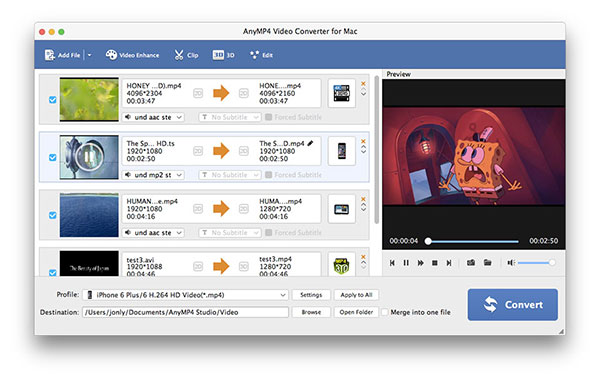
With this M2TS to FLV Converter, you can edit the original M2TS according to your need. Click "Edit" button in the main interface to open the "Edit" window, and then select the "Crop" item, drag the yellow line around the original video and eight surrounding handles to adjust the crop frame at your disposal.
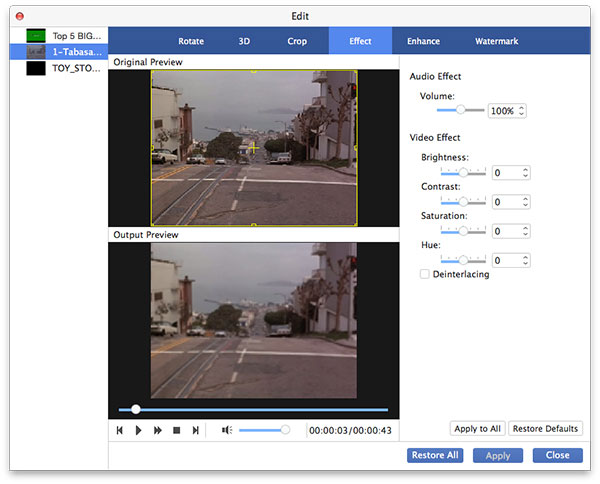
Click "Settings" button to open the "Profile Settings" window, where you can not only set the output format but also change the Video Settings and Audio Settings. So the parameters of Encoder, Frame Rate, Resolution, Aspect Ratio, Video Bitrate, Sample Rate, Channels and Audio Bitrate are all adjustable.
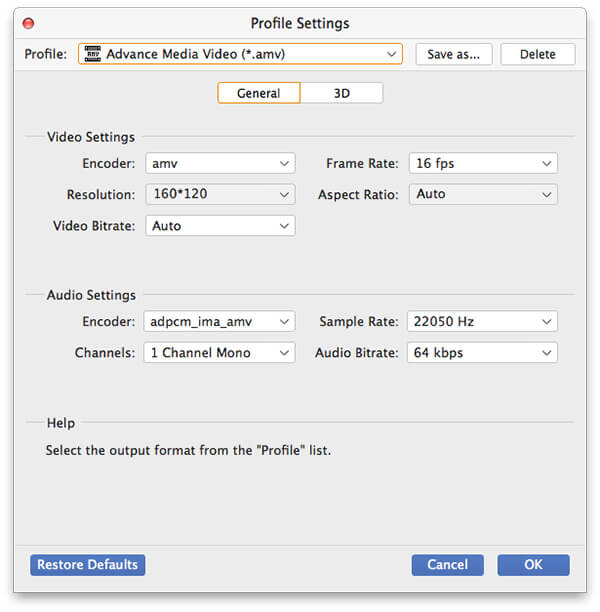
You can click "Watermark" button in the "Edit" window, firstly you need check the "Enable watermark" item then you can choose to add text or picture on the screen of the video. Also the position of the watermark and the transparent are all available for you to adjust. At last, you can click "Convert" button to start to convert M2TS to FLV for the sharing websites.