"Is there any way that I can delete my browsing history without resetting my RES settings? Safari on Mac OS X and above Yosemite."
"I have a 3 year old MacBook laptop that I'd like to donate to a cousin who just started collage. But before doing so I would need to permanently delete all of my browsing history. Thanks in advance for any advice and guidance." 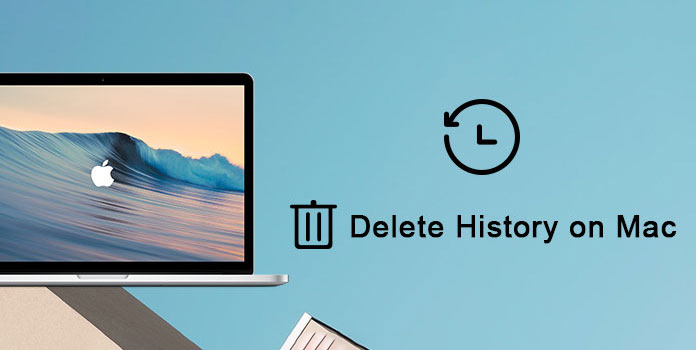
In some degrees, the Mac computer you are using is your best friend. He knows everything about you through search history, browsing content, cookies and other records. So if you want to protect your privacy, you had better delete history on MacBook Air and MacBook Pro regularly. And it will not take you too much time. Now, just read and follow steps below to securely and quickly delete history on Mac.
Your web browser can record every page you opened on Mac by default. So if someone uses your computer, he or she can track everything you did before with ease. Yes, by clicking few options, everyone can revisit webpages through your recent browsing history. Sounds horrible, right? Fortunately, it is possible to delete the specific browsing history in Safari, Google Chrome, Firefox and most browsers. And this section will take Safari for example.
To start with, you need to find where your browsing history is. In another word, it is meaningless if you do not know where is history on Mac. So how to check your history in Safari on a Mac? Well, just open Safari browser on your Mac computer. Find "History" on the top toolbar. Then you can select "Show All History" to access all your Mac history. And this is also the preparation you should do before you start to delete history on Mac Safari.
Step 1: Check history on Mac Chrome
Open Google Chrome program on your Mac computer. Then find and click "Chrome" on the top left corner. You can choose "Clear Browsing Data…" from its drop-down menu.
Step 2: Set the start time to delete Google history
You can see several options from this popping-up window. Choose the specific time frame to delete Chrome web browsing history. Here are 5 options including "the past hour", "the past day", "the past week", "the last 4 weeks" and "the beginning of time".
Step 3: Clear Google search history on Mac
Then choose the item you want to delete. To be more specific, you can delete browsing history, download history, cached images and files, cookies and others from your Mac Chrome. Later, click "Clear browsing data" to confirm your change.
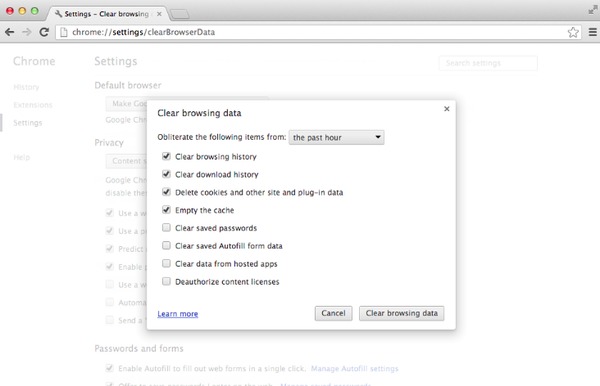
Step 1: Head to your Safari web browser
Step 2: Click "History" on the top
Step 3: Select "Show All History" in the first place
Step 4: Type what you want to get in the Search field
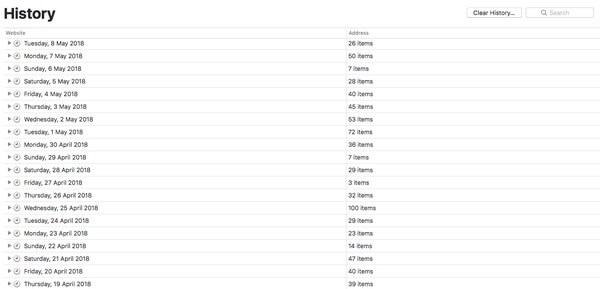
Note: If you have Safari turned on iCloud preferences, then you can turn to iCloud to access your Safari browsing history as well.
Step 1: Choose "Clear History…" from the top "Safari" drop-down menu
Step 2: Get a notification with "Clearing history will remove related cookies and other website data"
Step 3: Select "all history", "today and yesterday", "today" or "the last hour" from the "Clear" list
Step 4: Click "Clear History" to delete history on Safari Mac
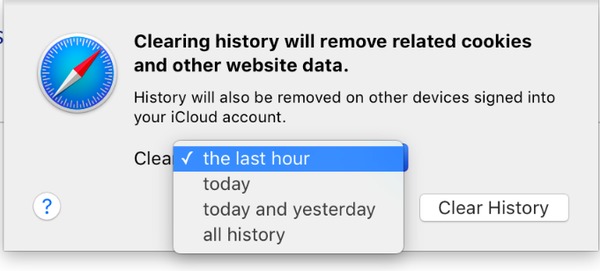
However, it is still not safe enough to delete history on Mac with above operations only. If you have something really secret or private, then definitely you should use Mac Cleaner. It is a powerful tool that can help you monitor hardware health and remove junk files permanently and easily.
Key Features of Mac Cleaner
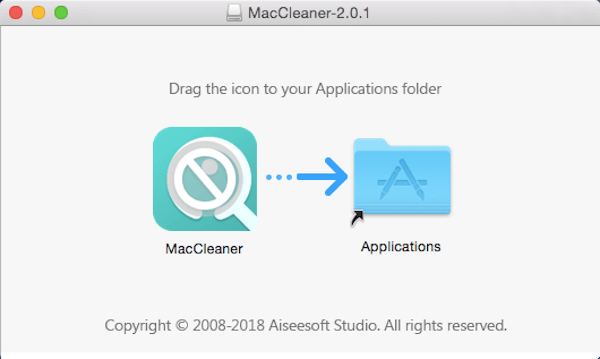
Step 1: Scan your Mac
Free download and install Mac Cleaner software on your Mac computer. Launch this program and locate its default "System Status" page. You can click "Scan" on the lower right corner to check the system status of your Mac computer if necessary.
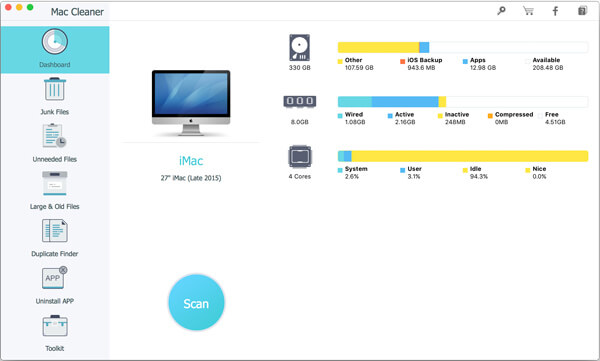
Step 2: Check your junk files
Choose the certain item in the left panel. For instance, you can click "Junk Files" and then choose "Scan" to have a check. Later, click "Review" when the progress finishes. Select the certain item from those scanned categories.
Note: You can set the certain restriction in the "Sort By" menu on the top right corner.
Step 3: Delete history on Mac computer permanently
Choose "Clean" on the lower right corner. Then wait few seconds to delete Mac history. Click "Back" at the bottom to finish. After that, you can see that those selected files are deleted permanently.
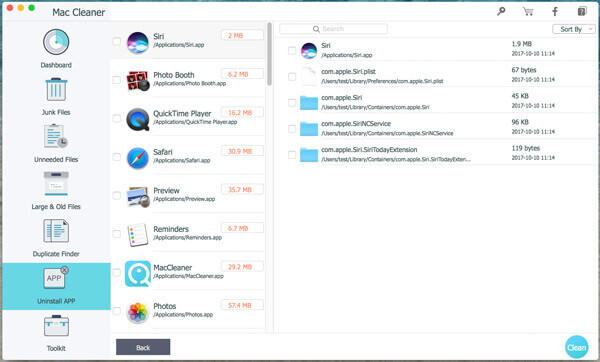
All the history on Mac can be deleted to free up more space. However, if you accidentally deleted the history on Mac, but you regret it, how do you recover them?
AnyMP4 Data Recovery can help you recover those deleted data on Mac. It can recover photos, videos, audio, emails, documents, and other system files from Mac internal drive, external drive, and removable drive.
Secure Download
Secure Download
That's all for how to delete history on Mac. Thus, you can delete Safari history on Mac easily, as well Google Chrome browsing history. Furthermore, Mac Cleaner can help you delete any unwanted file permanently. As a result, you can free up more space on Mac within few clicks. And nobody can recover your deleted Mac files since then. So why not free download Mac Cleaner to try the amazing features right now?