Short-form content has skyrocketed in popularity due to the prominence of the Tiktok application during the early 2020s. Since then, the application has taken over the world when it comes to content that is meant to be consumed for a few seconds. Due to the core design of the application, users who are creating content on Tiktok need to find a way to speed up Tiktok audio to make their video prominent with the core audience of the app. With that in mind, this article will serve as a full guide on how to speed up audio in Tiktok using built-in editing options in the application or while using a third-party audio. To learn more about this topic, we have provided a detailed guide on how to adjust Tiktok audio in the article down below.
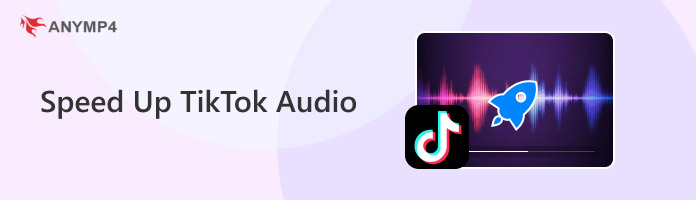
When thinking about TikTok videos, sped-up music will be one of the first things that will come to mind. Unfortunately, these types of music are already imported into TikTok as audio files that have been modified to have a faster tempo and pitch. When it comes to built-in settings in TikTok, the closest option to speed up your audio is by using the video speed option in TikTok’s editing menu and the playback speed setting on their main content page.
Now that we have featured these two options, both of them will be options that will have a dedicated tutorial in this section of the article. Without further ado, let us now start by featuring the speed-up option in TikTok’s content editor settings.
This editing option is available during the content editing process for videos that are meant to be uploaded to the application. Although quite basic and limited, the built-in video editor in Tiktok is quite functional by itself.
1.Open TikTok and tap the Plus button to start creating a new post.
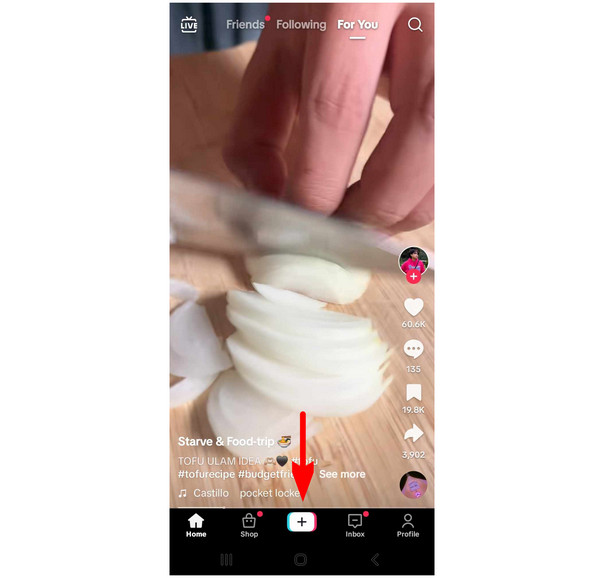
2.Add a video that you want to use or shoot a video in Tiktok. Once the media that you will use has been added, select the Edit option in the Tiktok editor menu.
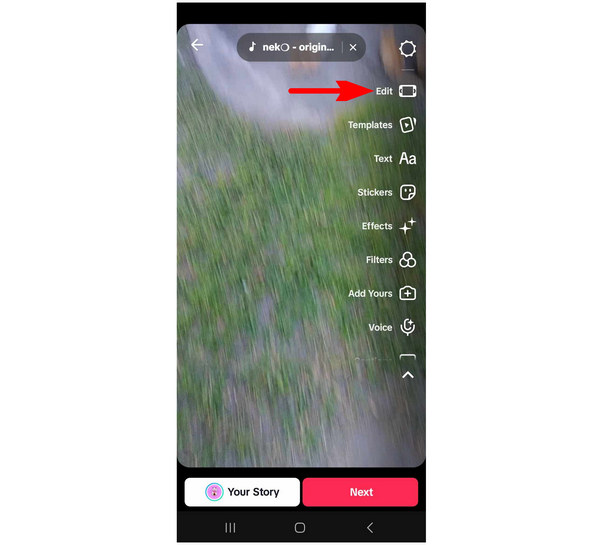
3.Inside the main editing window, select the Edit button.
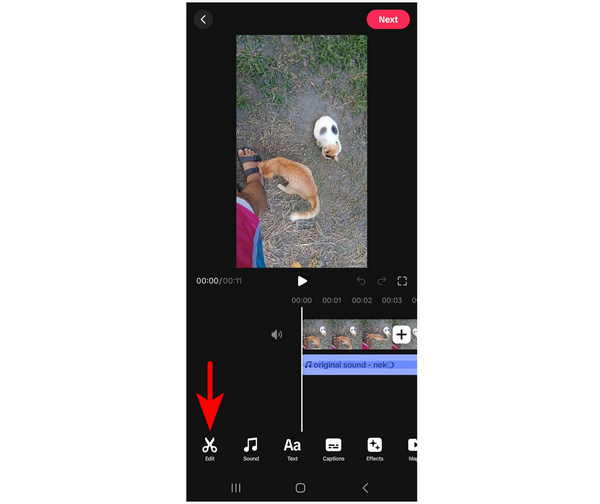
4.Among the editing menu options, tap on Speed.
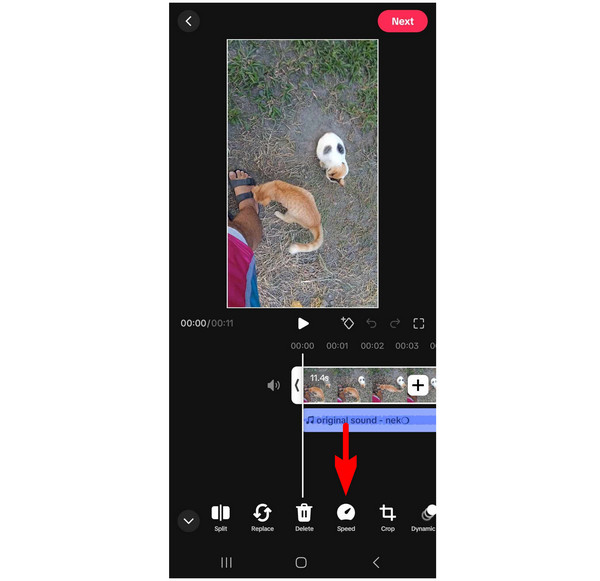
5.Choose the video speed multiplier that you want to add to the video that you are editing.
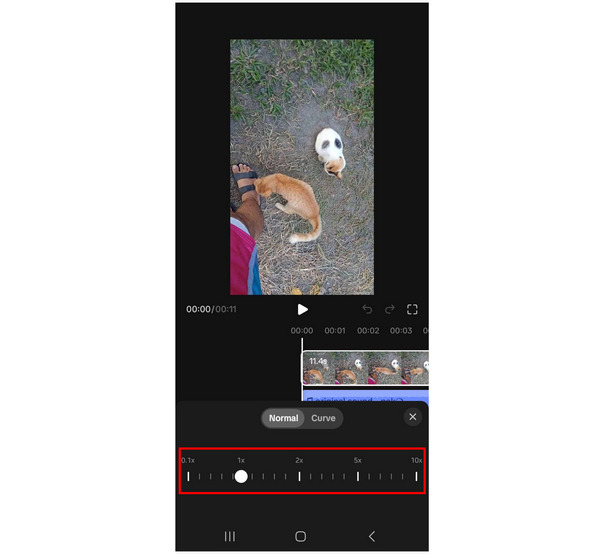
Once the Tiktok video speed multiplier has been added, the video that you selected will now be sped up. Unfortunately, audio that is from Tiktok will not be affected by the speed setting.
When watching Tiktok content on the app’s main page, a second-speed adjustment option can also be used. This is none other than the playback adjustment option for videos that are already uploaded in the application. Unlike the previous option, this one is a lot more straightforward to use.
1.Open Tiktok and look for the video that you want to speed up. Then, tap on the Share button.
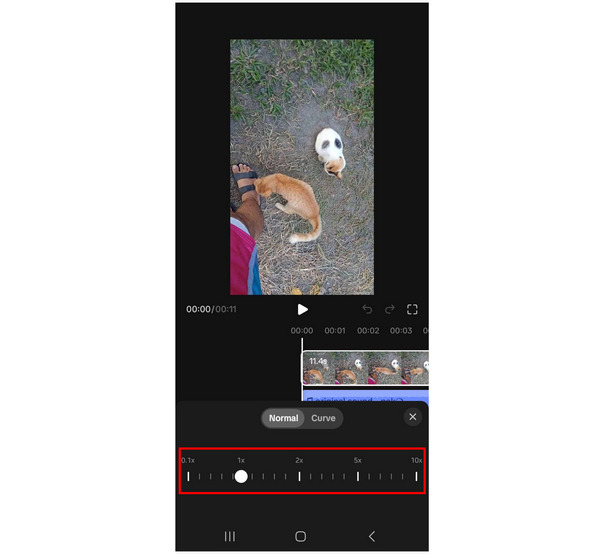
2.Among the Share options that will pop up, scroll right on the bottom row of the menu that will appear. Look for the Playback Speed option and select it.
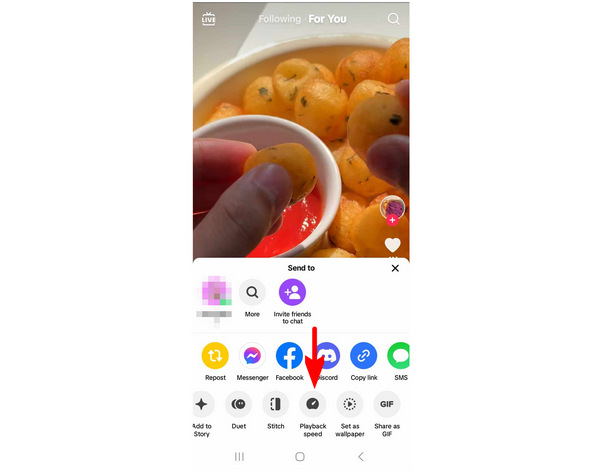
3.Select the Playback Speed Multiplier that you want to apply in the video that you have selected.
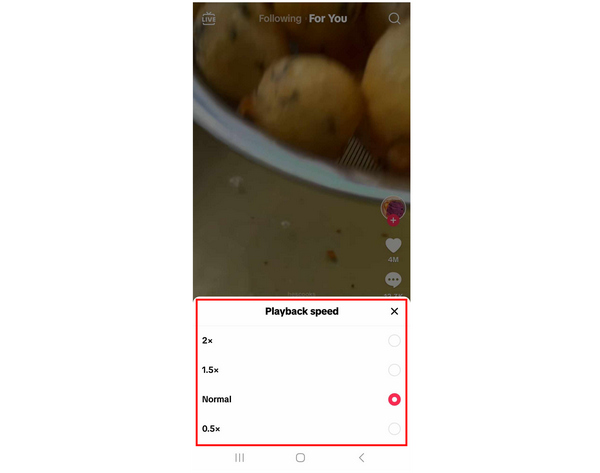
Once you are done selecting the playback speed option that you want to apply, you can now go back to watching the video that you have selected at a much faster pace. For more tips regarding speeding up in Tiktok, we have provided a few tips to be considered when using the speed function of the app.
Although Tiktok is a short-form content application, some videos shared on it are usually longer or even shorter than usual. If that is the case, using the right amount of speed-up modifier is the optimal move. Simply speed up the video if it is longer, or slow it down if it is too short.
As we have mentioned above, the speed option in the editing tools of Tiktok can only be applied in videos. With that in mind, using other editing options available in the software, together with the video speed, is a good editing move. Additionally, you can use the professional music speed changers to further adjust your TikTok audios.
Despite the effect of sped-up audio causing your Tiktok content to become harder to digest, editing trips that use the speedy effect is one of the most crucial creative problems that you should face. Try to play around with different playback speeds and traditional editing effects to learn more.
As we have mentioned before, TikTok does not have an exclusive audio-only editor. Because of that, using third-party software to speed up your audio that will be used on Tiktok is a good option to personalize your Tiktok content. In that case, using AnyMP4 Video Converter Ultimate’s Video Speed Controller is the best option.
Equipped with a dedicated media playback speed modifier, AnyMP4 Video Converter Ultimate’s Video Speed Controller will be able to solve your problem regarding audio speed up to be used on Tiktok. Despite its name, this feature can also support audio files together with its core function to speed up videos.
If you are unsure if the tool will be a good option to speed up audio, a detailed guide on using the software's audio speed-up option is available below. For an easier time following our guide, make sure to download the software first.
Secure Download
Secure Download
1.Open AnyMP4 Video Converter Ultimate and go to the software’s Toolbox section. Then, scroll down and look for the Video Speed Controller tool and click it. Import the audio that you want to speed up in the add file pop-up.
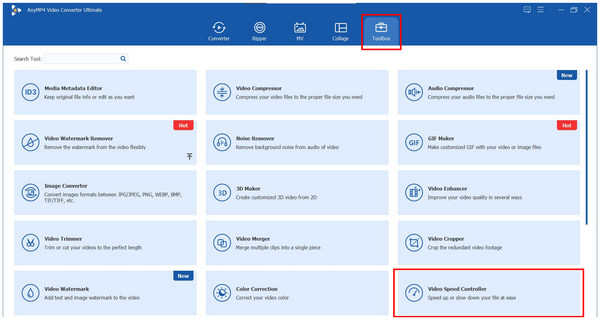
2.Once the audio has been added to the Video Speed Controller menu, choose among the audio speed multipliers that are available in the tool.
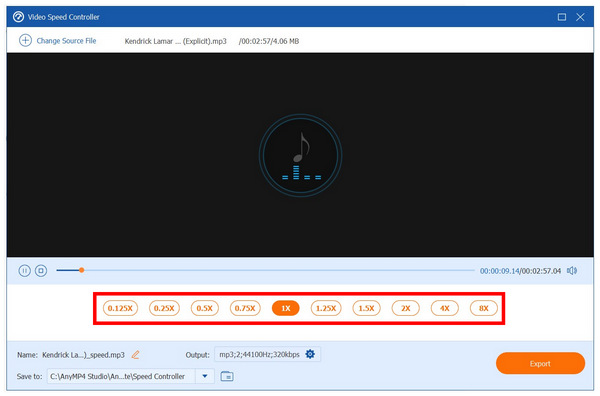
3.Now that you have selected the speed multiplier that you want to use, click on Export to save the audio with speed-up playback on your computer.
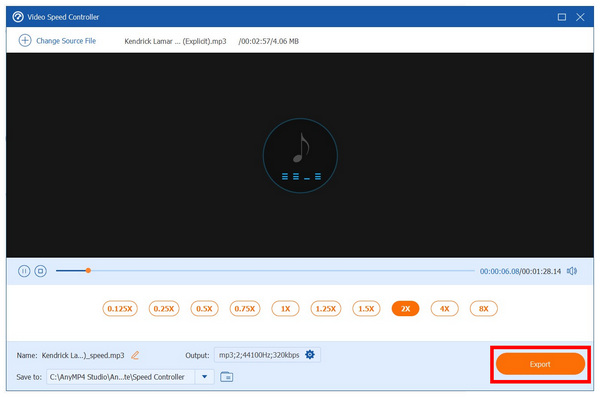
Now that you have access to a speed-up audio meant to be used as a sound for Tiktok, you can use this file as the audio that will be used on your TikTok content. AnyMP4 Video Converter Ultimate will be the perfect option to produce speed-up music for short-form Tiktok content.
We hope that this article has proved useful for all forms of Tiktok needs that involve audio speed-up. To help other TikTok users looking for reliable software to speed up audio, make sure to share this article online.