AnyMP4 Blu-ray Ripper is specially designed for mobile video fans and can rip Blu-ray video to any portable device compatible video format with its professional techniques. You can use this amazing software to rip Blu-ray video to 3G2 format for popular cell phones.
3G2 is a multimedia container format defined by the 3GPP2 for 3G CDMA2000 multimedia services, which is used on 2G, 3G and 4G mobile phones. It is very similar to the 3GP file format, but has some extensions and limitations in comparison to 3GP.
Secure Download
Secure Download
Install AnyMP4 Blu-ray Ripper to the selected path of your PC. You can use the default installing path as well.
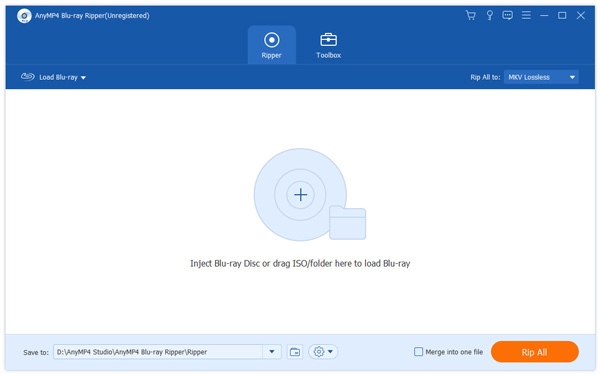
Open your Blu-ray drive tray and put your original Blu-ray disc in it, then click the "Load Blu-ray" button. After reading the disc, the software will show the Blu-ray files in the "File Name" list. You can then arrange their order, and remove unwanted files by selecting them and clicking the "Remove" button.
Click the "Profile" drop-down list and input "3G2" in the text area to order the software to find it for you, then you can choose the 3G2 format that is compatible to your cell phone.
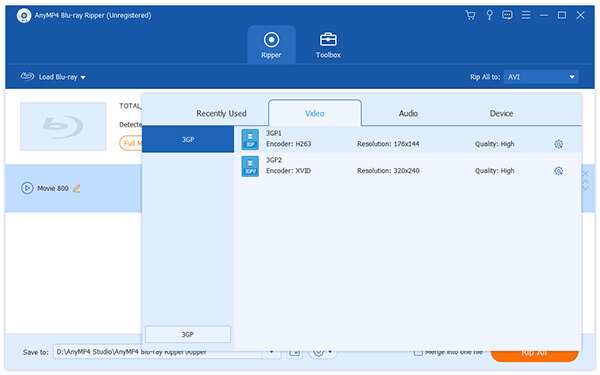
AnyMP4 Blu-ray Ripper grants you a collection of versatile editing tools that can help you conduct specific video effect customization. You can use these tools to set 3D settings, crop video frame to get rid of unwanted black edges, add watermark to personalize the video, and adjust Video Brightness, Contrast, Saturation, Hue and Volume for better video effect.
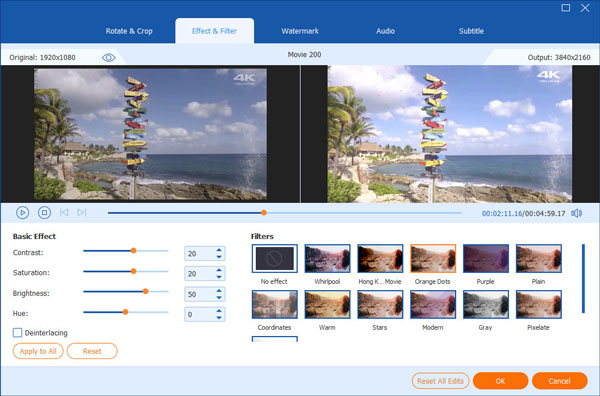
Even output parameters are adjustable. You can adjust Video Encoder, Bitrate, Resolution, Frame Rate, Aspect Ratio and Audio Encoder, Bitrate, Channels and Sample Rate to bring your video quality one step closer to perfection.
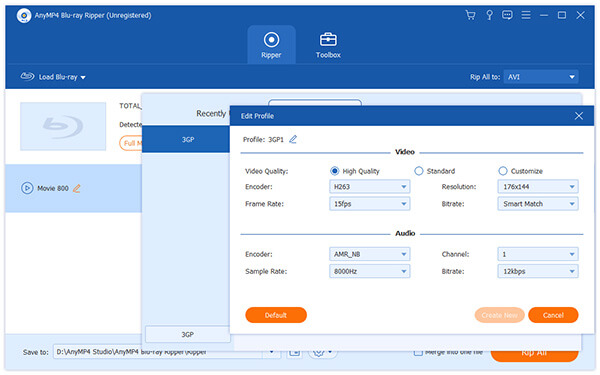
Many video files have multiple audio tracks for you to choose. You are allowed to choose your preferred audio track and add downloaded subtitle by using AnyMP4 Blu-ray Ripper.

The last step you need to do is click the "Rip All" button to rip your customized Blu-ray video to 3G2 format. AnyMP4 Blu-ray Ripper can achieve any Blu-ray ripping task with stunning speed and incredible quality.
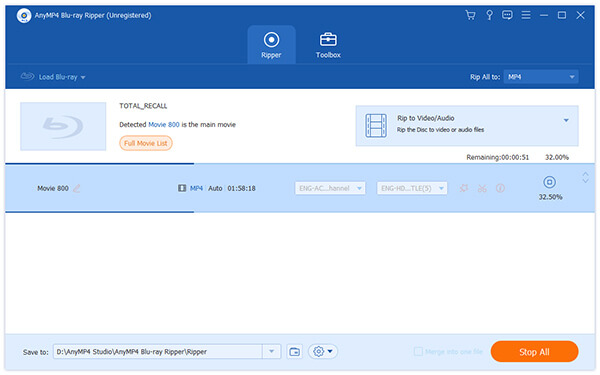
You can get the converted 3G2 video file when the progress bar reaches 100%. Enjoy high-quality Blu-ray video with your cell phone now!
