It's acknowledged that if you want to play RA audio format, it's necessary to download Real Player to your computer. What if the Internet is not available, how can you play RA on the computer without Real Player? Anyway you may find a solution just like an old saying goes: "when there's a will, there's a way". Here we also have a way to help you out -AnyMP4 RA to WAV Converter.

WAV is an audio format that can compete with CD on the audio quality, so it's definitely a good idea to convert RA to WAV. The versatile RA to WAV Converter is equipped with many functions for you to edit the output audio file. It can convert RA to WAV very fast. The following is a step-by-step guide on how to convert RA to WAV with the best RA to WAV Converter. Let's see the process together.
Secure Download
Secure Download
Free download the program and after you install it to your computer, please launch it then you'll see the interface of the program.
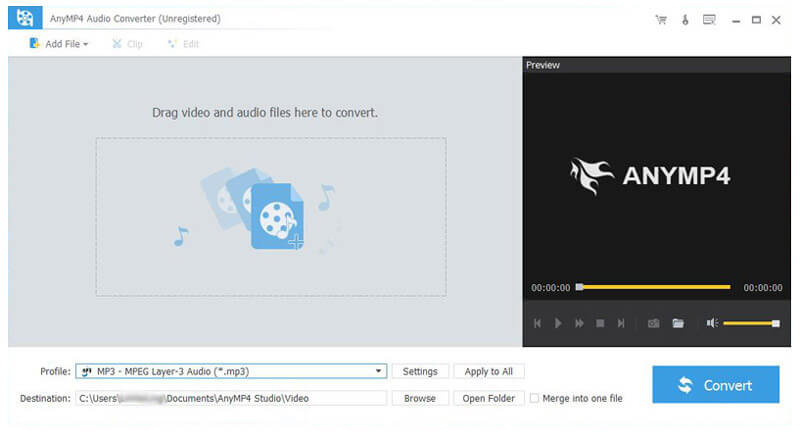
Click "Add Video" button to select the RA audio file you want to convert; or select "Add Video" from the "File" drop-down list. If you want to convert two or more audio files at a time, please click the small triangle to the right of "Add Video" button in the toolbar then choose "Add Folder"; or select "Add Folder" from "File" drop-down list.
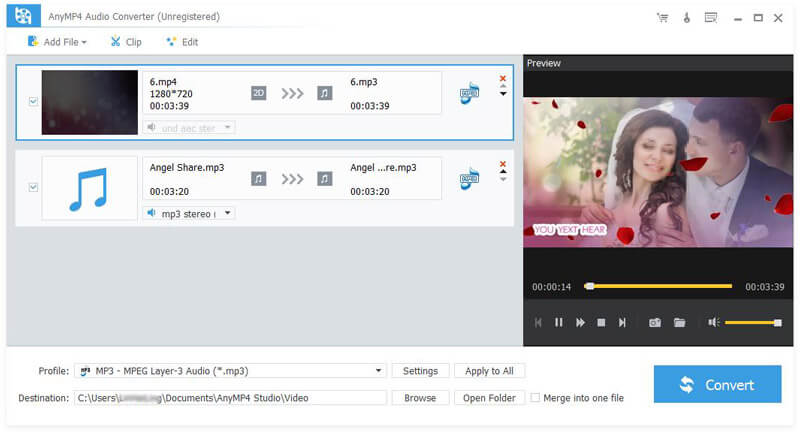
AnyMP4 is capable to convert the source audio format to whatever format you want. Click "Profile" then input "WAV" in the quick search box below the drop-down list. The system will show all WAV formats, and choose the one you need. Or click the "Profile" button then select "WAV-Waveform Audio (*.wav)" from "General Audio".
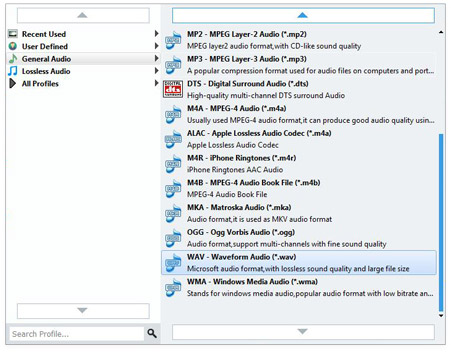
Just want to enjoy the climax part of a song? You can turn "Trim" function for help. With "Trim" function, you can extract your desired part by just a few clicks. It's that easy. Please drag the scroll bar to the time you want or input the time you want in the text area of "Start Time" and "End Time".
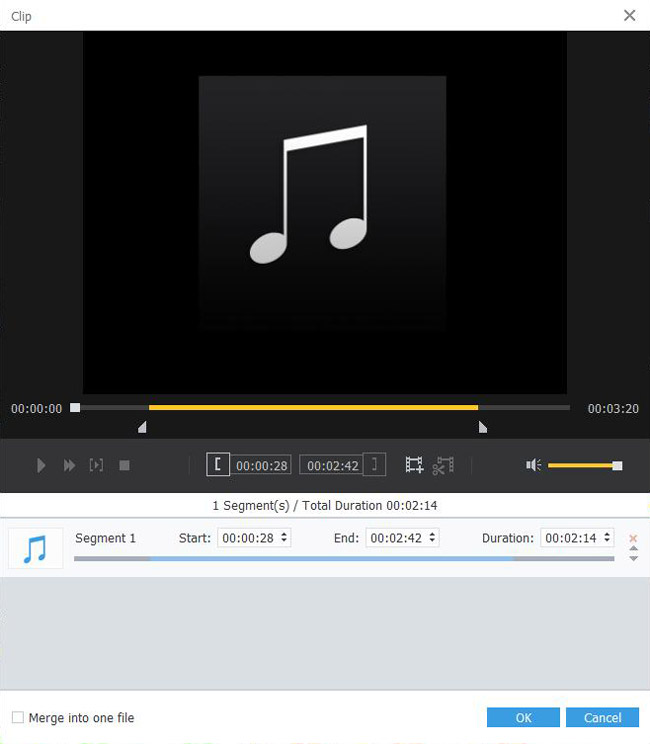
Click "Convert" and start to convert RA to WAV. AnyMP4 RA to WAV Converter is so powerful that conversion will be finished with astonishing speed and incredible output quality. Now you can enjoy high-quality audio file.
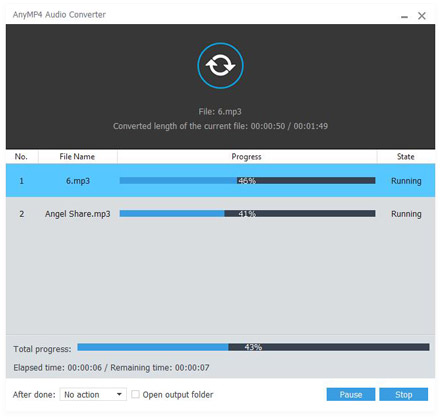
WAV is a Microsoft and IBM audio file format standard for storing an audio bitstream, and it is the main format used on Windows systems for raw and typically uncompressed audio. Because the uncompressed WAV files are large, so file sharing of WAV files over the Internet is uncommon. But it is commonly used to retain first generation archived files of high quality, and also used on a system where disk space is not constraint. Besides, the WAV files are used by some radio broadcasters at times, especially those that have adopted the tapeless system.