The popularity of 4K cameras in the market also makes XAVC video a hit. People go out for it because of the ever-high quality image reproduction. On the other hand, people also hang back to have it for the incompatibility between the video and other popular devices like iPad, iPhone, Samsung etc..
For playing on WMP, you can convert XAVC to AVI first then play the converted video with Windows Media Player. Here we recommend AnyMP4 video converter Platinum for the converting. The video converter is expert in converting videos and has just been updated to convert XAVC to AVI. As a tradition, the program works easily. Check it below to see how it converts XAVC to AVI within three steps.
Secure Download
Secure Download
Firstly, run the program then you can see the initial interface. At the top of the interface, you can see the "Add File" button. Click it to add the XAVC video to the program.

Set the output profile as AVI from the "Profile" drop-down list at the lower panel of the interface or the profile drop-down list at the tail of the video list. The AVI is specified for many players, you can select it according to your player, say, Windows Media Player. Or you can choose the AVI from the "General Video" menu from the profile list.
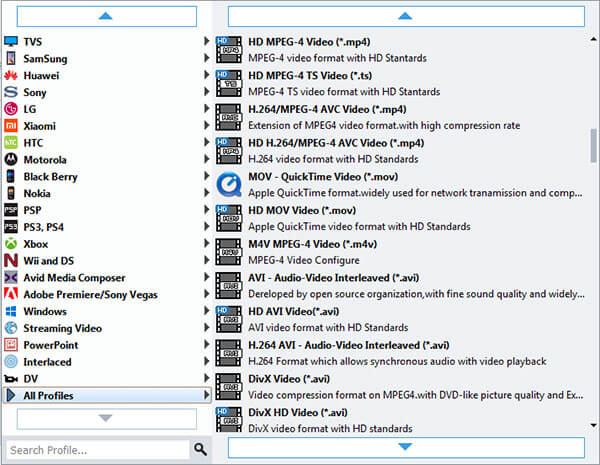
Finally, after the two simple steps above, click the "Convert" button and you will have the converted video and play it with Windows Media Player within a short time.
Converting XAVC to AVI - a piece of cake, isn't it? All this can be done within three simple steps with this AnyMP4 Video Converter Platinum.
Additionally, the program provides multiple editing features for you to clip or merge the video, crop the video, adjust video effect, add text or picture watermark to the video.