MPEG is a working group of experts to set standards for audio and video compression and transmission. And it includes five mainly standards: MPEG-1, MPEG-2, MPEG-4, MPEG-7 and MPEG-21. Sometimes you may need a MPEG to AVI Converter to convert MPEG to AVI for certain portable devices. AnyMP4 Video Converter can help you solve this problem, because it also acts as the MPEG to AVI Converter. With it, you can convert various video files to both 2D and 3D videos according to your needs. And it has very fast converting speed and high output effect.
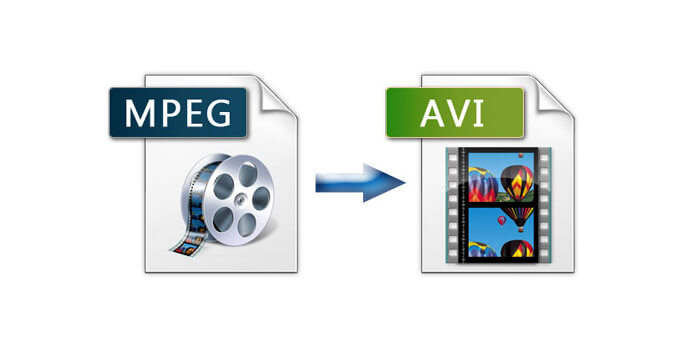
Apart from these converting functions, it also provides some powerful video/audio editing functions for you. So you can choose your needed audio track and subtitle, adjust the video effect by setting corresponding parameters, crop the video frame, trim the video length, merge video clips together into one, add text or picture watermark to the video, and you can also adjust 3D settings if you need. You can use it after downloading it from our site and installing it on your computer. Now this article will help you how to convert MPEG to AVI with this best MPEG to AVI Converter.
Secure Download
Secure Download
The first step you should do is to click "Add File" button in the main interface to open a dialog, where you can choose your needed MPEG video file and then click "Open" button to add it to this program.

If you want to modify the audio/video settings, you can click "Settings" button to open the "Profile Settings" window, there you can save "MPEG" as the output format in the "Profile" drop-down list. Also, the video settings and audio settings are all available for you to adjust. The parameters include encoder, frame rate, resolution, bitrate, sample rate channels, etc.
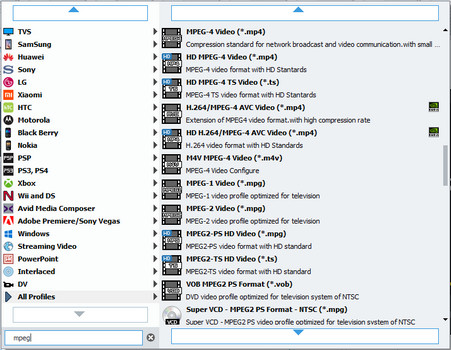
Click "Edit" button in the main interface to open the "Edit" window, where you can choose "Effect" option to adjust Brightness, Contrast, Saturation and Hue to meet your needs.
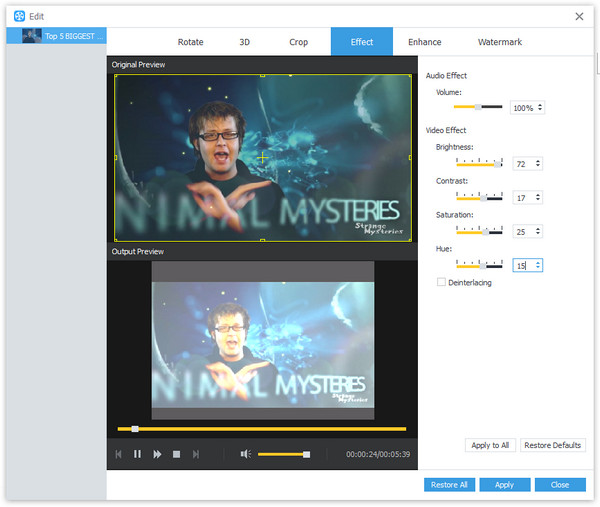
Also, you can add watermark to the screen of the video if you need, so you can click "Watermark" option in the "Edit" window to check "Enable watermark" check box. There you can choose to add either text or picture watermark.
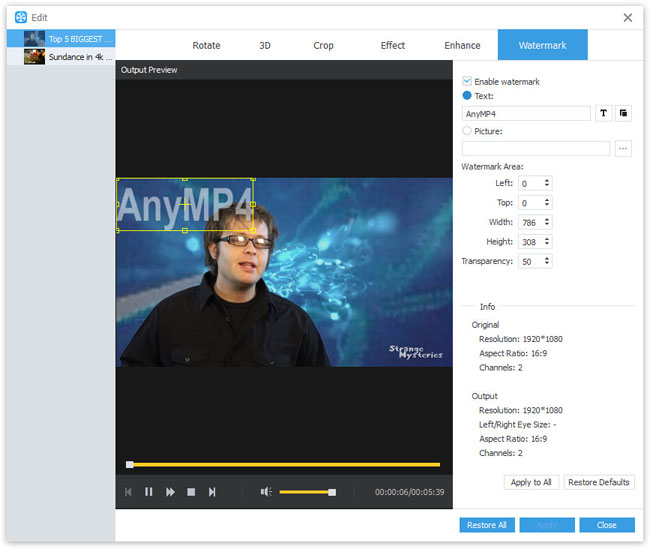
This software can help you trim the video to more than one video clip. You can click "Clip" button to open the "Clip" window, where you can clip the video into one segment, then clip "New clip" button to add a new clip. And you can also click "Split" button to add a new clip from the playing point to the end point.
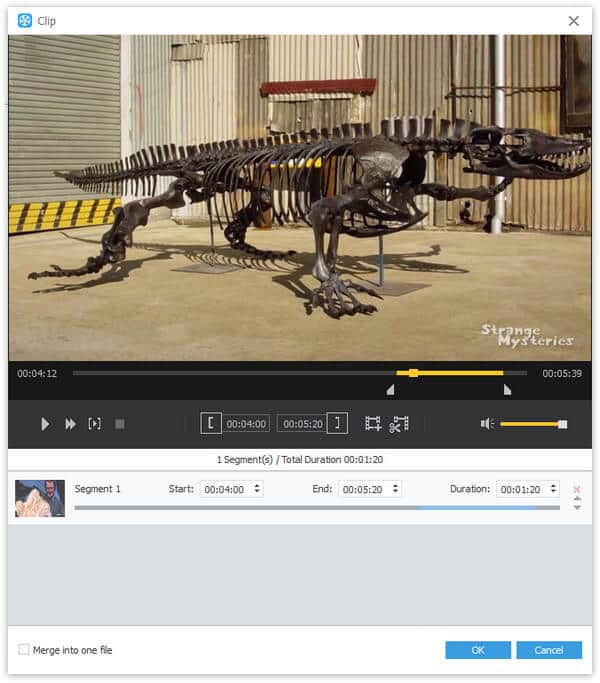
At last, you can click "Convert" button to start converting MPEG to AVI with this best MPEG to AVI Converter.
Audio Video Interleaved (AVI) is a multimedia container format, which contains both audio and video data and allows synchronous audio-with-video playback. It includes three parts: file header, data block and index block. The file header includes the general information of the file, defined date form, and the compression algorithm used and other parameters; the data block contains the actual data like image and sound sequence, and it is the main body of the file; the index block includes the list of data block and their location in the file, in order to provide the random access capability of the data in the file.