Watching YouTube content these days has become more challenging due to the heavy presence of ads on the website. Even on their own videos, most channels dedicate a few minutes of content to narrating about the ad partnership they have. With that in mind, learning how to trim YouTube videos has become an important skill for users to dodge ads. In this article, we provide a detailed guide on three methods for trimming YouTube videos: using YouTube Studio, online tools, and desktop-based software.
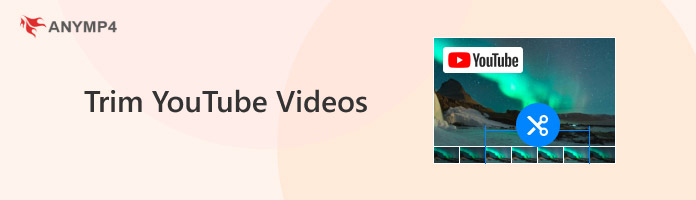
Aside from removing ad presence from downloaded YouTube videos, another common reason for trimming online content is to remove unwanted footage from a video that you have already uploaded. This is a useful feature in YouTube Studio, as it provides access to basic editing tools, even for videos that have already been uploaded.
Due to the presence of the editing option in YouTube Studio, you can also cut out specific portions of your video. Moreover, it can also be used to repurpose longer YouTube content to improve its traction when posted on the best time on YouTube Shorts. However, perhaps the most common reason for trimming YouTube videos is to save memorable content from YouTube, making it easier to share with your friend group or on social media.
With some of the most useful reasons for learning how to trim a video from YouTube now discussed, let's move forward to the first option for cutting YouTube video content, starting with the built-in YouTube Studio.
If you plan on editing YouTube videos that have been uploaded to your YouTube Channel, using the built-in Editor option in YouTube Studio may be enough to solve your problem about how to trim or upload in YouTube Shorts.
Although YouTube Studio Editor offers only basic editing tools, one of them is the Trim and Cut option, which is more than enough for trimming YouTube videos online. Its built-in nature also makes it the most accessible option.
Unfortunately, more advanced editing adjustments, such as those for trimming, video blurring, and audio editing, are not available in YouTube Studio.
To learn about the main features of YouTube Studio and the steps for using its trimming tool, please read our guide below.
Main Features:
1. Open YouTube in your web browser and select your Google profile. In the drop-down menu list, click on YouTube Studio.
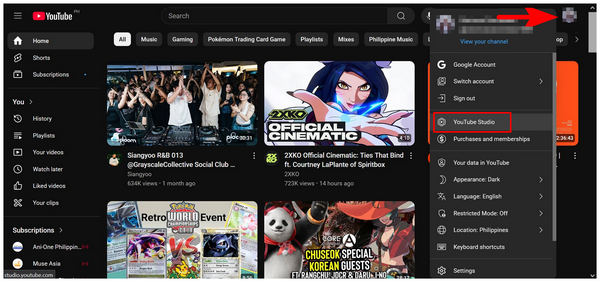
2. In the YouTube Studio menu, select the Content tab and find the video you want to edit. Click Details among the options in the video.
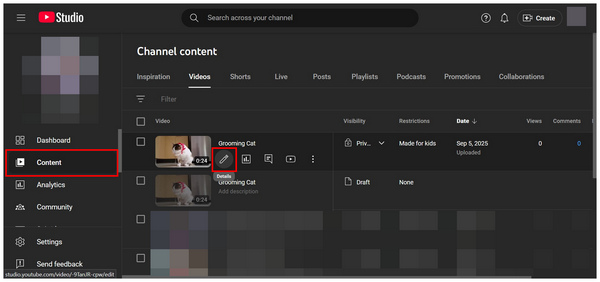
3. Select Editor in the video details, where you will be redirected. Then, select Trim & Cut.
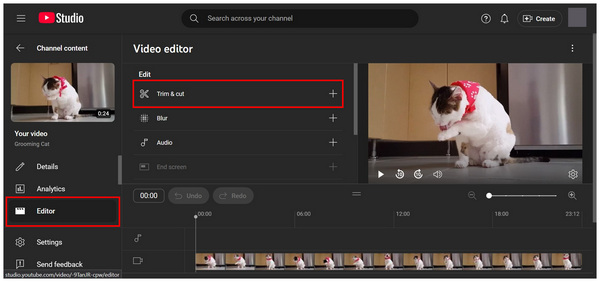
4. With the Trim & Cut tool active, use the trimming sliders on the video editor menu to select the portion of the video you want to retain. Click "Save" once you are done trimming.
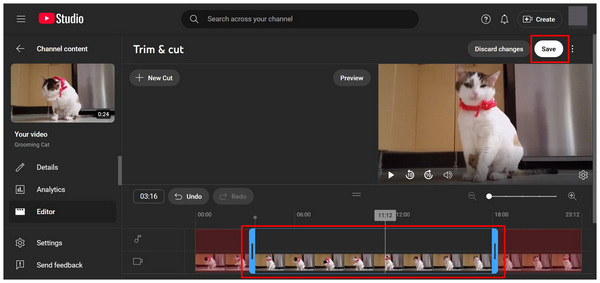
After saving the trim and cut adjustment you added, the video uploaded on your channel will now be edited. Simply wait for a few minutes and refresh your YouTube tab to ensure that the trimmed video is now saved.
Aside from the built-in editor in YouTube Studio, another option for trimming YouTube content is to use an online tool to trim a YouTube video. Among online video cutter tools, Flixier may be the best option, as it supports importing YouTube URL, making online videos more practical to edit.
Moreover, the software also offers higher-quality video trimming tools when compared to other browser-based options. This makes the program stand out for users who plan to apply more advanced editing options to their video.
Unfortunately, Flixier operates on the limitations of an online program. It can only be accessed with a stable connection, and its performance is highly dependent on your internet speed. Despite that, its native URL importing option is still commendable.
To learn how to use it, please read our guide below.
Main Features:
1. Go to the Flixier online tool website, then hover your cursor on Tools, Video Editor, and click on Cut Video.

2. In the Flixier video editor menu, select the External Link option, then copy and paste the link of the YouTube media you want to edit in the URL tab that will appear.
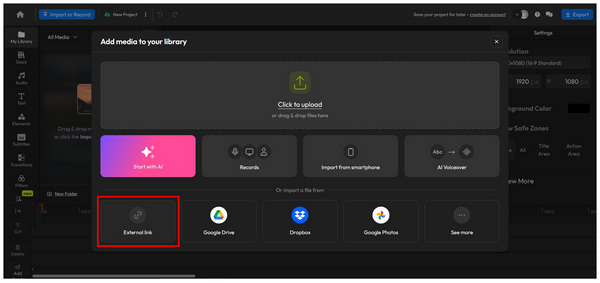
3. With the video now imported, click the media in the editor tab. Then, move the play bar to where you want the cut to start, and select Cut to confirm. You may repeatedly add cuts in the video to remove multiple sections.
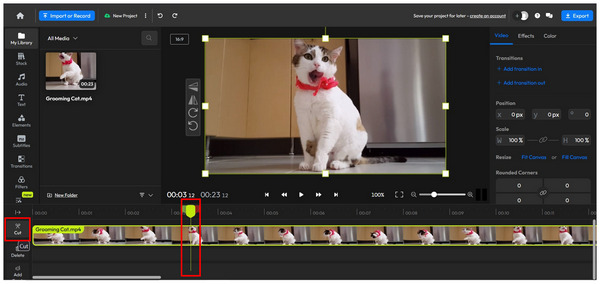
4. Once you are satisfied with your trimmed video, click Export to download the trimmed YouTube video back to your computer.
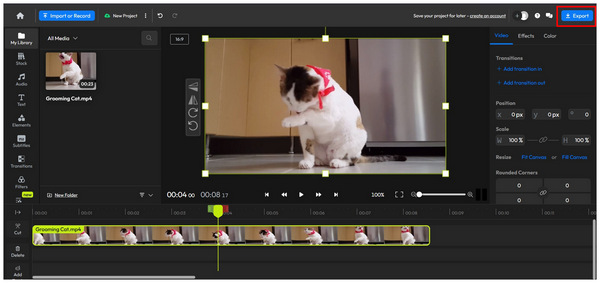
Since edited videos in Flixier are exported to your computer, it is an impractical option if you want to edit YouTube videos directly online. However, it works great if you want to trim and download YouTube videos using only one software.
With two of the first methods for trimming YouTube videos purely online-based, users who value the stability of desktop applications should consider looking for a flexible video editing tool with rich settings. Fortunately, AnyMP4 Video Converter Ultimate perfectly suits this role thanks to its dedicated Video Trimmer tool.
Available for both Windows and Mac computers, AnyMP4 Video Converter Ultimate is a multimedia software designed to apply accurate and professional-quality video trimming to all formats, making it an ideal option for trimming downloaded YouTube videos.
Aside from video trimming, the tool can also be used to add or delete segments of a video, apply fast split editing, and set fade-in and fade-out effects for a more seamless transition. Moreover, advanced editing parameters can also be adjusted in the software, including the video encoder, audio channels, and the format of the edited video itself.
In addition to the Video Trimmer tool, the program's main features, including Video Converter, MV Editor, Collage Maker, and 3D Maker, are all highly optimized for various multimedia tasks.
On the Toolbox tab of the AnyMP4 Video Converter Ultimate, there are additional automated tools, aside from the Video Trimmer mode; these include Video Cropper, Video Rotator, Video Reverser, Video Compressor, Video Watermark Remover, Video Enhancer, Video Speed Controller, and more.
To learn more about what makes AnyMP4 Video Converter Ultimate an excellent choice for trimming YouTube videos, make sure to read its main features. Then, proceed to our three-step guide to learn how to use its Video Trimmer tool.
Main Features:
1. Open AnyMP4 Video Converter Ultimate, then go to the Toolbox tab of the main menu. Next, find the Video Trimmer tool and select it. Import the YouTube video you want to cut in the Add File menu pop-up.
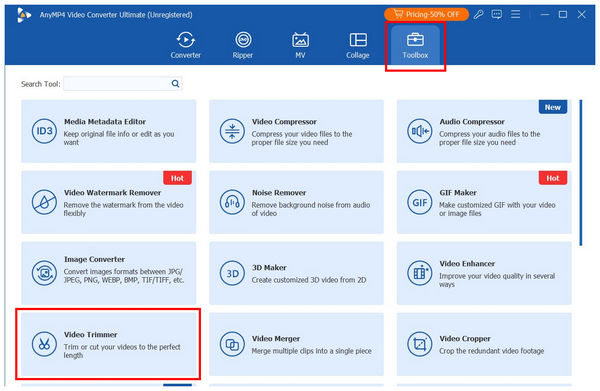
2. After importing the file into the Video Trimmer, you can use the faster cutting option by sliding the Trimming Bars at the start and end of the video. For more precise trimming, you can edit the time value in the Set Start and Set End tab to indicate the part of the video where the trim will begin and end. For a smoother effect, you can add Fade In and Fade Out effects for a seamless video cut.

3. With the video trim adjustments applied, click Export to produce the edited YouTube video with precise trimming and cuts.

Since AnyMP4 Video Converter Ultimate is a desktop option, it makes the tool the best software for users who favor consistency, stability, and overall value due to its highly flexible features. With that in mind, the program is one of the best options for trimming YouTube videos, whether you want it done quickly or precisely.
What's the difference between 'Trimming' and 'Clipping' on YouTube?
Trimming and clipping are different on YouTube. Trimming videos works in the video editing tool of YouTube videos. Meanwhile, clipping works for sharing specific sections of a video in a separate, shorter video.
Will trimming my video in YouTube Studio affect its view count or the number of comments?
No, it will not. Editing in YouTube Studio will not change the performance of your video. It will also preserve other metrics of your video clip.
Can I undo the changes after I trim and save a video in YouTube Studio?
Yes, you can. The editor of YouTube Studio offers an undo function. This makes removing changes possible.
Are there any limitations to using the YouTube Studio editor?
No, there is not. You can easily edit YouTube videos on Studio without limits. However, make sure to keep adjustments to a minimum and do not overthink minor editings.
Can I edit uploaded YouTube videos?
Yes, you can. Uploaded YouTube videos may be edited using YouTube Studio. However, the editing options in these features are very limited. It is more advisable to use third-party options, such as AnyMP4 Video Converter Ultimate, instead.
Now that we have provided our readers with the best video trimmer software for trimming YouTube videos, we hope this article has provided useful information for those looking to apply adjustments to YouTube content, whether they have already uploaded it or want to repurpose downloaded videos for social media use. To simplify editing YouTube clips, download AnyMP4 Video Converter Ultimate using the link below.
Secure Download
Secure Download