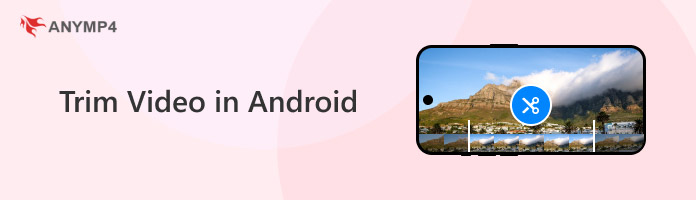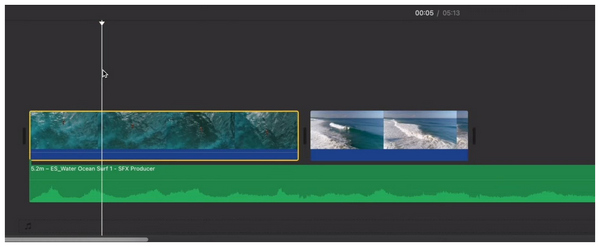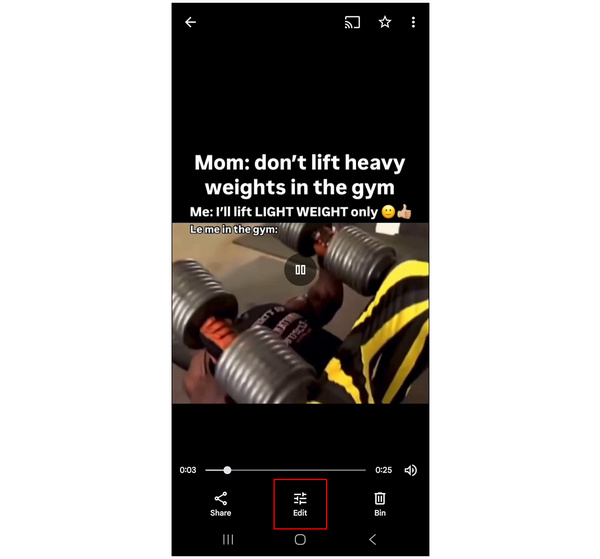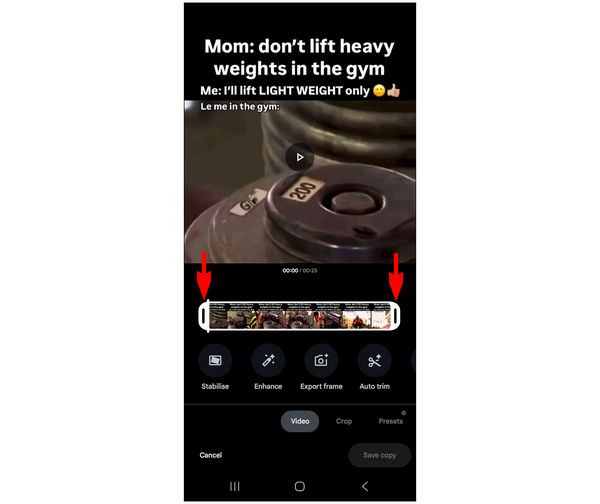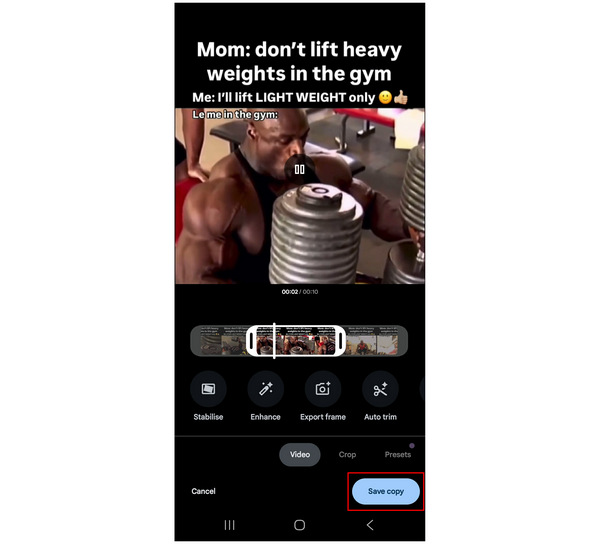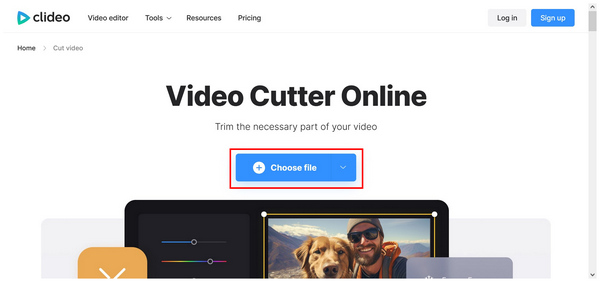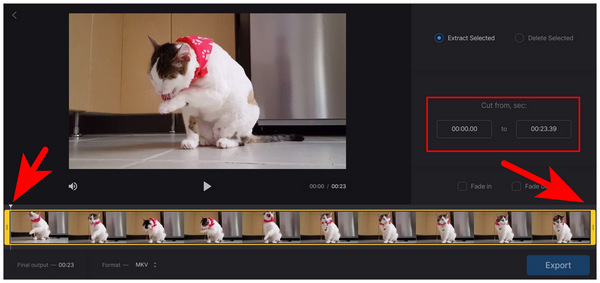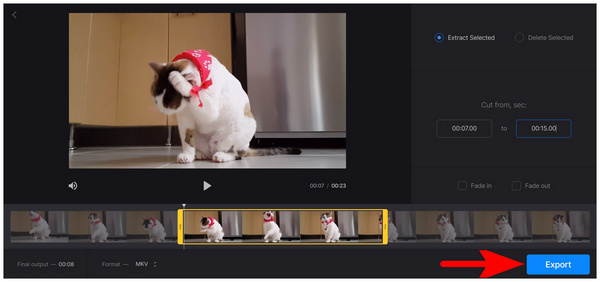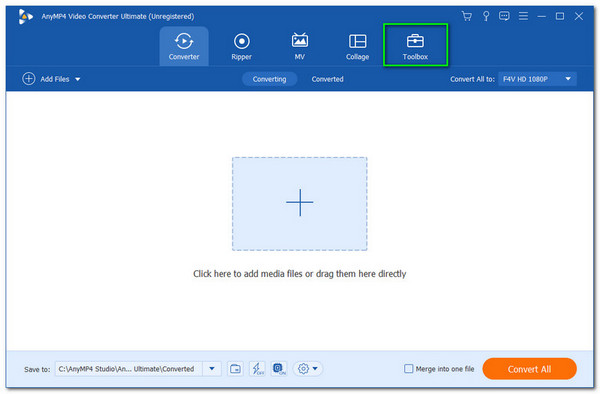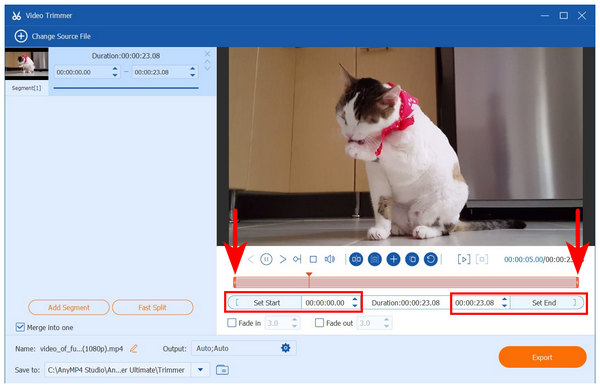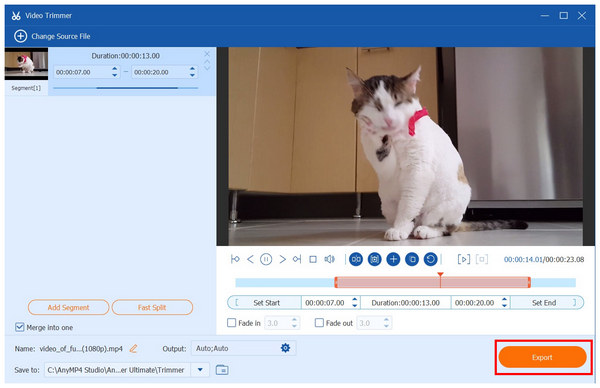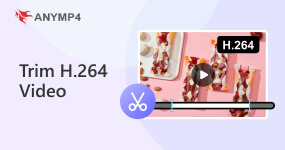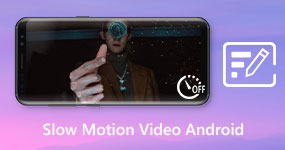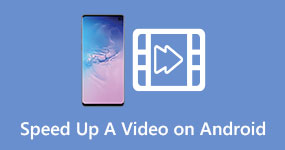How to Trim/Cut Videos in Android On Photos, Online, and PC
Video trimming is an essential skill for ensuring the quality of your clips, as it allows you to remove unnecessary parts of the video that may affect the content's quality. Since video cameras have improved in quality even on mobile devices, learning how to cut sections of a video directly on your device has found great importance. Fortunately, there are numerous options if you want to learn how to trim a video on Android smartphones. In this article, we will explore three options that are a perfect solution for this problem. We will explore the built-in solution for Google Photos, using an online tool and a desktop-based multimedia software.
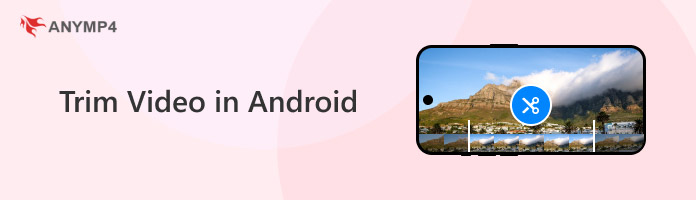
Part 1. Why Is It Needed to Trim Videos on Android
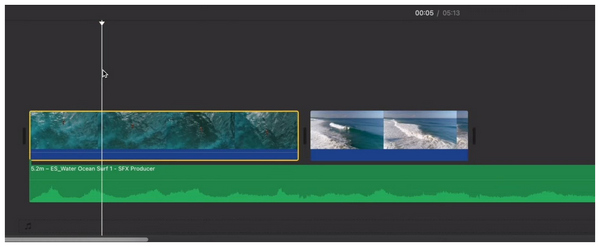
Video trimming was considered an essential editing skill, as this technique is the most straightforward option for polishing or removing unwanted sections of your videos. From its name, trimming or cutting videos works by removing a portion of the clip, usually an unnecessary section, to ensure that only the important parts are watchable.
When choosing an Android video trimmer, ensure it can accurately cut important portions of the video, especially the start and end. This will be possible if your software has a time-based cutter to specifically identify where the video will be cut. Moreover, the trimming tool should also appear smooth to ensure that the cut transition is barely noticeable.
With the importance of video trimming software and the important factors to consider when choosing one now established, let's proceed to the various options for cutting videos on Android devices.
Part 2. Trim Videos on Android with Google Photos (The Easiest Way)
We will start this guide by featuring the easiest way to learn how to cut video on Android, by providing the steps on using the basic editing tool of Google Photos, the built-in gallery app made by Google for Android devices.
Since the program was developed to provide basic adjustment options to images and videos, trimming videos was made available in the software. Unfortunately, the video trimming tool of Google Photos was made for casual editing. It cannot be used to accurately cut portions of a clip since it solely relies on sliders.
To learn how to use the editing tool of Google Photos for trimming videos, make sure to read our three-step guide below.
1. Open Google Photos and select the video you want to trim. Then, tap the Edit button in the file.
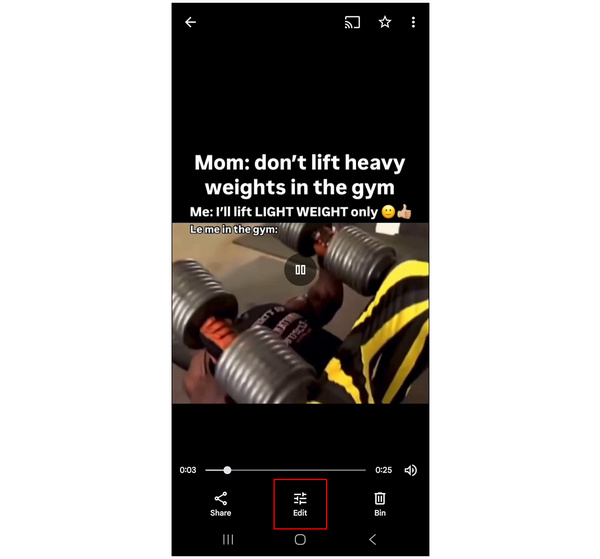
2. In the Google Photos editing window, the video trimming tool is available in the Video tab, located under the preview. To use the video trimmer, use the Start and End Sliders to adjust the portion of the video that will be cut.
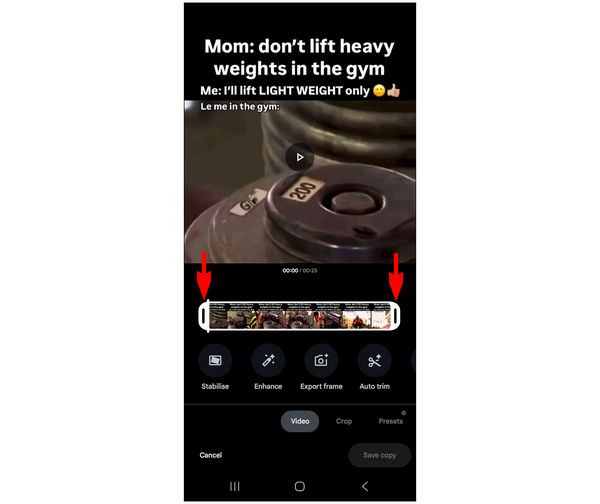
3. With the video trimmer slider now adjusted, you can save a copy of the trimmed video by selecting Save Copy. Using this option, you can save a new copy of the trimmed video instead of replacing the original file.
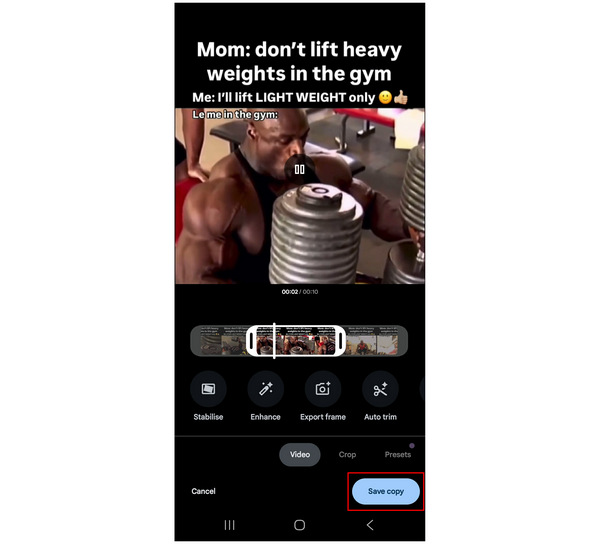
Although the video trimmer tool in Google Photos works well, its inaccurate slider option for trimming the start or end of a video makes it a less effective trimmer tool. This makes the program a suboptimal choice for creating high-quality content. Despite that, it is still good enough for casual use or if you want to learn how to trim a video on Android.
Tips For Video Trimming on Google Photos
Since the video trimmer in Google Photos does not provide accurate trimming to a specific time, you may use the duration timer in the video preview as a reference for what part of the video is being cut.
Part 3. Trim Videos on Android Online with Clideo
If you're looking for an alternative option for learning how to cut video on Android, online tools are also reliable for personal use. Among them, the Clideo Online Tool is a great option. Unlike the built-in tool on Google Photos, Clideo offers an accurate time-based selector for where the video will be trimmed.
Unfortunately, its online-based background makes it highly reliant on the quality of the connection. Moreover, its free version adds watermarks to the videos processed in the software. This is commonly the price to pay for freeware online tools.
To learn how to use the software, please read our guide below.
1. Search for Clideo Video Trimmer online and select the website to access the online tool. In the main menu of the online tool, click the Choose File button to import the video you want to trim. Wait for the video to be uploaded.
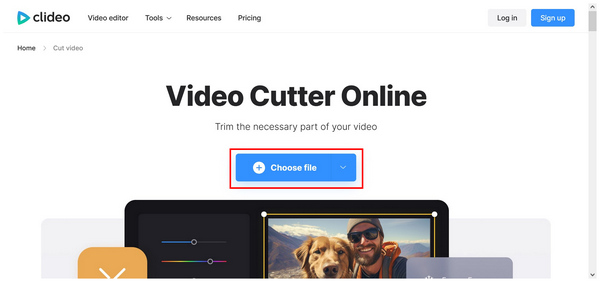
2. Once the video has been uploaded, you can use the Video Trim Slider on the start and end portions of the video. Alternatively, you can use the more accurate Time-Based start and end selector for more precise trimming.
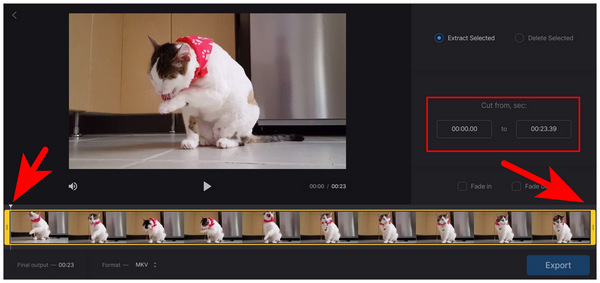
3. With the trimming adjustments now applied, select Export to download the edited video back to your computer.
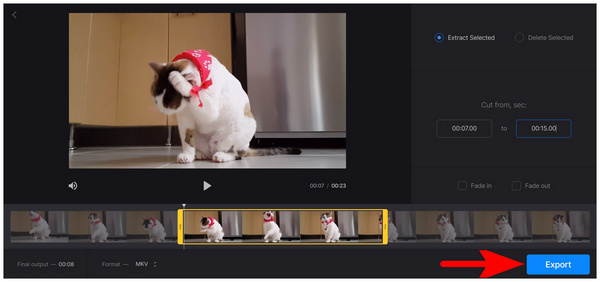
After selecting Export, simply wait for the online tool to apply the adjustment options you added in the editor menu. Then, you can now download the trimmed video in the next window. Unfortunately, your video will include a Clideo watermark if you used the free version of the online tool.
Tips For Video Trimming on Clideo Online
You can bypass the watermarks on Clideo by using a third-party tool to crop the edited video. This will be possible if you adjust the aspect ratio of your video to create black bars where the watermark will be displayed.
Part 4. Bonus: Trim Videos on Computers with AnyMP4 Video Converter Ultimate (All-in-One Tool)
With both built-in tools and online options now discussed, let's proceed to AnyMP4 Video Converter Ultimate, the best all-in-one multimedia tool for both Windows and Mac desktops.
Equipped with an exclusive Video Trimmer tool, AnyMP4 Video Converter Ultimate is the best option for accurately trimming videos, utilizing the combination of general video editing tools available in it. Using it, you can cut segments of the video both at the start and the end, trim a specific portion of the video using the duration setter, and add fade-in and fade-out effects to the cut portion to ensure that the adjustment feels natural.
To enhance the practicality of the software, it also supports a wide range of video formats, including MP4, MOV, WMV, AVI, MKV, and GIF. This gives a concrete assurance that the program will read the Android videos you want to trim regardless of their file type.
For experienced editors, advanced video parameters are also available in the program, such as video encoder, audio channel, and bitrate. These are practical additions for users experienced enough with multimedia work.
Aside from the Video Trimmer tool, AnyMP4 Video Converter Ultimate works great as an all-in-one tool since it also offers other practical video editing options such as Video Converter, MV Editor, Video Cropper, Video Rotator, Video Reverser, Video Compressor, Watermark Remover, Video Enhancer, Video Reverser, Video Speed Controller, 3D Maker, among other tools.
For a deeper understanding of using the software as a video trimmer, please refer to the guide provided below. Before proceeding, ensure you download it for a smoother experience following the tutorial.
1. Open AnyMP4 Video Converter Ultimate and proceed to the Toolbox section of the program. Then, select the Video Trimmer tool from the toolbox menu. Import the video you want to trim into the upload window that appears.
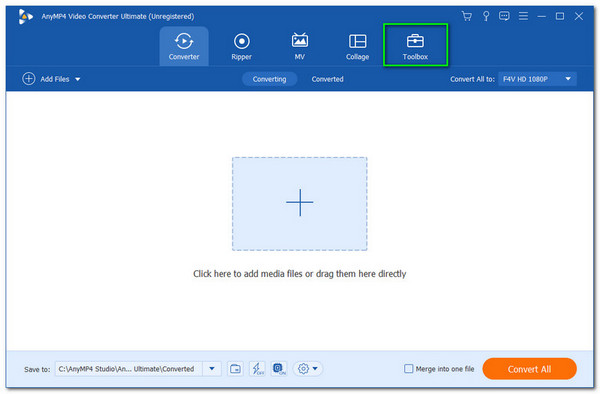
2. With the video now added, you may use the Trim Slider in the duration bar of the video. For more accurate trimming, you can also set specific times in the Set Start and Set End tabs, indicating when the trimming will begin and end. For a seamless transition, you may also enable the Fade In and Fade Out settings.
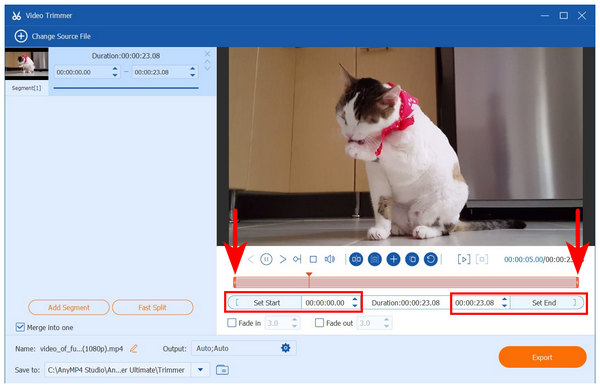
3. After applying the video trim adjustment, click Export to begin producing the edited clip, with a portion of the video now trimmed.
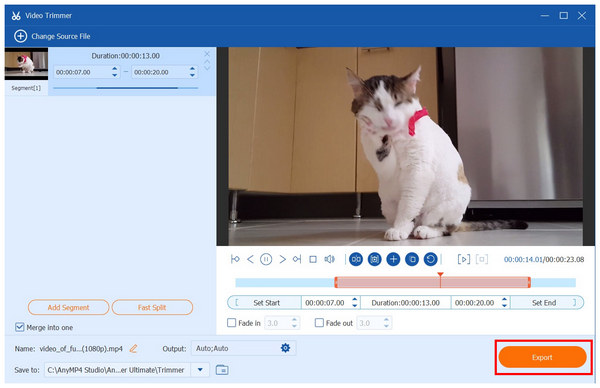
Using the accurate trimming tool in AnyMP4 Video Converter Ultimate, you can make sure that the video you trim has seamless adjustments. This will greatly enhance the quality of your video, making it compatible for any purpose.
Tips For Video Trimming on AnyMP4 Video Converter Ultimate
Although AnyMP4 Video Converter Ultimate is not Android-based, it serves as a suitable solution for users who want to learn how to trim videos on Windows, as the tool is highly accurate and offers a range of video editing options that can significantly enhance the quality of your file.
Part 5. FAQs about Trimming Videos on Android
What is the best app to trim video on Android?
Most built-in video editors on Android devices are enough for video trimming. However, third-party apps like CapCut are also good. Just be patient enough to deal with the excessive ads on these apps.
Does Android have a built-in video editor?
Yes, most Android devices have a built-in video editor. They are usually located in the Gallery app of the smartphone. This feature is usually accessible through the editing options in the gallery app.
Can I trim a video and save it as a new file on my Android device?
Yes, you can. Default video editors on Android usually have a save a copy option. This works well for creating and saving new files on your smartphone.
Is it hard to trim videos on Android?
No, it is not. There are flexible options for trimming videos on Android. Most of them are designed to be simple to use.
Should I use third-party apps for trimming Android videos?
You may use third-party apps. However, they are not advisable if you only plan on trimming the videos. Trimming is a basic editing tool and the default Android gallery will be able to handle it.
Conclusion
Now that we have discussed the best solutions for learning how to trim a video on an Android phone, we hope this article has provided you with useful information on which software is best suited to your needs, technical skills, and device. If you are looking for the most reliable tool in terms of trimming accuracy and practicality, make sure to download AnyMP4 Video Converter Ultimate.