TikTok app carries many useful features to easily customize your video posts without advanced video editing knowledge and editor software. Within the app, you can directly capture a new video clip, add effects and filters, edit video, add background music and text, and do more operations. Do you know how to reverse a video on TikTok?
This post will mainly talk about how to access and use the Reverse effect on TikTok. You can learn 2 methods to put a video in reverse on TikTok and reverse other posters' TikTok videos.
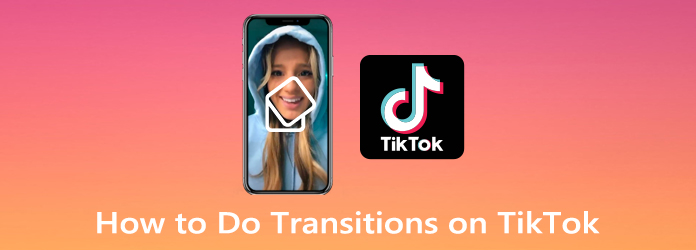
As mentioned above, the TikTok app provides various transitions for you to add and use. To make the short effects between one scene and another, you can access different transitions under Effects on TikTok. This part will guide you to do transitions on TikTok step by step.
Step 1: Open TikTok on your iPhone or Android phone.
Tap on the + icon on the bottom screen to start making a new video post on TikTok. You can tap on the red Record button to directly make a new video recording, or tap on the Upload button to select and add an existing video clip from your device.
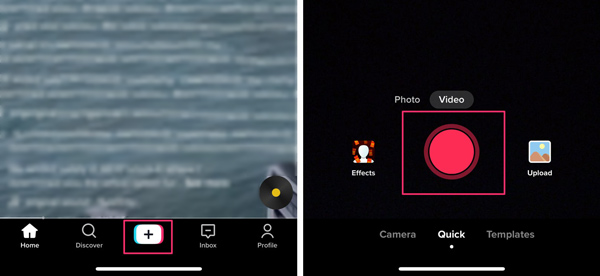
Step 2: Tap and choose the Effects option on the bottom-left screen. A menu with several effects will appear on the bottom screen. Tap on the Transition tab to display more transition effects.
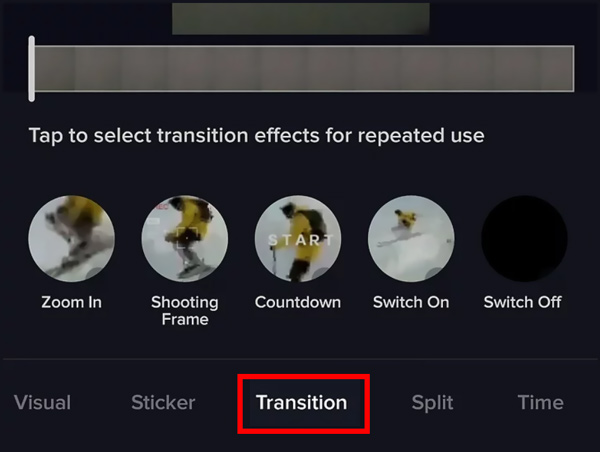
Step 3: Now you can tap and drag the white marker on the video timeline to the desired spot that you want to add the transition. You can play the video and then stop it at the position that you want to insert a TikTok transition.
Step 4: After choosing the desired spot, you can check these TikTok transitions and select the suitable transition effect to insert it. You are allowed to do multiple transitions to one TikTok video. Also, you can add different TikTok transitions among multiple video clips.
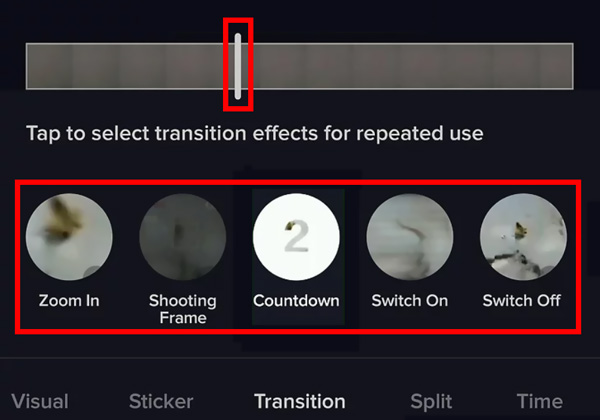
Step 5: After you do transitions on TikTok, you can tap on the play button to watch the video and check the transition effects. You can easily tap the curved arrow below the video to undo the TikTok transition if you don't like it. Or you can tap on the Save button in the top-right corner to apply your transitions.
Step 6: You can use other editing features to edit your video and add more effects to it. Then tap on the Next button to enter the Post interface. Here you can take the regular way to upload this video to the TikTok platform.
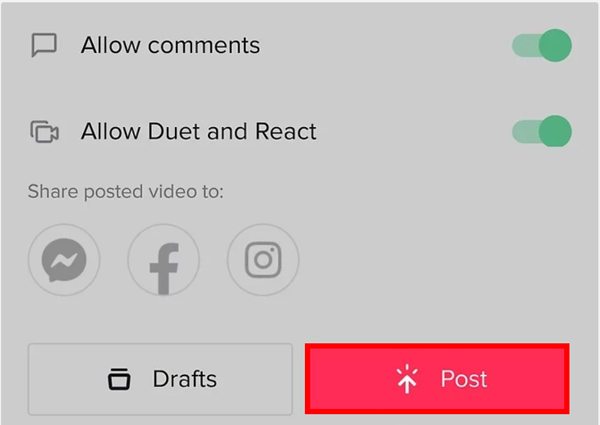
Whether you want to make transitions on a saved TikTok video, or do transitions on a video for sharing to TikTok, you can try the all-featured Video Converter Ultimate. It is designed with an MV feature for you to apply different themes to your video and make transitions between video segments with ease.
Secure Download
Secure Download
Step 1: This recommended TikTok photo and video editor is compatible with both Mac and Windows PC. You can free download the right version based on your computer system and install it.
Step 2: Open it, click the MV tab to start making transitions on your TikTok video. You can click the Add button under various themes to import your video clip(s) or photo(s). As mentioned above, all popular video and image formats are supported..

Step 3: After loading your videos, you can use the Behind or Forward button to freely adjust the video order. During this step, you can also click on the Trim or Edit button to edit your added video based on your need.
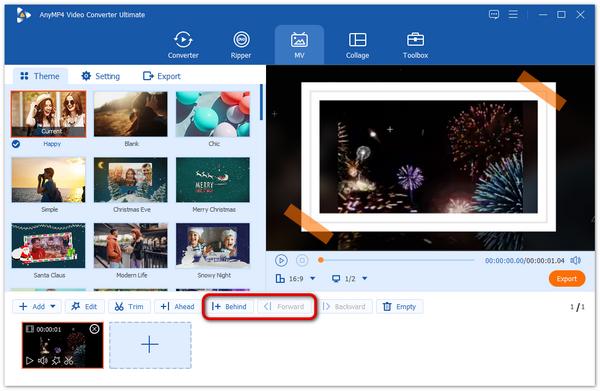
Step 4: Click the Theme, you can access many themes. You can highlight one video segment and then add a theme to it. By doing so, you can handily make transitions and add different effects to your video file.
Step 5: To customize the audio track, you can click on the Settings option. Here you are allowed to edit the source audio track and add the music to TikTok video. You can set loop play and use the fade in and fade out effects.
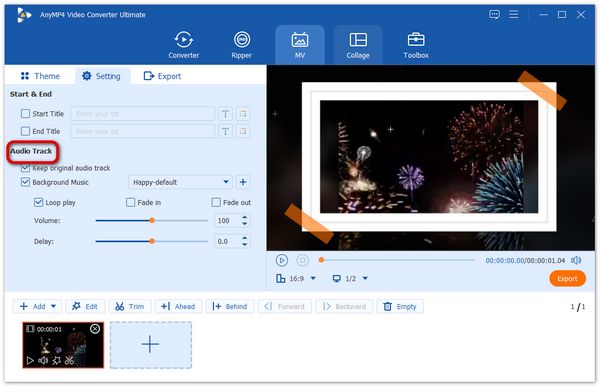
Step 6: After all these operations, you can click on the Export button and save the edited video on your computer. Then you can upload this video to your TikTok account.
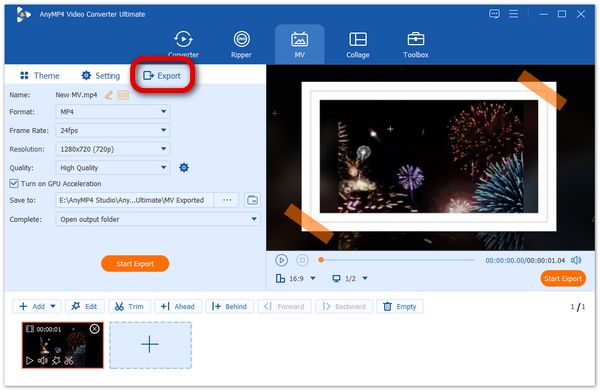
1. How to find and use the cloth changing transition on TikTok?
When you are recording a new video on TikTok, you can tap the Effects and then Transition to find the Clothing Transition. Choose the cloth changing transition and use various gestures to freely change your clothes.
2. Can I do transitions on TikTok online?
TikTok has an official site for you to view all kinds of videos like browsing TikTok videos on the app. You can upload your videos to the site for sharing. But you are not offered any recording or editing features to make transitions on TikTok online.
3. What are the best TikTok transitions for recording?
For now, head transition, finger snap transition, hoodie transition, jump transition, slow-motion transition, cloth changing transition, zoom transition, and so on are still quite trendy on TikTok.
The main purpose of TikTok transitions is to smoothly connect two video clips or recordings into one creation. You can do transitions on TikTok to seamlessly switch from one video to another. You can follow the guide above to handily make transitions on TikTok.