TikTok is one of the most popular videos creating and sharing apps. It provides you with various options to record, edit, and upload videos, add text and background music, apply filters and effects, do green screen, and more. Using TikTok filters is a quick and effective way to make your video more appealing.
TikTok app offers lots of filters and effects to make your videos more engaging and entertaining. This post will give you a detailed guide on how to use filters on TikTok.
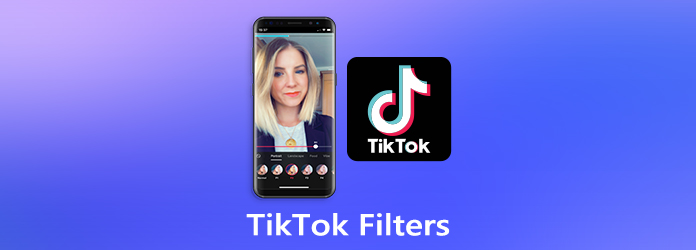
TikTok app makes it very simple to edit your recorded video and apply filters. You may wonder about the best filter to use on TikTok and how to use it on your video. Here in this part, we will guide you to find and use various filters and effects on TikTok.
Step 1: Open the TikTok app, tap on the Plus (+) icon in the central part of the bottom screen to start creating your TikTok video. Here you are allowed to directly record a new video or use an existing video clip on your device.
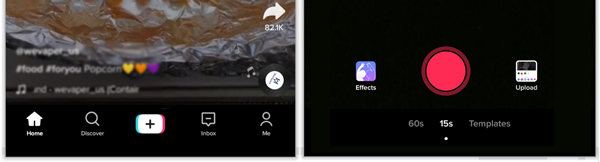
You can tap on the red Record icon to start capturing your video. For the first-time TikTok video creation, you should permit the app to access your camera and microphone. Also, you tap Upload to select and upload a local video.
Step 2: To add a filter to your TikTok video, you can easily tap the Filters option located on the right side of the screen. Now a variety of filters will appear on the bottom part of the TikTok app. You can select a filter, customize its percentage, and then add it to your TikTok video with ease.
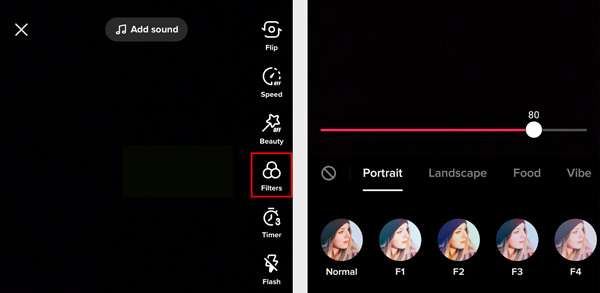
Many filters are listed there under different categories. You can swipe from the left to right and find suitable filters you like. Moreover, TikTok app is designed with a slider allowing you to freely adjust how much of the filter effect you want to apply to the video. You are allowed to directly preview how the current filter affect your video.
Step 3: To use and add effects on TikTok, you can simply tap on the Effects next to the Record button or the bottom screen. You can access many trend and popular effects and then select the suitable one to apply to your video.
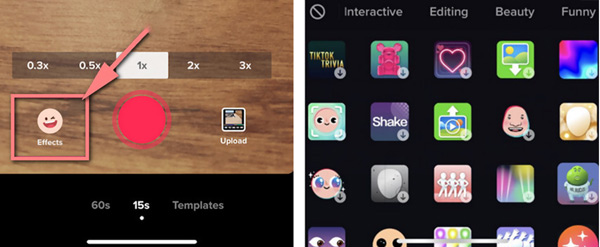
Step 4: After you use filters and effects on TikTok, you can use editing features to edit your video to fit your need. After that, tap Next and then follow the instructions to post this video to the TikTok platform.
For now, TikTok app does not offer an option for you to directly search for a filter effect from the Filters or Effects. Instead, you can search for other posters' videos with the exact filter you need and then apply it to your video.
Step 1: Open TikTok app and tap the Discover icon located at the bottom-left of the screen.
Step 2: Enter the filter effect name you need in the search bar to quickly access the associated TikTok videos. Choose and tap one video from the search results, and then click the filter effect button above the username.
Step 3: When the Effect Assistant screen appears, you can use the regular way to record or upload a video. The video will be added with the same filter.
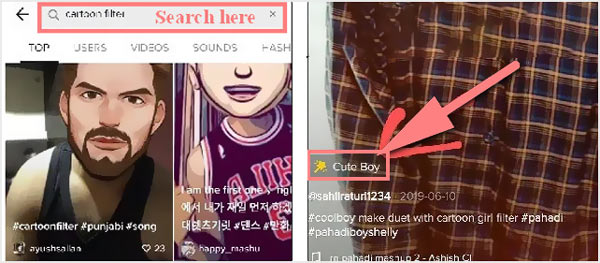
With this method, you can handily add cartoon filters, baby filters, ghost filters, and more to your TikTok videos. But for some filters like Dog Face effect, Disney filter, Anime filter, and more, you can't find them in TikTok. These filters actually come from Snapchat app.
If you prefer to edit a video on your computer and then share it on TikTok app, you can use the all-featured video editing software, Video Converter Ultimate. It carries many editing features and various filters for you to edit a video and adjust its effects.
Secure Download
Secure Download
Step 1: You can free download and open this recommended TikTok video editor on your computer. Click Add Files or the + icon to load your video.

Step 2: After your video is added, you can click on the Edit button to enter the main editing window.

Step 3: To adjust the video effects and apply new filters, you can click the Effect & Filter tab. As you can see, many commonly-used filters are listed there. Moreover, you are allowed to freely customize the video contrast, saturation, brightness, and hue based on your need.

When you enter the Toolbox, you can easily access many other useful tools to do further video editing.

Step 4: To export your edited video for TikTok uploading, you can select a TikTok supported video format from the Convert All to. It has a specific TikTok category for you.
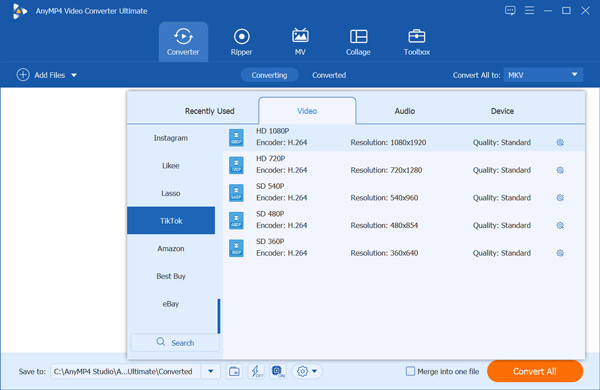
1. How to add text to my TikTok video?
While creating and editing your TikTok video, you can simply tap on the Text button from the bottom menu to add your text to the video.
2. Is there a reverse effect on TikTok?
Yes, TikTok has a built-in Reverse effect to play a video in reverse. You can tap the Effects to display the Effects options. Select Time at the end of the menu, find the Reverse effect, and then apply it to your video.
3. How to get a TikTok video without watermark?
To get a TikTok video without any watermark, you can tap the Share button, and then the Live Photo option under the Share to. This TikTok video will be saved as a live photo on your phone. Now you should open this live photo in the photos app, tap on the Share button and choose the Save as Video option. By doing so, you can save TikTok videos without a watermark.
TikTok filters offer a simple way to give your videos a visual boost. Whether you are sharing videos on TikTok for business or your interest, you should use filters to customize your posts.