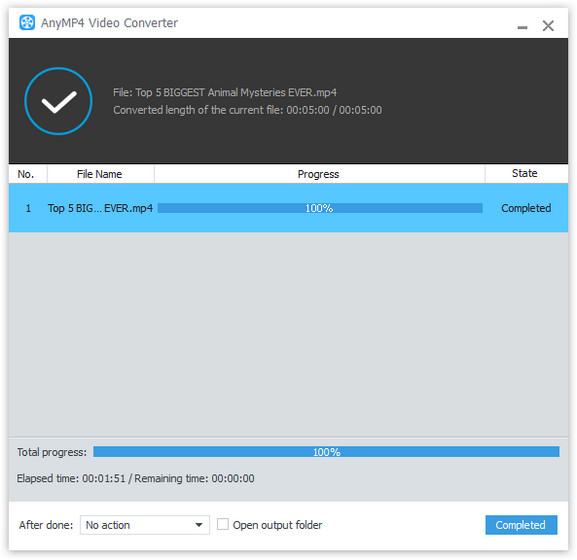VOB is often used on some high-end video players and possesses incredible video quality. If you want to enjoy VOB video with your portable device, you should consider AnyMP4 VOB FLV Conversion, a newly released versatile and professional VOB to FLV Converting software. It specializes in converting VOB to any popular video format especially FLV video with incredible speed and astonishing quality.
Flash Video, also known as FLV, is a container file format used to deliver video over the Internet using Adobe Flash Player. Flash Video content can also be embedded within SWF files. Originally developed by Macromedia, FLV is now the most widely used online video format and is used by online video websites.
Secure Download
Secure Download
Click the "Free Trial" button to download the software. You should install it to your PC to use. For more information, you can also visit our website.
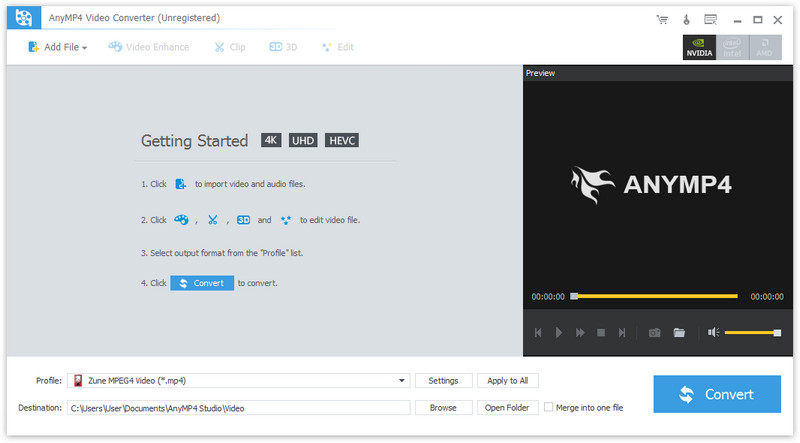
Click the "Add File" button on the toolbar to load your original VOB video. You can also select "File > Add Folder" to load more than one video file.

Click the "Profile" drop-down list and input "FLV" in the text area below then the software will automatically find it for you.
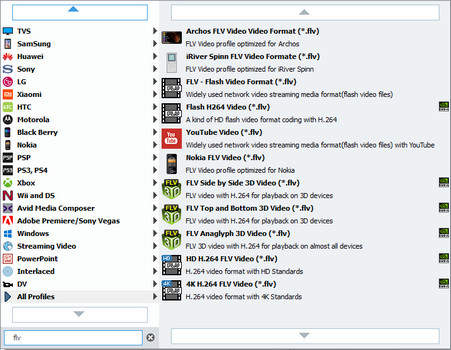
AnyMP4 VOB to FLV Converting software provides users with a collection of useful editing tools to personalize video effect. You can click the "Effect" button on the toolbar or select "Clip > Effect" to trim video length, crop video frame, merge video clips together, add watermarks, 3D settings and adjust Video Brightness, Contrast, Hue and Saturation.
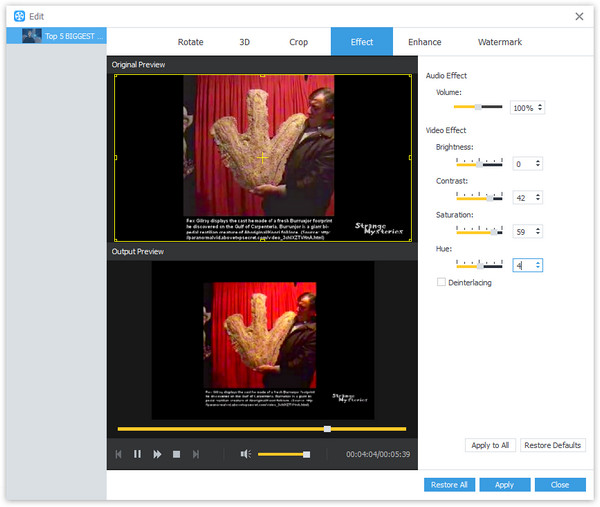
If you are not satisfied with the original output effect, you can also adjust output settings such as Video Encoder, Resolution, Bitrate, Frame Rate, Aspect Ratio, Brightness, Contrast and Saturation and audio parameters such as Encoder, Channels, Sample Rate and Bitrate.
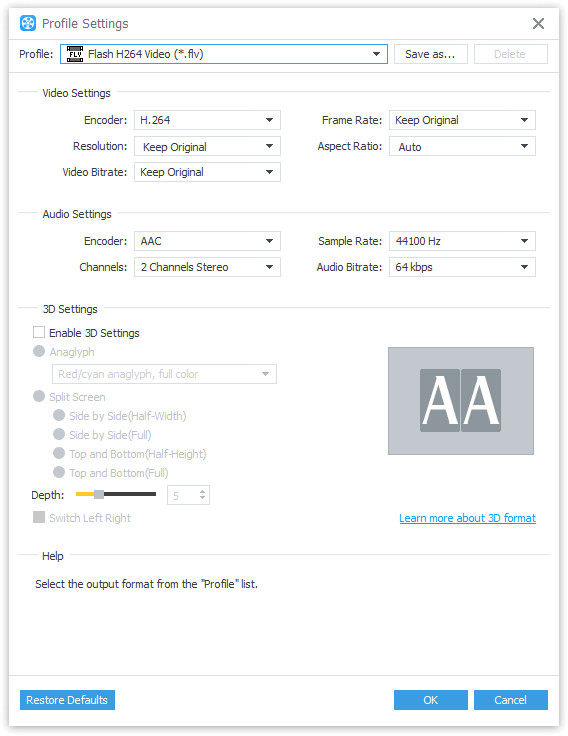
The Cool VOB FLV Converting software allows you to choose your preferred audio track and subtitle if they are available.
Click the "Convert" button to convert the VOB video to FLV format.