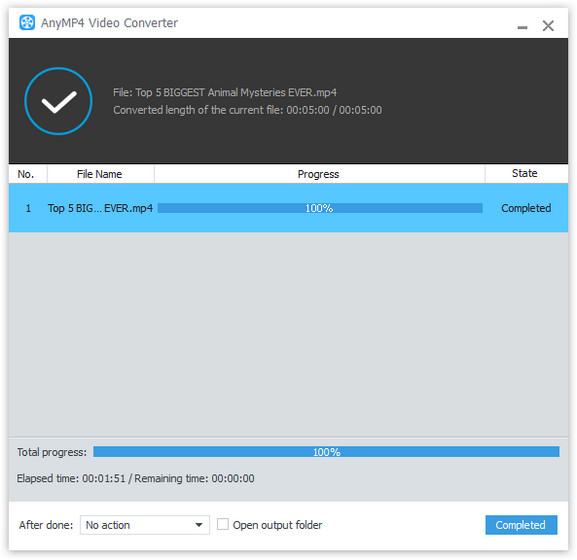VOB video provides excellent video quality and is favored by video fans around the globe, but it cannot be played without a professional video player. AnyMP4 VOB to SWF Converter is the best choice for VOB video fans and can help convert VOB video to any popular video format especially SWF video with fast speed and high conversion quality. This guide tells users how to convert VOB video to SWF format.
ShockWave Flash, also known as SWF, is a file format that contains animations or applets of varying degrees of interactivity and function. SWF is one of the finest online video format that is known for its high video quality and small video size. SWF files can be generated from within several Adobe products such as Flash, Flash Builder and After Effects.
Secure Download
Secure Download
After downloading AnyMP4 VOB to SWF Converting software from the homepage and product page of our website, you must install it to your PC. You can also click the "Free Trial" button to begin the downloading.

You can click the "Add File" button on the toolbar to load your original VOB video or select "File > Add Folder" to load more than one video file.
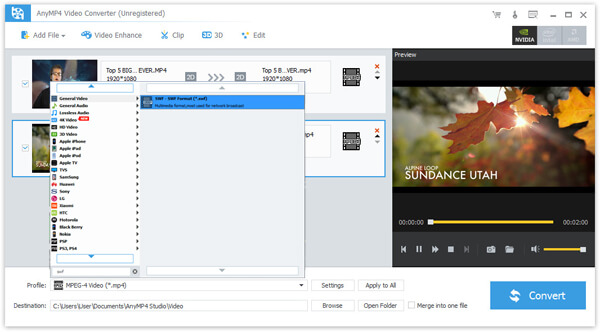
Click the "Profile" drop-down list to select SWF format. Cannot find your need profile? Just input it in the text area below and the software will automatically find it for you.
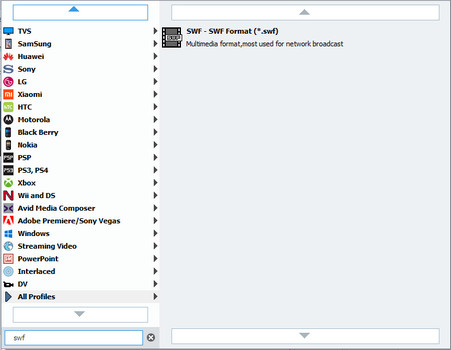
You can utilize the versatile editing tools offered by AnyMP4 VOB SWF Conversion to conduct video effect customization. You can click the "Effect" button on the toolbar to trim video length, crop video frame, merge video clips together, add watermarks, 3D settings and adjust Video Brightness, Contrast, Hue and Saturation according to your needs.
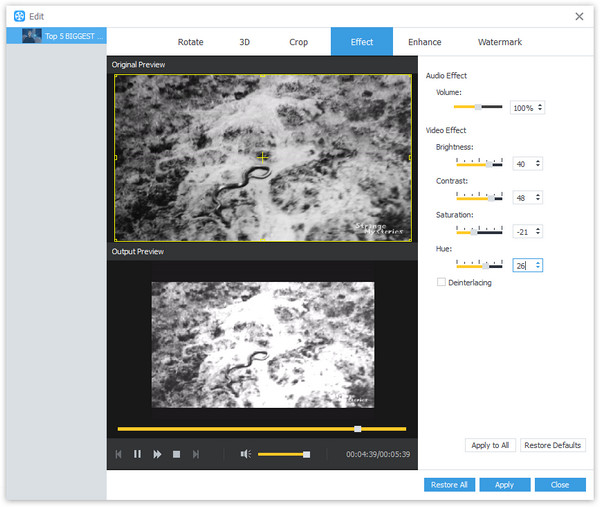
Output settings such as Video Encoder, Resolution, Bitrate, Frame Rate, Aspect Ratio, Brightness, Contrast and Saturation as well as audio parameters such as Encoder, Channels, Sample Rate and Bitrate are also adjustable.
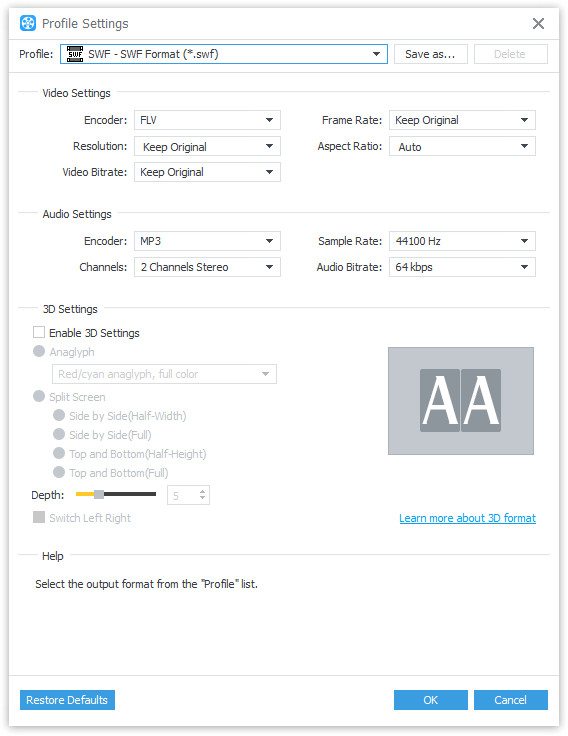
Some video files contain multiple audio tracks within them. You are allowed to choose your preferred audio track and add downloaded subtitle files to the video.
Click the "Convert" button to start the conversion process.
SWF video is easy to be put online since its file size is very small.