Many high-end video players use VOB format since it has incredible video quality. If you want to enjoy VOB video with your video player or portable device, you should turn to AnyMP4 Video Converter for help. This software is designed with an advanced inner core and can convert video to any popular video format with fast speed and high precision.
ASF is Microsoft's proprietary digital audio/digital video container format, which is part of the Windows Media framework. ASF files can also contain objects representing metadata, such as the artist, title, album and genre for an audio track, or the director of a video track, much like the ID3 tags of MP3 files.
Secure Download
Secure Download
You can download AnyMP4 Video Converter from the homepage and product page of our website, or by clicking the "Free Trial" button.
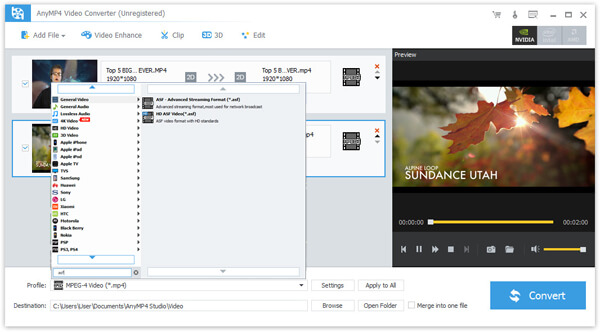
Click the "Add File" button on the toolbar to load your original VOB video to the software. You are also allowed to add several video clips at one time by selecting "File > Add Folder".
Click the "Profile" drop-down list and select ASF format. ASF is widely used on the Internet since it possesses excellent video quality and small video size.
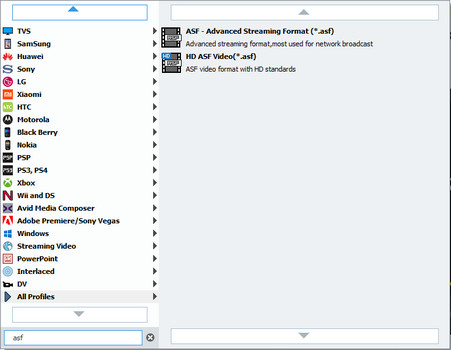
AnyMP4 Video Converter allows you to personalize video effect by using the editing tools. You can click the "Effect" button on the toolbar to trim video length, crop video frame, merge video clips together, add watermarks, 3D settings and adjust Video Brightness, Contrast, Hue and Saturation.
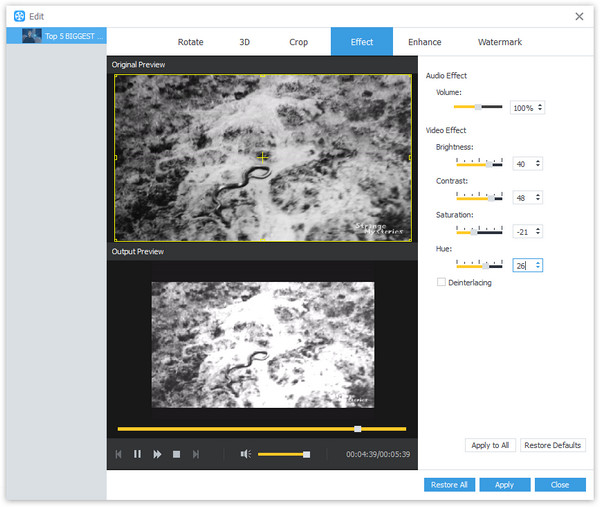
If you are not content with the output effect, you can also adjust output settings such as Video Encoder, Resolution, Bitrate, Frame Rate, Aspect Ratio, Brightness, Contrast and Saturation to make the video suitable for the change of DPI. Audio parameters such as Encoder, Channels, Sample Rate and Bitrate can also be adjusted.
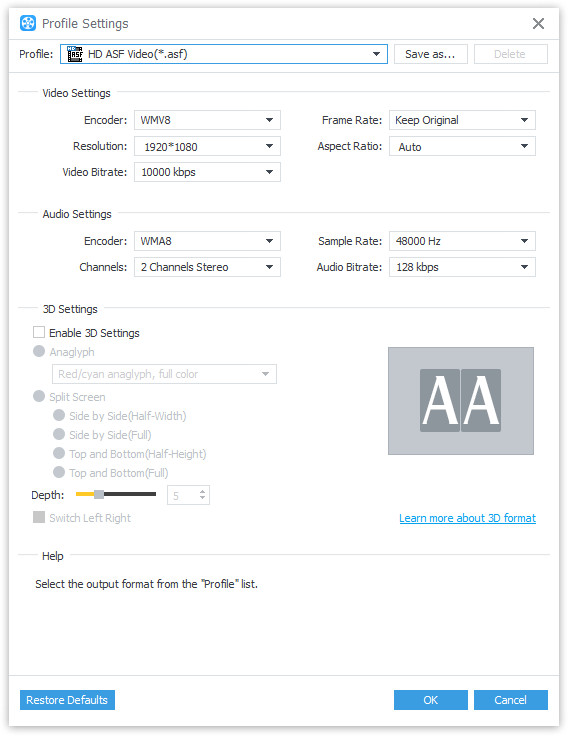
You can choose your preferred audio track and subtitle to replace the original ones if they are available.

Click the "Convert" button to start the conversion process. AnyMP4 Video Converter is capable of completing any conversion task within a short time.
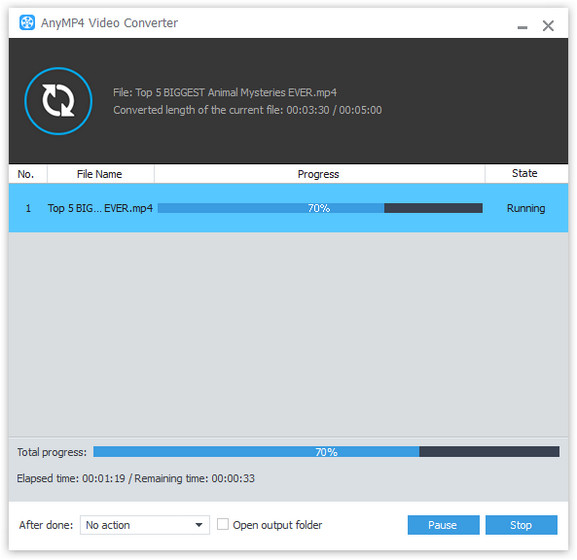
After finishing the conversion, you are free to enjoy the converted ASF video.