F4V and FLV are the video formats known as Flash Video. F4V file format is based on the ISO base media file format and it's starting with Flash Player 9 update 3. Compared with FLV, F4V has better quality under the same situation and it's applied to play high-definition video.
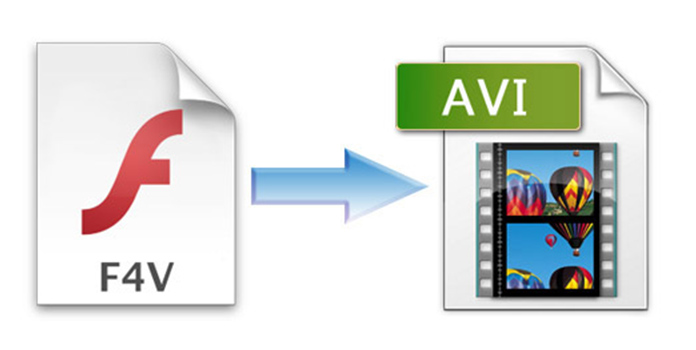
However, F4V file format is not compatible with most media players, like Windows Media Player, QuickTime, iTunes and more. As for some portable devices, they even can't open F4V. If you have downloaded some F4V videos and want to enjoy it on your mobile phone, tablet, or game console, what would you do? In fact, there's a solution: you can convert F4V to AVI, which can be played on various mainstream devices, like Apple device, Android device, windows phone, HTC, Nokia, PSP, PS3, Xbox, Creative Zen, BlackBerry and more. AnyMP4 F4V to AVI Converter is the best but very easy to use to convert F4V to AVI with fast speed and astonishing quality. This guide is on how to convert F4V to AVI with best F4V to AVI Converter. First, please free download the program here and install it on your computer.
Secure Download
Secure Download
After you install the program on the computer, double click the program to launch it and you'll see the main interface of the program. Click "Add File" button to open the F4V folder you have saved on the computer then select the F4V video by pressing "Ctrl" button; or you can select "Add Folder" option from "Add File" drop-down list then select several videos you want to import to the program at one time.

Click "Profile" drop-down button to open the "Profile" drop-down list. Here you can select "General Video" item then select "AVI - Audio-Video Interleaved (*.avi)". Or you can click "Settings" to open the "Profile Settings" window, here you can select "General Video > AVI - Audio-Video Interleaved (*.avi)" from "Profile" list. You're also enabled to adjust the parameters of the video, such as Encoder, Resolution, Frame Rate, Video Bitrate and Aspect Ratio.
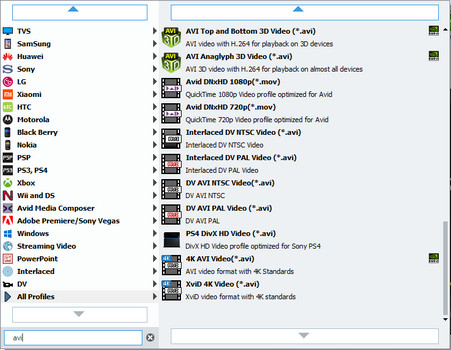
Want to put the moving plot of several movies in one file? With "Merge" function, you can make it. Select the videos in the video area list by pressing "Ctrl" button then click "Merge" button.
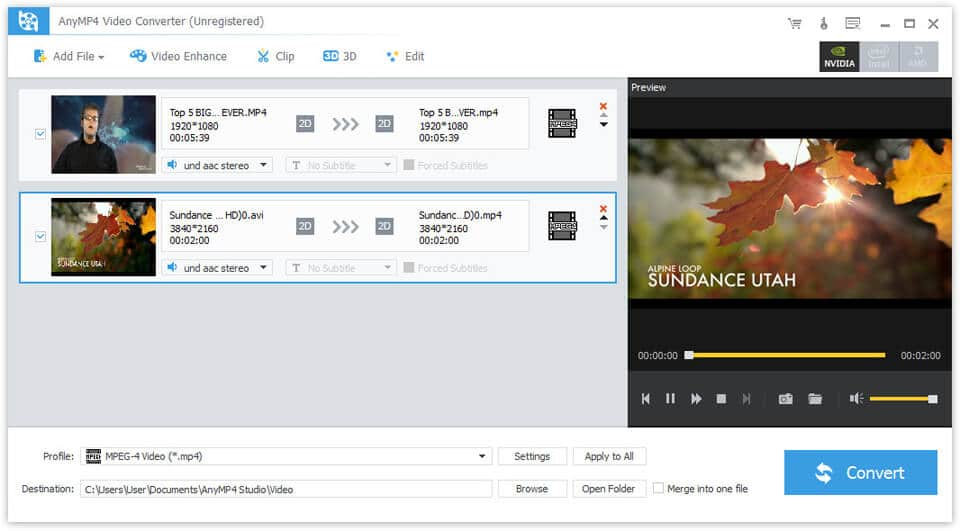
With all efforts done, here you can lick "Convert" to start F4V to AVI conversion. This F4V to AVI Converter can finish the conversion in a short while. After conversion is finished, you can enjoy the converted AVI on your portable devices. Have a good time!
