If you're a sociable person, it's no doubt that there must be a large number of contacts on your iPhone. What if you broke the iPhone screen or lost your iPhone by accident? At this time, you may buy a new iPhone to replace the broken or lost one; however, getting the iPhone contacts back is not so easy. In order to minimize the unexpected damage, transferring your contacts to computer for backup is a good choice. Therefore you need a professional and trustworthy iPhone contacts transfer software.
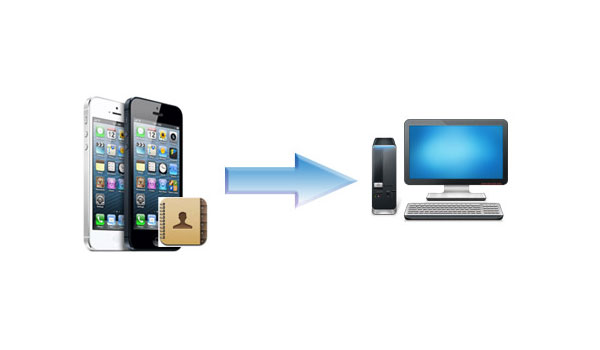
AnyMP4 iPhone Transfer Platinum ranks top among all the transfer tools for iPhone, which can transfer and sync iPhone contacts to computer with no limitation. It allows you to transfer the contacts from iPhone to other Apple devices as well. In addition, transferring iPhone files to PC/iTunes as well as converting DVD/videos/audios to iPhone is very easy once you own this practical iPhone transfer software. In this article, we'll talk about how to transfer/sync iPhone contacts to computer for backup with the all-round iPhone Transfer software.
Secure Download
Secure Download
At first, please download the software here and install it on your computer. After the successful installation, you can see the main interface of the contacts transfer app for iPhone.
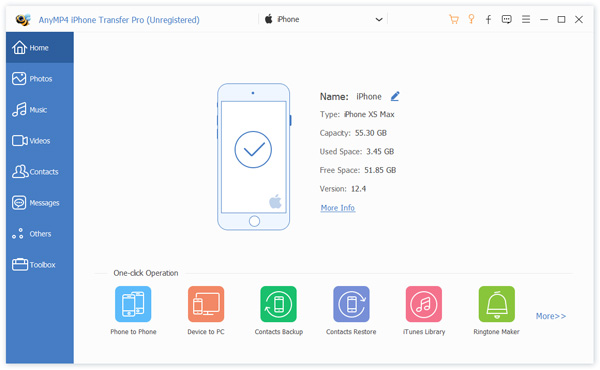
Under the category of "IPHONE", you'll see the SMS and Contacts options. Here please click "Contacts" option and you're able to see all the iPhone contacts in the right part of the window. Check the contacts that you'd like to sync to the computer.
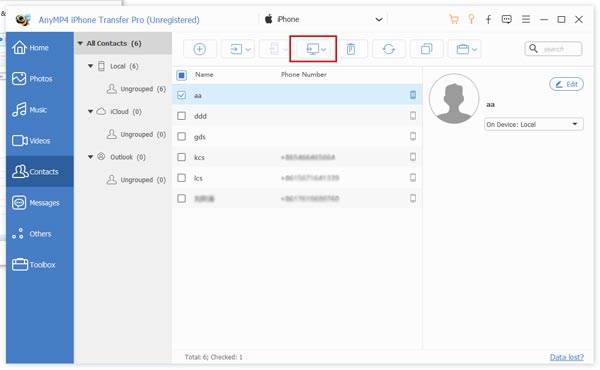
Finally, you can click "Export file(s) to PC" button to sync the checked iPhone contacts to computer for backup. In a few seconds, you can finish the whole process. Once you have a backup of iPhone contacts, you'll never worry about the loss of iPhone contacts.
The latest generation of iPhone is iPhone 5, which is a touch screen-based smart phone developed by Apple Inc. The iPhone can act as a hotspot, which shares its internet connection over WiFi, Bluetooth or USB. It's said that iPhone 5S will hit the shelves soon, which is the exciting news for the Apple zealots. It's reported that iPhone 5S will carry fast processor, an improved camera with a dual-LED flash and a new gold color option.