The iPad is a line of tablet computers designed and marketed by Apple Inc. , which carries iOS operation system. Since the first iPad was released on April 3, 2010, iPad has become one of the most popular tablets in 3 years all over the world. People use iPad to shoot videos, take photos, play music/movies, browse website as well as send emails. It's obvious that iPad has become an indispensible part in our life. The latest generation of iPad is iPad 4. iPad, iPhone and iPod have become the traditional back-to-school gift to some extent. When the 7 Steve Jobs schools start in the Netherlands, every student has assigned with an iPad.
Sharing your happiness with your friends and families is very good. If you have some interesting photos, the latest movies or touching songs on iPhone, would you like to share them with your families and friends? AnyMP4 iPad Transfer makes it possible for you to sync videos, music and photos from iPhone to iPad, iPod and other iPhone with ease. Thus your friends and you can share files on the iPhone, iPad and iPod.
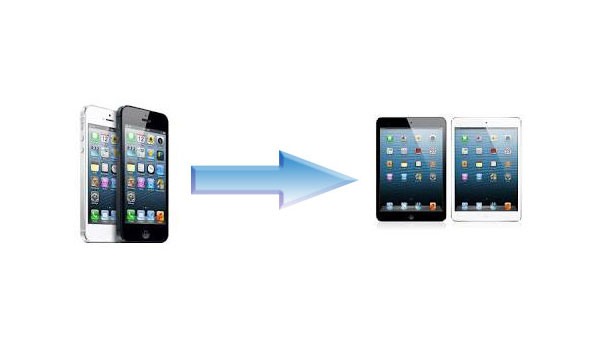
This almighty transfer for iPad enables you to transfer music, videos and photos between two different Apple devices. Also, it assists you to transfer iPad files to computer as well as add your local files to iPad with no limitation. All in all, AnyMP4 iPad Transfer software ranks top among all the transfer tools for iPad. In this article, we'd like to show you how to sync videos, music and photos from iPhone to iPad.
Secure Download
Secure Download
Before you transfer the iPhone files, you need download the program on PC. Please launch the program and you'll see the initial interface of the program.
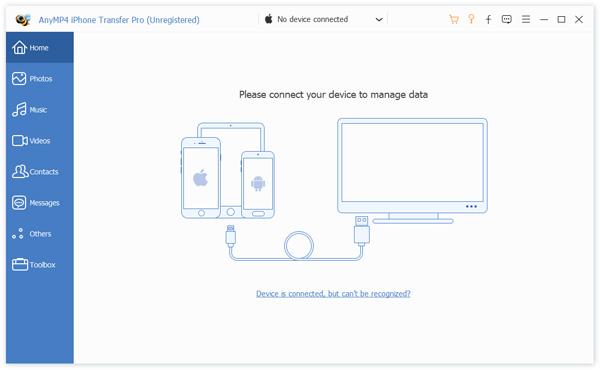
Since you'd like to transfer iPhone files to iPad, it's necessary to connect the two devices to the program via USB. The iPad transfer software will automatically detect the files on both devices. You can preview the movies in the preview window.
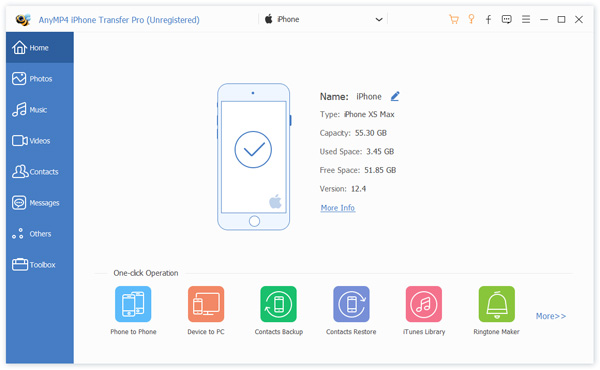
With this featured iPad Transfer software, you're free to check the iPhone music, movies or photos under the corresponding category. It's totally up to you to decide which files will be transferred to iPad.
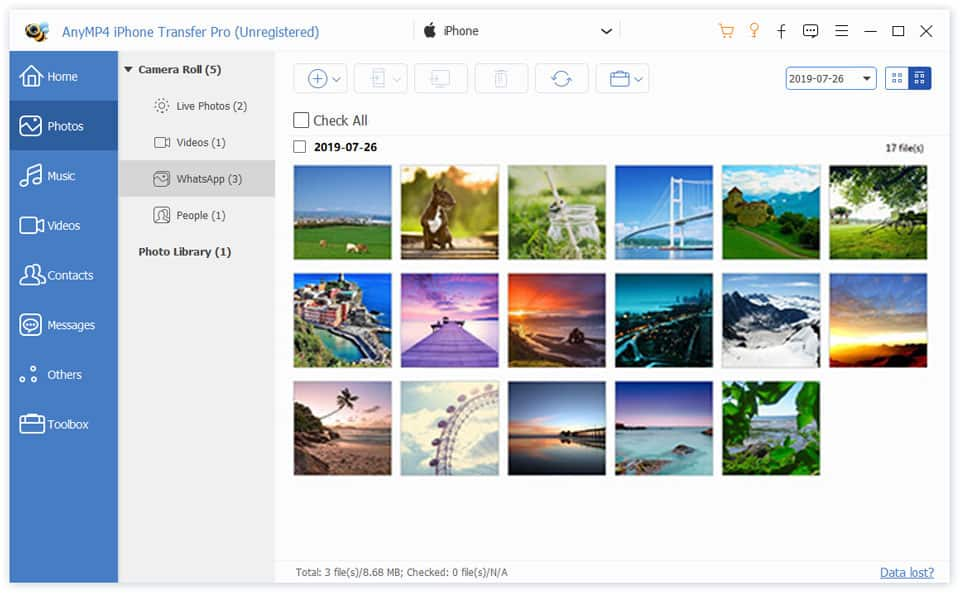
With all efforts done, please click "Transfer file(s) from device to device" button and choose the iPad as the target destination. In a short while, you can enjoy the movies, music or photos on iPad. Have fun with your friends!