When observed from a bigger perspective, it's not surprising that people evolved by following patterns. For example, similar to how our grandparents enjoyed shows and news from their black and white TVs, we continued this activity. Still, instead of bulky TV sets, we consume visual entertainment by watching videos from video-sharing websites and streaming services. Modern technology also allowed us to bring these videos with us anywhere using smartphones and laptops. However, these advancements have failed to completely eradicate pesky errors that may affect this form of media. With that, even the most advanced form of videos are still vulnerable to corruption and damage of different kinds.
In this guide, we will explore everything we need to know to learn how to repair videos, including the reason why we need to fix these files, the common solutions to repair them, and if it is worth it to find professional services outside our home instead of just using video repair tools.
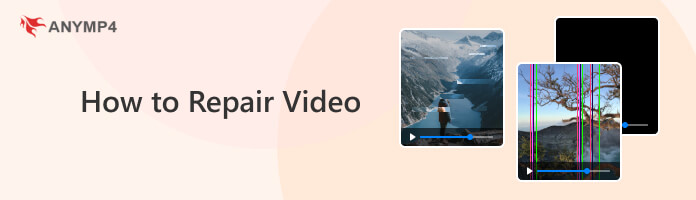
Most people watch videos for entertainment, education, or as a platform for bonding with their loved ones. However, for some, videos hold an important ability enabled by the technology that developed them - these files preserve memories. Like printed photographs, videos can instantly brighten someone's day at a different level, even more powerful than images. Videos can capture and preserve minutes of precious moments that we can look back into any time we want.

In addition, repairing videos saves more time than redownloading a large file, and it can be done offline. For instance, a long-distance trip may be spoiled by a corrupted movie in a snap, which may instantly alter the mood of what should be an exciting road trip.
However, what may be considered the most compelling reason to repair damaged videos may be found in a corporate or academic setting. During the pandemic, people adapted by conducting professional and educational activities online using virtual meeting rooms. Once the pandemic ended, this method retained its usefulness after two years of lockdown, where it spent its prime years. Even today, big-time companies choose to record online meetings as real-time recording for their meeting minutes. For scholars, they use them to review discussions during group works for an efficient study session. Since these meetings are being recorded live, any form of corruption will automatically defeat the purpose of recording them because it will now become inaccessible and downgraded as a mere corrupted file.
This is where learning how to repair videos comes in handy. With its help, any form of corrupted videos, whether precious moments of the past, broken movie files, or choppy live recordings, will be fixed in no time.
To learn how to fix corrupted video files with ease, proceed to the following sections of this article and discover the easiest, most effective, and most advanced repair method that you can choose depending on the nature of file corruption you are facing.
Capable of handling all kinds of problems involving video files, AnyMP4 Video Repair was built to handle issues that prevent digital footage from working properly, whether becoming unplayable, corrupted, or failing to be read. To support this purpose, the software was also designed to handle multiple file types, especially the most common formats that we use today, like MP4, MOV, etc.
In addition to this, videos captured by different devices will also not pose a problem even if they were taken using high-definition cameras, modern camera phones, hi-tech drones, and even videos played on online platforms like websites and streaming services.
Regarding video quality limits, AnyMP4 Video Repair does not have one. The program is capable of handling the highest quality of video resolutions, including standard HD, 4K, 5K, and 8K footage.
Although considered advanced and highly powerful, the software was designed with ease of use in mind. Thanks to its straightforward interface and minimalistic approach, even less tech-savvy people can mend broken videos using AnyMP4 Video Repair.
Download the program now to enjoy a seamless video repair experience and follow the three simple steps below to repair videos in the easiest way possible:
Secure Download
Secure Download
1. Add the video that needs to be repaired in the designated Corrupted Video tab. Then, add a Sample Video in the next tab to be used as a reference for the repair process.
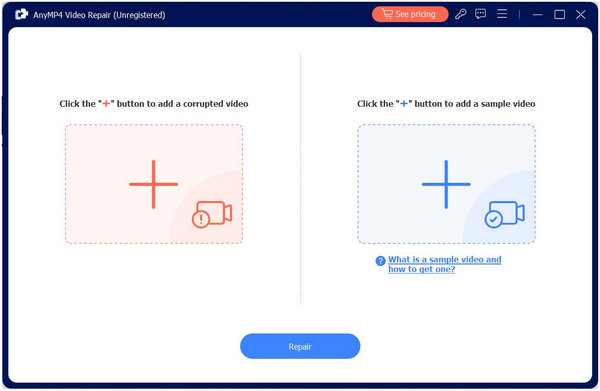
2. Once the required files have been added, click the Repair button and wait for the repair proper to finish.
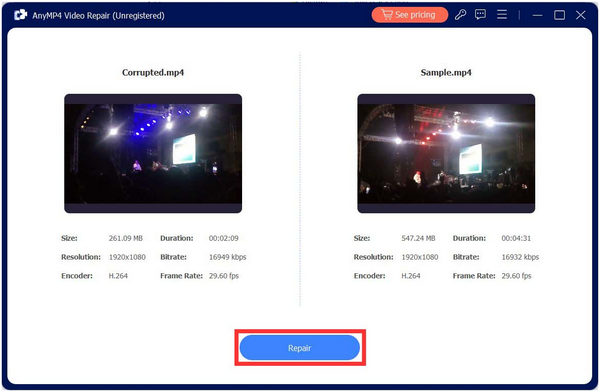
3. After the Repair process, you can now Preview the file for quality assurance or directly Save it on your computer.
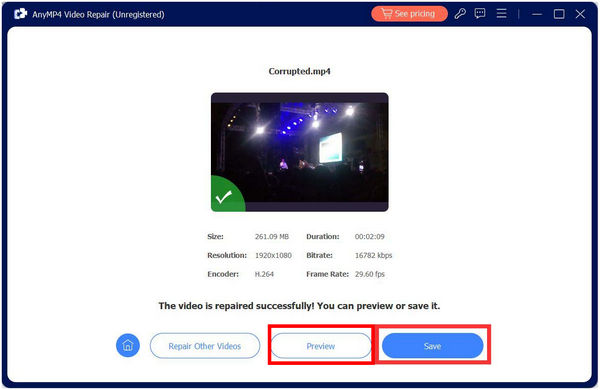
AnyMP4 Video Repair is the best platform for repairing videos. All you need to do to repair video files in it is by following three simple steps. With its simplicity, even beginners will be able to fix their video corruption problems with it. Even more complex file damages will not be a problem because the software is designed for maximum performance and optimized for accessibility.
A more advanced and technically demanding solution, updating Device Drivers may be considered one of the most effective solutions for repairing videos since it involves a standard quality maintenance routine for your computer. Although more complex than using a free video repair tool, the upside of updating drivers is that they can be done without prior requirement and only needs a considerable amount of technical knowledge.
To check if your device driver is updated, simply follow the steps below:
1. Access your computer's Device Manager by searching for it in the search bar of your taskbar.
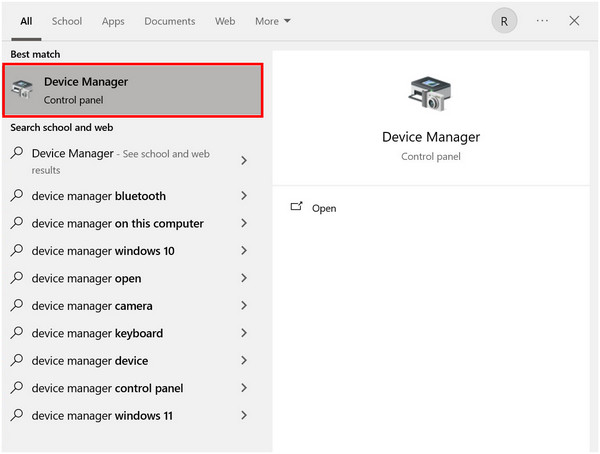
2. Inside Device Manager, look for the Display Adapters tab and double-click on it to access your computer's dedicated graphics driver (these drivers are different depending on your device).
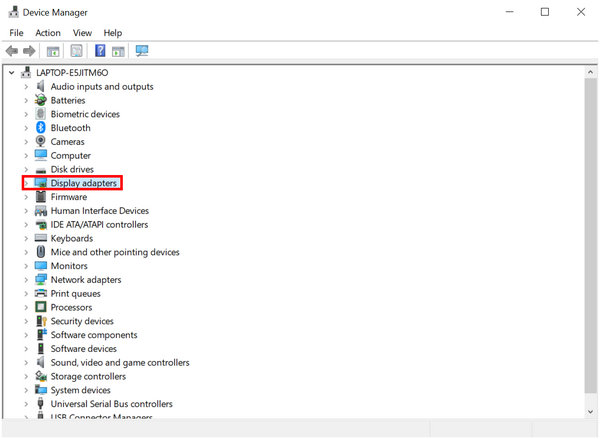
3. Right-click on your device's display adapter and select Update Driver.
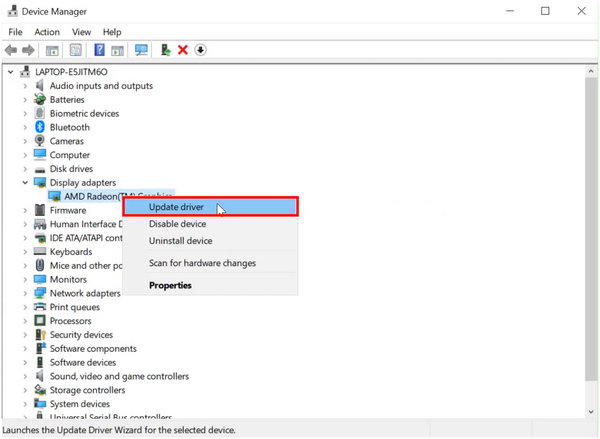
4. Select Search Automatically for Drivers to find the optimized version for your device automatically.
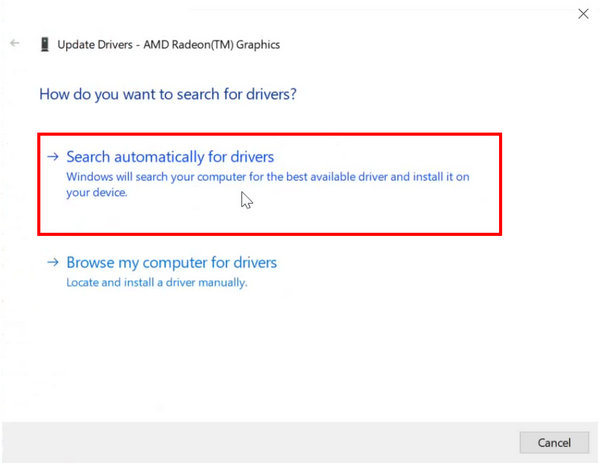
5. Wait for the process to finish.
Updating drivers is more complicated than just using a dedicated repair tool. But doing it is a healthier move for the benefit of your computer. After following these simple steps, your computer will considerably perform much better and all processes that involve graphically heavy procedures will run much smoother. Some of these procedures involve video games, editing softwares, and media players.
Another angle that most people concerned about corrupted videos often overlook is the video player that they use. When playing files in a suboptimal media player, it may be safely assumed that videos with extremely high resolutions and complex file formats may find it hard to be played smoothly.
Like video games and video editing, playing videos is graphically heavy compared to simpler office tasks and regular internet browsing. With that, users who enjoy watching movies with modern resolutions should also consider using an advanced media player.
A safe bet for them is to use AnyMP4 Blu-ray Player, an advanced media player that is specifically optimized to handle high-quality videos no matter their file types.
Secure Download
Secure Download
The answer may be a resounding yes if this question was asked about a decade ago. However, we live in a technologically competitive era where most products are designed to offer exclusive features that provide convenience for their users. Video Repair services are included in this trend.

As early as the 2010s, software designed for the purposes of repairing MP4 files or MKV and recovery started to advance to keep up with the rise of the internet at the time. As a result, programs designed for advanced purposes slowly evolved to become as accessible as possible. With that, equipment, gadgets, and even digital files may be easily repaired at home.
To answer the title of this section, availing the services of a technician for video repair purposes may not be worth it today since there are multiple software like AnyMP4 Video Repair that people can use with ease at the comfort of their home.
To follow up on the following section, both Technical Services and Software Solutions can be considered equally effective to repair MP4 files. However, one of them holds a large advantage over the other. Software solutions like digital repair tools are always available from the comfort of your own home.
In addition to the time being saved, files containing sensitive information will be protected by not reaching a stranger's computer. This may be the most convincing part for people who are torn between using repair tools themselves or consulting a technician. Besides, even if the user himself is not familiar with file repairing, they may easily call a relative to help with the repair proper since file repair tools like AnyMP4 Video Repair is highly optimized for beginner friendliness.
How can I fix videos for free?
There are multiple ways to repair videos for free. One option is by updating your device's graphics driver since video corruptions may occur from outdated ones; another is by using an advanced media player like AnyMP4 Blu-ray Player. But the easiest way for corrupt .mov file recovery, mp4, or any video format, is by using a dedicated file repair tool like AnyMP4 Video Repair.
Can VLC repair video?
Yes, VLC Media Player features a file repair system. However, it is complex to operate and requires technical knowledge. A more accessible way to fix a broken video file is by using AnyMP4 Video Repair, an advanced file repair tool designed for ease of use.
How do I fix corrupted video on my iPhone?
Repairing videos on mobile devices like iPhones are challenging. However, files from the iPhone may be transferred to another Apple computer where repairing corrupted videos is easier. Download AnyMP4 Video Repair's Mac version to repair broken videos on Mac for a convenient file repair experience.
Why does it say my video is corrupted?
Multiple problems may cause corrupted videos. One common source is that the file becomes interrupted during its downloading process causing a large chunk of it to be absent. To fix video corrupt mov files and other formats, ensure your file is healthy and you are using a powerful media player.
What is a corrupt file on an iPhone?
Unlike files from other operating systems. Corrupt files on iPhones may be rare since these devices are optimized for security. These corrupted files may be caused by a problem in device storage, corruption in the file itself, or, in rare cases, malware or viruses.
Repairing complex and large files such as videos became extremely accessible in recent years. Unlike the last decade, it is extremely easy to fix these files no matter how advanced their nature is. It was made possible by the development of repair software designed for ease of use, and these advancements made it easier to conduct digital activities that require professional experience at home.
If this article helped you decide whether to seek technical help or just do it yourself regarding file repair problems, consider sharing it online to help others encountering the same issue. Or perhaps, help them by following the detailed steps in this guide.