Digital videos have become an essential part of modern entertainment. Available from countless sources, from traditional cinemas and televisions to modern alternatives such as streaming services, video-sharing websites, social media networks, and short-form video platforms, the video market is steadily growing at a stable pace thanks to modern technology. And when thinking about it, the file format MP4 often comes to mind immediately. Even though there are countless video file formats, it seems that MP4s successfully achieved the title as the primary choice today thanks to its portability without sacrificing image and audio quality.
However, even MP4s are not safe from file corruption despite their popularity. That is why, in this guide, we will examine everything we need to learn to fix corrupt MP4 files to learn their common causes and how to repair them using the easiest methods.
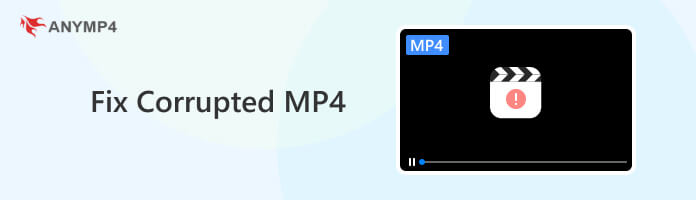
Similar to broken file issues occurring in images or documents, videos saved in MP4 format may be affected by file corruption from multiple sources that are often tricky to pinpoint. Since videos commonly take a larger file size, some angles that may be considered when finding the cause of a damaged MP4 file are incompatible media players, technical issues in device drivers, or, commonly, the first suspected issue being actual file corruption.
When facing these common causes, it is generally safer to check software and hardware issues first since they can be monitored directly without prior requirements. However, confirmed file corruptions are the ones that might trigger an actual problem. Since these errors may be intimidating to an untrained eye, file corruption is often overestimated by people unfamiliar with this technical hiccup.
But fear not, because technological advancements that promoted the drastic modernization of video distribution and handling also supported the coverage of damaged videos, especially the ones in MP4 format. In the next section of this article, we will discuss the most common solutions to repair MP4 files, with one of them as simple as following three easy steps.
To efficiently finish a certain task, people will default to the best tool optimized for that specific job. In terms of handling corrupted MP4, AnyMP4 Video Repair, as implied by its name, is the most effective and efficient MP4 repair tool available today.
Capable of fixing multiple MP4 video problems from broken, corrupted, damaged, and unplayable files. AnyMP4 Video Repair was specially designed to solve any errors affecting even the most complex video files. To support this feature, the software is proficient in handling any videos taken by any device, from high-definition cameras to high-performance smartphones and videos posted on internet websites.
Video quality restrictions are also not a problem for AnyMP4 Video Repair since it supports HD, 4K, 5K, and 8K resolutions.
Download AnyMP4 Video Repair and follow these three simple steps to start the process of fixing corrupted MP4 files.
Secure Download
Secure Download
1. In their Main Interface, add the corrupted MP4 file in the designated Corrupted Video tab. Then, add a Sample Video in the next tab to be used as a reference for the repair process.
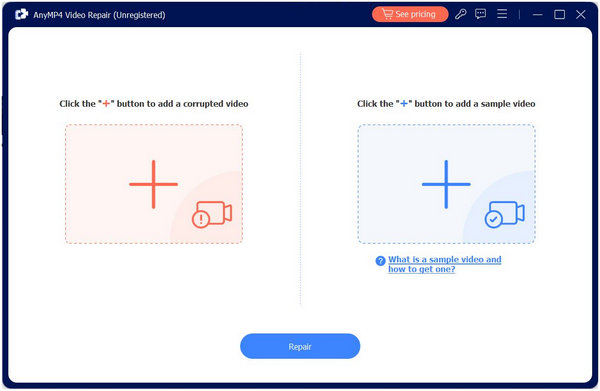
2. Once both files have been added, click the Repair button and wait for the process to finish.
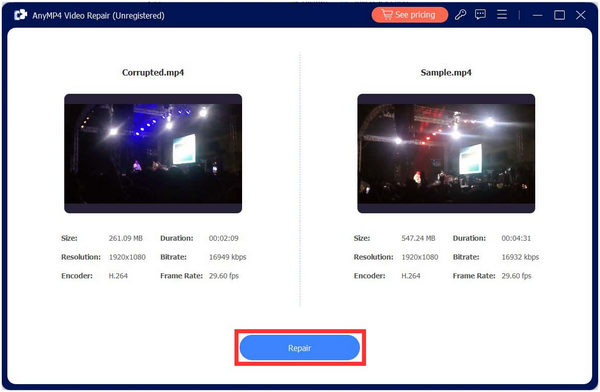
3. After the repair procedure is done, you will now be able to Preview the file for quality assurance or directly Save it on your computer to enjoy watching the freshly fixed video again.
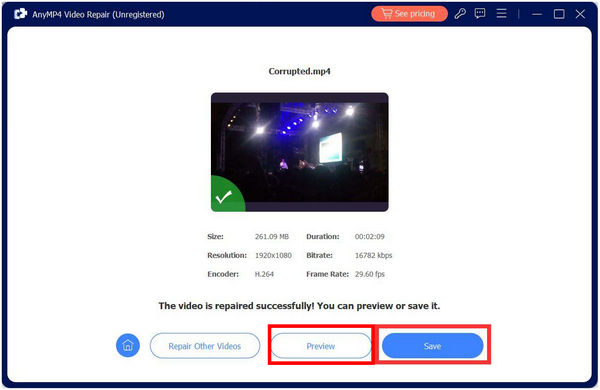
Although advanced and considered powerful, AnyMP4 Video Repair also designed their tool for ease of use, with their repair process being easily followed by simply adding both the Corrupted and Sample Videos on their interface, starting the Repair process with one-click, and then Saving it on your computer after a few moments. This software is easy to repair a video file in 3 steps, and even beginners can use it without effort.
As suggested above, checking for software issues is the easiest first step to confirm if the problem is a case of corrupted MP4. An ideal solution is to double-check if the media player you are using can handle large video files and if it runs in its updated version.
Regarding leading third-party media players, VLC Media Player is considered the best option. Users of different operating systems often consider this software as one of the most essential tools that needs to be installed on brand-new computers with high priority.
Before concluding that your MP4 file is corrupted or broken, consider playing the file first in an advanced media player like VLC, AnyMP4 Blu-ray Player, and more.
A more advanced and hardware-focused potential solution, updating device drivers, is often overlooked by most users since it resides a few steps beyond the technical side. However, this method may fix problems requiring graphics-heavy processes, including potential MP4 corruption.
To check if your display adapter or graphics driver is up to date, take note of the following steps:
1. Start by opening your Device Manager easily using the Search Bar.
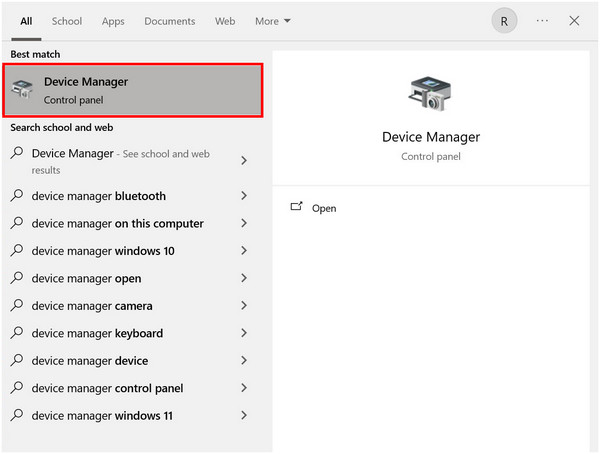
2. Find the Display Adapters tab in the list and click the sideway triangle beside it.
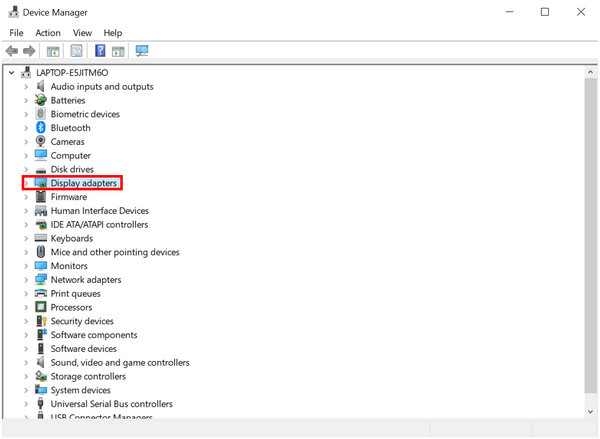
3. Your Device Driver will now appear (this is different depending on your computer). Now, right-click and select Update Drivers.
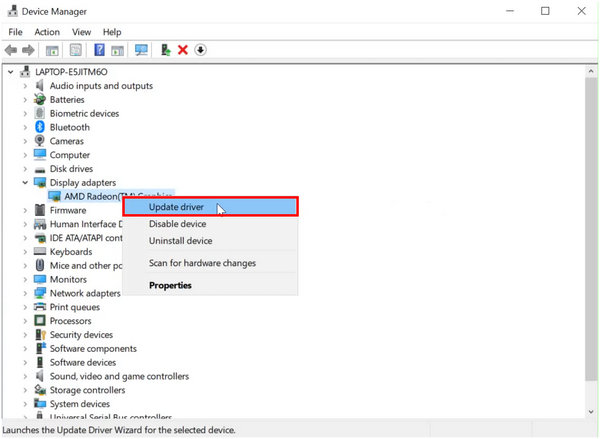
4. Choose Search Automatically for Drivers to install the most optimized version for your computer automatically.
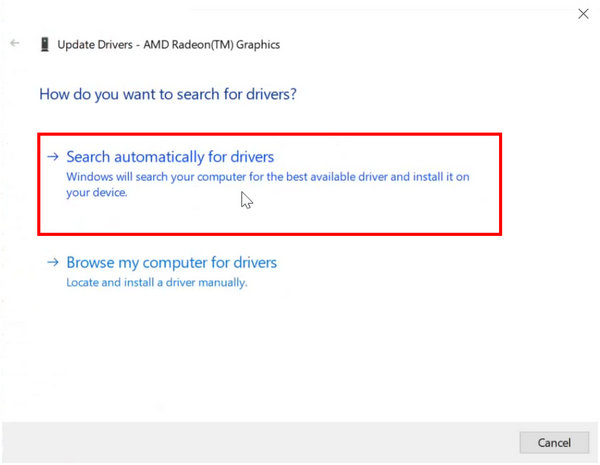
5. Wait for the process to finish.
Updating device drivers is not only a mere solution for graphical problems. It is also a healthy routine check to maintain the performance of your device.
What program can repair MP4 files?
There are multiple programs to repair MP4 files. The most powerful and easy-to-use among them is AnyMP4 Video Repair. Designed for ease of use and convenience, the software is ahead of its competitors.
Can VLC repair MP4 files?
Yes, you can repair MP4 files in VLC Media Player. Although harder and more complex than dedicated file repair tools, this trusted video player can repair files from its Media tab. A more convenient solution to repair MP4 files is a dedicated repair tool like AnyMP4 Video Repair.
What is the most powerful video repair tool to fix corrupt videos?
AnyMP4 Video Repair tool is the best tool to solve corrupted video problems. Additionally, MP4 repair online on platforms like YouTube is also supported by the software. When looking for an alternative to ffmpeg fix mp4 purposes, AnyMP4 Video Repair is your best bet.
Is it safe to repair MP4 files?
Yes, repairing MP4 files is safe because it only tinkers the file itself. When looking for a solution to fix these videos, download AnyMP4 Video Repair trial as a free mp4 repair tool. Using the software, your MP4 corrupted video repair problem will be done within three simple steps.
How to fix corrupted video files mp4 format?
There are multiple ways to fix corrupted MP4 files. Checking media player software, updating hardware drivers, and using a dedicated repair tool are some of the most common solutions. Regarding dedicated repair tools, AnyMP4 Video Repair is the best in the market.
Solutions to fix corrupted MP4s are as common as the file itself. Since it is often used among modern file formats, problems involving MP4 may not even be considered a problem since there are countless solutions, ranging from software and hardware tweaking to using third-party software. You can return to a smooth watching experience in no time.
Share this article online in your social media profile if it helps you solve your file corruption issues to help others and your family, friends, and loved ones with their file repair dilemmas.