- "Hello there, I deleted my photos and videos from trash a few minutes ago in Google Photos. But now I want to recover them. Can anyone show me how to recover deleted Google Photos?"
- "How can one recover pictures deleted permanently from Google Photos?"
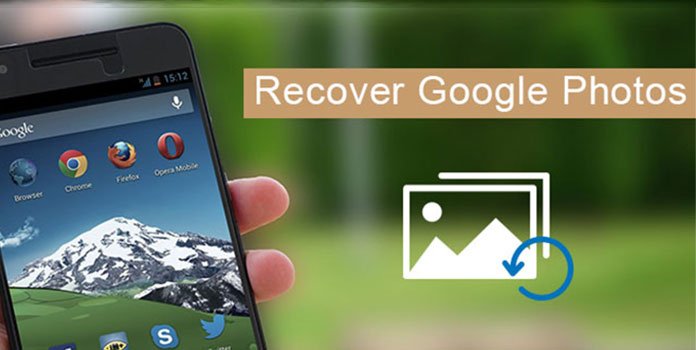
To recover Google photos deleted one or two minutes ago, it is quite easy. You can recover from Google Photos Trash directly. However, things will be difficult if you want to recover deleted photos from Google Photos after 60 days. Because Google Photos will erase items after 60 days automatically.
Well, this article offers different solutions for Google Photos recovery. No matter you want to recover deleted Google Photos before or after 60 days, you can always find the best solution here. Now, let's read together to recover photos from Google account on smart phone or desktop.
The moment you delete a picture from Google Drive, it will be removed into Trash. So if you want to recover the recently deleted photos, then it will be a good choice to recover deleted Google photos from Trash.
Step 1: Head to Google Photos Trash
Power on your Android phone or tablet. Open the Google Photos app. Find and click the three-dot "Menu" on the top left corner of the screen. Later, choose "Trash" from the list.
Step 2: Recover Google photos on Android
Hold and press the deleted photo you want to recover from Google Photos app. Then tap "Restore" option at the bottom (Some Android users may find it on the top right corner). As a result, the deleted Google photos will go back to its original place, including phone storage, Photos app or any album.
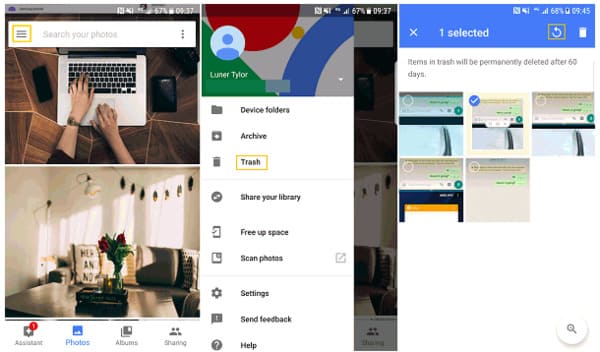
Step 1: Locate Trash in Google Photos page
Go to the Trash page on your computer. To be more specific, you can type and enter "https://photos.google.com/trash" in the search bar to locate this page directly. There is no certain limitation towards your web browser, so Safari, Chrome, Firefox and others are all supported.
Step 2: Recover deleted photos from Google Photos
Select which picture you want to recover. Choose the "Done" check icon after you mark all unwanted items. Then click "Restore" icon on the top right corner. Well, you can right click and choose "Restore" instead. As a result, the deleted Google photos will be recovered to Google Photos Library and its previous destination folder by default.
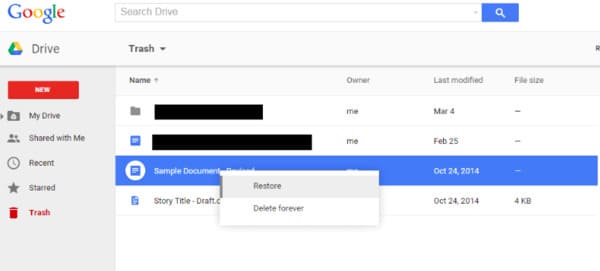
There are two reasons mainly explaining this phenomenon. The first one is that you have deleted the photo permanently. What's more, it is also possible that the photo has been deleted over 60 days before the recovery.
Secondly, your photos may not be backed up to Google Photos. Therefore, you cannot find deleted photos in the Google Photos application. To get your deleted photos back, you should try a powerful photo recovery software instead of Google Photos.
AnyMP4 Android Data Recovery allows users to recover deleted photos, contacts, videos, music and over 20 file types with no data loss. It is compatible with over 5000 Android portable devices, including Samsung, Sony, LG, Huawei, etc. So definitely Android Data Recovery can be your best choice to recover permanently deleted files from Google Photos, including pictures. The followings are main functions about FoneLab for Android, just read and check.
Secure Download
Secure Download
Step 1: Connect Android to Android Data recovery
Free download and install Android Data Recovery software. Launch this program and plug your Android phone or tablet to the computer through a lightning USB cable. Sooner, the software will start to detect your Android device automatically.
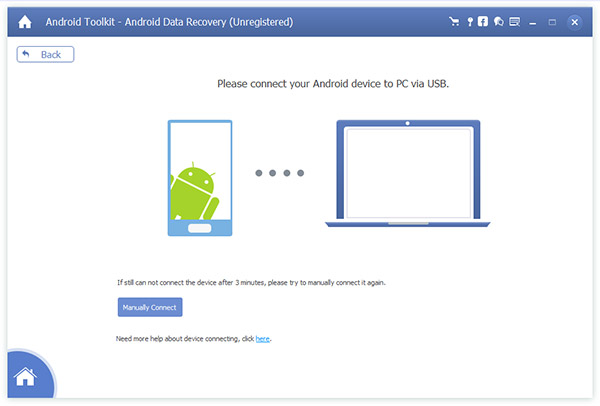
Step 2: Enter into USB debugging mode
To start with, you will be prompted to open USB debugging mode before Google Photos recovery. Just do as the on-screen instruction tells. Later, click "OK" and continue to recover deleted Google photos after 60 days.
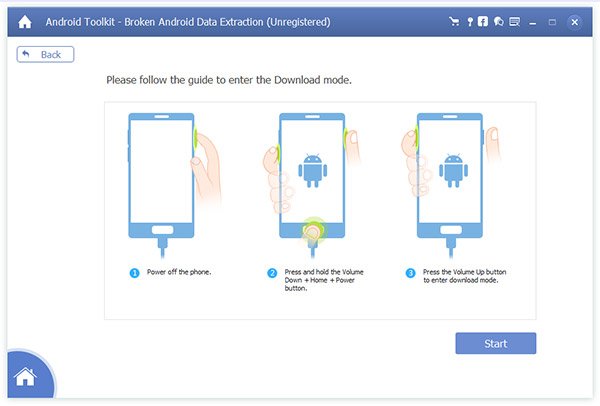
Step 3: Scan deleted Google Photos
Choose the specific data type you want to recover. During this time, mark before "Gallery", "Picture Library" and other categories. Well, you can choose other recoverable file types if necessary too. Then choose "Next" to move on.
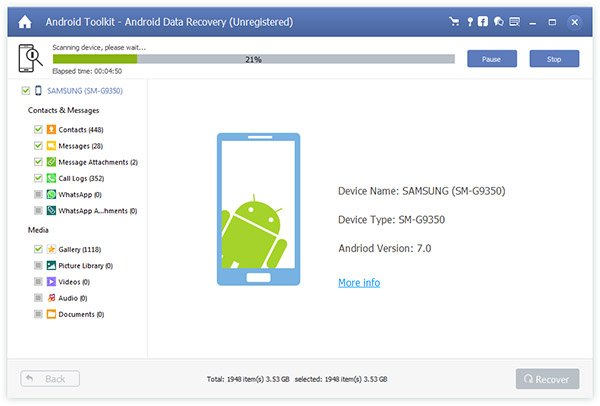
Step 4: Recover Permanently deleted Google photos selectively
Double click the picture you want to recover, then you can preview it carefully. In addition, trigger the on-off "Only display the deleted item(s)" option on the top to get deleted Google photos only. Just tick which deleted picture to recover from Android to computer. At last, choose "Recover" on the lower right corner to end the process.
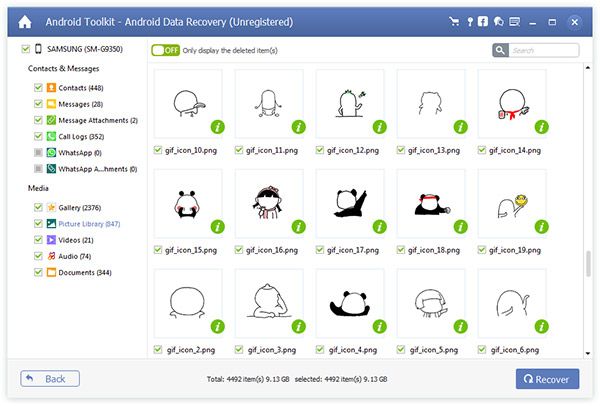
At last but not least, you had better back up important Android pictures regularly. What's more, Android Data Recovery can be your first choice too. You can run it to back up photos from Android to computer quickly. Well, you can share your experience in the comments below if you have any good advice to recover Google photos.