Do you want to learn why your iPhone screenshots are totally black? Discover the most common reasons why screenshot errors usually occur on iPhone by reading our detailed guide to solve four of the most common reasons why screenshot-related blocking happens on your iPhone display. Afterward, we will also provide the best solution in the market to help you capture iPhone screenshots more effectively with the help of the best third-party screenshot software available in the market.
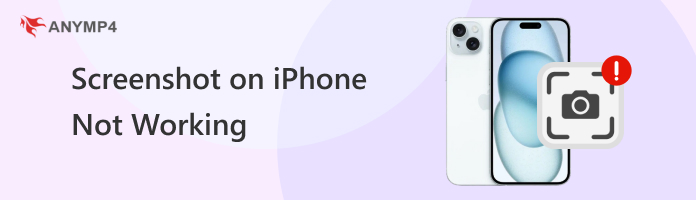

Since iPhone devices are well-known for their annual releases, the development of smartphone hardware also follows the pace of their yearly updates. Because of this, button combinations required to capture screenshots or scrolling screenshots on iPhone may change if you are used to another iPhone hardware and you upgrade to a more recent model.
Fortunately, this challenge can be easily solved by searching online for why you can't screenshot on your iPhone and then sharing the features that your current device has. For example, iPhone units with Face ID use the combination of the Side Button + Volume Up button to take a screenshot. Meanwhile, Touch ID units use the Touch ID + Side button to capture theirs.
If you are not using your device’s buttons to take a screenshot and you rely on the touchscreen function to take a display capture, screen protector interference or accessory-related obstruction might be the culprit of the screenshot failure. If your device is equipped with too many accessories, a simple fix is to take them off for a while to make your screenshot capture process go much smoother.
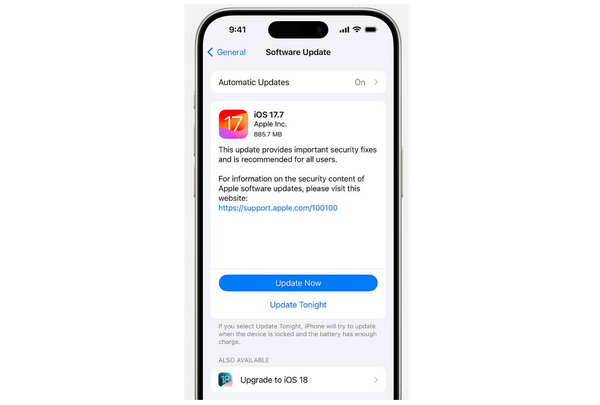
Another common reason screenshots do not work on iPhones is temporary glitches in the device’s software. To avoid this, make sure that you constantly check for software updates for your current iOS version. Learning to regularly check for updates on your iPhone device is a simple yet effective tip.
Although screenshots are only image files, the digital space they occupy may accumulate over time, causing your device to have low storage. If you try to capture a screenshot and it is not saved to your gallery, double-check your storage to ensure there is sufficient space available.
If you are using an older version of the iPhone, you may wonder why screenshots are not working on iPhone 13/15 or depending on what model you are using. If that is the case, checking the iOS version of your device should be your first troubleshooting step. If you are running an outdated iOS version, software issues such as screenshot-related problems may occur.
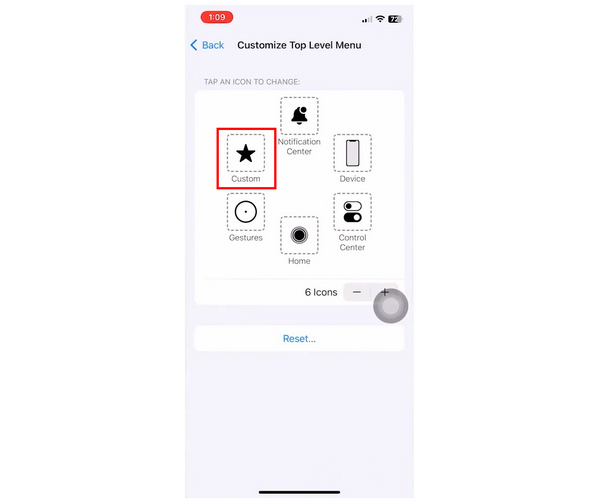
One of the accessibility features of iPhone devices is the Assistive Touch feature. This feature is commonly equipped with the Screenshot function. However, AssistiveTouch is customizable. If your accessibility overlay does not have the screenshot or record iPhone screen function, you need to set it up again to add it.
If you are using an iPhone model from iPhone 8 and running it in iOS 16/17/18 or later versions, the Back Feature available in these devices might be set to screenshot. If you are relying on this option, you have to consider the protective cover of your smartphone, since materials that are too thin might prevent the back tap feature from functioning well.
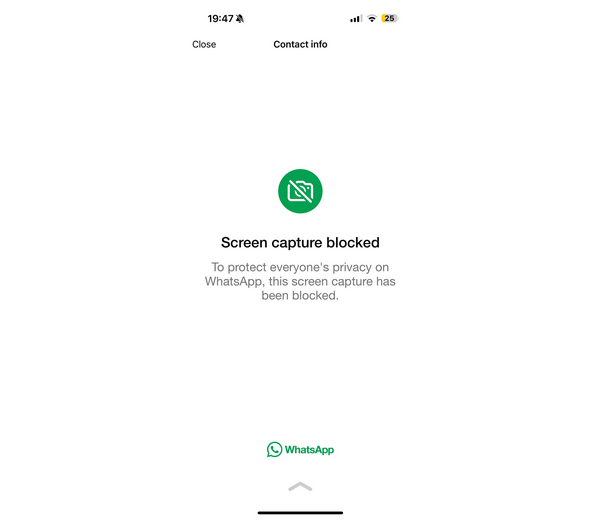
Although taking screenshots on iPhone devices can be done easily, certain apps may restrict you from doing so. This is usually rooted in privacy, security, and protection of their users. The most famous example of these apps is the WhatsApp messaging app.
These screenshot-preventing measures usually make your screenshot a plain black image, which may cause alarming concern about why the screenshot is not working on iPhone. Fortunately, dedicated third-party screen capture software may solve this problem.
With that in mind, the next section of this article will provide you with something similar. We will explore the screenshot program AnyMP4 Screen Recorder and why this screen recording software makes a great tool for taking screenshots on an iPhone or as a secret screen recorder software.
Due to the limitations of the default screenshot option on iPhone devices, users who want to capture screenshots of sections of their phone that are usually protected might do well using a third-party screenshot tool. In this case, AnyMP4 Screen Recorder should be one of their top considerations.
Equipped with a dedicated Phone Recorder mode designed to mirror and capture mobile display, this program is optimized to allow you to take screenshots of your device regardless of what content is showing on the screen.
It includes messaging and social media apps such as Facebook Messenger, Snapchat, and even incognito tabs on web browsers. The program’s third-party nature also allows it to bypass screenshot notifications that several social media apps send to their users if their profiles are screen-captured, like in Snapchat.
After taking screen captures or recordings using the tool, the program has a built-in video editing section. This highly convenient feature allows applying visual adjustments to images or recordings captured using the software.
If you are concerned with the quality of the recordings, AnyMP4 Screen Recorder’s Phone Recorder captures, fear not. Both the display resolution and output resolution are highly customizable in the software. In the case of screenshots, maximum compatibility is also ensured since snapshots may be saved as PNG, JPG/JPEG, BMP, GIF, or TIFF.
To learn how to take different screenshots in AnyMP4 Screen Recorder, please refer to our guide provided below. For an easier time following each step, we recommend downloading the program now for an easier time understanding our tutorial.
Secure Download
Secure Download
1. Open AnyMP4 Screen Recorder and select the mode selection menu beside the Video Recorder mode. In the dropdown menu that will open, choose the Phone Recorder mode. Then, select the iOS Recorder option in the platform selector.
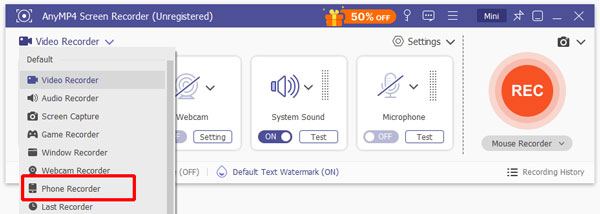
2. Establish the connection between your iPhone and AnyMP4 Screen Recorder software by connecting your computer to the WiFi network where your iPhone is also connected. Afterward, follow the setup directions in your software and enable both Screen Mirroring and Audio Mirroring on your iPhone to capture both the display and audio output in the active display mirroring.
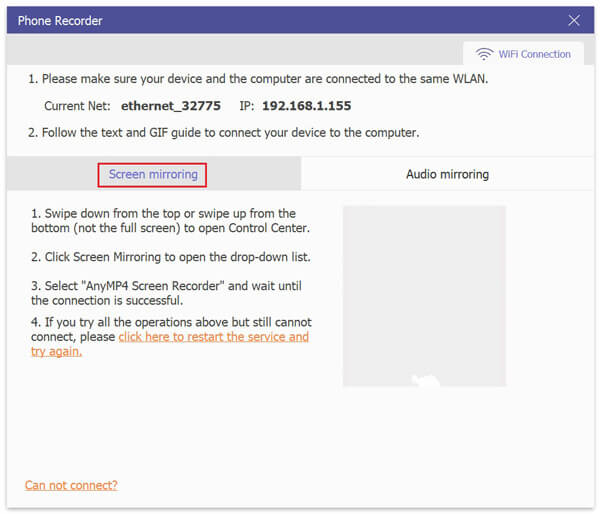
3. Adjust the display settings of the mirrored screen by adjusting Resolution, Output Resolution, and the Recording Content menu. After setting it up according to the quality you want to use, click the Snapshot button beside Record in the mirroring display to capture a full-screen screenshot.
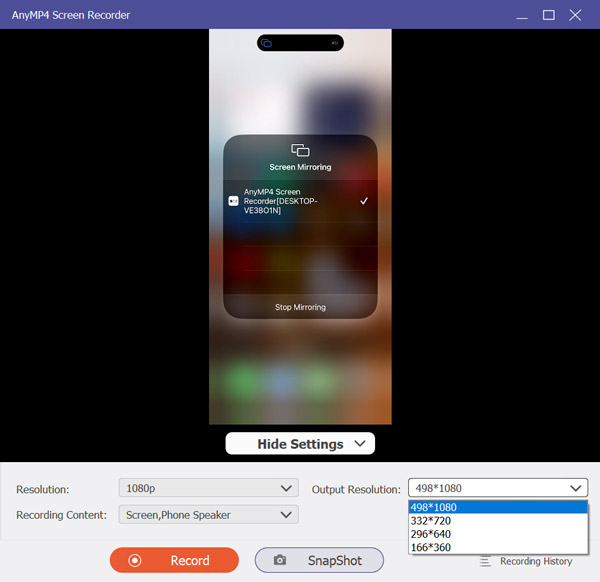
Since the Phone Recorder mode of AnyMP4 Screen Recorder can capture a Snapshot outside of your device, its external nature makes the program capable of bypassing screenshot restrictions on some apps that prevent the capture of their display. This is ideal for users who want to ensure that any section of their screen can be recorded or screen-captured.
To establish the connection between your iPhone and AnyMP4 Screen Recorder, follow the first two steps from the Full Screen Screenshot tutorial. In the Screen Mirroring Window, follow the third step provided below to capture a scrolling screenshot.
1. When your iPhone display has been mirrored to AnyMP4 Screen Recorder, change the mirrored display’s Output Resolution according to how extended you want your scrolling screenshot. After selecting the resolution of the extended capture, click the Snapshot button on the mirroring display to immediately take a screenshot of your iPhone’s screen on your computer.
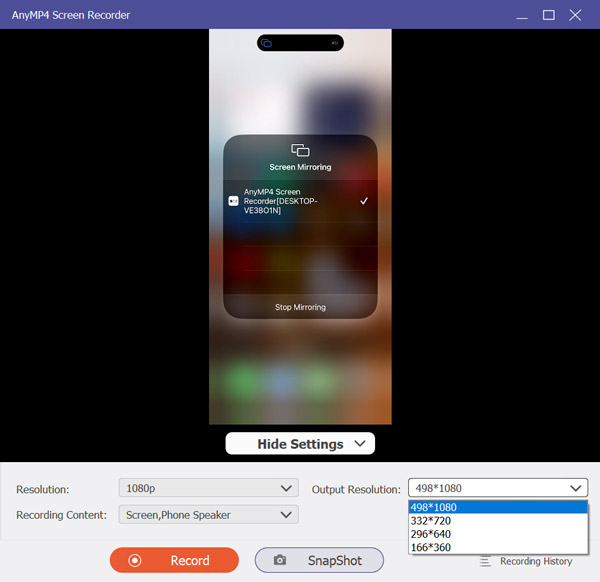
By editing the Output Resolution of your mirrored display, you will be able to capture a high-quality Scrolling Screenshot of your iPhone display, regardless of whether the display being mirrored allows screen capture or prohibits it. Since the Output Resolution of AnyMP4 Screen Recorder’s Phone Recorder may be adjusted as well, you can ensure that the quality of your screenshots will be high-definition or even lossless quality.
After providing useful tips to avoid screenshot errors on your iPhone display, we hope that this article has proved useful in your pursuit of finding a solution to why your smartphone prevents you from taking images. For a guaranteed solution to this problem, we highly recommend AnyMP4 Screen Recorder due to its versatility and practicality as screenshot software.