Screencast-O-Matic is a versatile screen recording and video editing software that has garnered attention for its accessibility. Regardless of your purpose, it offers various features that simplify the recording and editing process. This Screencast-O-Matic review will assess the program’s features, advantages, and limitations, offering insight into its effectiveness as a screen recording solution. Additionally, we will explore three alternative tools to help you make an informed choice based on your specific requirements.
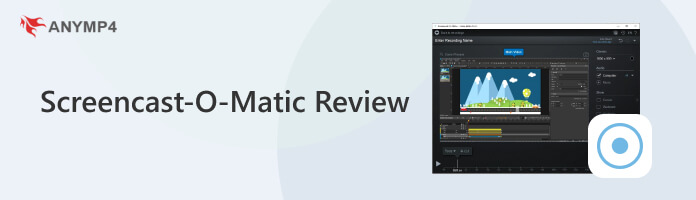
What is Screencast-O-Matic? It is a versatile and user-friendly screen recording software for Windows and Mac. It enables users to capture the content on their computer screen and transform it into instructional videos, tutorials, presentations, or any multimedia content. This screen recording software offers various features, including selecting specific screen areas for recording, adding narrations through a microphone, and even incorporating webcam footage for a more personal touch. Also, it provides simple video editing tools, allowing users to enhance their recordings with text, annotations, and other visual elements.
PROS
CONS
AnyMP4 Provides Verified Info by Doing the Following

Screen Recording:
Screencast O Matic simplifies the process of capturing a computer screen. Its flexibility is a standout feature, as you can opt to record the entire screen, which is ideal for comprehensive demonstrations or select specific regions, allowing you to focus on particular content or applications. However, it doesn’t offer advanced recording, like Game, Phone, and Windows.
Webcam Recording:
Webcam recording enhances video recordings by integrating webcam footage. By overlaying webcam video into the screen capture, you can establish a more personal and engaging connection with your audience. While it’s a valuable feature, it can sometimes result in larger video file sizes, especially if you’re recording in high resolution.
Video Editing:
Screencast-O-Matic simplifies the video editing process with a set of basic yet effective tools. After recording content, you can easily trim and cut sections to remove unwanted elements. Furthermore, you can enhance your videos by adding text and annotations. However, it lacks some of the more advanced tools and features in dedicated video editing software.
Custom Watermark:
In the program’s paid versions, users can add a custom watermark to their videos. This feature is particularly valuable for branding, allowing individuals and businesses to imprint logos or identifiers on their video content. However, the free version of the Screencast-O-Matic screen recorder adds a watermark to the exported videos.
Screencast-O-Matic is a user-friendly screen recording designed for capturing on-screen activity and creating engaging video content. It offers features like screen recording, webcam integration, basic video editing tools, and the ability to add custom watermarks for branding purposes.
1.Go to the official website of the program for Screencast-O-Matic download. Install it on your computer and ensure you finish the necessary installation process.
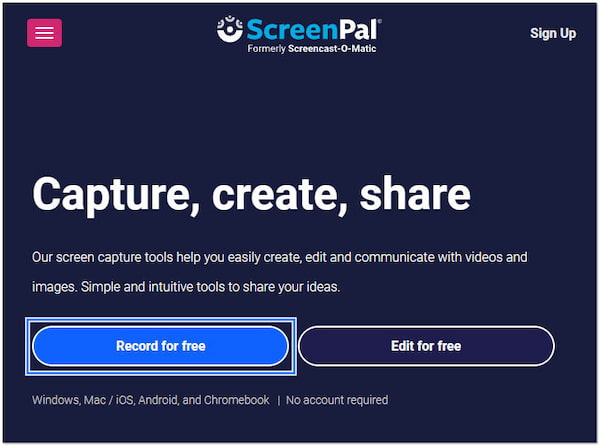
2.Once the installation is complete, run it on your computer. Within the main interface, look for the Record option and select it.
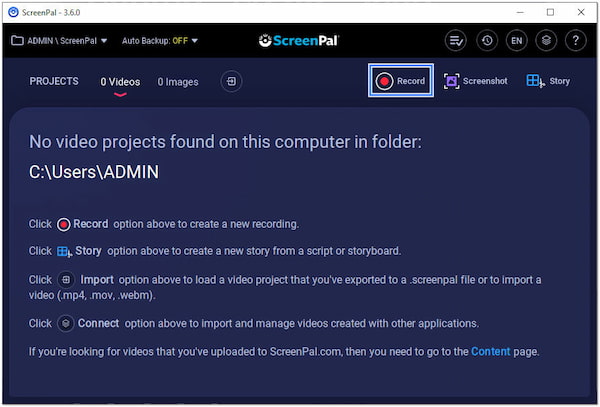
3.Upon clicking it, you will be presented with a control panel. Select the area of your screen you want to record. If necessary, configure other recording settings.
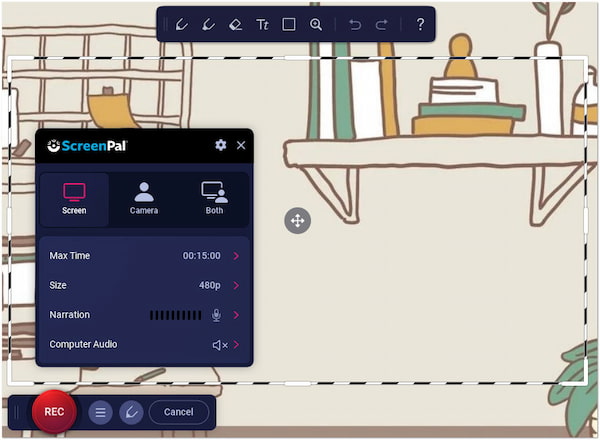
4.After configuring the recording settings, click REC to start capturing your screen. While recording, you have the option to pause and resume the recording.
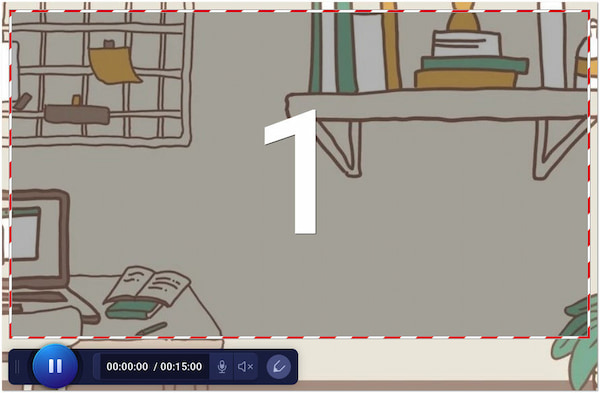
5.When you’re finished with your recording, click Pause. Look for the Done button and select the Save / Upload option to save the copy of your recording.
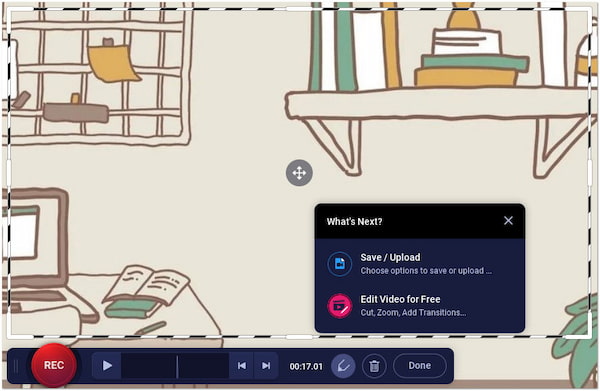
This software is an accessible and user-friendly tool for creating screen recordings and basic video editing. Besides the downloadable version, it also offers an online version. It doesn’t require a Screencast-O-Matic login to access the tool. However, the online version offers a limited time for recording screen activities.
| Platform | Price | Video with audio Recording | Webcam Recording | Game Recording | Phone Recording | Scheduled Recordings | Snapshot feature | Annotation and editing tools |
|---|---|---|---|---|---|---|---|---|
| Windows, Mac | Free and Paid | |||||||
| Windows, Mac | Free and Paid | |||||||
| Windows, Mac | Free and Paid | |||||||
| Windows, Mac | Paid |
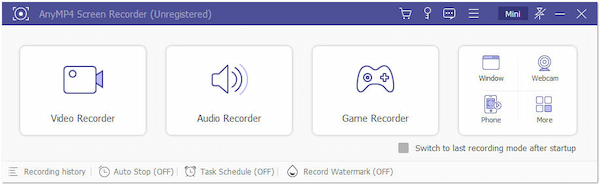
The best alternative to Screencast-O-Matic we have is AnyMP4 Screen Recorder. It is a feature-rich screen recording and capturing software available in Windows and macOS. It allows you to capture screen activity precisely and offers seven recording options. AnyMP4 Screen Recorder lets you capture not only your screen but also audio from various sources.
Furthermore, this amazing tool is ideal for recording vlogs, webinars, gameplay, phone activities, and many more. It provides multiple recording modes, including full screen, customized region, and even specific windows. In addition, it features a Snapshot function, enabling you to capture important highlights while recording.
PROS
CONS
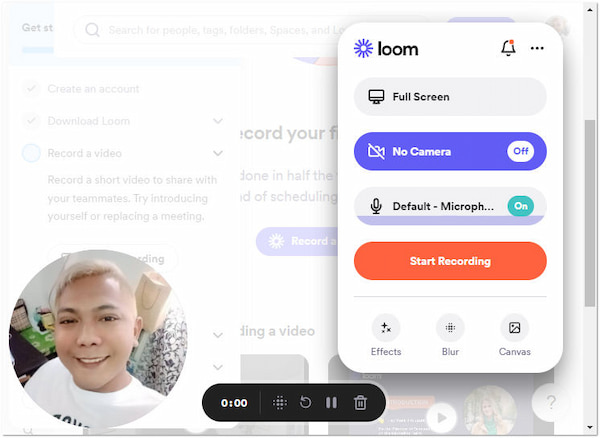
The next alternative available is Loom. It is a cloud-based video messaging and screen recording platform. This Screencast-O-Matic extension is designed to facilitate quick and effective communication through videos. It lets you capture your screen, record webcam videos, and edit recordings within the platform.
PROS
CONS
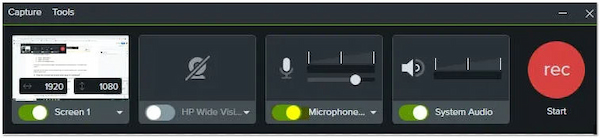
One of the apps like Screencast-O-Matic we have is Camtasia. It is comprehensive screen recording and editing software for creating professional-quality video content. Camtasia is available for Windows and Mac users. It offers several features, including screen recording, video editing, animations, effects, and more.
PROS
CONS
Is Screencast-O-Matic free?
In actuality, it offers a free version with basic features. On the other hand, it also has a paid version offering more advanced features and the option to remove the watermark.
Does Screencast-O-Matic record sound?
YES! It can record both audio from your computer’s microphone and system audio, allowing you to capture your narration and computer sounds during screen recording.
Does Screencast-O-Matic have a watermark?
YES! The free version of the program adds a watermark to the exported videos. If you wish to record screen activities without a watermark, consider using AnyMP4 Screen Recorder.
Is Screencast-O-Matic safe?
YES! It is safe to use. Downloading the program from the official website is recommended to ensure safety. Also, exercise caution when sharing recordings online, as with any content-sharing platform.
Does Screencast-O-Matic work on Mac?
YES! It is compatible with Mac operating systems, making it accessible to Mac users.
Is Screencast-O-Matic good?
YES! It is a good choice for basic screen recording and video editing needs. However, this tool isn’t ideal if you’re looking for a tool that offers advanced recording options. You may consider tools like AnyMP4 Screen Recorder, which offers various recording modes, like Video, Audio, Webcam, Window, Game, and Phone Recorder.
That’s all we have for the Screencast-O-Matic review! The program serves as a commendable screen recording and video editing solution. The program offers several features and tools for your recording needs. However, the tool limits you with advanced recording modes and editing tools, which may not be convenient for more complex video production needs. These drawbacks may prompt some users to consider alternatives, like AnyMP4 Screen Recorder, Loom, and Camtasia. These alternatives will surely meet your specific requirements. The choice between these tools ultimately depends on your specific goals and the complexity of your video projects.