You cannot avoid shadows when trying to shoot or capture under natural light. They go alongside your picture. Even if you try to change positions, the shadow is still there. A shadow on your image may be an annoying element. It is an undesired effect, especially when taking pictures under the sun.
Nevertheless, you can still remove shadows from photos effectively. In this article, you will know the various tools to clear out shadows on your photos. Also, learn more about their features, detailed steps, pros, and cons.
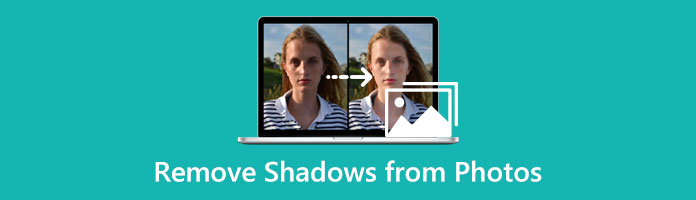
AnyMP4 Free Watermark Remover is an online-based photo-editing tool that can remove a shadow from photos online. It is powered by Artificial Intelligence (AI) technology that can wipe out the selected area intelligently. Also, it works by detecting the colors around the shadow chosen area and then clears out the area instantly. Aside from that, it has various removing tools you can choose. This includes the Lasso, Brush, and Polygonal tools. Furthermore, it supports different image formats like JPEG, JPG, PNG, and TIFF.
Here are the following steps for using this tool to remove the shadow from pictures.
1. Launch the AnyMP4 Free Watermark Remover Online on its official site.
2. Click the Remove Now tab on its main interface.
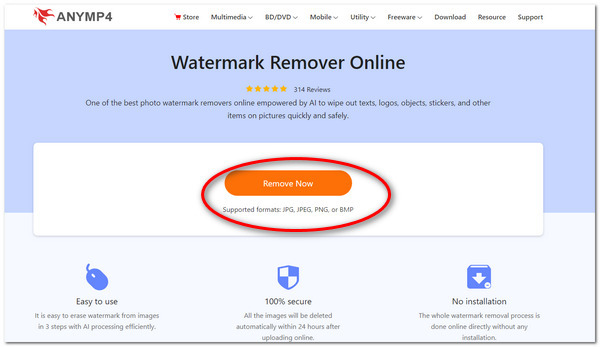
3. Next, import your photo by clicking Upload Image. Select any photo you want to edit.
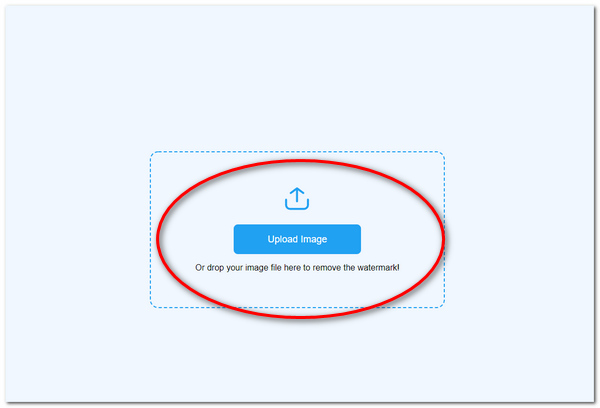
4. After adding your image file, select any removing tools at the bottom. These are Polygonal, Lasso, Brush, and Eraser tools. To use the Polygonal tool, click the left mouse button on the edges of the shadow. While on the Lasso tool, you can long-press the left mouse button to lasso the selected shadow area. You can also long-press the left mouse button on the Brush tool and hover it on the region you want to erase. Finally, in the Eraser tool, you can delete unwanted parts of the selected area.
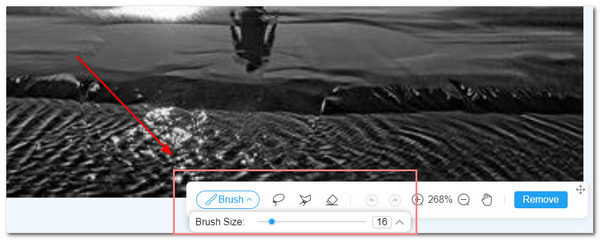
5. Also, you have the option to click Crop to crop your image.
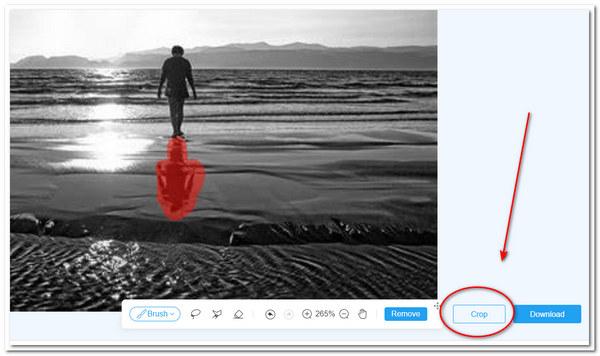
6. To finally remove the shadow from the photo, click the Remove tab. Once the shadow is removed, click the Download button to download your image file.
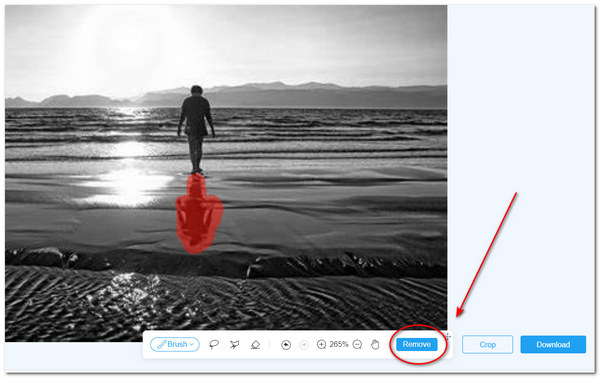
The tool is beneficial in many ways. First, it has easy-to-use software which can process images quickly. In addition to that, there are various removal tools and not just limited to one. You can instantly and easily remove the shadow from the photo. Also, the tool requires no installation.
Furthermore, it provides 100% security for all your uploaded photos. This means the images will be deleted automatically within 24 hours of upload. Unfortunately, the tool has no offline version.
Pixlr is an online multipurpose editing tool. It can create stunning designs and templates for your projects. Also, it can edit videos and photos as well. Furthermore, it has an advanced function in photo editing. The tool can remove unwanted shadows or objects from your image. Here are the following detailed steps in deleting a shadow on a photo using Pixlr.
1. Open Pixlr through its official site. Select the Start a Photo Editing Project in Pixlr E.
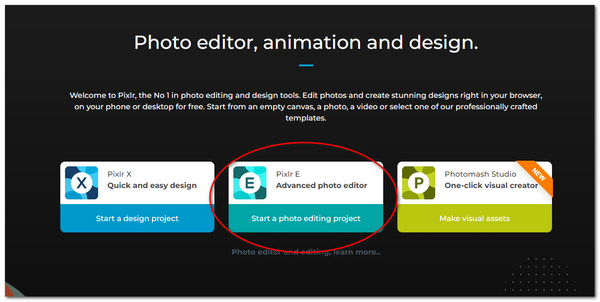
2. Click the Open Image tab to load your image file.
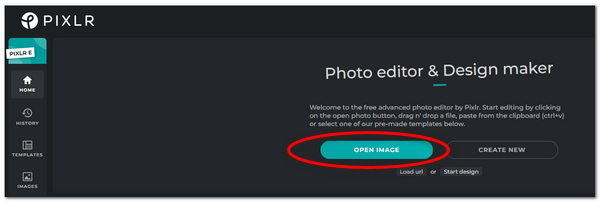
3. Start by clicking Duplicate Layer on the bottom part of the tool. Or you can press D for its shortcut.
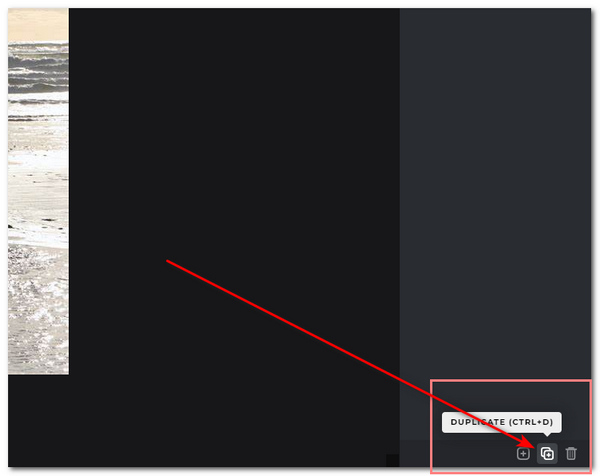
4. Select the Clone Stamp Tool on the menu toolbar to remove shadow from photo online. This feature will cover up the shadow you want to erase. Ensure that the Source is selected. Press and hold the Shift tab while using the tool on the shadow. You can also adjust the brush size of the tool.
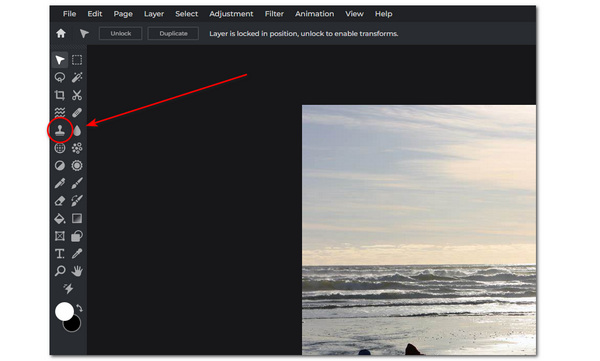
5. Finally, you can now click Save under File to save your project.
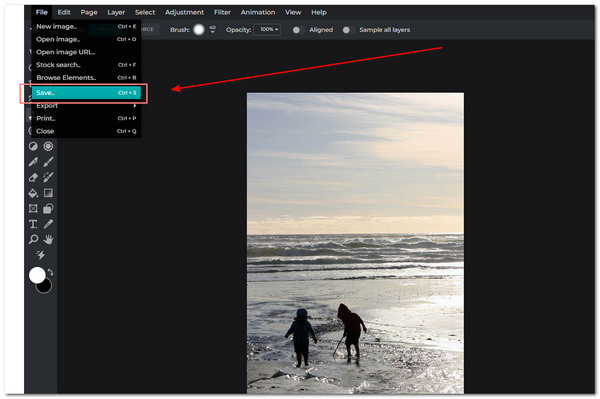
To sum it up, Pixlr has many advantages and disadvantages as well. The excellent thing about it is that it is free to use. Also, it is accessible online. It has many advanced photo-retouching tools that you can explore freely. It is like the smaller version of Photoshop. However, the tool is not recommended for newbies since it has a confusing interface. Additionally, it has no tutorial guide for each function of the tool.
Adobe Photoshop is a desktop-based program focusing on advanced image manipulation, graphic designing, and photo retouching. It is known around the world because of its professional tools. You can use this tool to remove shadows from photo.
Here are the straightforward steps on how to utilize Photoshop.
1. Download and install Adobe Photoshop on your PC.
2. Load your image first on the tool by clicking File. Then click Open.
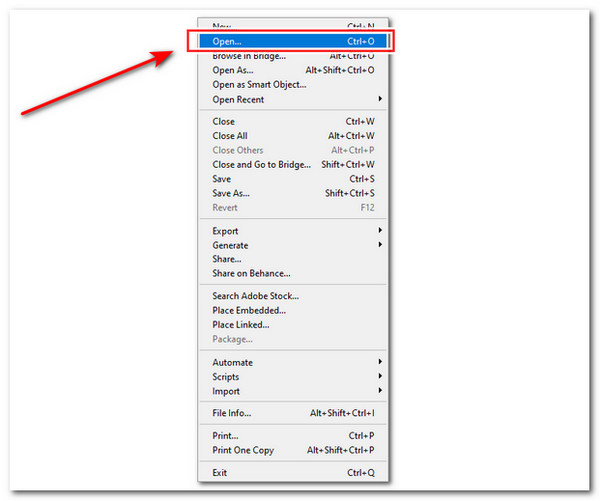
3. After loading your image on the tool, right-click your mouse on the background layer section. Select Duplicate Layer.
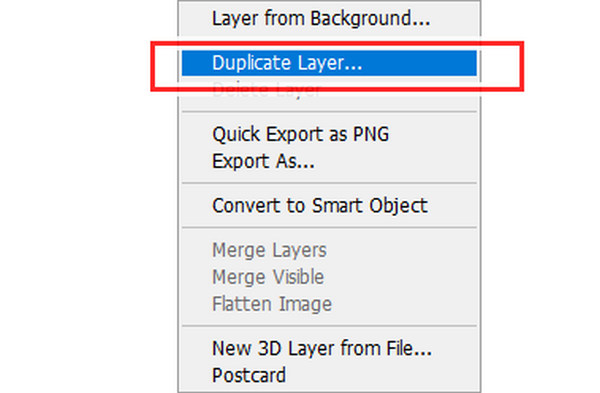
4. On the menu toolbar on the left, select the Patch Tool.
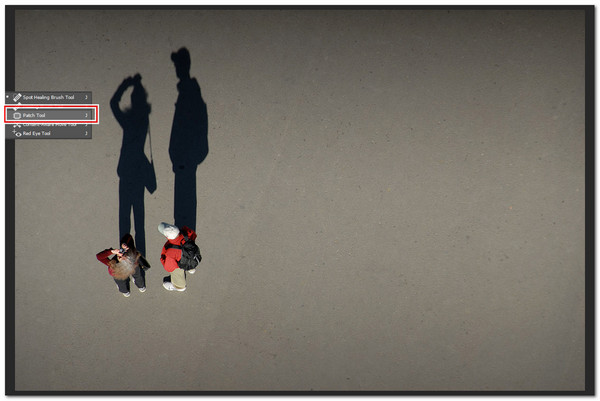
5. On the Patch section on the top, ensure that Content-Aware is selected.
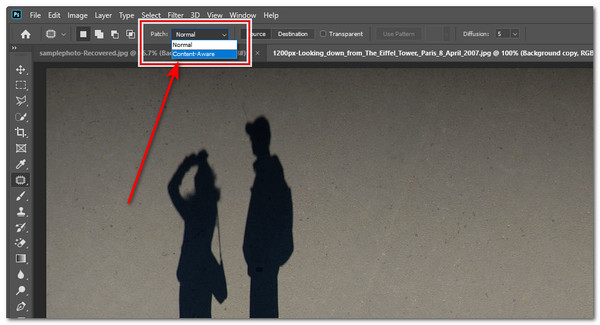
6. To remove shadow from the photo in Photoshop, start by selecting the area precisely. Broken lines can present the selected area. Next, drag the selected area on its adjacent region.
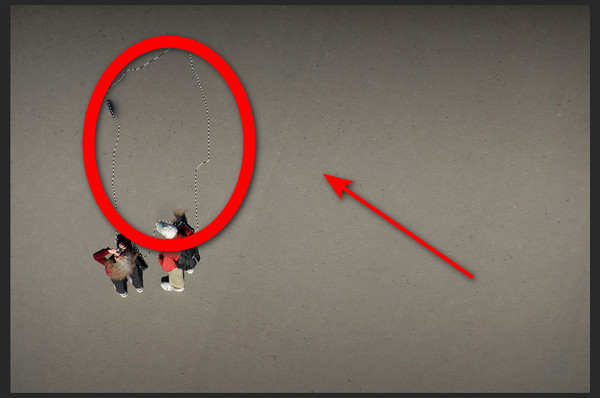
7. Click Save under File to save your project to finalize the editing process.
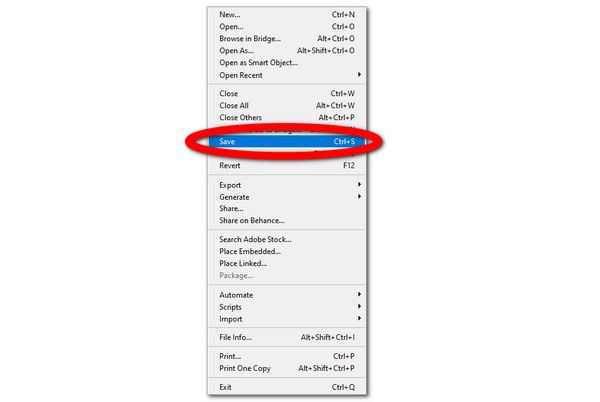
The tool has its pros and cons. Photoshop has many available advanced functions to explore. It has various photo-retouching tools to enhance your photo. Aside from that, it has many methods to remove any objects, stickers, or shadows from the image. Nevertheless, the tool is not free to use. You need to purchase a subscription before having the whole tool experience. Additionally, the user interface of Photoshop is challenging to navigate. Lastly, it will require a big space on your PC.
GIMP, or GNU Image Manipulation Program, is open-source software that focuses mainly on image manipulation, photo retouching, and vector graphics. The software is distributed by many volunteer professionals globally. GIMP is capable of removing shadows from photos through its advanced functions.
1. Launch GIMP on your PC
2. To import your image file on the tool, select File. Then click Open. Select any photo you want to edit.
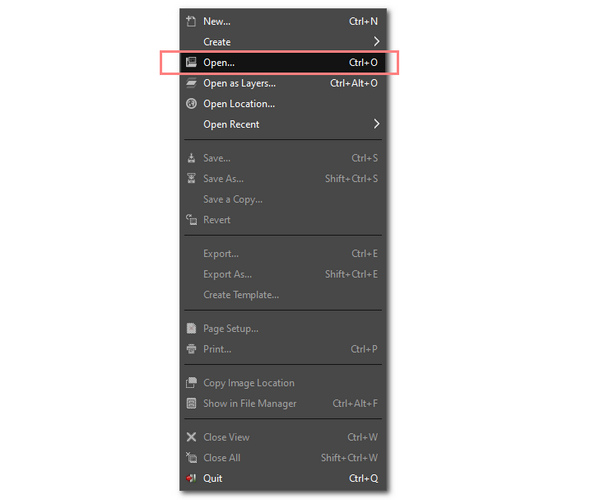
3. Once you have loaded your image, select the Dodge tool on the toolbox.
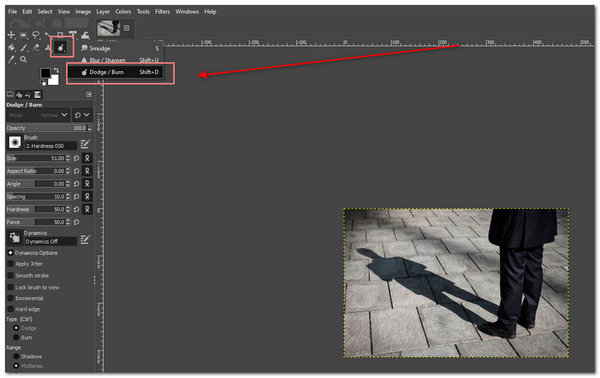
4. You may adjust the size of the brush of the tool. Set the Opacity at 100. Use a fuzzy brush for your tool. Do not forget to set Dodge as the type and Midtones as the range. Set the Exposure at 20.
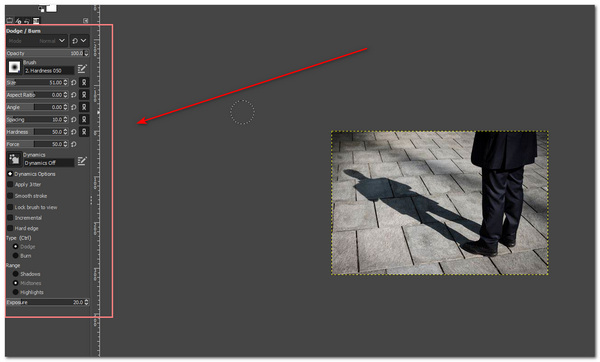
5. Press and hold your cursor, then hover it on the shadow.
6. If satisfied with the result, you can now click Save under File.
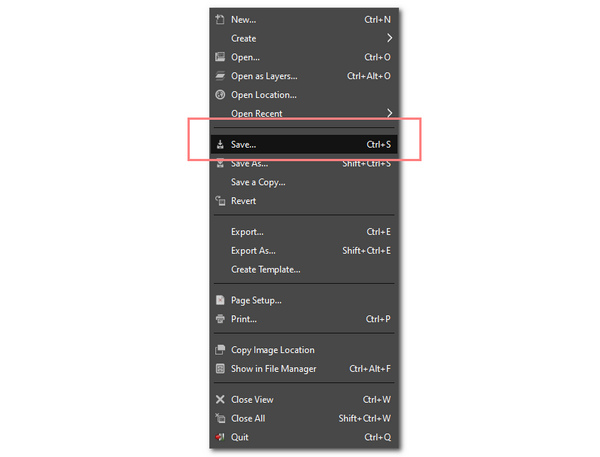
GIMP has many advantages and disadvantages as well. The good thing about GIMP is that it is free to use. With its advanced and professional features like Photoshop, the tool can remove photo watermark like a text, sticker, shadows, etc. Also, it has various methods to edit and enhance a photo. Moreover, there are also shortcut keys for each function. However, the tool is not recommended for most beginners. Its user interface is challenging to navigate. Most newbies may have a hard time using it for the first time.
1. How to remove a shadow from a photo on an iPhone?
With the use of the app Cut Paste Photos Pro, removing shadows from pictures is possible. It is a free iOS app that can be installed on your iPhone. You can use the freehand cut tool. Trace the shadow area out of its background. Finally, save it as a PNG file.
2. What are examples of photo editors that can remove shadows from the face?
You can use the tools PhotoAiD, Pinpube, and Photoshop. These tools can erase the shadows from a person's face.
3. How to adjust the shadows in Photoshop?
Select the image, then click Adjustments. Click Shadows/Highlights. You may adjust the amount of lighting correction by adjusting the slider. Also, you can enter a specific value in the Shadows/Highlights percentage box.
Removing an annoying shadow on your photo may take time, but better results are guaranteed. Hence, follow the detailed steps of each tool mentioned above to achieve a cleaner image of yours. Furthermore, you can manage your expectations well with the given tools.