iCloud and iTunes backup can help you transfer data between iOS devices. When it comes to transfer text messages from Android to iPhone, you have to find other methods. Though we have more ways to keep in touch with friends than ever before.
Text messaging is still one of the heavily used functions on any mobile phone. According to our research, text migration is one of the biggest challenges when upgrading from Android to iPhone. Therefore, this article will show you three methods to do it quickly.
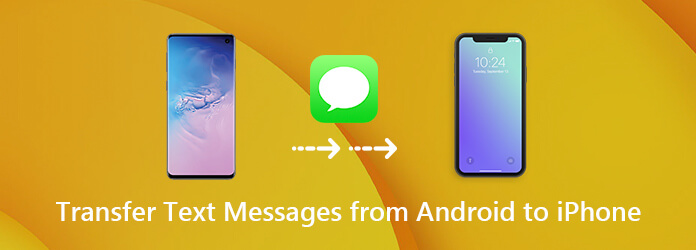
The Move to iOS app is the best way to transfer messages from Android to iPhone. The app was released by Apple for new iPhone users to download data from old Android device.
Step 1: If you are setting up a new iPhone, skip to the next step. Turn on your iPhone and go to Settings -> [your name] -> General -> Reset. Choose Erase All Content and Settings, enter your passcode, and tap Erase iPhone when prompted.
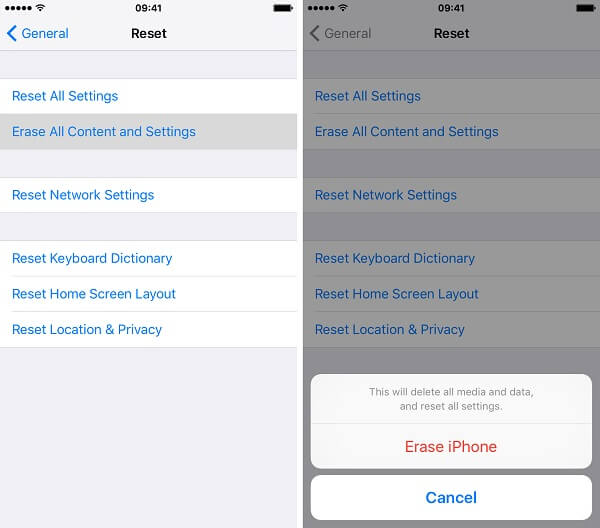
Step 2: Restart your iPhone, set up it as a new device, and connect to a Wi-Fi network. On the Apps & Data screen, choose Move Data from Android.
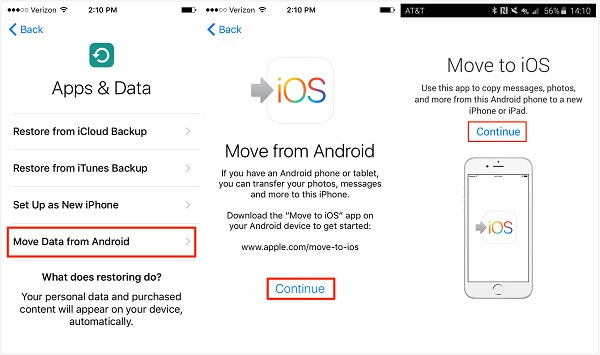
Step 3: Turn to your Android phone, go to the Play Store, find and install the Move to iOS app. Then run the app and place the two device as close as possible.
Step 4: Tap Continue on your iPhone to display the verification code. Switch to Android, tap Continue and enter the verification code to enter the Transfer Data screen.
Step 5: Choose Messages on the list and tap Next to start transferring text from Android to iPhone.
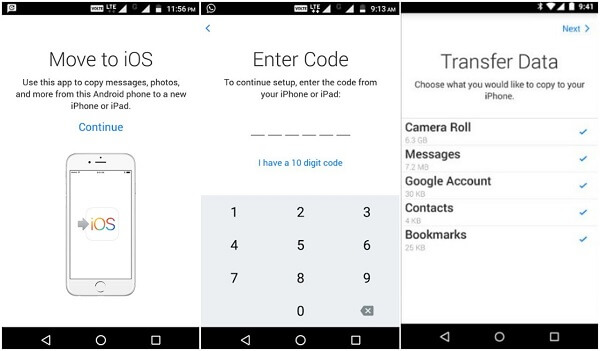
Note: The Move to iOS app is only able to transfer all messages from Android to iPhone. Plus, some attachments may fail due to the incompatible formats.
In addition to the Move to iOS app, there are several desktop programs that have the capacity to transfer SMS from Android to iPhone, such as dr.fone – Switch. It can download all messages to iPhone from Android through USB cables.
Step 1: First of all, you need to install the SMS transfer software to your PC. Launch it, and then hook up both Android phone and iPhone to the computer with USB cables.
Step 2: Choose Switch in the home interface to open the next screen. Then make sure that the Android phone appears in the Source area and iPhone appears in the Destination area. If not, click the Flip button to correct them.
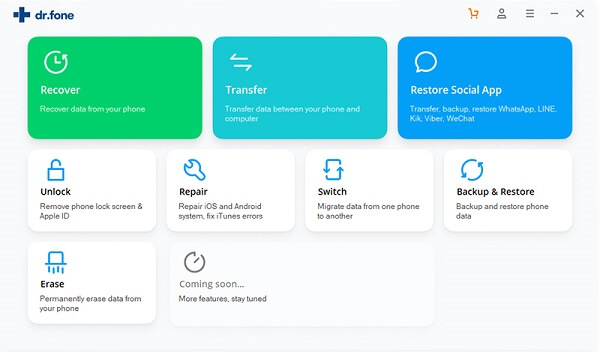
Tip: To avoid data loss, uncheck the box next to Clear Data before Copy.
Step 3: Tick the checkbox next to Text Messages and uncheck other options. Then hit the Start Transfer button to start transferring messages from Android to iPhone. When it finishes, click OK to confirm it.
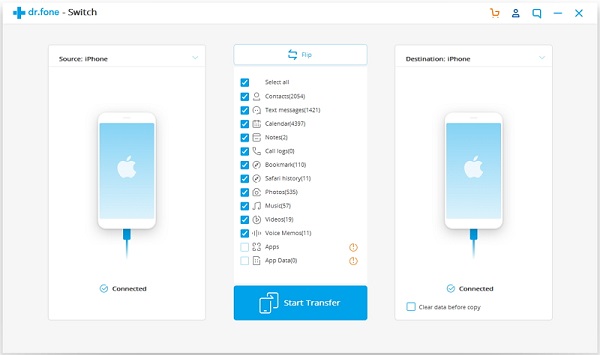
Note: The SMS transfer software cannot show up your messages or transfer specific messages between Android and iPhone. Though it utilizes USB cables to transfer SMS, the speed is not very good.
Sometimes, it is not necessary to transfer all messages from Android to iPhone. That is why we recommend AnyMP4 TransMate. It has the ability to display all messages on the source device and let you transfer any text based on your wish.
Secure Download
In a word, it is the easiest way to transfer any text from Android phone to iPhone. Plus, it can convert Android SMS and attachments to iPhone supported formats automatically.
Step 1: Install the best SMS transfer
Run the best SMS transfer for Android and iPhone after you download and install it on your computer. Then connect your Android phone and iPhone to the computer with USB cords. We suggest you to use the cords came with your devices to protect your mobile devices and data.
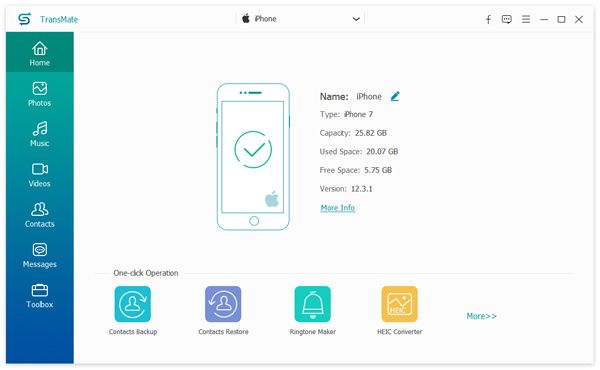
Step 2: Preview text messages on Android
After your devices are detected, expand the drop-down list on the top of the window and choose the source Android phone. Then the software will scan and display all data on your phone. To preview conversations, go to the Messages tap from the left sidebar. Select a conversation and the messages will show up on the very right side.
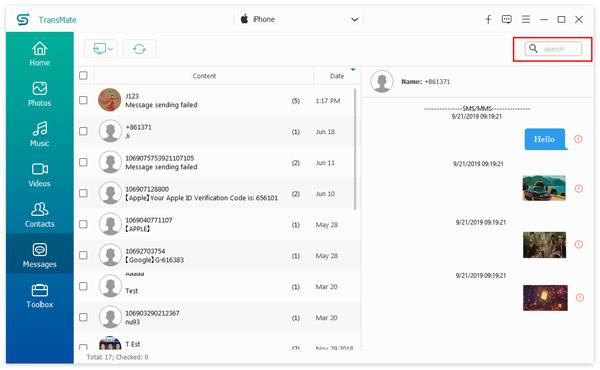
Step 3: Transfer messages from Android to iPhone
Check the box next to each message that you want to transfer to iPhone from Android device. Click the Device icon on the top ribbon and choose the target iPhone to start the process. When SMS transfer is done, unplug your mobile devices and quit the software. Now, you can read the messages on your iPhone.
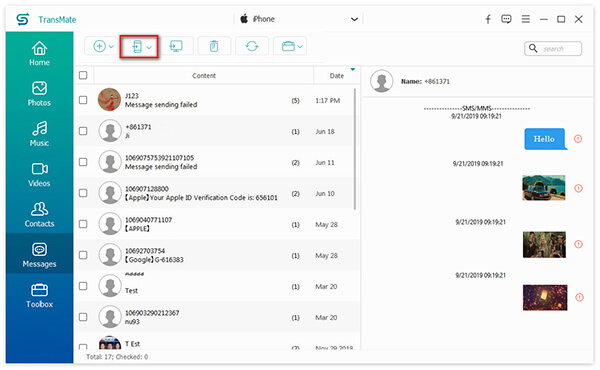
Note: The software is able to transfer attachments from Android to iPhone along with the messages automatically. If you want to sync many messages, you need to make sure your iPhone has enough space. Or you can remove unwanted data on your iPhone with the Trash feature to free up space first.
Now, you should master the three best ways to transfer SMS from Android to iPhone based on our sharing above. They all have unique benefits and advantages. The Move to iOS app is the simplest way of SMS migration from Android to iPhone. The desktop SMS transfer software can transfer SMS between Android and iPhone directly. AnyMP4 TransMate is the best option if you just want to transfer certain messages and attachments from Android to iPhone. If you have other recommend or questions, please feel free to leave a message below and we will reply it as soon as possible.