- "Is there any way to recover call history?"
- "How to get back missing call history from my Nokia cell phone?"
- "How can I recover deleted call history from Samsung?"
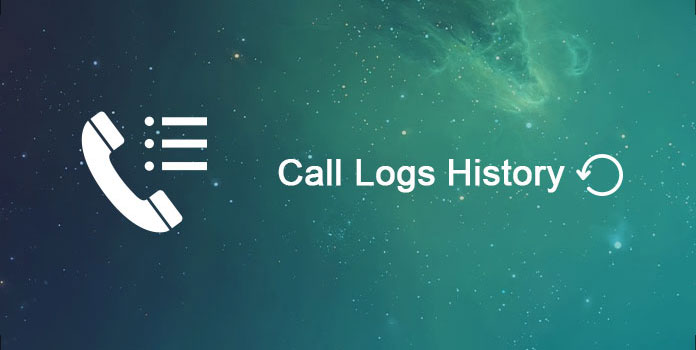
There are many similar questions about call logs recovery, like "How to recover deleted call log on Android" and more. It is true that call history is useless in most daily usages. However, sometimes it will be quite annoying when you delete call logs or call history by mistake.
For instance, there is an important phone number that you forgot to save it into contacts app. Unfortunately, it just disappeared because of mistakenly deletion or other causes. Does it mean you lose the only way to contact that person? Well, the answer is "No". To get your deleted or lost Android call logs history back, you can try the following steps effortlessly.
Tips and Tricks You Can Follow to Manage Call Logs on Android
In most cases, people just delete or erase call logs by mistake. However, there are also other data lost scenarios that can explain why you lost call logs history.
Moreover, the physical damages can cause the lost of call logs history too. for instance, you may suffer broken screen, water damage, stolen and other unexpected cases. Fortunately, if your Android is safe, then you can recover deleted call history on Android with the following tool easily.
Definitely the answer is "YES". For people who have backed up or synced call logs history Android before, things will be much easier. You can extract and recover deleted call logs from the previous backup. What's more, it is also a good way to transfer Android call history into a new smart phone. Well, this may not work for most users. Because many people report that the specific call was made just few minutes before the deletion or lost.
Just as above mentioned, if you encounter system crashes instead of physical damages, then you can head to the third-party call history recovery software for help. Compares with many available data recovery software for Android, AnyMP4 Android Data Recovery can be your best choice. Now, just read together to recover call logs on Android selectively.
AnyMP4 Android Data Recovery is a powerful call log history recovery app for all Android users. You can back up and recover deleted and lost files from Android to computer selectively including call logs. The most important thing is that Android Data Recovery can recover Android files under most data lost scenarios
Recommendation
Secure Download
Secure Download
1. Connect Android to Android Data Recovery
Free download and install Android Data Recovery on Windows or Mac PC. Then launch this call logs history recovery software. Use a lightning USB cable to connect Android to your computer. Then the software will start to detect your smart phone automatically.
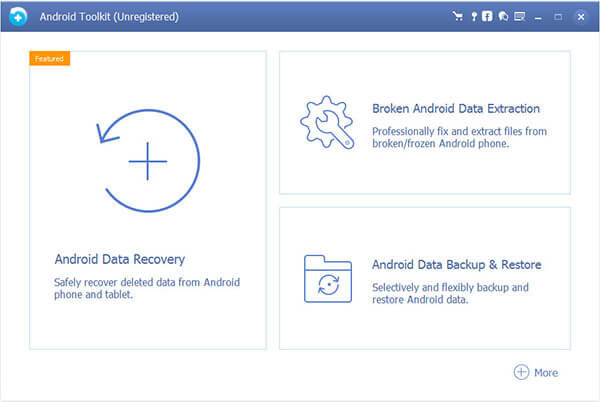
2. Enable USB debugging mode
Before recovering deleted call history, you need to put your Android into USB debugging mode first. Just choose the certain on-screen instruction according to your Android model. Then do as it tells to enter into USB debugging mode. Later, click "OK" to move on.
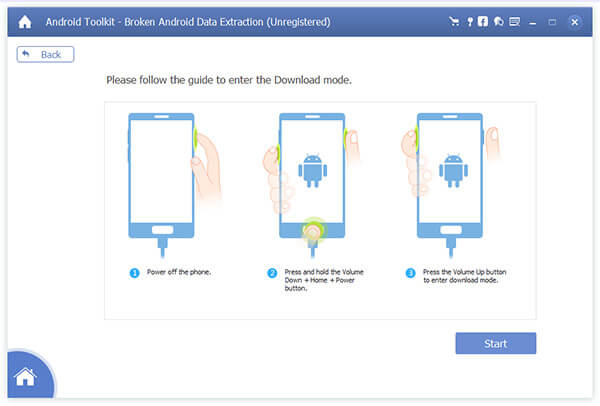
3. Select call logs file type to scan
Choose the small box before "Call Logs" under "Contacts & Messages" category. Later, click "Next" option on the lower right corner of the screen. Well, it means AnyMP4 Android Data Recovery will scan the selected data type only. So you can save a lot of time on the scanning process.
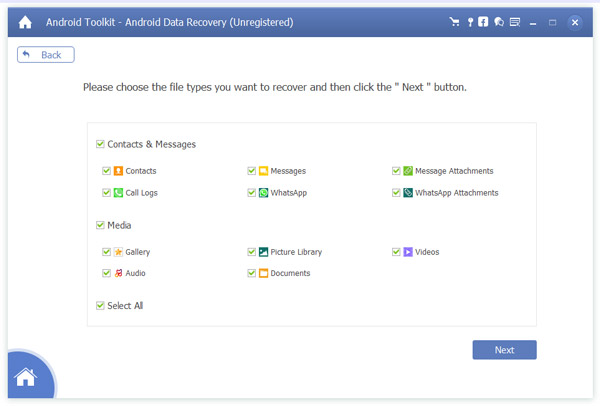
4. Recover deleted call logs history for Android
All your recoverable call logs display in the main interface. If you want to view deleted call history only, you can turn on "Only display the deleted item(s)" option on the top. Choose any call log and preview its detailed information if necessary. Just mark before items you want to recover. At last, click "Recover" to get deleted call logs history back from Android to computer.
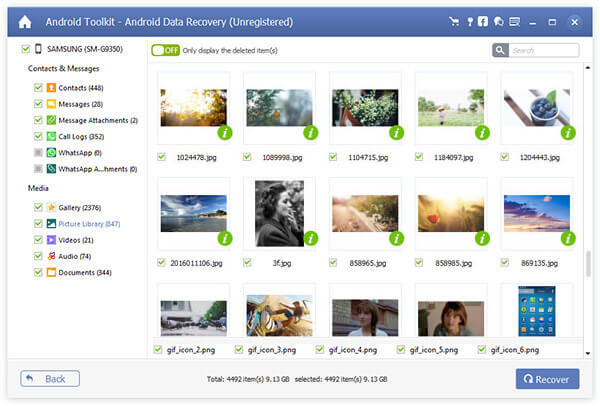
Tip 1: Find the certain call history quickly.
1. Turn on your Android phone or tablet.
2. Open the Phone app.
3. Choose "LOG" on the toolbar.
4. Tap "More" option on the top right corner.
5. Select "Filter by" and find your call log history directly.
Tip 2: Set the specific call log settings.
1. Head to Phone app on Android.
2. Choose "LOG" to access all call history of mobile number.
3. Click "More" to get a submenu.
4. Choose "Settings" to access all call settings.
5. Personalize call blocking, call alerts and other options
Now you can regain your deleted or lost call logs history by using Android Data Recovery successfully. Well, the software can help you back up important files from Android to computer too. So next time you cannot find the certain Android data, you can extract and recover files selectively and safely.