Nowadays, more and more people contact others with phone calls. You can always see questions like "How do you recover deleted contacts" in different forums. What's more, when you change a new phone number, you would leave a message on your social network platform first, right?
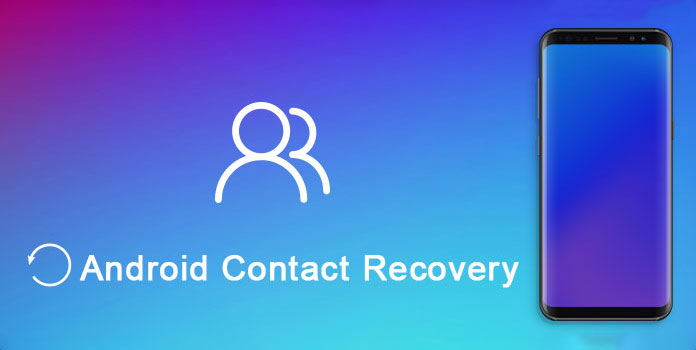
So if you lost or delete contacts on your smart phone by mistake, you may lose the only communication tool with friends and business partners. But do not worry about that. This article introduces some useful Android contact recovery solutions. You can read and choose the most proper solution here.
Tip: Save Contacts to Other Places (SIM Card Included)
Lost Android contacts after factory restore? Your smart phone just stuck without responding? Forgot unlock password? Encounter ROM flashing, rooting error or other unexpected scenarios? During this time, you can turn to AnyMP4 Android Data Recovery for help.
It is a powerful Android contacts recovery software for both Windows and Mac users. Due to its wide support of compatible Android devices, you can recover some contacts disappeared from Android of almost all brands, like Huawei, Samsung, LG, HTC, Sony and more.
Because of its preview window, you can find your lost contact quickly. The most important thing is that you can recover several deleted contacts from Android manually. The whole process will not cause any overwriting or data loss.
Secure Download
Secure Download
Step 1: Launch FoneLab for Android
Free download and install Android Data Recovery. Double click its icon to launch this Android contact recovery tool. Then use a lighting USB cable to connect Android with your computer. When FoneLab for Android detects the connection, it would start to scan your Android device automatically.
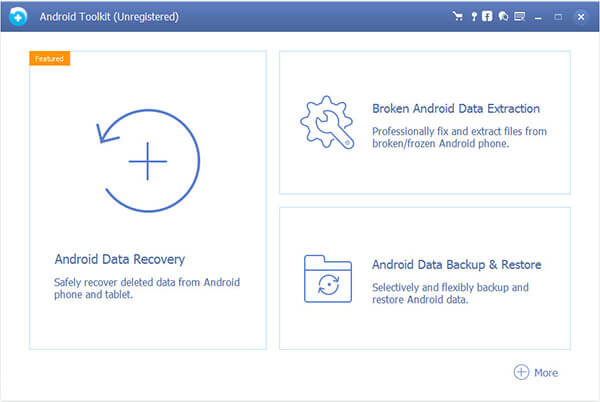
Step 2: Put Android into USB debugging mode
After the software detects your phone model, it will show you detail steps to enter into USB debugging mode. So just do as the on-screen instruction tell. Well, all Android models are supported.
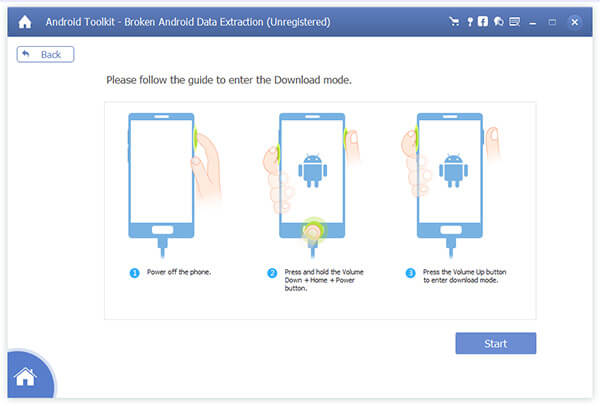
Step 3: Choose the contact data type to recover
Click before "Contacts" under the "Contacts & Messages" category. Of course, you can choose other recoverable file types if necessary. Later, click "Next" option to move on the Android contact recovery process.
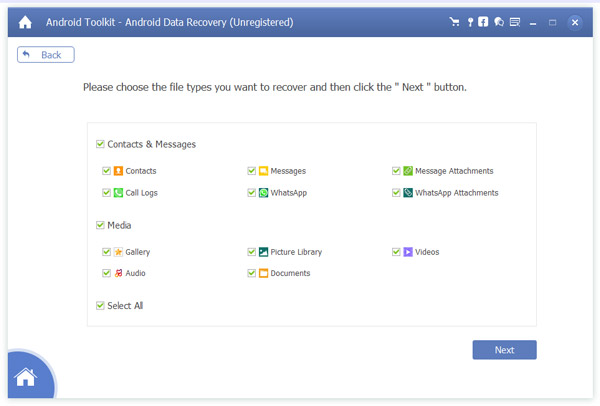
Step 4: Recover deleted contacts from Android
Choose the certain contact to view the detail information if you want. What's more, you can turn on "Only display the deleted item(s)" option on the top to access deleted Android contacts too. Finally, click "Recover" on the lower right corner of the window.
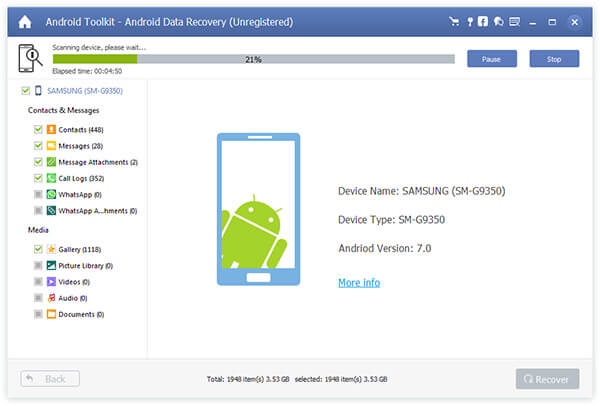
Wait for a while to get your deleted contacts back from Android to computer. By using FoneLab for Android, you can recover deleted contacts from Android phone memory and other storage spaces with ease.
It is easy to transfer contacts into a new Android phone when you save phone contacts into the SIM card. Moreover, GSM phones use SIM cards to get other mobile networks. So if you store contacts into SIM card but fail to access them, then the following steps may help you solve the problem.
Step 1: Navigate Contacts menu
Turn on your Android phone or tablet. Head to the "Contacts" app from the main menu. Choose the three-dot "Menu" icon on the top right corner of the screen.
Step 2: Complete contact recovery in Android
Select "Contacts to display" and then click "All Contacts" to see all contained phone numbers. So scroll down and check if you can find the disappeared or lost Android contacts.
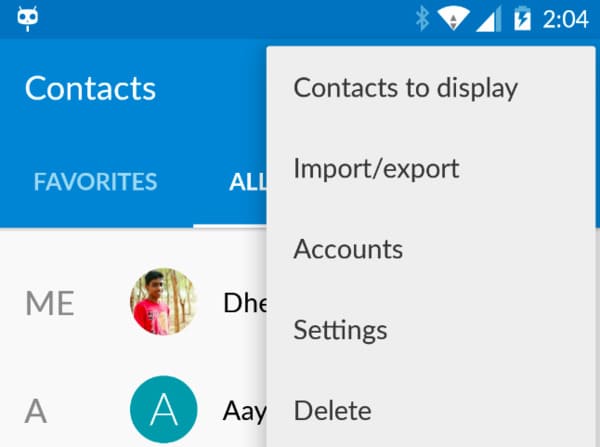
If you cannot find the lost contacts from SIM card, you can try FoneLab for Android to recover the deleted contacts from Android as well.
If you have synced contacts with your Google account before, then here is one more solution you can get. Furthermore, you can recover contacts from broken Android phone in the air by Gmail too. Be aware that Google supports to recover the deleted contacts within 30 days.
Step 1: Sign into Google contacts
Open Chrome or other browsers to enter into Google website. Sign into your Google account on Google Contacts. During this time, expand the "More" list in the left panel.
Step 2: Customize the time period for recovery
Choose "Undo changes" to get a new popping-up window. You will be required to choose the specific time period. So select from "10 min ago", "1 hour ago", "Yesterday", "1 week ago" and "Custom". Then click "Confirm" to save your change.
Step 3: Confirm Android contact recovery Gmail
During this time, select "Google" or "Accounts", and then click "Google". At last, choose "Restore contacts" to recover deleted contacts from Gmail
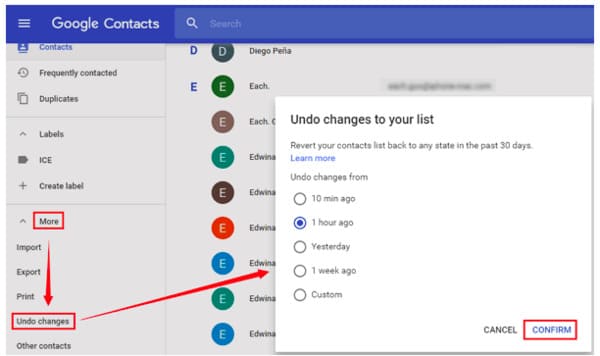
Every time you add a new contact, you will be prompted to save it on phone memory, SIM card or Google account. Just do as the following show:
Step 1: ARun "Contacts" app on your Android.
Step 2: Choose "Add Contact" option.
Step 3: Select your SIM card from the list to save contacts.
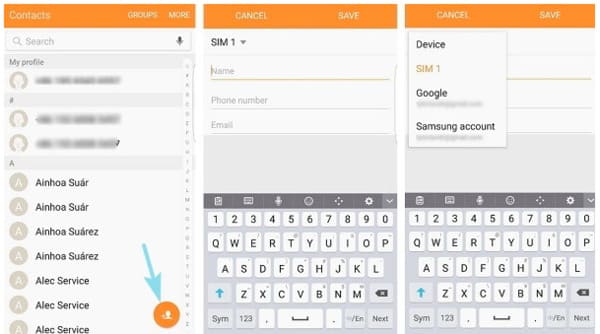
Well, some phone models just set SIM card as the default choice to save phone contacts. Furthermore, you can also move contacts from SIM card to other places.
Step 1: Head to "More" in the Contacts app on Android.
Step 2: Choose "Settings" and then select "Import/Export contacts".
Step 3: Click "Import", "Import contacts from SIM card" and "Save contact to device/Google/other accounts".
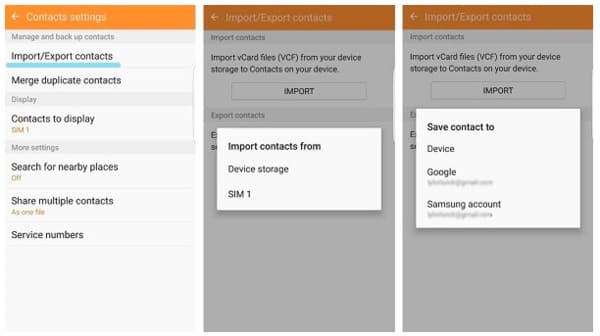
All in all, you can benefit from above Android contact recovery software and methods. If you meet any difficulty when you are recovering deleted Android contacts, feel free to contact us.