Xvid is a video codec library following the MPEG-4 standard, specifically MPEG-4 Part 2 Advanced Simple Profile (ASP). It uses ASP features such as b-frames, global and quarter pixel motion compensation, lumi masking, trellis quantization, and H.263, MPEG and custom quantization matrices. In contrast with the DivX codec, which is proprietary software developed by DivX, Inc., Xvid is free software distributed under the terms of the GNU General Public License. This also means that unlike the DivX codec, which is only available for a limited number of platforms, Xvid can be used on all platforms and operating systems for which the source code can be compiled.

Apple iPhone can't support the Xvid video, if you want to put the Xvid video on your iPhone to enjoy whenever and wherever you go, you should have a professional video converting tool to covert Xvid to iPhone compatible video format. AnyMP4 Xvid to iPhone Converter for Mac is the versatile and best Xvid to iPhone Converting software, which can help you convert Xvid video to iPhone MP4, MOV, and M4V for playback with zero limitation. This guide would help you convert Xvid to iPhone MP4 on Mac with this versatile software.
Secure Download
Secure Download
You can free download this Xvid to iPhone Converter for Mac software and install it on your Mac, and then you can launch the program to open the main interface.
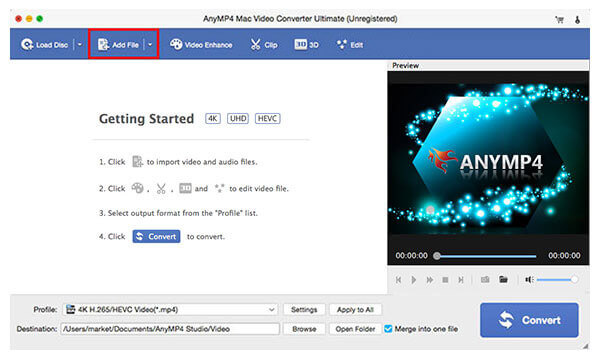
Click "Add Video" button to select the Xvid video and add it to the program, you can also click "Add Video" drop-down button to add multiple Xvid videos to the program. Then you can click "Profile" drop-down button to open the "Profile" list and select the "Apple iPhone > iPhone H.264 Video (*.mp4)" as output format.
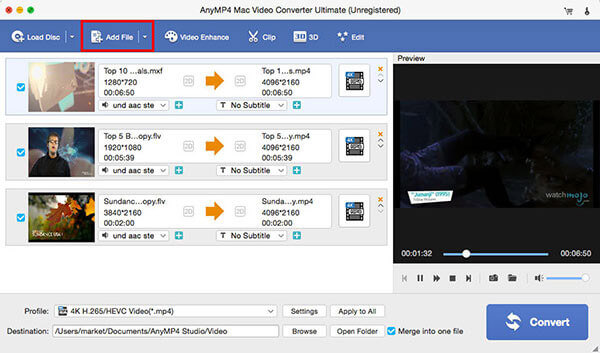
Click "Edit" button to open the "Edit" window and then click "Crop" button to enter the "Crop" window, here you can crop the video frame by dragging the yellow region to and adjust the video screen size, and you can adjust the video aspect ratio and zoom mode according to yourself.
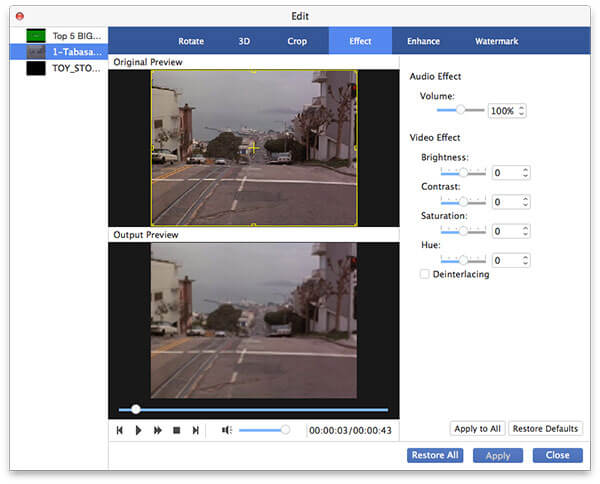
Click "Watermark" button to enter the "Watermark" window, here you can add text/image watermark to the video by checking "Enable watermark" option and adjust the text/image position according to yourself.
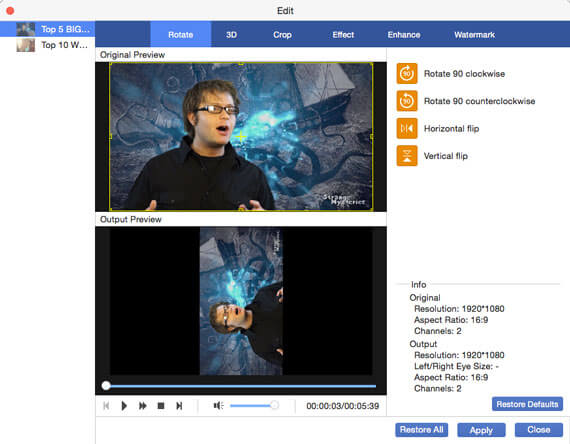
At last, click "Convert" button to start to convert Xvid to iPhone on Mac.