The new iteration of Apple's phone is everything it should be: faster, smarter, thinner, and lighter. The iPhone 5 feels extremely light in your hand; weighing just 3.9 ounces (compared to the iPhone 4S's 4.9 ounces). That makes for a device that almost doesn't seem heavy enough when you first pick it up. . The phone is also thinner and of course taller. Combined with the lighter weight, it feels somehow smaller in your hands despite that new 4-inch display. It boasts LTE data speeds, improved cameras, a larger screen with a higher resolution, and a design which — while not groundbreaking — is unquestionably beautiful. But it's also very much the iPhone you've seen before. Apple's iOS 6 software is not a leap forward, but a small jump, and the phone design is an evolution of the iPhone 4S, not a revolutionary new spin.
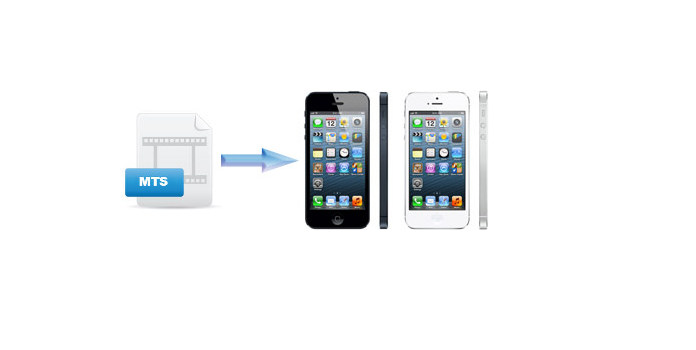
The MTS format is high-definition video format recorded by some high-end camcorders such as Sony, Canon, or Panasonic camcorders. However, Apple new iPhone 5 can't support the MTS file directly; you should convert the MTS video to iPhone 5 compatible video format as first. AnyMP4 iPhone 5 Converter, the best and user-friendly MTS to iPhone 5 Converter, has the capability to convert any MTS file to iPhone 5 video and audio format with super fast speed and high converting quality. Also you can use it to edit the video effect, trim the video length, crop the video frame and add text/image watermark to the video.
How to convert MTS to iPhone 5 video? This guide would show you the detailed steps of converting MTS to iPhone 5 MP4 and other compatible video format. First of all, you should download this MTS to iPhone 5 Converter software and install it on your computer, if you are Mac user, you can free download this Mac version on this product page – AnyMP4 MTS to iPhone 5 Converter for Mac.
Secure Download
Secure Download
Now you can freely add the MTS file to the program by clicking the "Add Files" button, and this program supports the batch conversion. Click "Add Files" drop-down button to select the "Add Folder" option and you can add an array of MTS videos to the program at the same time.
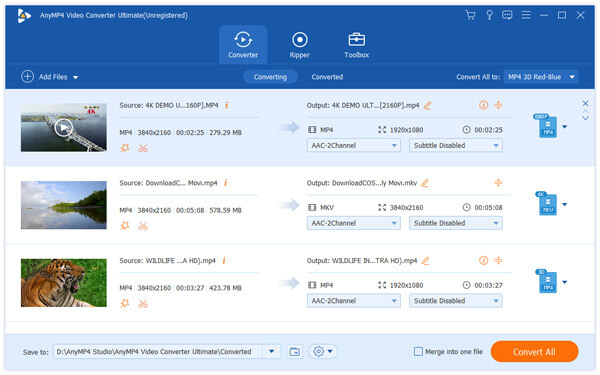
Click "Profile" drop-down arrow to open the "Profile" list and select the "MPEG-4 Video (*.mp4)" as output format. And then click "Settings" button to open the "Profile Settings" window, here you can define the output video settings and output audio settings such as Video Encoder, Resolution, Frame Rate, Bitrate, Aspect Ratio and Audio Encoder, Bitrate, Channels and Sample Rate to get your preferred video effect.

If you want to customize the video to get the perfect one, you can click "Edit" button at the top of the main interface to open the "Edit" window, well, you can easily adjust the video effect including video brightness, saturation, contrast, hue and volume; trim the video length by dragging the slide bar of the start and end time; crop the video frame in the "Crop" column by dragging the yellow region in the original video image; add text/image watermark by clicking "Enable watermark" in the "Watermark" column.
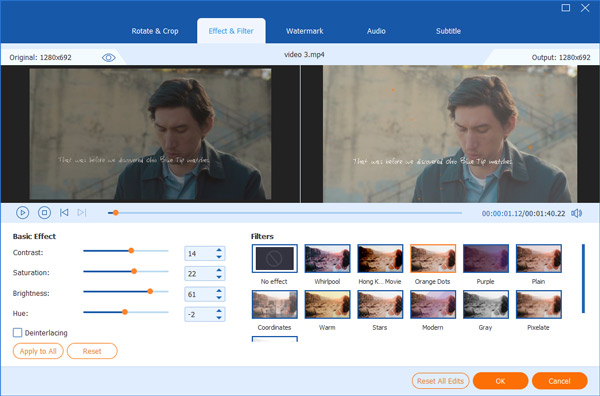
Click "Convert All" button to start to convert MTS to iPhone 5 MP4 and other video with the advanced converting technology.