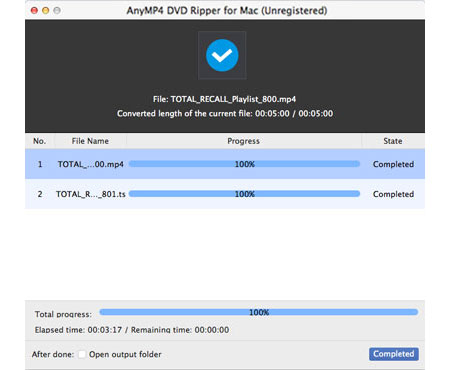AnyMP4 DVD Ripper for Mac is a newly released advanced and professional software that is capable of ripping DVD video to any popular video and audio format with stunning speed and impressive video quality. Its amazing video effect customization function can bring you unforgettable video quality. You can use this software to rip DVD video to MTV format.
MTV is an American network whose original purpose was to play music videos, which has a profound impact on the music industry and popular culture. MTV is also a digital video format used by various portable media players.
Secure Download
Secure Download
Install AnyMP4 DVD Ripper for Mac to the selected path of your Mac PC. If you can normally open the software and check out its interface, it means that the installation is successful.
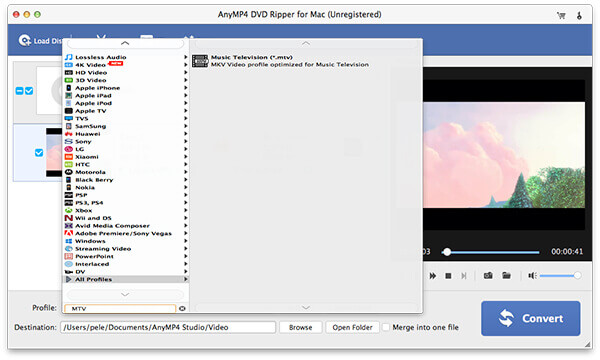
Click the "Load DVD" button on the toolbar to load your DVD disc from the DVD drive tray to the software. The loaded DVD files will be shown in the "File Name" list. Select the files you don't want to rip and press the "Delete" button on your keyboard to remove them.
Click the "Profile" drop-down list to select MTV format, or input "MTV" in the text area, then the software will find it for you. MTV format is used on some mobile video players.
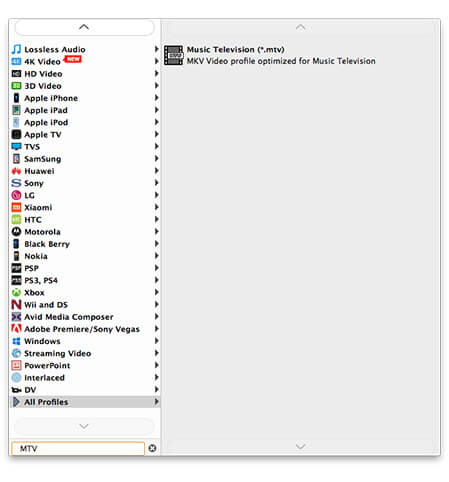
Feel free to utilize the almighty editing tools provided by AnyMP4 DVD Ripper for Mac to conduct specific video effect customization. You can use these tools to trim video for your needed length, crop video frame to get rid of unwanted parts, join multiple video clips into one, add text/image watermark to personalize the video, and adjust Video Brightness, Saturation, Contrast, Hue and Volume.
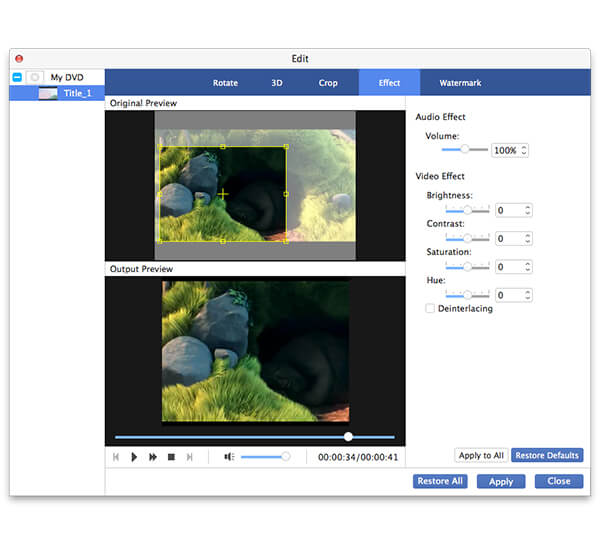
Even output parameters can be adjusted. You can try adjusting Video Encoder, Resolution, Bitrate, Frame Rate, Aspect Ratio as well as Audio Encoder, Channels, Sample Rate and Bitrate for better video quality.
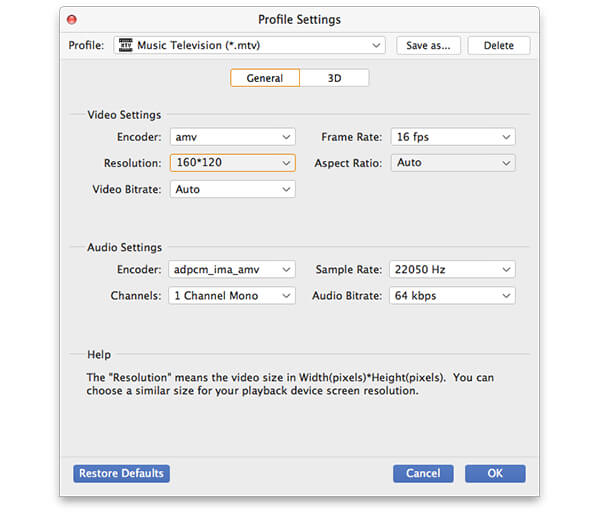
Many video files have more than one audio track. You can select your preferred audio track and add downloaded watermark to the video for better enjoyment.

Click the "Convert" button to start ripping DVD video to MTV format. Designed for efficiency and precision, AnyMP4 DVD Ripper for Mac can achieve any ripping task with stunning speed and fantastic video quality.
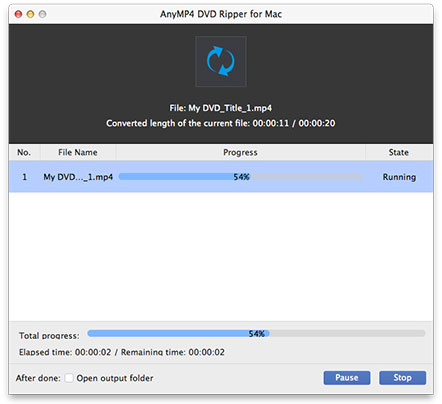
When the progress bar reaches 100%, you can enjoy your MTV video.