When we talk about high quality music, audio CD is still an important media. An audio CD is generally limited to 74 minutes playing time on a 650MB disc or 80 minutes on a 700MB disc. The most interesting part is that we can create audio CDs with our favorite music by our own. In the process, we only need two elements, MP3 music and a proper MP3 to CD converter application. To ensure that you create a CD that will play anywhere, we are going to share the step by step guide in this post. Spending a few minutes, you can learn how to convert MP3 to audio CD quickly and simply.

First of all, if you want to make an audio CD, the MP3 contents are necessary. There are a lot of channels to listen to music online, like YouTube, Spotify, Pandora, Apple Music, Google Play Music, Amazon Music, etc. Unfortunately, these music streaming services are online platforms. And you cannot download your favorite MP3 for burning them on optical discs. From this point, we recommend AnyMP4 Screen Recorder. Its key features include:
1. Record online music to MP3 in one click, including the copyright protected ones.
2. Use hardware and advanced technology to enhance output quality automatically.
3. Work on your computer when you play music with music playing APPs.
4. Offer plentiful custom options for advanced users to make unique effect.
5. In addition to MP3, supports oceans of multimedia formats, including M4A, AAC, and more.
6. Grab entire playlists from music playing services.
7. Pre-listen to the downloaded MP3 file with the built-in media player.
In a word, Screen Recorder is the best option to prepare for convert MP3 to audio CD.
Secure Download
Secure Download
Step 1: Get the best audio CD converter on your computer
Download and install Screen Recorder on your Windows PC, which is available to Windows 10/8/8.1/7/XP. There is another version for Mac OS. When you discover your favorite songs, launch the application from your desktop and click the Audio Recorder to open the MP3 to CD converter window.
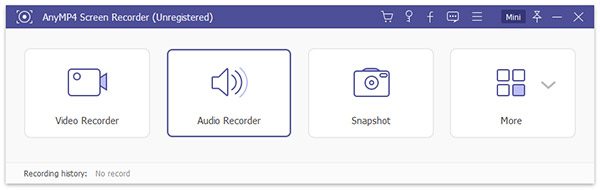
Step 2: Enable System Sound while disable Microphone
On the window, you can see two sections, System Sound and Microphone. To only download online music, toggle on System Sound and turn off the Microphone. Next, hit the More settings option to open the Preferences dialog. Here you can reset the custom options related to Recording, Hotkeys, Output, and more.
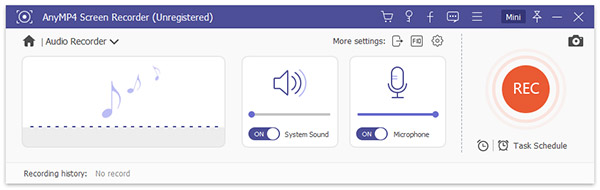
Step 3: Convert online music to MP3 simply
Start playing the music or playlist in your web browser and click on the REC button on the MP3 to CD converter. Then let the converter do its job. When it is done, hit the button again to save the file. If you have set the Duration, Screen Recorder will stop automatically.
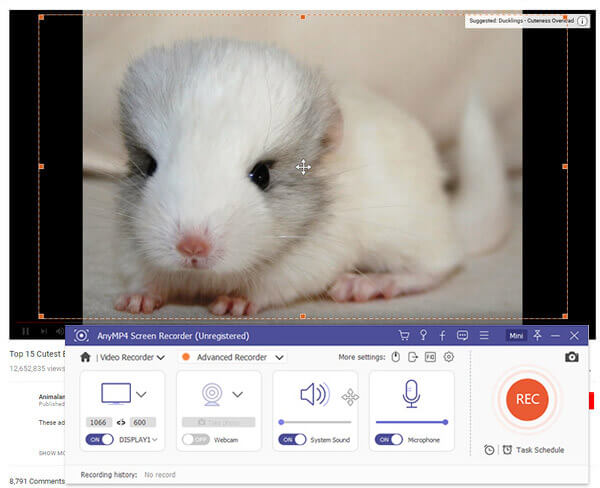
If you have the latest Window PC, you are lucky since Window Media Player 12 has integrated a CD converter. So, you’d better check the version of your Windows Media Player and update it to WMP 12. The steps below could help you to convert MP3 files on your hard drive to audio CD efficiently.
Step 1: Insert a blank CD into your DVD drive, and make sure that it has the capacity to burn CDs. Open your Windows Media Player 12 and find the songs that you want to write on the CD.
Tip: If you cannot find your songs in WMP, right click on the songs and select Add to Windows Media Player list.
Step 2: Locate to the right side and go to the Burn tab. Then drag and drop the desired songs from the list to the Burn List area on right side. Next, click and expand the menu by hitting the button at upper right corner, and select Audio CD. This will tell WMP 12 to convert MP3 to audio CD.
Step 3: If you are ready, click on the Start Burn button to initiate making an audio CD with your favorite music. It may take a while to complete the process. When it finishes, test the audio CD with your Windows Media Player or other media player. Then take the audio CD out of your disc drive.
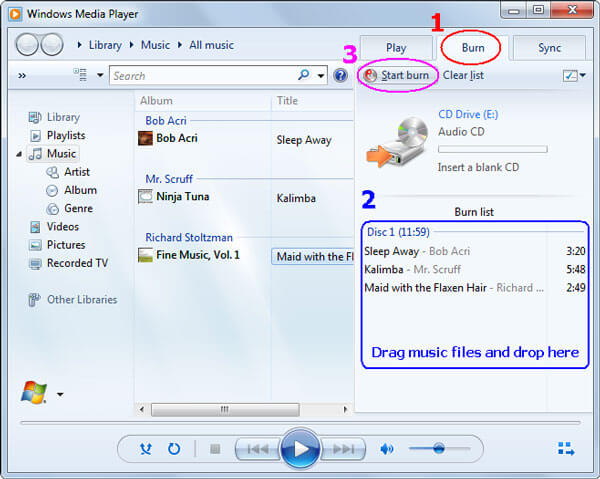
More CD burners for Windows 10, just check it here.
Besides Windows Media Player 12, iTunes is another way to burn MP3 to audio CD. The biggest benefit is that iTunes is available to both Windows PCs and Mac computers. And it is able to make an audio CD with up to 150 songs, which is much more than a standard audio CD. Plus, the workflow is pretty simple.
Step 1: Open your iTunes and update it to the latest version. Go to File-> New-> Playlist, drop a name for the playlist, then add all MP3 files that you want to listen to on the audio CD into the playlist.
Step 2: Navigate to Edit-> Preferences-> Advanced-> Burning and select Audio CD next to the Disc Format on the Burning Settings dialog. Then hit the Burn button to confirm it.
Note: The Audio CD option will create a standard audio CD. If you want to burn more than 20 songs on CD, select MP3 CD instead.
Step 3: Select the new playlist on left side and tick the checkbox in front of each song. Put a blank CD into your optical drive and hit the Burn Disc button at bottom of the window to begin burning MP3 to audio CD.
Alternatively, you can burn CD to iTunes by reading this guide.
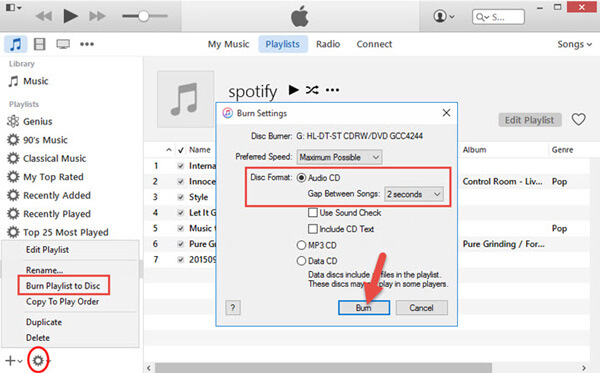
Can you play MP3 on CD player?
No. Generally speaking, normal CD players cannot play MP3 files. They just read the audio CD. To play MP3 files on a CD player, you should burn the MP3 files into the CD disc.
What is the difference between a MP3 CD and an audio CD?
The primary difference between a MP3 CD and an audio CD is the former contains only MP3 files while the latter can hold any kind of audio files.
How many MP3 files fit on a CD?
The number of MP3 files in a CD depend on the MP3 file length. Generally speaking, a CD can hold 100 to 150 MP3 files, if a n MP3 file is 3 to 5 minutes.
Optical discs were a popular way to make backup and get entertainment. Though are not as popular they used to be, audio CDs are still one of the convenient ways to listen to music. In this tutorial, we focused on how to convert MP3 to CD simply. First of all, you need to download your favorite music or playlists from platforms using AnyMP4 Screen Recorder. And then we also shared the best free CD burners, Windows Media Player 12 and iTunes. Now, you can create personal audio CDs easily.