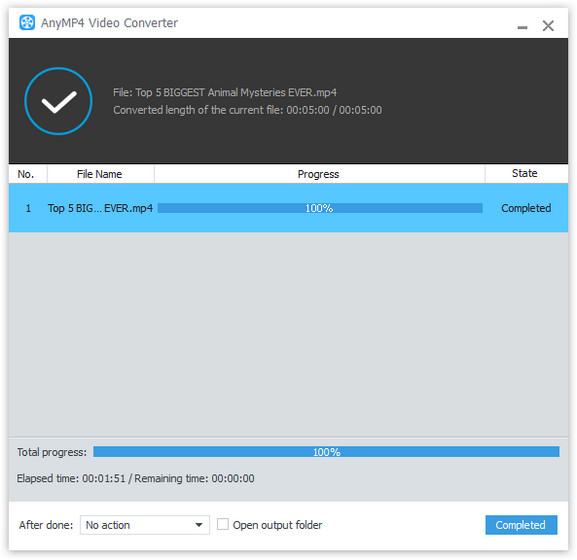AnyMP4 Video Converter is capable of converting any video format to WebM video format as well as convert WebM video to all popular video formats with incredible speed and compelling quality. It also grants users incredible editing tools to optimize video effect according to their needs.
WebM is an audio-video format designed to provide a royalty-free, open video compression format for use with HTML5 video. Known as the newest and most promising online video format, WebM video possesses incredibly high video quality and small video size, which is very suitable for online video fans to share it on the Internet.
Secure Download
Secure Download
You are allowed to download AnyMP4 Video Converter from our website. Since it's designed with an intuitive and user-friendly interface, both green hands and advanced users can successfully install the software on their own.

Click the "Add File" button to load your original WebM video to the software. You can click the "Add Folder" button to load more than one video file.
Click the "Profile" drop-down list to select Android compatible format for your device. AnyMP4 Video Converter can convert video to iPod, iPhone, iPhone 4, iPad, iPad 2 and other portable devices compatible formats.
AnyMP4 Video Converter possesses an arsenal of versatile editing tools that can help you customize video effect as you wish. For example, you can trim video length, crop video frame, merge several video clips into one and add text/image watermarks to video. Video Brightness, Hue, Contrast, Saturation are also adjustable and set the 3D settings.
This software also allows you to adjust output parameters to make the video suitable for the change of DPI. You can adjust Video Encoder, Resolution, Bitrate, Frame Rate, Aspect Ratio as well as Audio Encoder, Channels, Sample Rate and Audio Bitrate.

AnyMP4 Video Converter allows you to choose your preferred audio track and subtitle if they are optional.
The last step you need to do is click the "Convert" button to convert the WebM video to Android compatible format. The conversion task will be completed within a few minutes.
When the progress bar reaches 100%, you can enjoy your converted WebM video on your Android device.