When you download FLV file online, you might not able to use them for Windows devices or other Windows tablets. As for the case, you have to convert FLV to WMV to playback the video files.
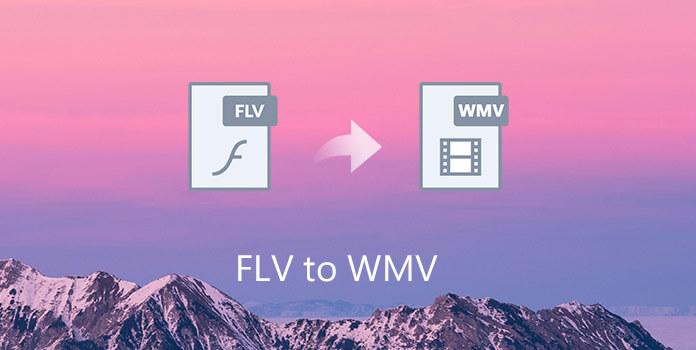
What should be the best methods to convert FLV to WMV? Just find the differences between FLV and WMV first. You can also find the 6 ultimate solutions to change FLV to WMV from the article. Just read on the article to get the detailed information now.
You can convert FLV to WMV and then deliver it over the Internet. Here you should find a useful converter to help. I think AnyMP4 Video Converter is the right software for you, because it can also be called the FLV to WMV Converter, which is capable of converting FLV to WMV with super fast speed and high quality. And you can also use this software to edit the original video files as you like. For example, you can trim the video length, crop the video frame, merge more than one video into one single file, add watermark to the video, etc. You can firstly free download it and try to use it.
Secure Download
Secure Download
Step 1: Install it on your computer
At first, you should install this best FLV to WMV Converter on your computer after download it in our website.
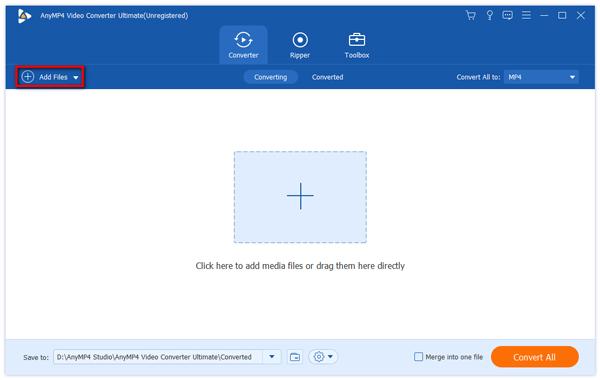
Step 2: Add video to this program
You can click "Add Files" button in the main interface to select your needed video files in the opened dialog. And then add them to the file list of this program.
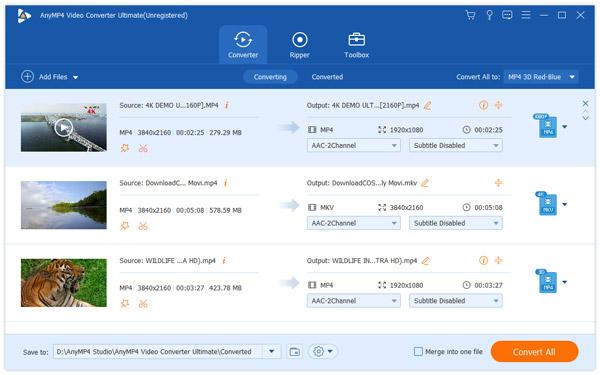
Step 3: Set the output format
You can click "Profile" drop-down list to open a new list, and then input "WMV" in the search box of the new list, you will find your wanted format in the right list.
For converting FLV to AVI for PS4, you just need to select "AVI" by inputting "AVI".
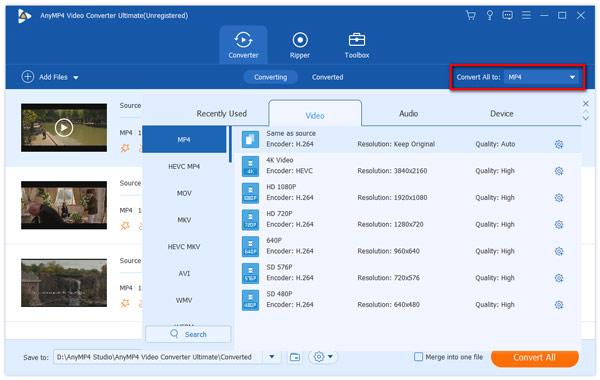
Step 4: Crop the video frame
Click "Crop" button in the main interface, then the Edit window will be opened, in which you can drag the yellow lines at your disposal, in order to adjust a suitable screen size to watch.
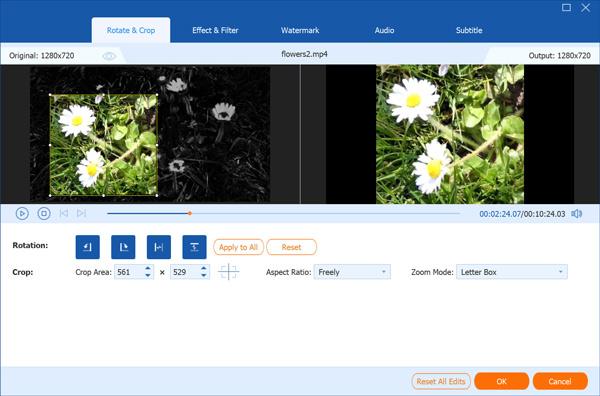
Step 5: Convert FLV to WMV
At the last step, you can click "Convert All" button to start to convert FLV to WMV with this best FLV to WMV Converter.
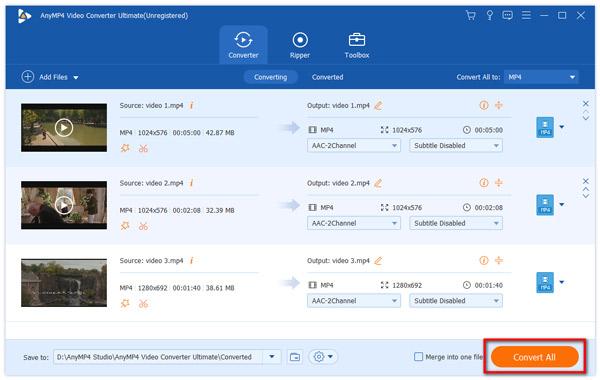
This software also supports convert WMV to FLV. Just add WMV files into this program and select FLV as the output format, and finally start converting WMV to FLV.
AnyMP4 Free Online Video Converter is a free FLV WMV converter online. It can convert FLV to WMV and WMV to FLV online without a file size limit. Moreover, it lets you convert batch FLV and WMV files to save your time.
Step 1: Click "Add Files to Convert" to download a video converter, which can convert and download the files automatically.
Step 2: After a successful installation, add the FLV or WMV files into this freeware online.
Step 3: Tick the box of FLV or WMV at the bottom.
Step 4: Click "Convert" to choose the location where you save the converted FLV or WMV files and click it again to start converting and downloading the converted files.
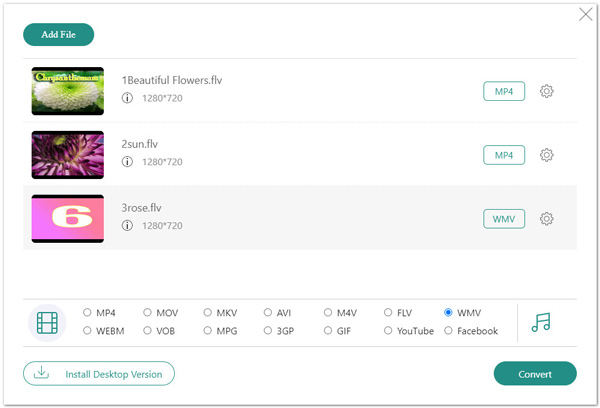
The first online FLV to WMV converter we introduce to you is called Online-Convert. You can create WMV videos in high quality with this online FLV to WMV converter easily. And you can also set the optional settings according your needs.
Step 1: Open this website on your browser.
Step 2: Upload your FLV file you want to convert WMV by choosing it from your computer or cloud storage, or just enter the URL of the FLV file.
Step 3: You can set the optional settings as you want.
Step 4: Click on Convert file after understanding and agreeing the terms.
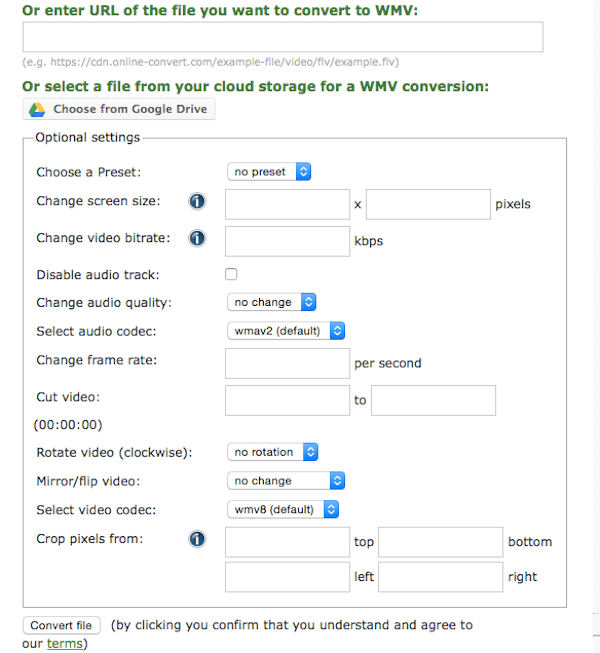
Zamzar is the second online converter we want to recommend to you. it is a free online file conversion which you can convert almost all the file to the format you want. And it will send the converted files to your email address.
Step 1: Open your browser and then search for Zamzar.
Step 2: Select FLV file or URL you wish to convert, or just drag and drop files.
Step 3: Enter your email address to receive the converted WMV files.
Step 4: Agree the terms of this online converter, and then click on Convert button to start this FLV to WMV conversion.
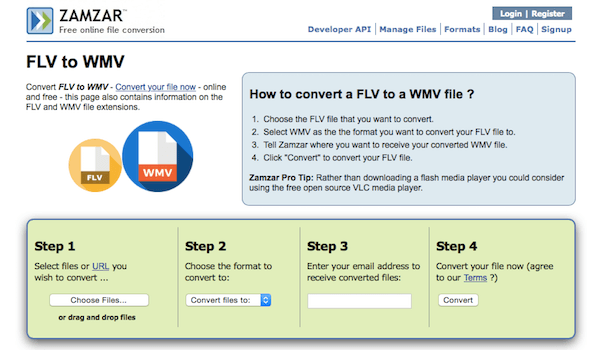
Convert.Files is another FLV to WMV online converter we want to recommend to you. You can easily convert your FLV file to WMV format. But there are some annoying advertisements which may affect you in this website.
Step 1: Open this online converter on your computer.
Step 2: Choose your local FLV file by clicking Browse or download the FLV file by entering the URL.
Step 3: Select FLV as your input format and then choose WMV as your output format.
Step 4: Click on Convert button to begin this FLV to WMV conversion. You can also tick the option to send the download link to your email.
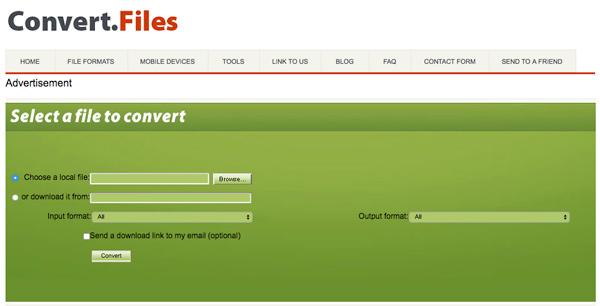
Convertio is also an easy-to-use software you can use to convert FLV to WMV. And with it, you can save the converted files into your Dropbox or Google Drive. But in this online converter, you can only upload files up to 100 MB.
Step 1: Launch your browser on your computer and then open this website.
Step 2: Add your FLV file you want to convert from your computer, Dropbox, Google Drive or URL.
Step 3: Now you can choose the input and output format. Actually FLV to WMV is the default setting.
Step 4: And now you can convert FLV to WMV. You can also save converted files into your Dropbox or Google Drive.
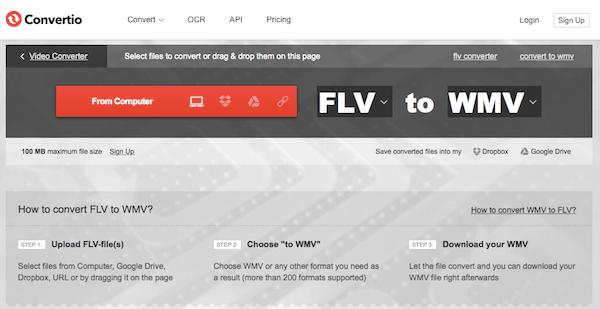
You can also use Online Converter to finish your job easily. But there are some annoying advertisements which may affect you in this website.
Step 1: Open Online Converter on your browser.
Step 2: Choose the source from Upload File or From a URL in the drop menu.
Step 3: If you choose Upload File, you need to choose the FLV file from your computer. Otherwise, you need to enter the URL.
Step 4: Now click on Convert button to begin this FLV to WMV conversion.
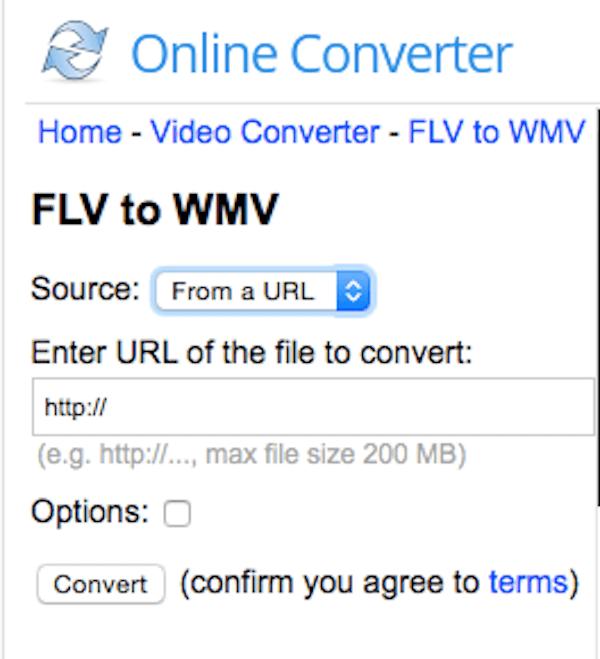
What is better FLV or WMV?
Windows Media Video (WMV) is a video compression format for several proprietary codecs developed by Microsoft. And it is originally designed for Internet streaming applications. A WMV file is in most circumstances encapsulated in the Advanced Systems Format (ASF) container format. And it generally concludes both the video and audio parts. The video part uses Windows Media codecs, and the audio part of the WMV file uses Windows Media Video codecs. Under the same quality of the video, the volume of WMV format is very small, so it is more suitable for playing or delivering on the Internet.
FLV is the video file format known as Flash Video, which is a container file format used to deliver video over the Internet using Adobe Flash Player versions 6-11. FLV can be played with the most FLV player. The Flash Video content may also be embedded within SWF files. And the audio and video data within FLV files are encoded in the same manner. FLV files usually contain material encoded with codecs following the Sorenson Spark or VP6 video compression formats. The most recent public releases of Flash Player also support H.264 video and HE-AAC audio.
Can Windows Media Player play WMV files?
Yes. Windows Media Player is the built-in media player on Windows computer, which supports WMV, ASF, and WMA files.
Can VLC convert FLV to WMV?
Yes. VLC is not only a media player, but also an FLV converter to transcode FLV to WMV.
Step 1: Run VLC, click Media in VLC, and select Convert / Save.
Step 2: Click the add button to import FLV files on your computer.
Step 3: Select Convert from the drop-down option at the bottom.
Step 4: Select WMV from the drop-down list of Profile and set a destination to store the converted WMV files.
Step 5: Finally, click Start to convert FLV to WMV in VLC immediately.
In this article, we recommend the best FLV to WMV converter for you to convert FLV to WMV, as well as 6 free online convert ways. You can accomplish FLV to WMV conversion successfully following the guides we list to you. Hope you can gain something helpful from this article.