When you take videos with iPhone, download them from website or blog, extract files from DVD or get video clips from friends, you should find the different video formats. What matters most is the compatibility, you should able to convert AVI to MP4 for iPhone, or transcode FLV to WMV for Windows tablets. What is the best method to convert videos in different formats?
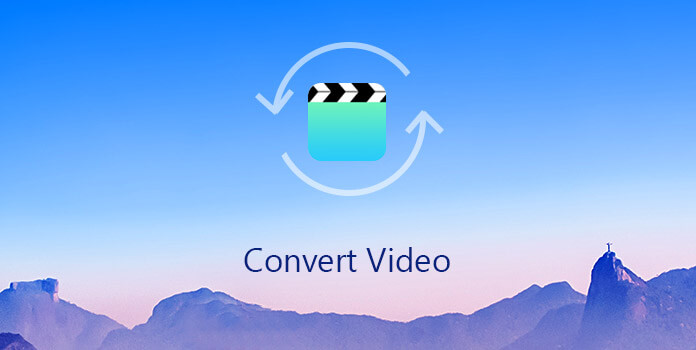
The article lists 5 useful methods to convert all popular video formats. Whether you want to download some professional program, or use the online solutions to get the desired files by converting, you can always find the desired solution with ease. Just read on the article to find the desired video converters from the article now.
AnyMP4 Video Converter possesses the most advanced techniques that help you convert video to any popular video format you need. It is designed for fast conversion speed and high video quality. By using its efficient inner core this software can complete any conversion task within a short time, with the original video quality preserved. AnyMP4 Video Converter can convert 3GP, ASF, AVI, FLV, M2TS, MOV, MP4, MPEG, MKV, RMVB, TS, VOB, and even HD video formats.
Secure Download
Secure Download
Step 1: Download and install Video Converter
AnyMP4 Video Converter can be downloaded from our website. It's easy to download and install this software. After the installation, the software should be ready for you to operate.
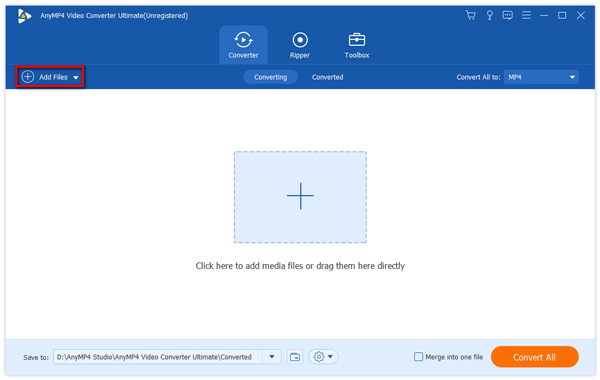
Step 2: Load the original video
Click the "Add Files" button to load your original video to the software. You can also drag and drop the video files or audio files into the program for conversion.
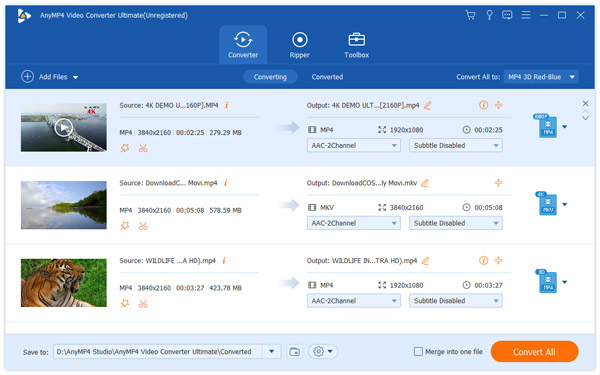
Step 3: Select output device profile
Click the "Profile" drop-down list to select your preferred output format for your portable device. AnyMP4 Video Converter can convert video to iPod, iPhone XS/XS Max/XR/X/8/7, iPad mini 2/3, iPad Air/2 compatible formats.
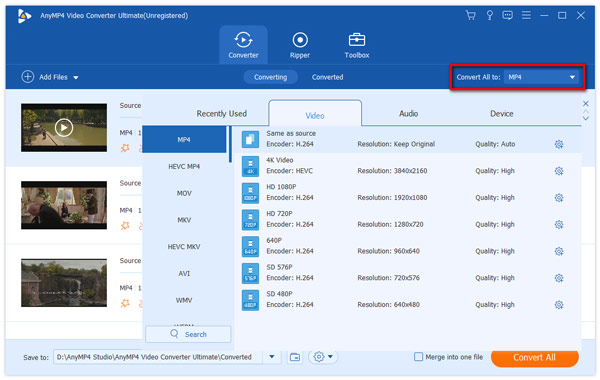
Step 4: Edit video effect
After loading the original video file, you can customize the video effect with the editing tools provided by AnyMP4 Video Converter. For instance, you can trim video length, crop video frame, merge several video clips into one and add text/image watermark to video. You are also allowed to adjust Video Brightness, Saturation, Hue and Contrast.
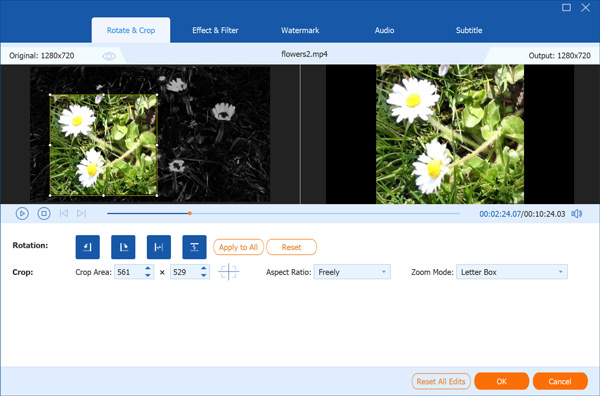
Step 5: Choose audio track and subtitle
AnyMP4 Video Converter allows you to choose your preferred audio track and subtitle if they are optional.
Step 6: Convert video to your selected format
The last step you need to do is click the "Convert All" button to convert the video to your selected format. The conversion task will be completed within a short time.
You can get your needed video files when the progress bar reaches 100%.
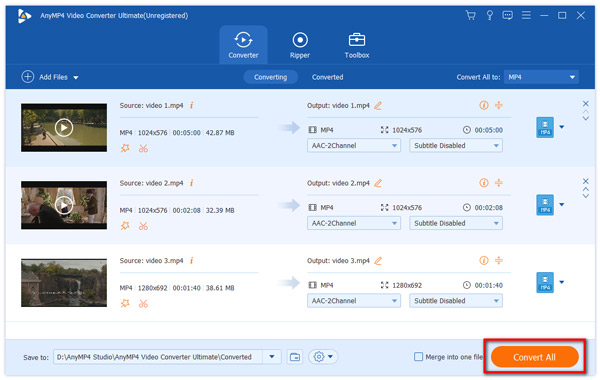
To convert all popular video formats, you can use Movavi Video Converter. With it, you can simply get the media in the format you want. Both Windows and Mac users can enjoy lightning-fast conversion without quality loss. You can follow the next steps to convert video.
Step 1: Download this software and then launch it on your computer.
Step 2: Add the file you want to convert by clicking Add Media and then Add Video.
Step 3: Choose a new format you want to convert your video to.
Step 4: When you done all thing, click on Convert button and begin to convert video.
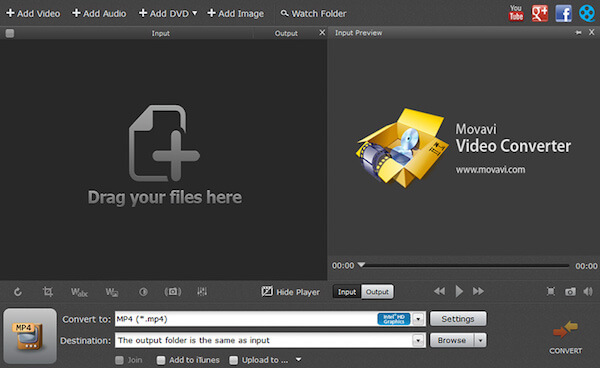
Using Online-Convert is also a recommended way. This free online file converter lets you convert media easy and fast from one format to another. It supports a lot of different source formats. You can follow the next steps to convert video.
Step 1: Open this online converter with your browser and you will see the page like the image we show to you.
Step 2: There are many different kinds of converter in the main page. You can simply choose Video converter and then select the target format in the drop menu, next click Go. You can also enter source and target file format to check if this website can convert your file, such as From MOV To MP3. And then click Go.
Step 3: Now add the video you want to convert and begin this conversion.
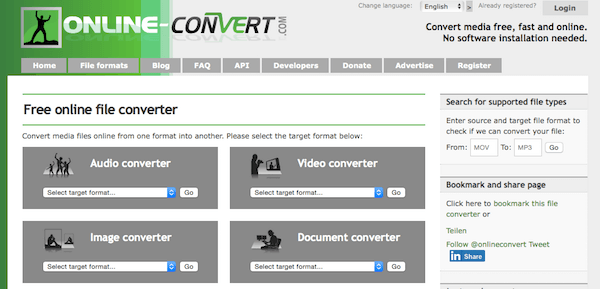
Online Video Converter is a free web app that converts video files, allowing you to change the video format, resolution or size right in your browser. This converter supports more than 300 video formats, and the number keeps growing. But you can only upload files up to 2 GB in size. Uploading speed depends on your internet connection speed.
Step 1: Open Video Converter on your computer.
Step 2: Add the video you want to convert by clicking Open File from your computer or Google Drive, Dropbox, or URL.
Step 3: Choose your wanted format you want to convert. You can also set other settings as you want.
Step 4: Click on Convert button to begin to convert video.
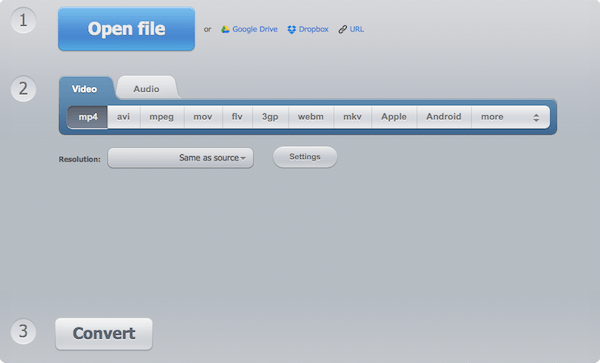
Another way we want to introduce to you is using ClipConverter to convert video. It also is a free online converter which you can convert your video from URL easily. But the formats you can convert with this online converter is very limited.
Step 1: Open this website with your browser on computer.
Step 2: Enter the link of the video you want to convert and press continue.
Step 3: Choose the format you want in the Conversion Format it gives you.
Step 4: Press the Start button at the bottom to start the conversion. It may take several minutes. And after the conversion is finished you can download the converted file.
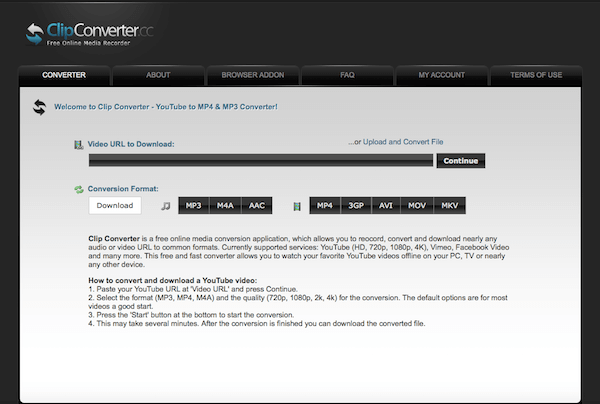
In this article, we introduce the best converter for you to convert all popular video format, as well as other 4 useful methods to help you convert video. When you have some videos to convert, and whatever the formats you want to convert to, all of these converters and ways can satisfy you. If you like this article, just share it with your friends who are in need.