Do you want to learn how you can zoom in on a video when using editing tools, media players, and online software? Discover different zooming options by reading this complete article guide for users who want to learn how to apply zooming editing effects on professional editing tools, beginner-friendly video editors, screen recorder software, and media player programs. This article will be your general zooming guide across multiple platforms and operating systems. To discover how each tool that will be featured fares to each other, we have provided a detailed table below highlighting their capabilities on specific measurements.
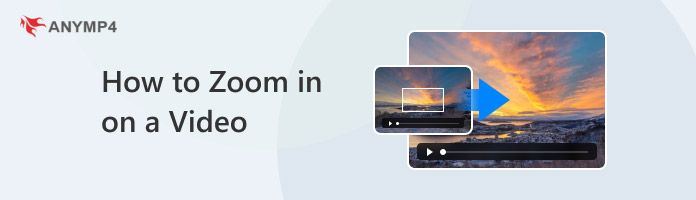
| Ease of Use | Processing Speed System | Zooming Customizability | Pricing | Supported Operating System |
|---|---|---|---|---|
| Very beginner-friendly. | GPU accelerated. | It is highly adjustable for specific parts of the video. | Free - $18.75 | • Windows • Mac |
| Highly technical and challenging. | Multi-core CPU processing. | Optimized for professional use. Advanced adjustments. | $22.99/Month - $84.99/Month | • Windows • Mac |
| Beginner-friendly | Reliant on internet connection performance and stability. | Limited to video display zooming. | $9.00/Month - $72.00/year | • Chrome • Firefox • Safari |
| Very beginner-friendly. | Reliant on smartphone processing chip. | There is no customization option. It can only zoom in using the media player. | Free | • Android • iOS |
| Very beginner-friendly. | GPU accelerated. | Real-time zooming for specific sections. | Free - $12.45 | • Windows • Windows |
Compatibility: Windows, Mac
Since Windows is the most used operating system among computers, we will start this guide by featuring the best option to zoom in on videos on PC with AnyMP4 Video Converter Ultimate. Although it is one of the best options for Windows, the program can also be downloaded and used on Mac computers since AnyMP4 developed the program for versatile compatibility.
Although its name suggests that it is a format converter software, the tool was equipped and optimized to be versatile enough to be used as a professional video cropper tool that can be used to zoom in on videos.
The market highly praised its video zooming feature due to the program’s real-time preview function, which can be viewed side-by-side with the adjustment window. Aside from the video cropping option to zoom in on videos, the software may also use aspect ratio zooming since it can be selected within the same video cropper editing menu.
To learn how to use the beginner-friendly video editor software and how to zoom in on a video on Windows and Mac, download the software below and follow our detailed guide on how to use it.
Secure Download
Secure Download
1. Open AnyMP4 Video Converter Ultimate and select the MV Editor icon to open its video editing feature. In the MV Editor menu, click the Add File to import the MP4 file you want to edit.
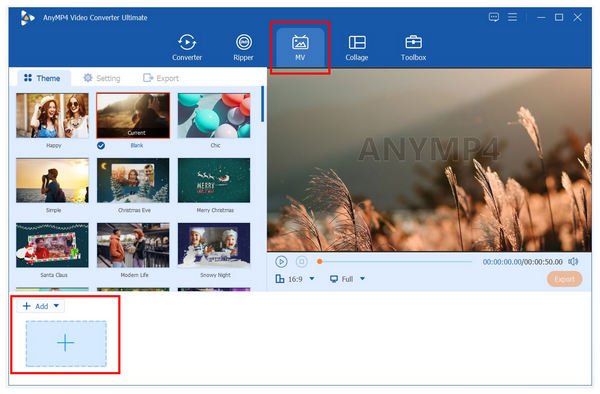
2. After importing the video to the editing window, select the Edit icon to access the more advanced editing menu to apply additional adjustments, such as the Video Cropper tool to apply the zooming effect.
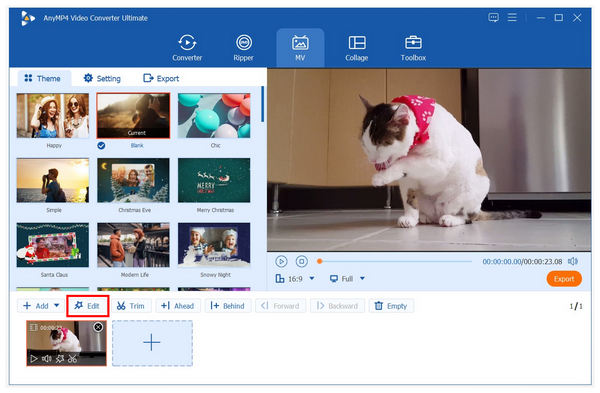
3. With the Edit menu access now unlocked, apply the zoom effect by adjusting the Yellow Box on the display on the left side of the Video Cropper tool. While editing the zooming box, the preview window on the right side will show you the effect of the zoom adjustments. Change the Zoom Mode in the Edit menu for a more advanced zooming option. After applying the zoom effect, click OK to import the edited video to your computer.
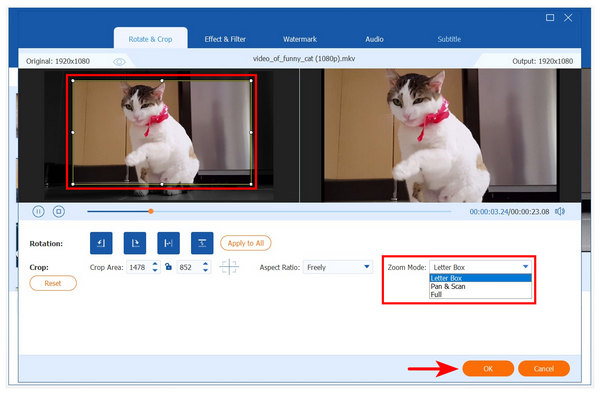
Following three simple steps, you now learn to zoom in a video using the most versatile video editing and all-around multimedia tool for Windows and Mac. The diverse options to apply zooming on specific parts of the video or through aspect ratio adjustment make the software an easily accessible option for amateur video editors.
Compatibility: Windows, Mac
If you want to learn how to zoom in on a video without losing quality on Mac, advanced video editors such as Adobe Premiere Pro should be one of your considerations. Since it is optimized for professional use and 4K video editing, the options to zoom in on the software are only limited to the skills and proficiency of its user.
Unfortunately, Premiere Pro is infamous for being highly technical and intimidating. This might be a significant obstacle for users who want to rely on easy-to-use programs or beginner editors who wish to apply zooming effects as simply as possible.
Without further ado, our guide below features one of the easiest options on the software, which features Transform Effects to apply video zooming.
1. Import the video you want to edit in Adobe Premiere Pro’s timeline. Next, select Effects and search Tranform on the Effects. After choosing the transform effect, it will be applied to the video on the editing timeline.
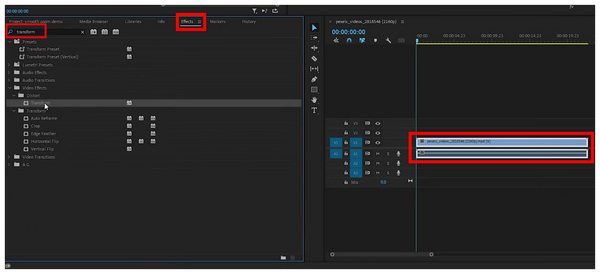
2. Now that the Transform Effect is applied, select the Effect Controls to modify the added effect. First, select the zooming Scale and edit its value based on your setup. Then, click Position to alter the video where the zoom effect will appear. Finally, set the keyframes for Scale and Position to indicate the start and end of the zoom effect.
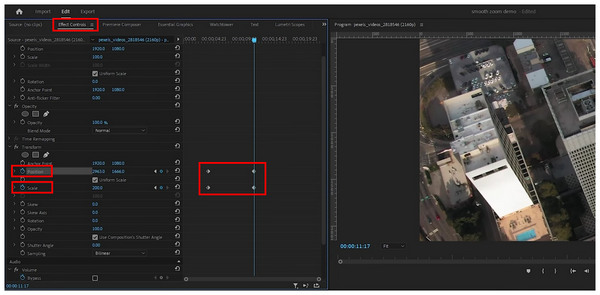
3. For more advanced effects between each keyframe, click on each frame and use the Effect Controls panel. Unfortunately, these options are more advisable for professional-level editing.
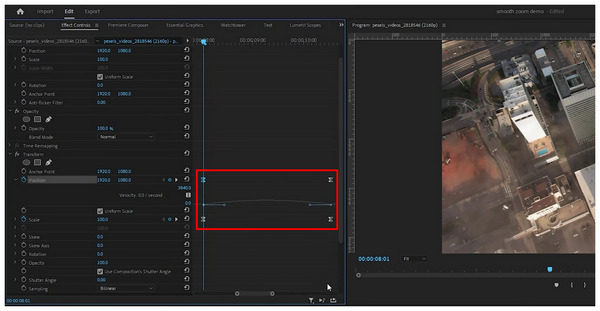
Although this option is a good software for learning how to zoom in on a video on a Mac, the technical skills required to use it proficiently might be a significant disadvantage for users who want to try using the program.
Compatibility: Chrome, Firefox, Safari
When looking for software to apply zooming effects on free online video editors, Clideo Online Video Tools is one of the more reliable software online. Its user-friendly interface, paired with a competent editing tool, is a good combination of features for a free-to-use online tool.
Unfortunately, its nature as an online-only software makes it limited for offline use, and its performance is highly reliable based on the quality of your connection. Make sure to use the tool only if the network that you are using is stable and private.
Please read our guide below to learn how to use Clideo Onlie Video tools for zooming on MP4 videos.
1. Open the Clideo Online Video Tool. Then, select the Click to Upload button or drag and drop the video you want to zoom in on.
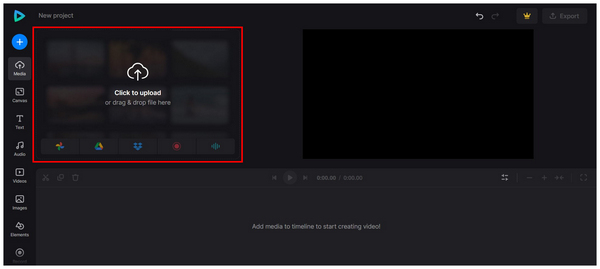
2. Once your video is imported into Clideo’s editing timeline, select the video itself on the preview window. Notice that the video will have four dots on each of its corners. Simply adjust two dots outwards from the display window to apply a zoom effect.
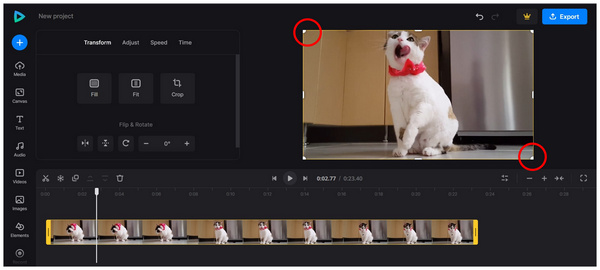
3. After editing the corner dots on the video display, simply rearrange the footage on the display window to make it centered again. Your video is now zoomed in.
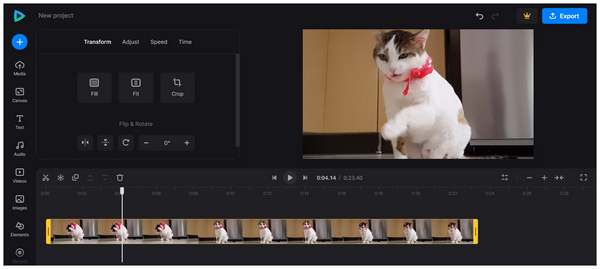
After editing the corner dots on the video display, simply rearrange the footage on the display window to make it centered again. Your video is now zoomed in.
Compatibility: Android, iOS
The touch command function is the most reliable option for zooming in on videos for media player software. If you want to learn how to apply zooming on your Android media player, please refer to our two-step guide below.
1. Open your Android device’s gallery and play the video you want to zoom. With the video opened, Pinch Out on the screen to apply zooming.
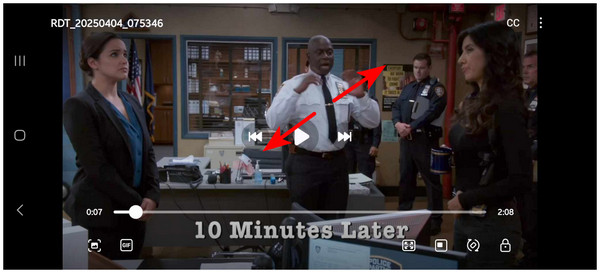
2. After using the pinch out touch command on the video while it plays, it will now be zoomed in between the fingers you used to pinch.
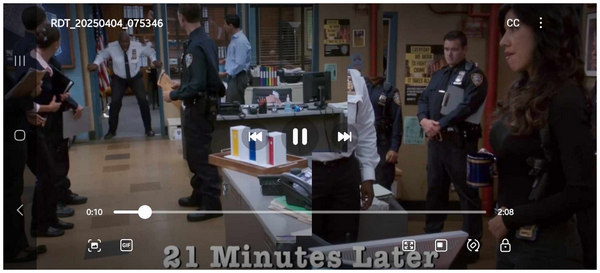
Since the location where the video will be zoomed may be easily adjusted, Android zooming is easy and customizable.
When learning how to zoom in on a video on an iPhone, the first option you should rely on is the iMovie application. This option is the default video editor software of iOS devices. They are also good enough for applying basic adjustments such as zooming.
Please follow our guide provided below to learn how to use it.
1. Add the clip you want to edit in iMovie. It will be automatically added to the editing timeline.
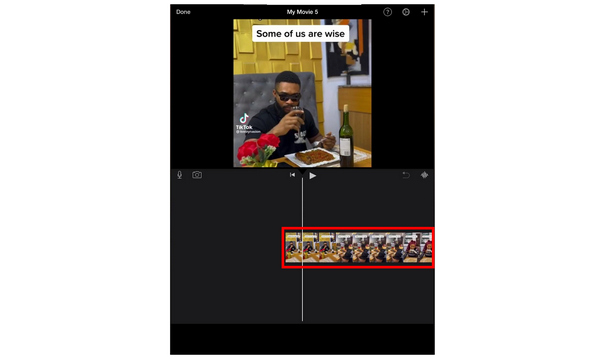
2. Tap the footage in the timeline. Then, select the Zooming button on the video preview window in its upper right corner.
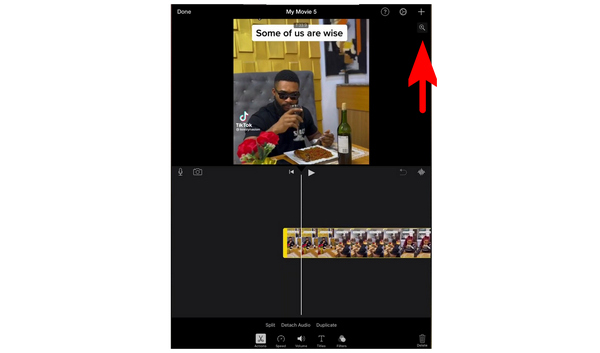
3. Finally, the Pinch to Zoom function will be active. You can now pinch the video on the preview window to zoom it.
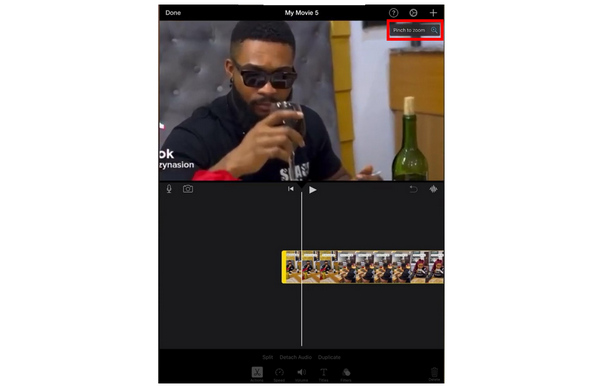
Your iPhone video will now be zoomed in after the adjustment is applied. It is as simple as the pinching command on Android but requires a few steps before becoming applicable.
Compatibility: Windows, Mac
If you are looking for a program that can record screens and apply zooming effects live, AnyMP4 Screen Recorder should be one of your top options. Designed as a screen recorder option, this software is equipped with a real-time editing tool that can be accessed during the recording process.
The Magnifier option is among the tools available in the program's live recording editing tools. It works as a specific part zooming tool that modifies the property of your cursor to be a zooming tool that will automatically magnify the section where it points.
The Magnifier option is among the tools available in the program's live recording editing tools. It works as a specific part zooming tool that modifies the property of your cursor to be a zooming tool that will automatically magnify the section where it points.
To learn how to use the tool, please refer to our provided guide below with a provided download link that you can use to help you easily follow each step.
Secure Download
Secure Download
1. Open AnyMP4 Screen Recorder using the default Screen Recorder mode. Adjust the recording settings, such as system sound, microphone, webcam recorder, or recording display, according to your needs. After setting up, select the REC button to start the recording process.
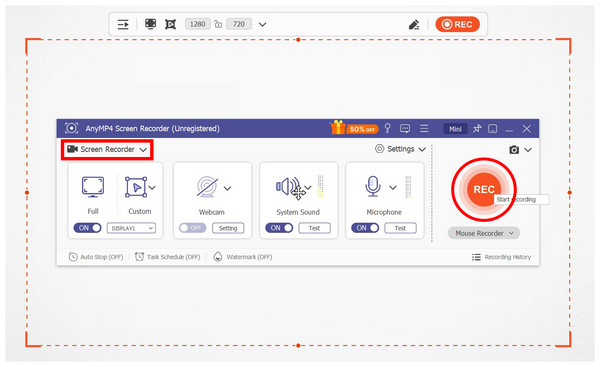
2. Select the Briefcase icon to open the program's real-time editing tool while recording. Select the magnifying glass icon inside the editing tools to activate the Magnifier Mode.
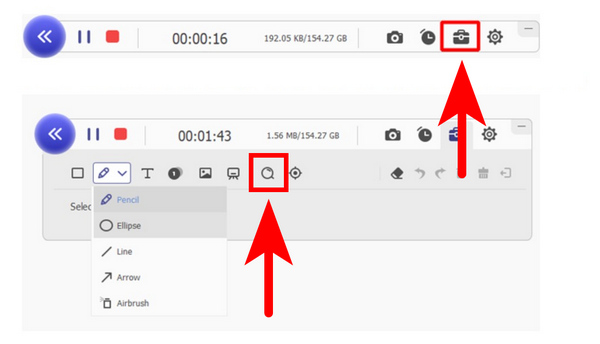
3. With the Magnifier Mode active, your cursor will now have the magnifying glass effect. The section of the screen where your cursor moves will be zoomed in like a magnifying glass. Since this effect is applied during recording, your footage will also capture the effects in the recorded video.
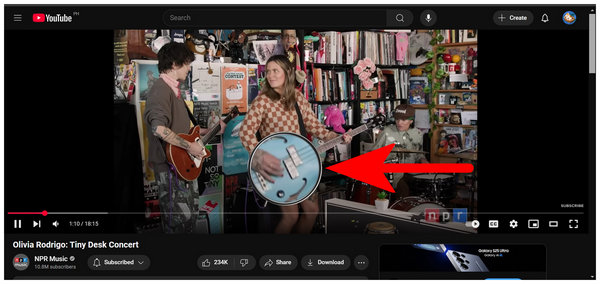
Out of the provided options in this article, AnyMP4 Screen Recorder’s highly accurate zooming effect stands on top for users who want to ensure their videos have the most precise zooming spots. It also helps that it is one of the best screen recorder tools on Windows and Mac.
We hope this comprehensive MP4 zooming guide has helped you learn how to apply the zooming effect on programs you want to use, whether editing or using a media player software to zoom in on specific frame sections. If you are unsure which program to use on your computer, we recommend using AnyMP4 Video Converter Ultimate due to its compatibility with Windows and Mac computers.
Secure Download
Secure Download