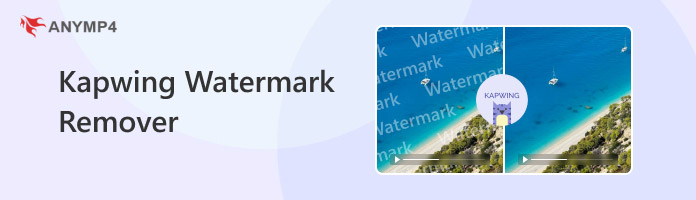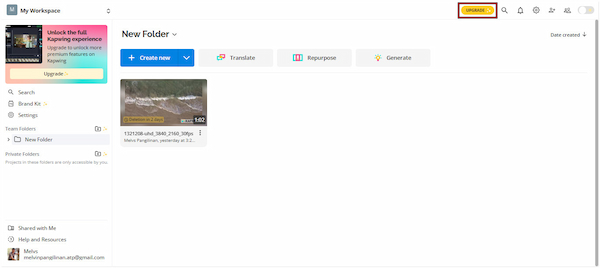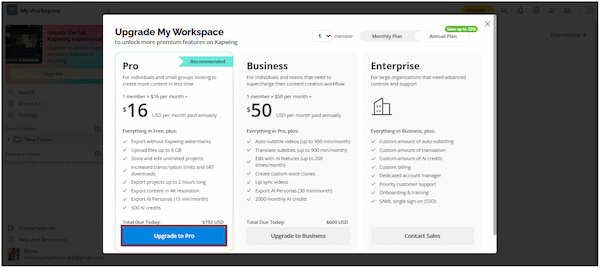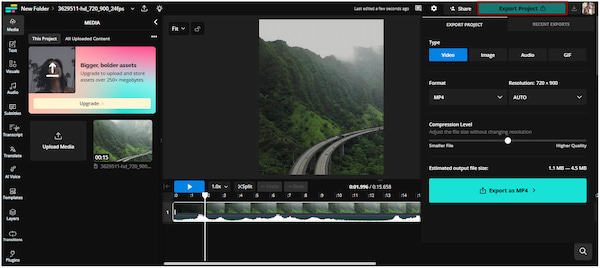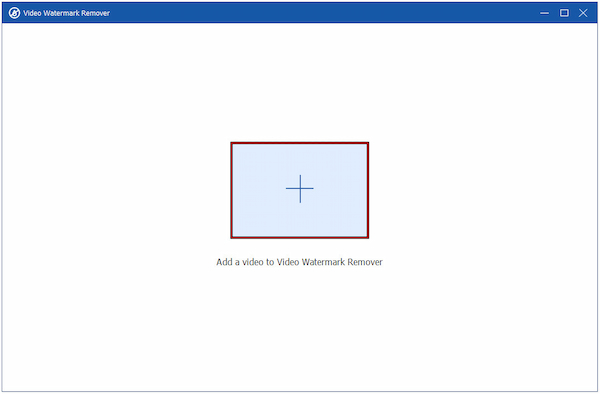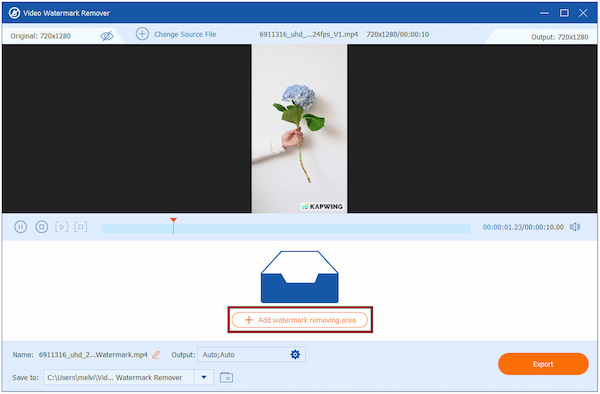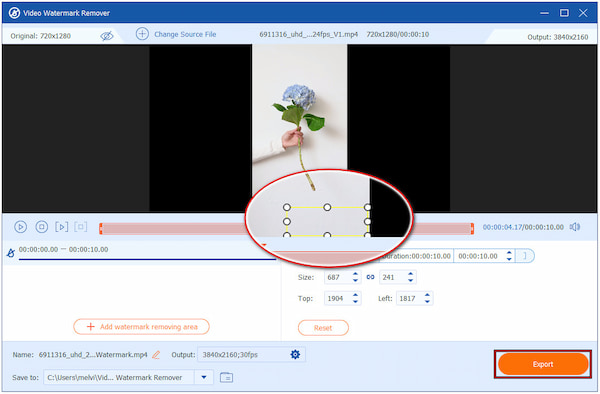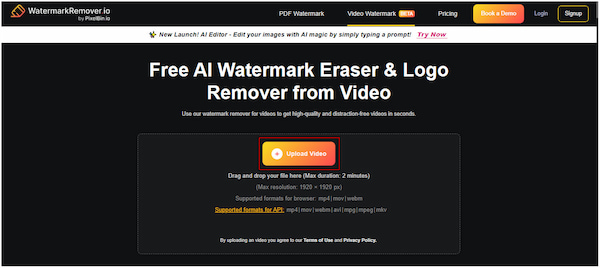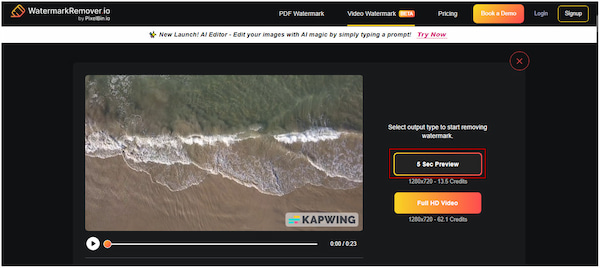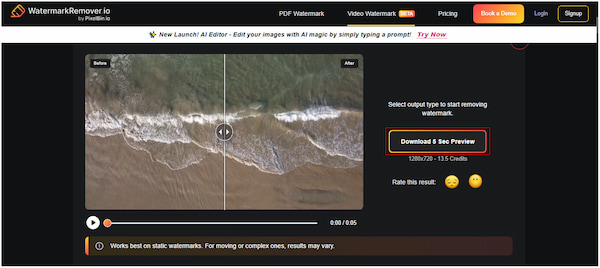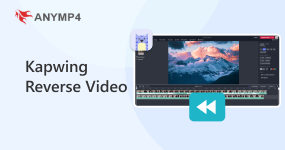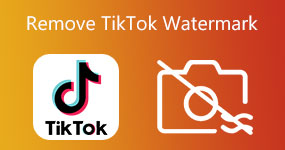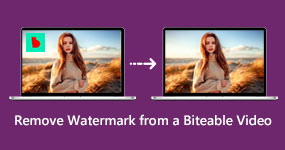How to Remove Kapwing Watermark: Official & Alternative Ways
Kapwing is an online platform that allows editing video, image, and GIF projects. Its wide range of features makes it a popular choice for creators who want to produce engaging content quickly. While Kapwing offers a powerful editing experience, its free version comes with certain limitations. The noticeable drawback is that any project exported using the free plan will automatically include a Kapwing watermark. This watermark can be distracting, especially for professional projects or content intended for public sharing. In this post, we will teach you how to remove the Kapwing watermark. We’ll start with the official and easiest method provided by Kapwing and then explore two alternative solutions. This way, we can help you retain the professional quality of your content while using Kapwing.
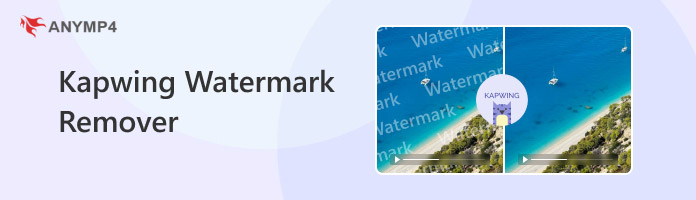
Section 1. Understand Kapwing's Free Plan and Watermarks
Kapwing’s Free Plan is a great starting point for making quick video edits without paying for a subscription. It provides access to many of Kapwing’s essential tools, including basic editing features. However, the free plan affects export quality and output branding. Most notably, projects exported under the free plan include a visible Kapwing watermark. This watermark acts as a branding tag, showing that the content was created using Kapwing’s free version. It cannot be removed or hidden unless you upgrade to a paid subscription.
Section 2. Remove Kapwing Watermarks: The Easiest Way
Kapwing is a free online video editor used for creating and editing videos, images, and GIFs. However, as a free user, you'll encounter certain limitations. While you can edit and save your project, the resulting file will have a conspicuous Kapwing watermark. The only way to remove the Kapwing watermark is by upgrading to a paid plan. Doing so not only removes the watermark but also unlocks several premium editing features and export options.
Here’s a quick table for the Kapwing plans for your reference:
| Plan |
Price (Billed Annually) |
Target Market |
Inclusions |
| Pro |
$16 per month |
Individuals and small groups |
Everything in the Free version, plus:
Watermark-free output
Up to 6GB input size
Store and edit unlimited projects
Increased transcription limits and SRT downloads
Export projects up to 2 hrs
Export in 4K
AI Persona Usage (15 mins/month)
|
| Business |
$50 per month |
Teams and professionals |
Everything in the Pro version, plus:
Auto-subtitle videos (900 mins/month)
Translate subtitles (900 mins/month)
Edit with AI (200×/month)
Create custom voice clones
Lip sync videos
AI Persona Usage (30 mins/month)
|
| Enterprise |
Custom pricing |
Large organizations |
Everything in the Business version, plus:
Customizable auto-subtitling limits
Customizable translation limits
Custom AI credits and billing
Dedicated account manager
Priority customer support
Onboarding and training
SAML single sign-on (SSO)
|
The best way to get a watermark-free output is to upgrade to one of Kapwing’s Plans. With it, you can crop video, add filters, insert background music, and more without any distracting watermarks. Plus, you can export your projects in high-quality resolutions like 4K.
Here’s how to remove the Kapwing watermark:
1. On the Kapwing homepage, click the Upgrade button to view the available subscription plans. Once the upgrade page opens, you’ll see the Pro, Business, and Enterprise options.
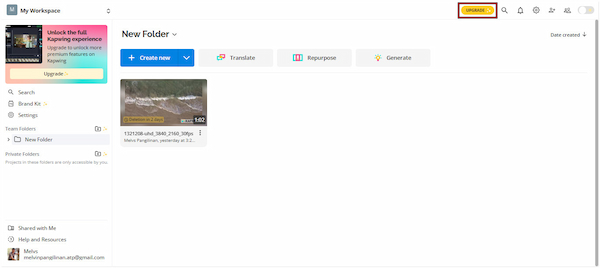
2. Choose your preferred plan and click Upgrade to (Plan Option) to proceed to checkout. After payment, your account will automatically unlock watermark-free exports.
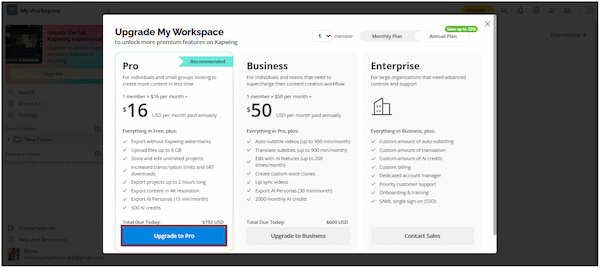
3. Add your media and begin editing by using the built-in tools. After finishing your edits, click the Export Project button. Since you’re using a plan, your output will be completely free from the Kapwing watermark.
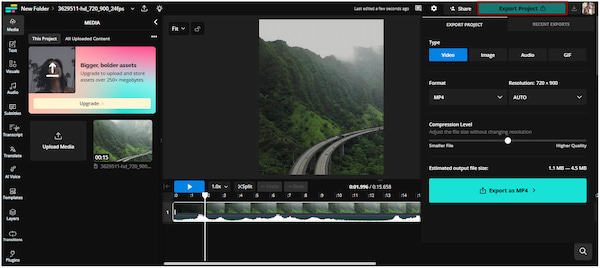
That’s how to delete a watermark from Kapwing! The easiest and most effective way to eliminate the Kapwing watermark is by upgrading to one of its paid plans. By doing so, you free your videos from watermarks and unlock many advanced features.
Section 3. Remove Kapwing Watermarks with AnyMP4 Video Converter Ultimate
AnyMP4 Video Converter Ultimate is a complete media software package available for both Windows and Mac. In addition to media conversion, it includes a Video Watermark Remover tool to effectively delete unwanted watermarks. It uses intelligent pixel analysis to fill and blend the removed section naturally. This tool ensures your video remains clean and professional without blur or distortion. You can freely select and adjust the area and time interval where the watermark appears. It accepts over 500 media formats and lets you export the watermark-free result in MP4, MOV, WMV, AVI, MKV, and GIF.
Here’s how to remove the Kapwing watermark for free:
1. Start by acquiring the free download of AnyMP4 Video Converter Ultimate. Install the Kapwing watermark remover and complete the installation process. Once installed, open the software to start removing the Kapwing watermark from videos.
2. When the program launches, you’ll be directed to the Converter tab by default. Proceed to the More Tools tab and select Video Watermark Remover. In the Video Watermark Remover window, click + add the video that contains the Kapwing watermark.
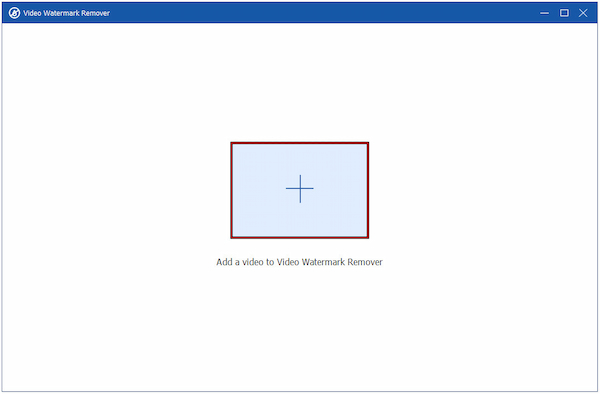
3. Once your video is imported, click the Add watermark removing area button. Draw a selection box around the Kapwing watermark you want to remove. You can add multiple areas if your video contains multiple watermarks.
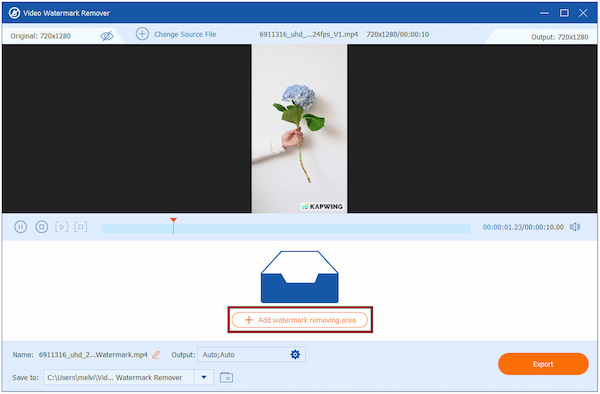
Creative Tip: Resize or reposition the selection box by dragging its edges until it perfectly covers the watermark. You can also specify the time range if the watermark only appears at a certain part of the video.
4. Next, move to the Output selector, choose your output format, and adjust other settings if necessary. When everything is ready, click the Export button to process your video and generate a clean version without the watermark.
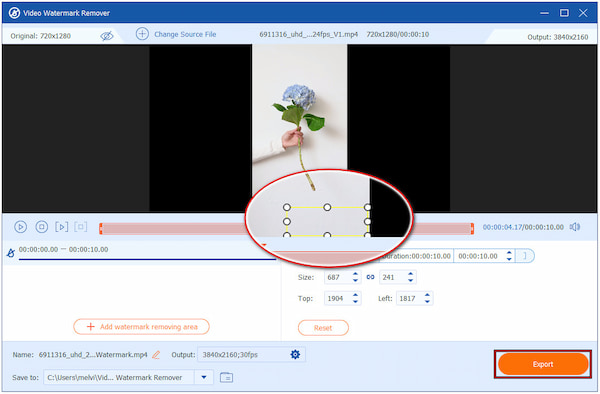
AnyMP4 Video Converter Ultimate is the best and most effective Kapwing watermark remover. Its Video Watermark Remover tool erases these unwanted marks without blurring or distorting your video. Its intelligent fill technology blended the surrounding pixels, leaving no visible trace of the watermark.
Section 4. Remove Kapwing Watermarks with WatermarkRemover.io Online
WatermarkRemover.io is a free AI-powered watermark eraser and logo remover from video. It works by simply uploading the video with a Kapwing watermark, and the AI processes it automatically. However, uploaded videos can be up to 2 minutes in duration only.
Here’s how to remove the Kapwing watermark online:
1. On the WatermarkRemover.io homepage, click + Upload Video to import the video file. Note that the maximum video duration is 2 minutes, and the maximum resolution is 1920×1920 px.
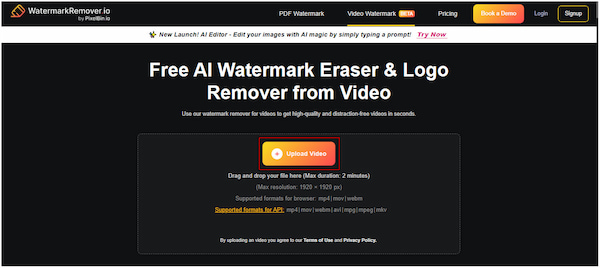
2. Once uploaded, click the 5 Sec Preview button to process the video. The system’s AI automatically detects and removes the watermark.
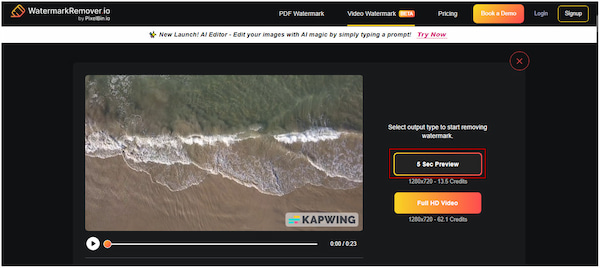
3. After processing, play the video to see the resulting file. If satisfied, click the Download 5 Sec Preview button to download the clean video without the Kapwing watermark.
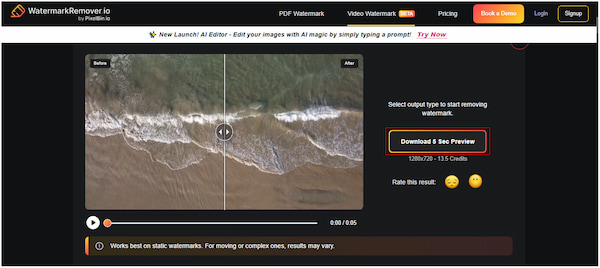
WatermarkRemover.io is completely automatic, requiring no manual area selection to remove the watermark from the video. However, the free version only processes the first 5 seconds of a video. To fully remove watermarks and download it in Full HD quality, you’ll need to purchase credits.
Section 5. FAQs About Removing Kapwing Watermarks
Does Kapwing add a watermark to videos?
Yes, Kapwing adds a watermark to videos exported under its free plan. When you use Kapwing without a paid subscription, your final video will include a visible watermark.
Are there third-party tools to remove Kapwing watermarks?
Yes, there are third-party tools available to remove Kapwing watermarks, such as AnyMP4 Video Converter Ultimate. This tool specializes in removing unwanted watermarks from videos using intelligent algorithms.
Does Kapwing offer watermark-free exports on mobile?
Yes, Kapwing offers watermark-free exports on mobile, but only if you are subscribed to a paid plan. Free users will still see the Kapwing watermark appear in their exported files.
Conclusion
Knowing how to remove the Kapwing watermark is essential to creating professional content without distractions. Whether you choose the official method through Kapwing or explore alternative solutions, the goal is always to produce clean exports ready for sharing. Among the tools available, AnyMP4 Video Converter Ultimate stands out as a reliable option. It removes Kapwing watermarks quickly and efficiently while maintaining the quality of your videos. Besides, it leaves no visible trace of the removed watermark. If you want a hassle-free way to get watermark-free content, use AnyMP4 Video Converter Ultimate today.