Ever downloaded a video online, only to find it looks grainy and stretched? It may be a resolution problem, and learning its native resolution might be enough to fix this video quality issue. In this article, we will provide the easiest options for learning how to check the video resolution using file properties, media players, and online tools. To address video quality issues, we will also offer the best software to adjust video resolutions. Please continue reading the article to learn more.
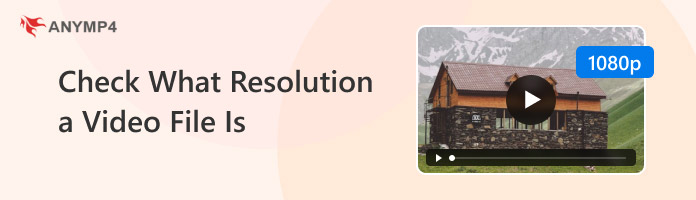
Since video resolution is primarily used to categorize the quality of videos, learning the common resolution types can help you infer the quality of your file without needing to check it. In this case, 720p, 1080p, and 4K are three of the most common resolution settings for online videos. The two former options are considered HD quality, while 4K is considered UHD.
In addition to dictating the quality of the video, resolution also affects the file size and compatibility of your media file. If a video has higher resolution, expect its file size to be bigger as well. In fact, the difference between 720p and 1080p is usually doubled. Moreover, 4K videos are challenging in terms of compatibility, as their increased quality demands more resources.
Online videos require specific resolutions since their target audience commonly uses these websites and apps on various devices. When it comes to YouTube, they offer 4K-resolution videos, which can be watched on a smart TV. On the other hand, Instagram and TikTok do not require higher resolution since they are commonly consumed on mobile devices.
The quickest way to check video resolution is to check the properties or file information of the video on your computer. This is the built-in option that allows you to check the resolution of video files on both Windows and Mac devices.
Windows File Properties
1. Right-click the video you want to check and select the Properties option.
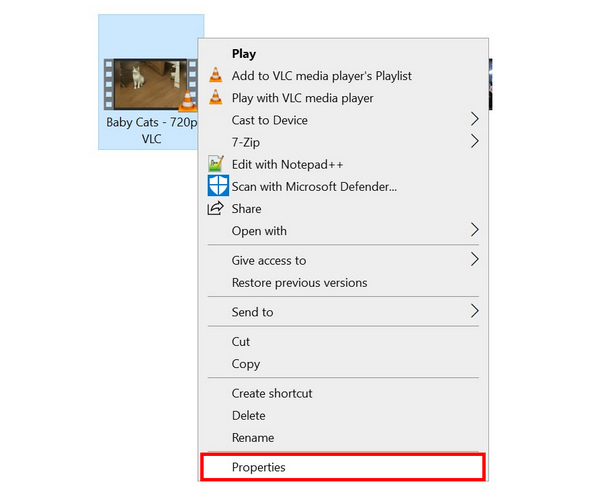
2. In the Properties menu, select the Details tab. Under it, you can find the Frame Width and Height elements. The frame values are the resolution of the video.
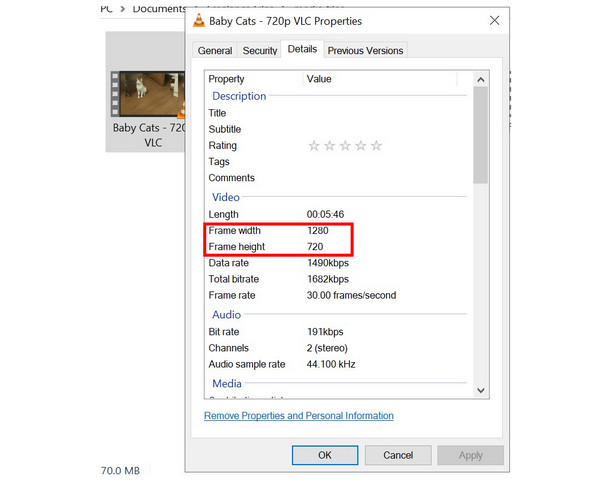
Aside from learning how to check video resolution in Windows 10/11 and on older versions of the operating system, the properties tab on Windows will also reveal other important information on the file. These include the file size, format, and other file-specific details.
macOS File Info
1. Select the file you want to check for information by clicking on it.
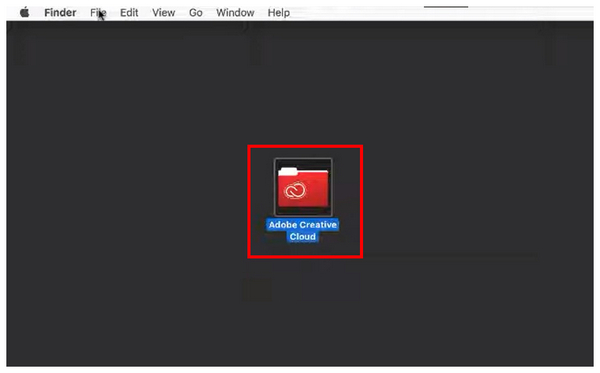
2. Next, select the File option from the Finder menu. Then click Get Info.
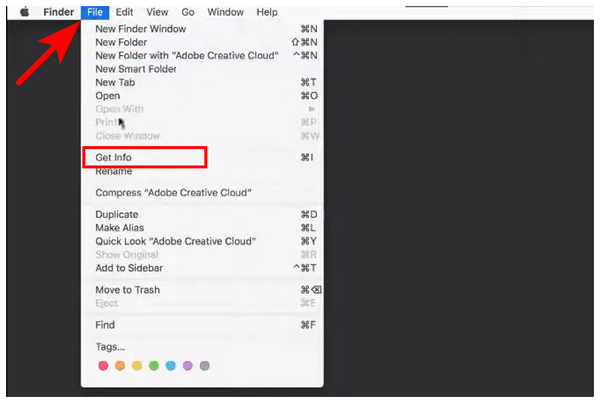
3. After selecting Get Info, the general information of the file you have selected will appear. If it is a video, the information about its resolution will be displayed under More Info.
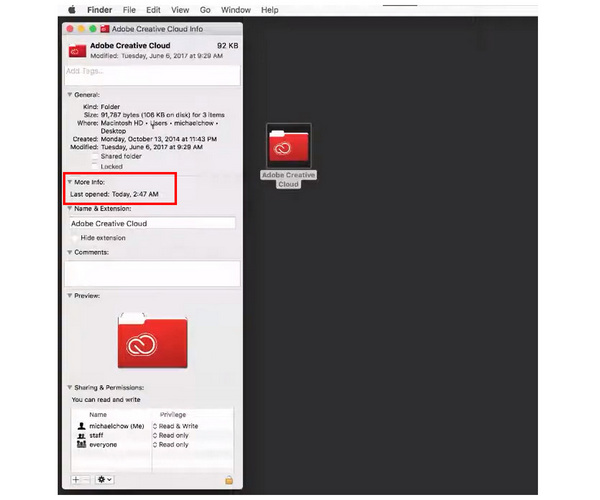
Although our tutorial involves inspecting a folder, the steps that we have provided will also work for video files. You can simply follow the steps we used to check the video resolution on a Mac computer.
In this guide, we will feature VLC Media Player as the software used to check the resolution of videos playing on it.
1. Open your video in VLC Media Player and then select the Tools option. Under it, select Codec Information.
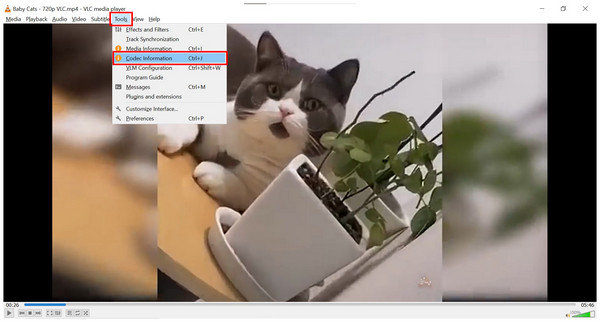
2. Inside the Codec Information menu, the resolution can be found under the Stream 1 section labeled as Video Resolution.
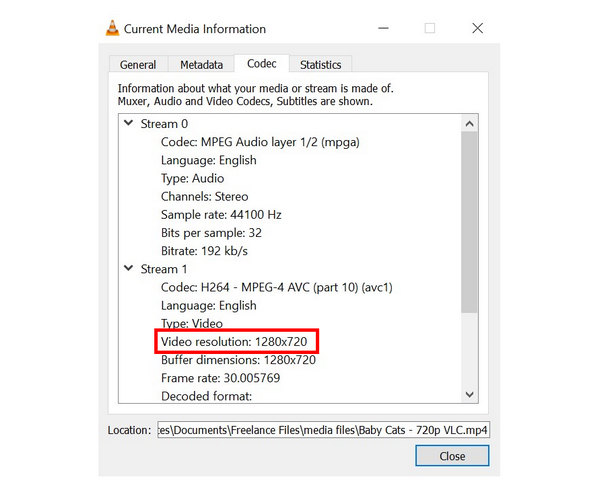
Checking video resolution on media players is a more practical option if you are already watching the video you want to check. Fortunately, checking video resolution in VLC can be done within its built-in menus.
If you want to check the video resolution of online videos, you are in luck, since most video sources online offer a quality checker tool in the settings of their online player. The guide below features the solution to check the video quality of online videos on YouTube.
1. Open the YouTube video you want to check. Hover your cursor over the video player, then click the Settings icon.
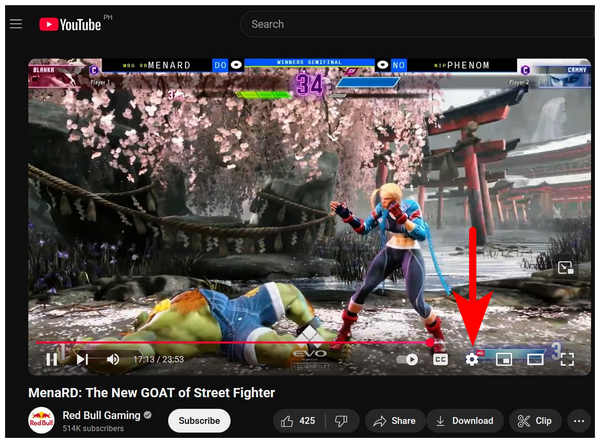
2. Within the Settings menu, select Quality.
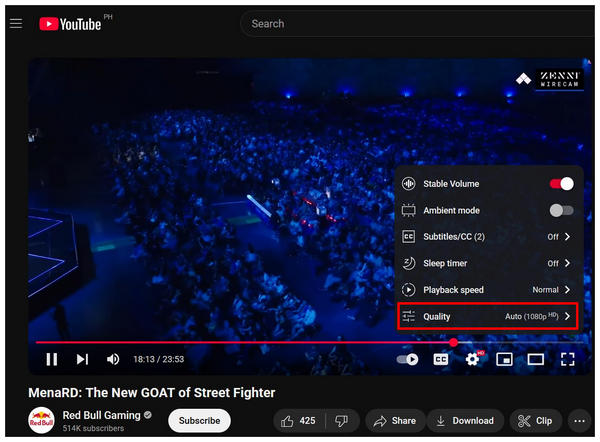
3. In the Quality options, the current resolution your video is set to will be the one with the check mark.

Checking the resolution of online videos is the easiest option, as it is common for these websites to offer an option to change the video resolution. Fortunately, learning how to check video resolution in the Chrome browser was made simple. In YouTube’s case, you can set their videos all the way down from 144p to ultra-clear 4K UHD.
Now that we have provided our readers with easy ways to check video resolution, let's move forward to the best software for both checking and changing the video resolution of your media files: AnyMP4 Video Converter Ultimate.
Originally designed as a format converter tool, the program's main feature was optimized to be flexible enough to provide more advanced media file details, such as checking the resolution of uploaded videos.
In addition to basic resolution checking, you can also utilize the tool for general video quality enhancement, as the program can upscale video resolution from 720p to 1080p or even 4K UHD, 5K, and 8K with the aid of its intelligent AI support. This feature enables the tool to serve as both a solution for enhancing poor-quality videos and for improving footage captured from outdated cameras.
Additionally, the resolution at which you want to enhance the video can also be precisely selected since you may select the specific output format where your video’s resolution will be set. With the help of custom resolution control, users of AnyMP4 Video Converter Ultimate can precisely set the output resolution and bitrate of videos, making it easy to prepare these files for specific platforms and devices.
In summary, AnyMP4 Video Converter Ultimate is not only a reliable video resolution checker tool, but it can also be used for converting, editing, and compressing video files to the precise resolution that you need.
To learn how to use the Converter feature of the software, please read our three-step guide below, which provides a detailed tutorial on how to use the program for both checking and enhancing video resolution.
To learn how to use the Converter feature of the software, please read our three-step guide below, which provides a detailed tutorial on how to use the program for both checking and enhancing video resolution.
Secure Download
Secure Download
1. Open AnyMP4 Video Converter Ultimate, then select the Add File button to import the video you want to check or change the resolution of.
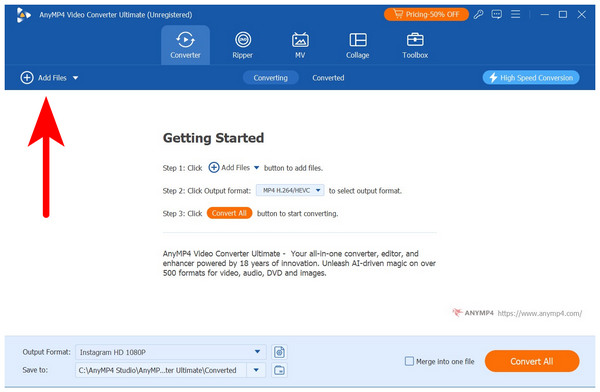
Once the video has been uploaded, you can check its Resolution under the file details, together with the format, duration, and file size.
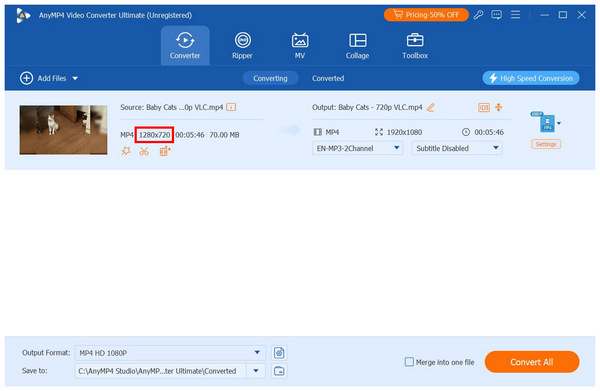
2. Next, click on Output Format and browse through the available formats in the program. Select the format you want to use. Then, choose the Resolution you want to convert your video into. In this tutorial, we will select the HD 1080p or 4K, even 5K/8K option.
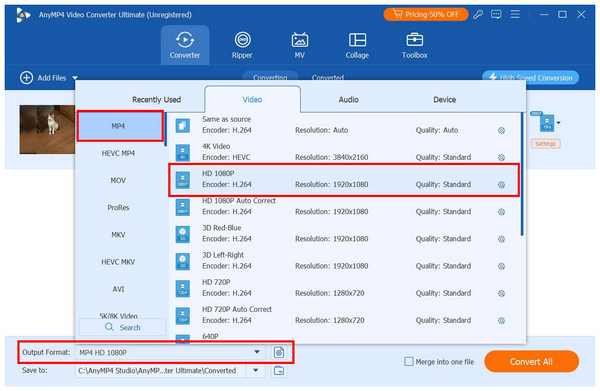
3. With both Output Format and Resolution now selected, you can start converting your video by clicking on the Convert All button.
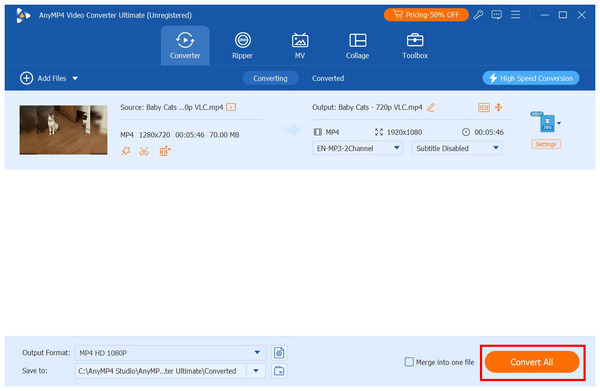
Using the video resolution converter feature of AnyMP4 Video Converter Ultimate, you can ensure that the videos you process in the program also have their resolution enhanced, in addition to providing you with information on their current resolution. This flexibility enables the program to serve as a versatile multimedia tool.
What’s the best resolution for social media uploads?
Social media uploads are best suited to the 1080p video quality. This is because Full HD videos are more than enough for most mobile displays. This idea applies to Instagram, Facebook, TikTok, and other popular social media apps.
What is the highest video resolution?
The highest quality video resolution is 4K UHD. Unfortunately, files of this quality are highly demanding on player resources, making it tricky to play. Fortunately, some of the best video converters for resolution change can convert 4K videos to slightly lower quality.
What is 2k video resolution?
2K video resolution is one of the common names for the 2560 x 1440 resolution. It is slightly higher than the standard 1080p resolution but lower than 4K. However, video super resolution is completely different from 2K resolution.
How to determine video resolution on a Mac?
You can use two different options to find video resolution on a Mac. The first option is to check the file info. Another option is to use the file inspector in QuickTime Player.
What resolution should I upload to YouTube?
The standard Full HD (1080p) quality is sufficient for YouTube. However, you can go as low as 720p, but the quality will suffer on larger displays. If your video is lower than these baselines, fear since you can increase video resolution by using multimedia tools such as AnyMP4 Video Converter Ultimate.
Now that we have provided our readers with the option to check the video resolution of the videos, we hope that you will be able to reliably determine if the video you are watching or planning to upload has sufficient quality for general use. Unfortunately, lower resolutions will always be a problem, especially for files downloaded online. If that is the case, look no further and download AnyMP4 Video Converter Ultimate to check the resolution of your video and upscale it in one go.
Secure Download
Secure Download