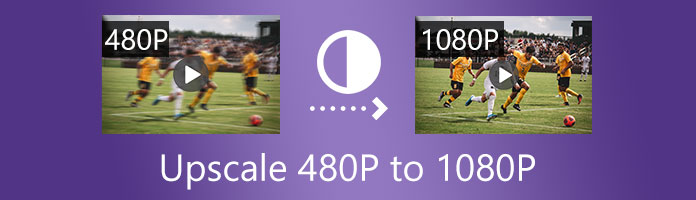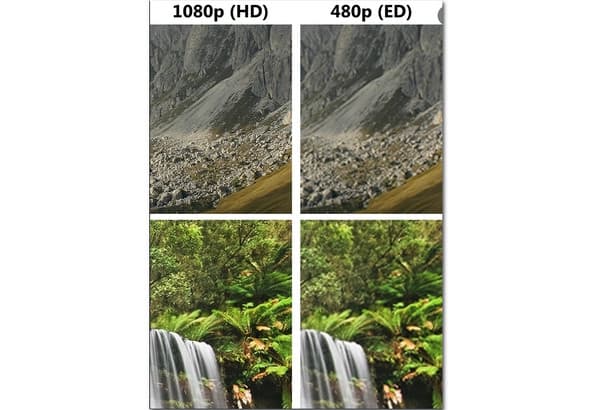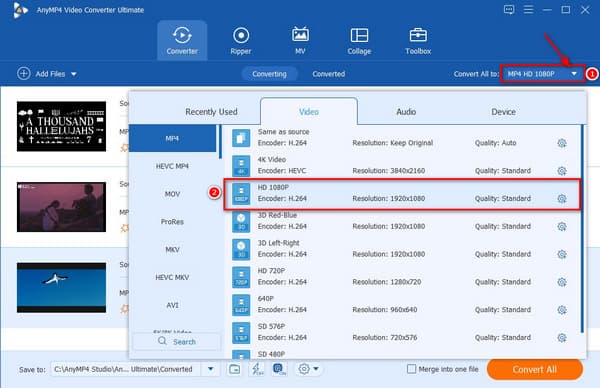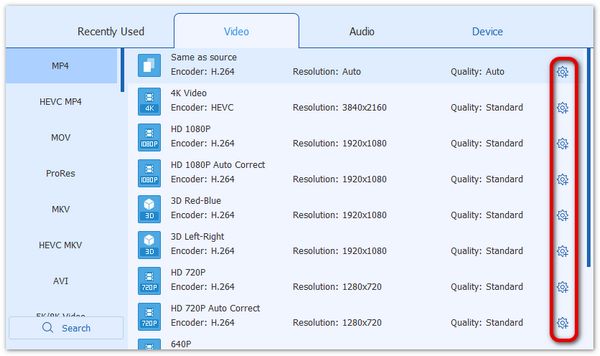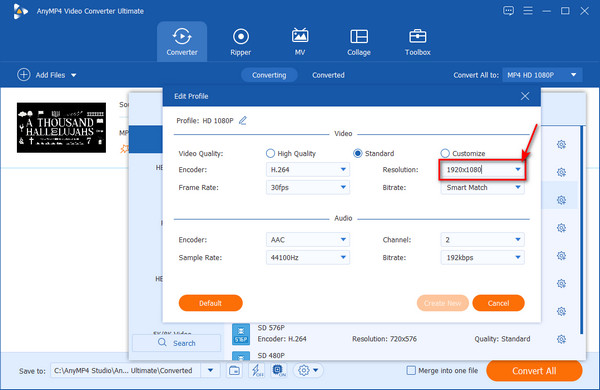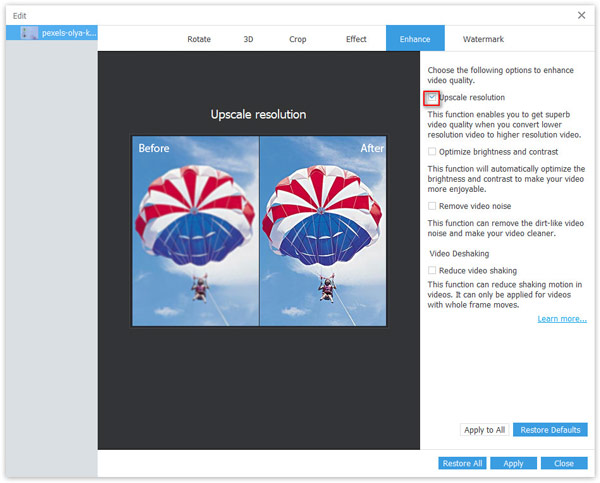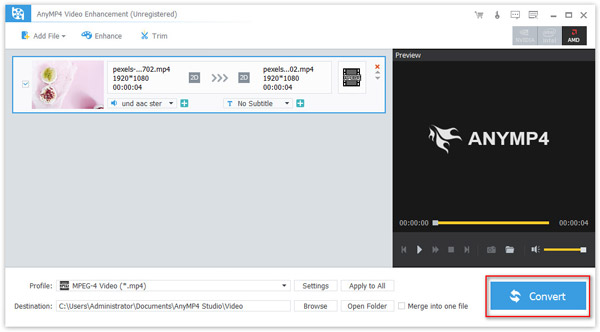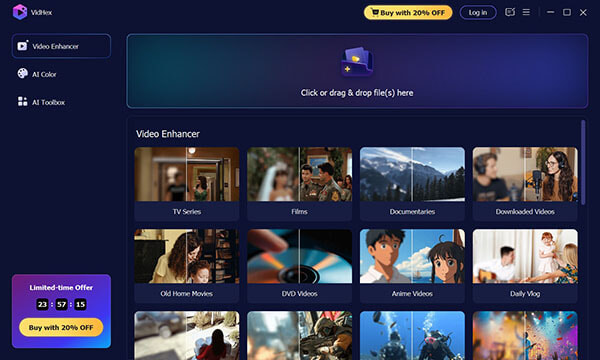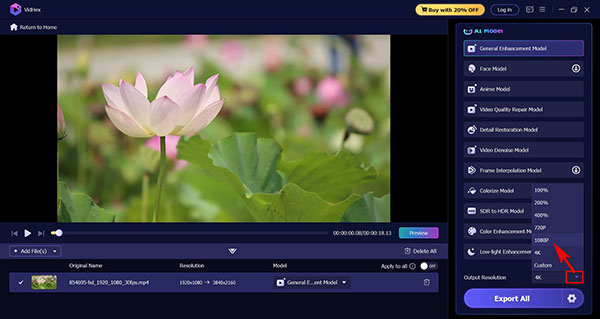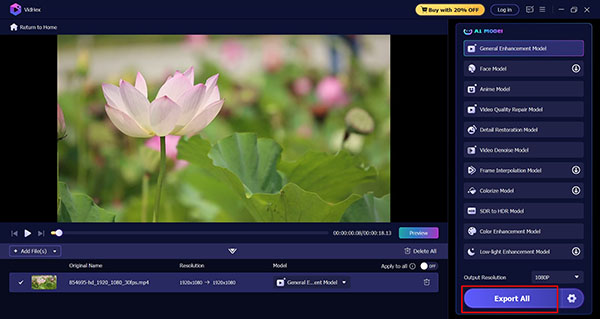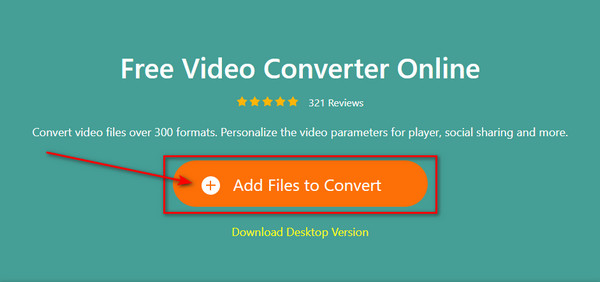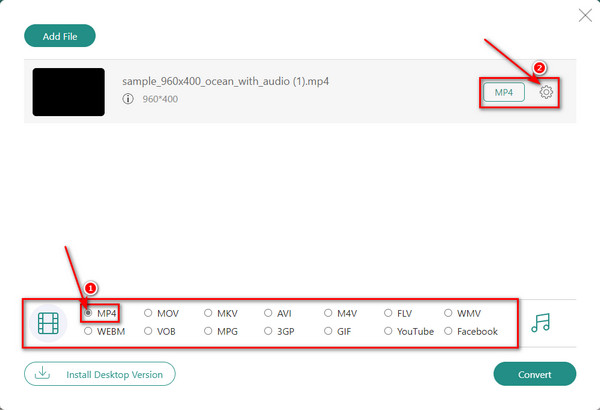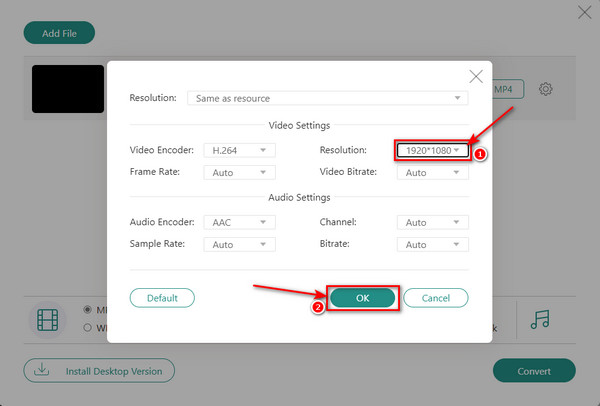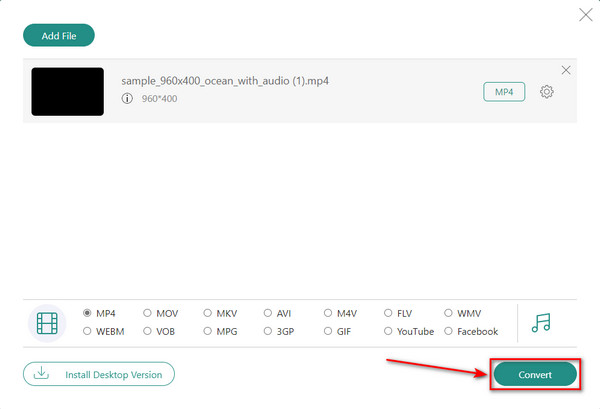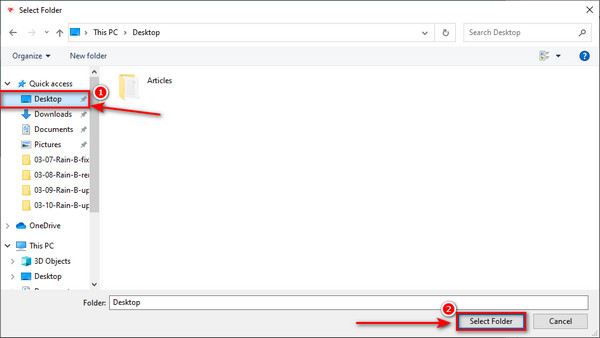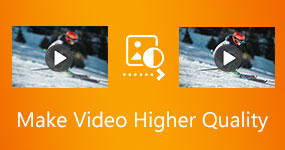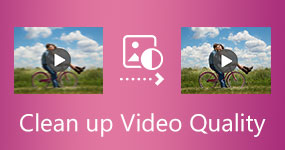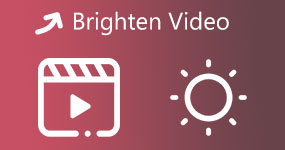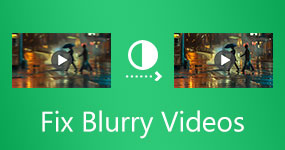How to Upscale 480P Videos to 1080P with 4 Best Ways
480p is the standard video resolution, especially on YouTube and other social media platforms.
Nowadays, this resolution is becoming unnoticeable. It is because of the development of higher resolutions like 720p, 1080p, and many more. 1080p is most likely the best resolution many people are using today. This resolution is best for watching movies, TV viewing, gaming, etc. It is not a question of why many are interested in using 1080p in creating a video for a vlog. It is reasonable because of its good quality display. Suppose you want to experience 1080p resolution. There are 480p to 1080p video converter software that can fulfill your desire. And this article will introduce this software on how to upscale 480p video to 1080p cleverly.
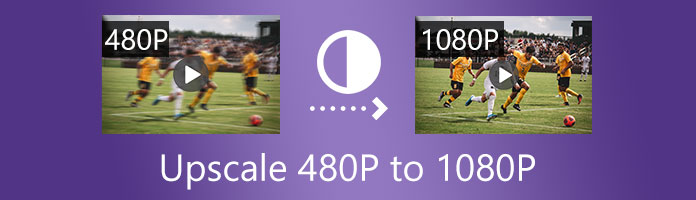
Part 1. Can You Convert 480P to 1080P
1080p has a pixel measurement of 1920 × 1080, equal to 2 million pixels. 480p, on the other hand, has a 640 × 480-pixel count, which is equivalent to 307,200 in total. The difference is 1080p is six times more pixel counts compared to 480p.
Now, if you ask, can you convert 480p to 1080p?
The answer is yes.
You can convert 480p to 1080p but be mindful that upscaling the resolution can affect the image quality of the video. It is advisable to use software that can convert the resolution of the video while maintaining the quality of the images.
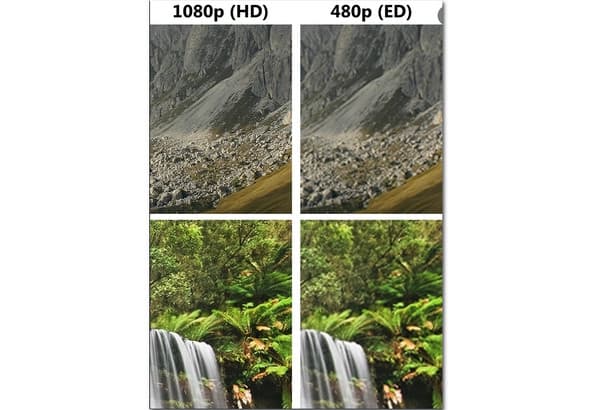
Part 2. Best 480P to 1080P Video Converter to Upscale 480P to 1080P
Software development is progressively increasing every year. Many software continuously develops with unique features, functionality, and many more. There is user-friendly software, and some are in a program for professional use. To upscale 480p to 1080p, you just need to choose a program that works professionally and is friendly to inexperienced users. One of the best software with all the best characteristics is AnyMP4 Video Converter Ultimate.
AnyMP4 Video Converter Ultimate is the best video converter of all time. This AI-powered software can easily change 480p to 1080p without complication. Aside from 1080p, you can also convert your video to 4K, 5K, and 8K. Moreover, this incredible software supports over 500 popular formats, including MP4, WMV, AVI, MOV, MKV, etc. Besides, this software is injected with a Video Enhancer feature.
This video enhancer feature can also transform your 480p video to 1080p more straightforwardly. But in this article, we will demonstrate the process of how to turn 480p to 1080p using the software's converter feature.
Here are the steps to convert 480p to 1080p using AnyMP4 Video Converter Ultimate.
1. Download AnyMP4 Video Converter Ultimate and install it on your Windows and Mac computer.
2. Then, load your files by clicking the Add Files drop-down arrow. Or, drag media files directly to the program.

3. After adding your media files to the program. You can click the Profile menu icon, then select the 1080p resolution.
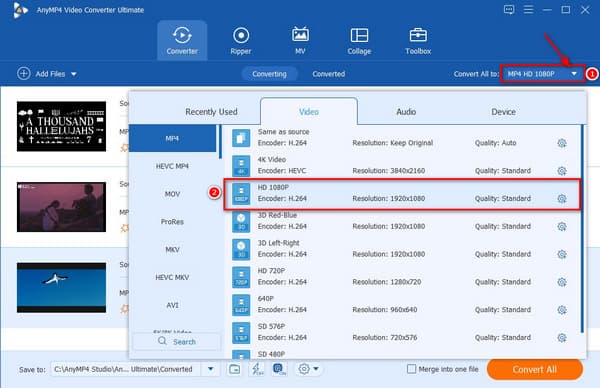
4. You can click the Profile Setting icon of each uploaded file if you want to customize your profile setting. Just go to the right corner of the profile menu window then, click the setting icon.
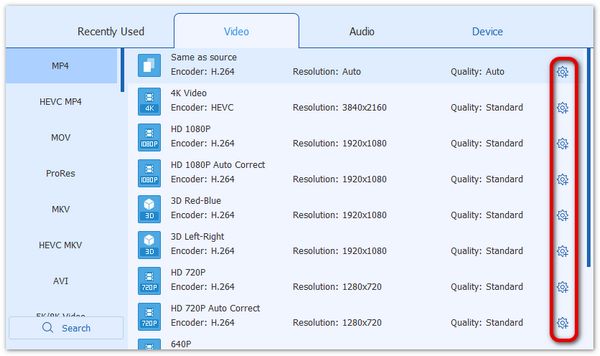
5. After clicking the setting icon, A Profile editor window will open. Then, you can adjust the video resolution and choose 1920 × 1080.
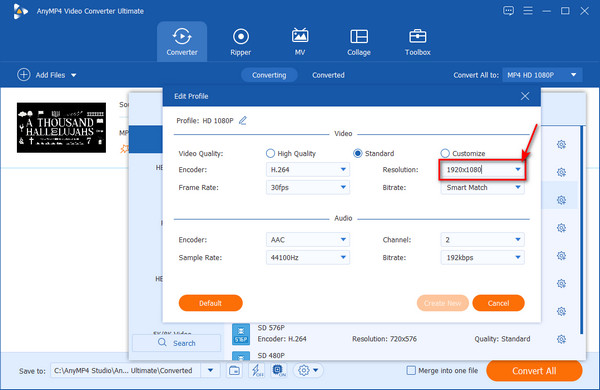
6. Select a folder for your output, then start converting by clicking the Convert All button.

Converting your 480p video to 1080p is very easy with this software. This tool is currently the best to help you achieve your dream 1080p resolution. There are many features this software is good at, aside from how to make 480p to 1080p. Subscribe now and try all the fascinating features of this tool.
Part 3. How to Convert 480P to 1080P with AnyMP4 Video Enhancement
AnyMP4 Video Enhancement is the best AI upscaling video enhancer for Windows and Mac. It uses the best AI algorithms to enhance video quality automatically with deep learning AI technology. This video enhancement tool can upgrade 480p to 1080p, 2K, or even 4K high resolution with color correction, noise reduction, de-interlacing, and anti-shake features in just three steps. In addition, AnyMP4 Video Enhancement Software also lets you batch process at once to enhance multiple video qualities easily and quickly.
Here are the steps to upscale 480p to 1080p using AnyMP4 Video Enhancement:
1. Click the Free Download button below to download AnyMP4 Video Enhancement and install it on your computer. Then, launch it.
2. Click the Add File button at the top left of the interface to import the video you want to upscale.

3. Click the Enhance button and go to the Enhance tab. Check the Upscale resolution box, and then when you convert lower-resolution 480p video to 1080p higher-resolution video, you can get superb video quality.
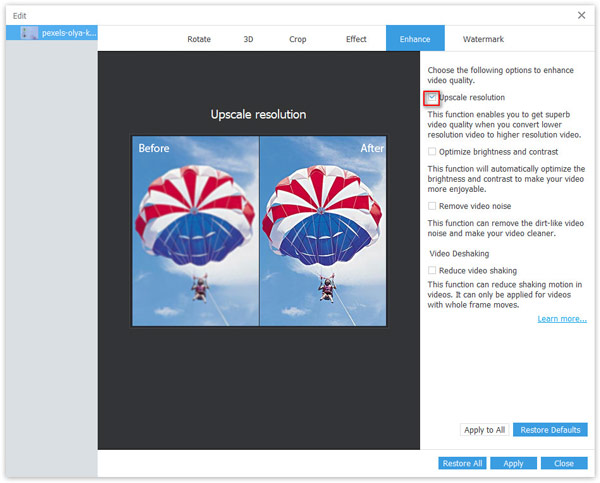
Tips
On this page, you can also check the Optimize brightness and contrast, Remove video noise, and Reduce video shaking checkboxes to adjust the brightness, contrast, noise, and shake of the video according to your needs.
4. Click Apply to save changes. Select the output format for your video and click the Convert button. The video will then be upgraded to 1080p.
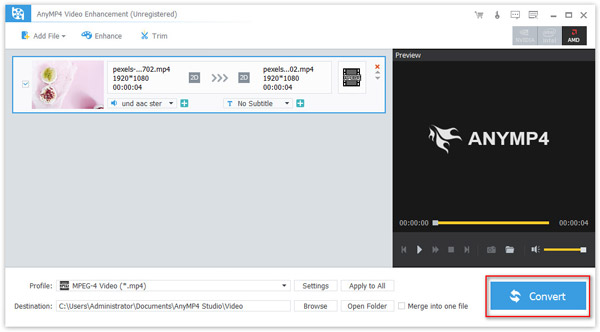
Part 4. How to Upscale 480P to 1080P with VidHex
VidHex is an AI-powered video upscaler capable of transforming low-resolution footage, such as 480P videos, into higher definitions like 1080P, and 4K. Its advanced AI algorithms can intelligently analyze existing video frames, estimate missing pixel data, and insert additional information. This process results in a sharper, more detailed, and vibrant high-resolution output, effectively remedying issues like pixelation, blurriness, compression artifacts, and noise often present in original low-resolution content.
Check the following steps to enhance 480P to 1080P video in this AI tool.
1. First, download the VidHex software from its official website and open the software once the installation is complete.
Drag and drop the 480P video file into this software, or click the plus button to load the 480P file.
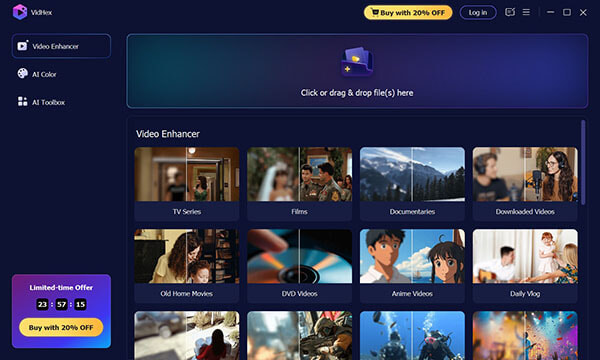
2. After adding this video file, you can see various AI models which can enhance your video quality by General Enhancement Model, Face Enhancement, Video Denoise Model, Low-Light Enhancement Model, etc.
If you want to improve your video quality, you can apply one of them.
Also, you can also jump to our topic, converting 480P to 1080P by clicking the drop-down option of Output Resolution to select 1080P.
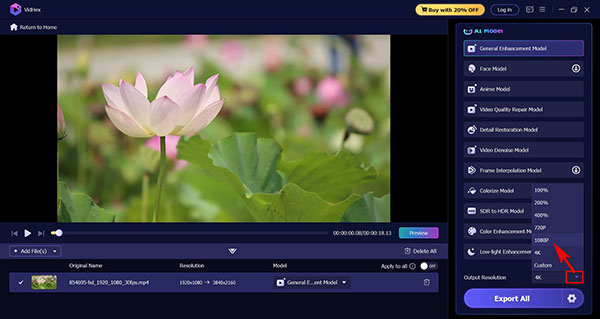
3. After that, you need to make your favorite settings for the output format, encoder, bitrate, and destination to store the upscaled 1080P video file by clicking the settings next to the Export All button.
If everything is OK, just click the Export All button, and VidHex will then begin the upscaling process, which can be time-consuming depending on your video's length, resolution, and your computer's hardware (especially GPU).
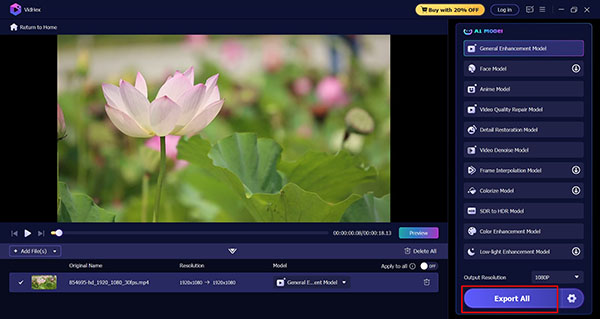
VidHex is an intelligent AI tool to change the 480P video to 1080P file automatically with video quality improved. The interface is easy to follow and navigate. So even if the beginner, you can complete the process quickly.
Part 5. How to Convert 480P to 1080P Online
Here, let's switch to the second method, if you do not want to download any desktop software. AnyMP4 Free Video Converter Online is one of the most fantastic online tools in upgrading video quality and upscaling video resolution. This online app is the most utilized 480p to 1080p converter online free.
It is a free online converter that supports over 300 formats. This tool has fewer features than offline software but is best in conversion. Choosing a 480p to 1080p upscaler online, AnyMP4 is one of the best. This web-based tool is the fastest and easy to convert lower quality video to a higher resolution. This tool has a batch conversion property where you can convert many files in one click. Furthermore, downloading your converted file is easy with this tool. It will save your files straight on your computer.
Here are the steps on how to upscale 480p to 1080p with AnyMP4 Free Video Converter Online.
1. Browse AnyMP4 Free Video Converter Online and click the Add Files to Convert button to import the file for conversion.
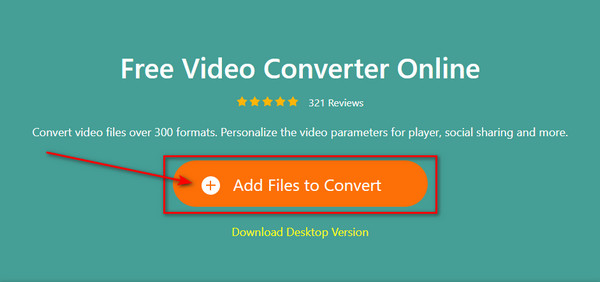
2. After adding your media file, choose an output format for your video by moving your mouse to the File format panel. Then, click the Profile Setting icon at the right upper portion of the main interface.
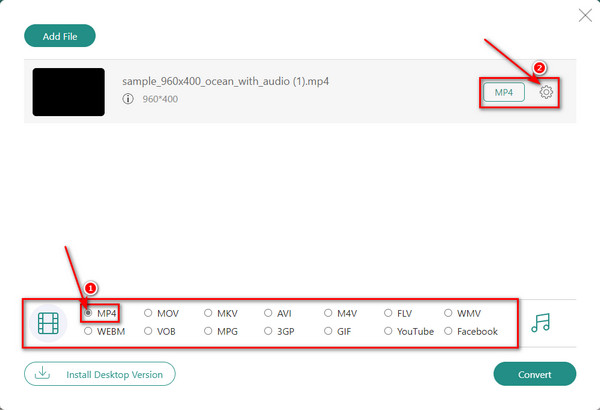
3. On the profile setting window, adjust the Resolution of your video to 1920 × 1080. Then click the OK button afterward.
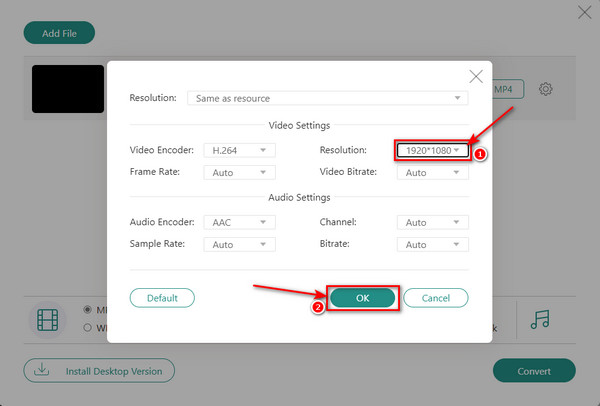
4. Once all the parameter adjustments are all set, click the Convert button to start with the conversion.
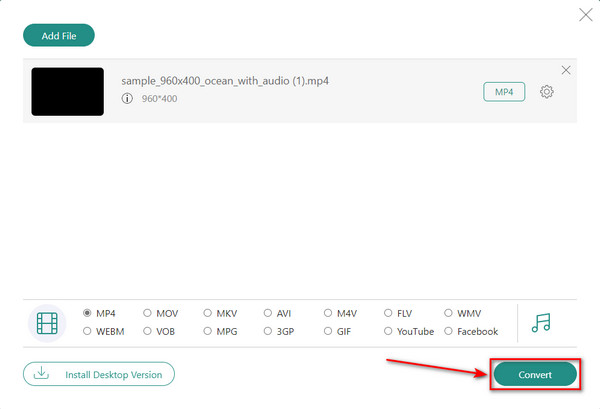
5. After clicking the Convert button, a Folder window will open. Choose a folder for the converted file, then click the Select Folder button to start the conversion and download the upscaled file automatically.
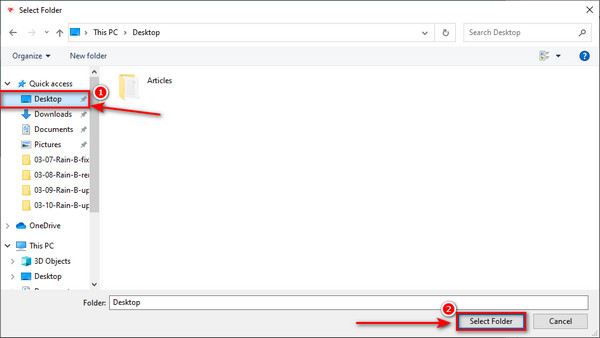
It is easy to upscale video from 480p to 1080p with AnyMP4 Free Video Converter Online. Using this web-based app, all services are free and it is easy to utilize. You can spend much time doing other work while converting a video file.
Part 6. FAQs about Converting 480P to 1080P
Why does YouTube limit 480p?
It is not only YouTube but also Google that restricts the usage of 480p on mobile devices. This restriction is to protect the internet's infrastructure in terms of video quality. That is why many 480p to 1080p upscaler apps and software are developed.
Why do I need to convert to 1080p?
With the excellent quality this resolution can display, 1080p is good enough for viewing videos, movies, images, web browsing, gaming, and more. Today 1080p is the most commonly used resolution. Especially in developing websites, apps, and software by most developers worldwide.
Does higher resolution increase a video file size?
The video resolution has a greater effect on the video file size. The higher the resolution, the higher its size will become. With that, High Definition video is bigger than the Standard Definition in video file size.
What does a 480p upscaled to 1080p look like?
Upscaling a 480p video to 1080p can soften the edges and create artifacts on the image quality of the video. Why is that so? Because blowing the image size to fit on a 1080p screen will stretch the image pixel. An original Full High Definition video has an excellent quality compared to the upscaled version. But, comparing the upscaled 480p to 1080p is visually better than a 480p file.
Conclusion
Now that you have the basic information about 1080p and how good it is to have a video with such quality. You can now upgrade your video by converting a 480p to 1080p video using these two spectacular software. Download AnyMP4 Video Converter Ultimate today. And subscribe to its low price Monthly Subscription. You can also browse the Free Video Converter Online for a free converting experience.