Apple has announced that it has sold over five million new iPhone 5 devices in just three days, but that figure may have fallen short of the lofty expectations of Wall Street analysts. The handset only went on sale on 21 September, but already Apple CEO Tim Cook has been crowing about the success of the iPhone 5 and with good reason. "Demand for iPhone 5 has been incredible and we are working hard to get an iPhone 5 into the hands of every customer who wants one as quickly as possible," said Cook. "While we have sold out of our initial supply, stores continue to receive iPhone 5 shipments regularly and customers can continue to order online and receive an estimated delivery date. We appreciate everyone's patience and are working hard to build enough iPhone 5s for everyone." iPhone 5 is the thinnest and lightest iPhone ever, completely redesigned to feature a stunning new 4-inch Retina display; an Apple-designed A6 chip for blazing fast performance; and ultrafast wireless technology - all while delivering even better battery life.

With the new iPhone 5, we are eager to put any video on this iPhone 5 to full enjoy the high quality and large screen, however, some video format like WMV and more are not supported by iPhone 5, you should convert these video formats to iPhone 5 compatible video formats and then for playback. AnyMP4 iPhone 5 Converter for Mac is also the best WMV to iPhone 5 Converter for Mac software, which has the ability to convert any WMV video to iPhone 5 MP4 on Mac, and has multiple editing functions to customize the video to be perfect. Now, you can free download this versatile Mac WMV to iPhone 5 Converter and install it on your Mac.
Secure Download
Secure Download
After installing AnyMP4 WMV to iPhone 5 Converter Mac, you can launch the program to open the main interface, and then click "Add Video" button at top of the main interface to add WMV video to the program. And then you click "Profile" drop-down arrow to open the "Profile" list and select the "MPEG-4 Video (*.mp4)" as output format.
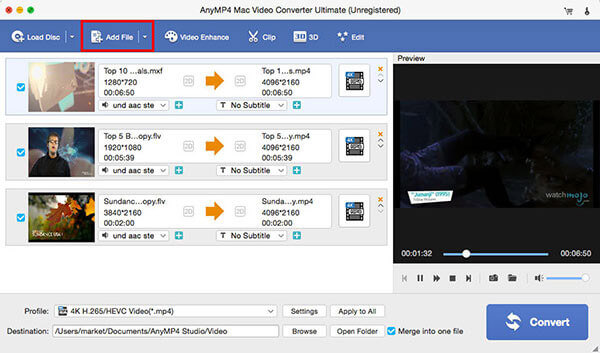
After selecting the output format, you can click "Settings" button to open the "Profile Settings" window, and then start to define the video settings and audio settings including video resolution, video bitrate, frame rate, video encoder, aspect ratio, and audio channels, sample rate, audio encoder, audio bitrate.

Click "Edit" button to open the "Edit" window, here you can adjust the video effect such as brightness, contrast, saturation, hue and volume by dragging the scroll bar to set the corresponding value. Click "Trim" button to enter the "Trim" column and trim the video length by dragging the slide bar of the start and end time. In the "Crop" column, you can crop the video frame to remove the black edges by dragging the yellow region to adjust the size. Click "Watermark" button to enter "Watermark" column and check "Enable watermark" option to start to add text or image to the video.
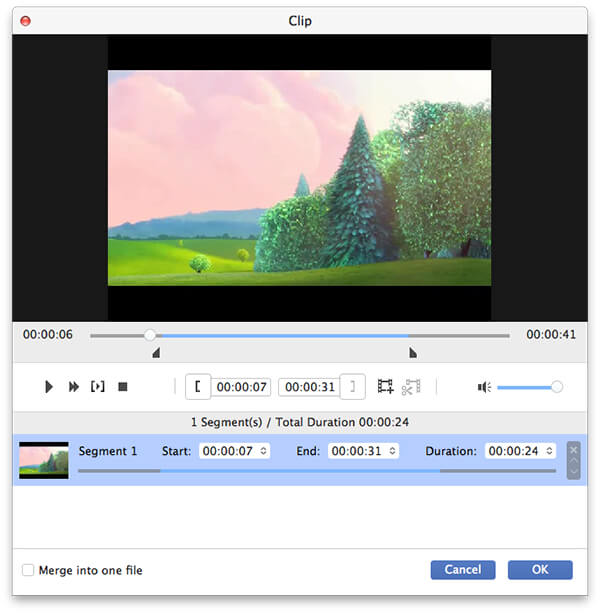
Click "Convert" button to start to convert WMV to iPhone 5, if you have added multiple videos to the program, you can also get multiple output video in one click "Convert" button at one time as it supports the batch conversion.