The PC gaming community is not unfamiliar with debates and discussions centered on their online preferences. Among these topics, determining if NVIDIA’s ShadowPlay screen recorder is a good recording tool is one of the most common. This is because practical features are one of the key factors that determine a brand. With that in mind, this article aims to provide a solution for users who want to resolve issues such as NVIDIA ShadowPlay not recording microphone and system audio, offering multiple solutions for the most common issues causing recording problems.
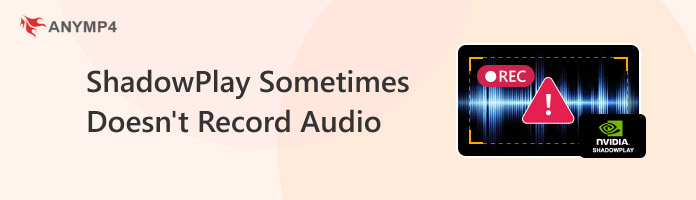
When it comes to audio-related screen recording problems, the issues presented below are often the root cause. These problems are often linked with software-related issues, setting adjustments, and privacy terms.
This section will first discuss why the problems presented below are prone to audio-related issues and why NVIDIA Shadowplay not recording game audio becomes the outcome of the problems.
If you are looking for a solution for each issue, we have prepared a step-by-step guide for all of them in the next section of the article.
Since ShadowPlay Recorder is a feature within NVIDIA’s GeForce Experience, software-related issues, such as an outdated version, incomplete installation, and hardware incompatibility, are among the most common reasons why ShadowPlay may fail to record audio or start recording.
Aside from software-related issues, your computer’s hardware settings may also cause ShadowPlay recording failures, as computer audio directly influences whether the recording software has something to capture. To summarize, errors like not recording audio will occur when there is no audio to begin with.
If both your software and computer’s settings are properly configured, the next issue could be caused by an incorrect audio source in NVIDIA ShadowPlay's settings. During gaming recordings, the audio that will be captured can be customized if there are several sources on your computer. To avoid recording problems, double-check the recording properties of ShadowPlay.
Regarding hardware-related issues, your device’s audio driver is another potential problem that can cause recording difficulties. If your computer’s audio drivers are outdated, several errors may occur unexpectedly. The most common issues that may appear are muted audio, bad audio quality, or recording problems.
When using screen recording software, each program’s privacy terms and policy might prohibit you from capturing the content of their media. This includes recording Microsoft Teams meetings that are protected and other sensitive programs. With that in mind, recordings captured from programs or video games with strong privacy measures might result in muted audio, a blank screen, or a combination of both.
Now that we have discussed the problems that often prevent NVIDIA recording from functioning as an audio recording tool, let us proceed to the solutions you can use to address each of the discussed issues.
This article provides a step-by-step guide to the most common solutions for each of the audio-capture problems discussed above. However, keep in mind that these proposed guides are not an absolute solution, but rather quick fixes that usually solve each issue.
1. Open NVIDIA Experience and then select the Drivers tab.
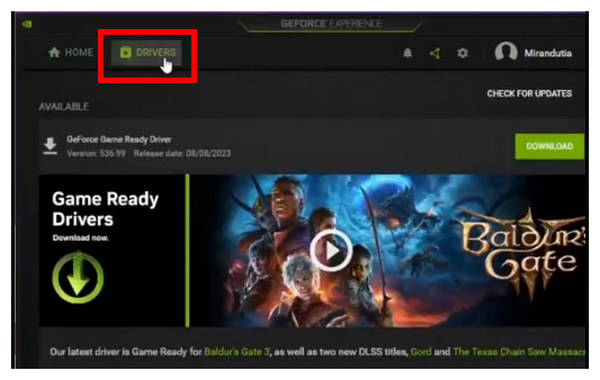
2. Under the Drivers menu, click the Check for Updates option. However, if the program has already detected an available driver, simply click on the Download option.
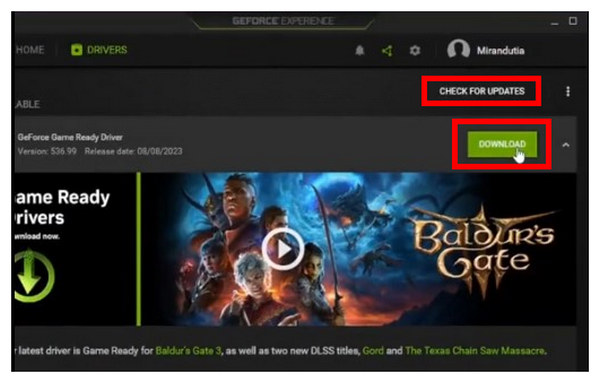
3. After the update is downloaded, select how you want the driver to be installed. Choose either Express Installation or Custom Installation.
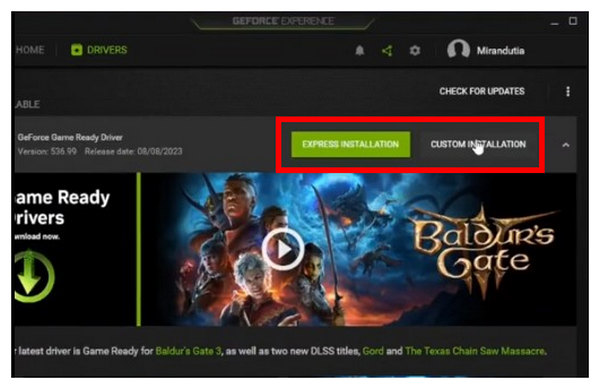
If NVIDIA’s recording tool is not working, checking if your software is updated to the latest version is the most probable first step. This solution typically requires minimal time and also refreshes and optimizes your software.
1. Find the Volume button on your computer’s taskbar and Right-Click on it.

2. Open the settings that appear, and then select Open Volume Mixer.
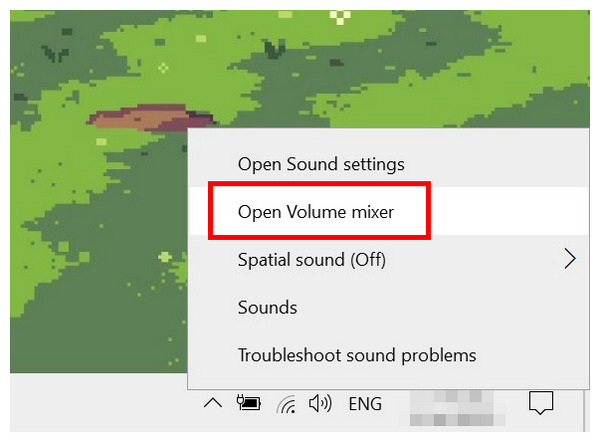
3. In the Volume Mixer settings, ensure that the volume for the game you are recording is not set to mute.
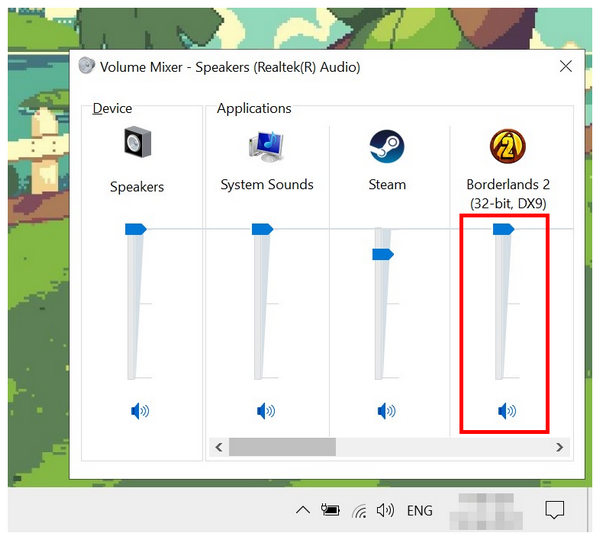
Since audio recordings are dependent on the source, you also have to check your computer’s volume settings to ensure that what you are recording is not muted. The volume should also be high enough to be captured by the recorder. If ShadowPlay cannot record desktop audio, consider checking the desktop setting itself.
1. Open the NVIDIA Experience overlay, then select Settings.
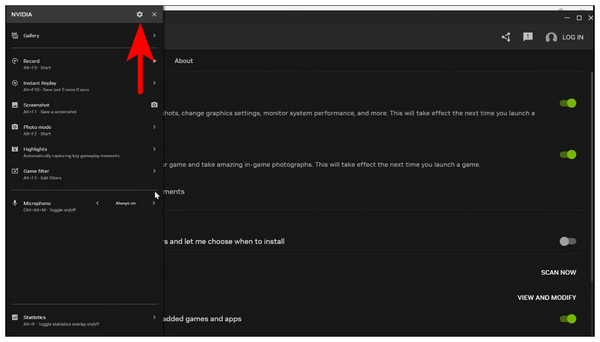
2. In the Settings menu, select Audio.
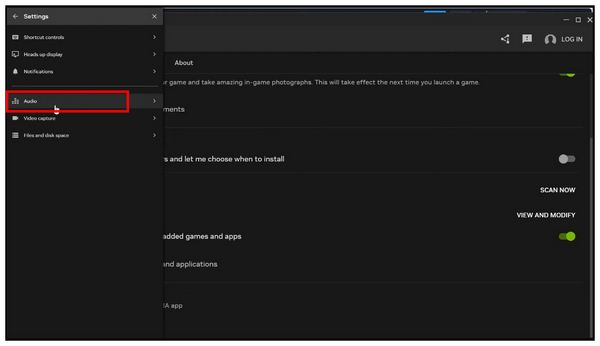
3. In the Audio settings, click on Source and select the audio input device you want to use as the source.
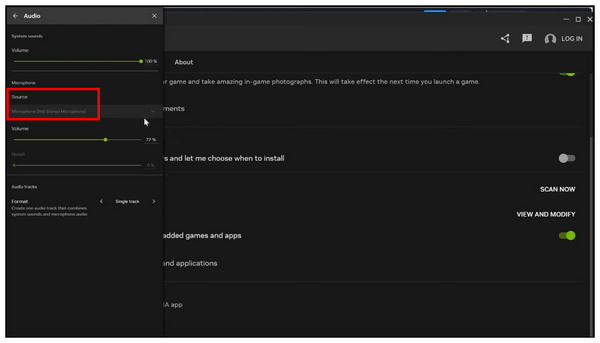
Ensure that the audio source of your ShadowPlay recordings is also enabled in the software, so that the correct audio is captured in the footage. If you have installed a new audio input device in your hardware, ensure that you check the audio source during initial setup to make screen recording for Windows 11/10 using the tool possible.
1. Search for Device Manager on your computer and then open it.
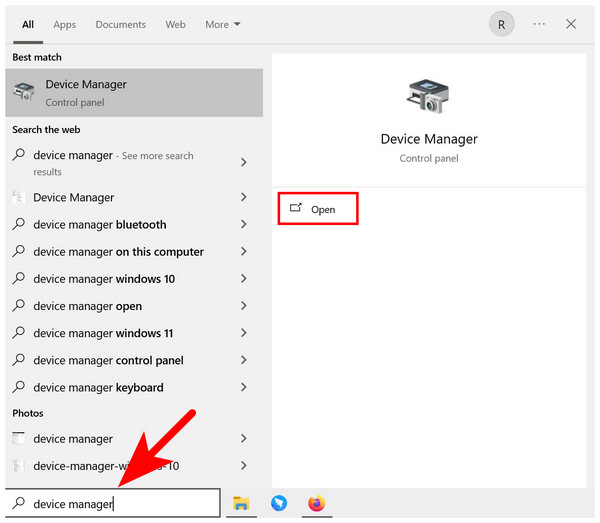
2. Among the available options, select Audio Inputs and Outputs, and then locate the Microphone Array driver.
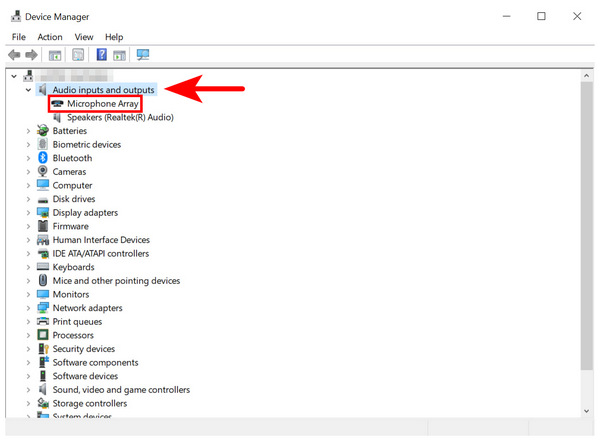
3. Right-click the Microphone Array driver option and then select the Update Driver option.
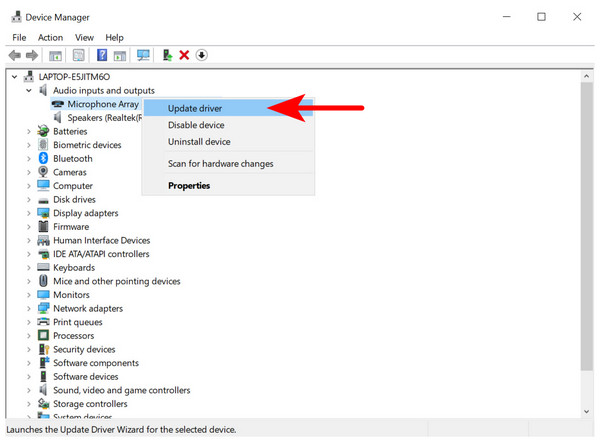
Since your hardware’s device drivers are also related to the performance of software related to the function of each device, in this case, if you want to learn how to record music, ensure that you check for updates on your video and audio drivers.
Unfortunately, software with recording restrictions, due to its privacy terms and user protection, cannot be recorded when using NVIDIA ShadowPlay only. You need to use one of the best screen recorders, designed for more secure uses, if you want to solve this problem. If you are looking for one, we recommend using the best alternative recorder presented in the next section of the article.
If you are constantly facing restrictions and errors with NVIDIA ShadowPlay or if you are not running an NVIDIA GPU, looking for alternative screen recording tools is a smart move. With that in mind, AnyMP4 Screen Recorder might be the best alternative option for you.
Compatible with Windows 11, 10, and 8, as well as Mac devices running macOS 10.13 or later versions, the program already has an edge over NVIDIA ShadowPlay, as it does not require users to have an NVIDIA-branded GPU installed or built-in into their devices.
Moreover, the software features an exclusive Game Recorder function, specifically designed to ensure the quality of video game recordings captured by the program. This is made possible by the tool’s GPU-accelerated design, which allows recording frame rates of up to 60 FPS.
In addition to the Game Recorder mode, the software offers several practical recording options, including Screen Recorder, Window Recorder, Webcam Recorder, Phone Recorder, Audio Recorder, and Screen Capture mode for taking screenshots.
For improved practicality when using the tool, all these modes feature a widely customizable recording area and size, allowing users to adjust their recordings as needed. Audio recordings can be adjusted to capture only system audio, record microphone input, or both audio inputs simultaneously.
To improve the accessibility and functionality of AnyMP4 Screen Recorder captures, each footage can be saved in multiple formats, including MP4, MOV, WMV, MKV, F4V, WebM, MPEG-TS, and GIF.
Finally, all recordings are not restricted by a duration limit and recording schedules, and auto-stop can all be set.
To learn more about what makes AnyMP4 Screen Recorder a good NVIDIA ShadowPlay alternative, please read the device’s main features below. We have also included a detailed user guide below, which focuses on how to use the tool’s Game Recorder mode.
Before proceeding, ensure that you download the software first to gain a clearer understanding of each feature and the tutorial.
Secure Download
Secure Download
Main Features:
1. Open AnyMP4 Screen Recorder and select the mode selection button. Then, choose Game Recorder mode.
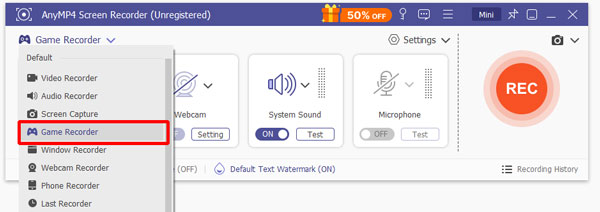
2. In the Game Recorder menu, you can toggle the Webcam, System Sound, and Microphone capture if you want to adjust the audio capture or add a picture-in-picture overlay in the video that will be recorded. Then, click the "Select the Game" button to choose the software you want to record, and then press the "REC" button to start recording.
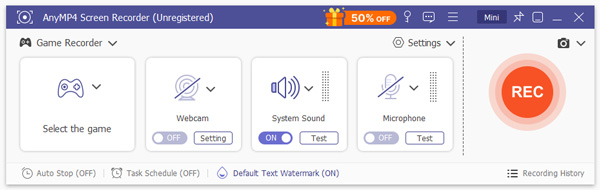
3. During live recording, click the Briefcase icon to access the real-time annotation tools in the software. Otherwise, click the Stop button once you are done recording.
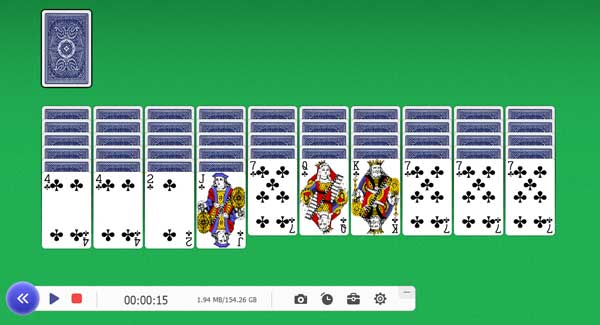
With the help of AnyMP4 Screen Recorder, capturing gaming videos has been made as simple as possible. You can now record your superb gaming performance, ensuring that the video quality reflects the sharpness of your gaming skills.
Now that we have provided you with a guide on resolving the most common issues in NVIDIA ShadowPlay, we hope this article helps you learn how to use the software effectively. Otherwise, we hope our guide also helped you decide whether to rely on ShadowPlay or try other alternatives, such as AnyMP4 Screen Recorder.
Secure Download
Secure Download