Most popular camera manufacturers save the captured image in DNG format, which can be processed on Adobe software, like Lightroom. With DNG format, you can save highly detailed images not usually seen with images that use compression, like JPEG. However, there are times that you want to turn DNG into another format for some purposes. Luckily, there are DNG converters we can use nowadays. Want to find out what these are? Read further information below.
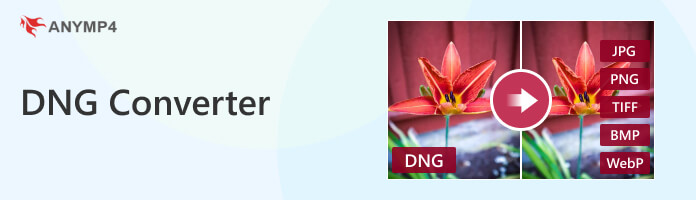
Raw image files hold unprocessed or slightly processed data from an image sensor, like an image scanner, motion picture film scanner, or digital camera. The developer of this format named it Raw since they are not yet processed. In other words, they are not yet ready to be viewed, edited, or printed on a bitmap graphics editor. Usually, images are processed by a Raw converter in a wide range internal color range. An accurate adjustment will be made before converting it into an accessible format like JPEG for further manipulation.
DNG is the only raw image format that is seeking industry-wide buy-in. The ISO uses this file format to revise the ISO 12234-2, TIFF/EP, raw image standard because it is compatible. ISO 12234-2, called TIFF/EP, is the ISO standard for raw image formats. TIFF/EP also supports non-raw or processed photos. TIFF/EP was the foundation for several cameras' raw image formats.
To get the details of the different image types, you can check this post here.
Another program you can use for changing the DNG file into JPEG format is Adobe DNG Converter. It is part of Adobe, allowing you to convert camera raw files from supported cameras into a universal DNG raw file. Another advantage of using the DNG Converter is backward compatibility. Through the DNG Converter, Adobe offers backward compatibility for the most recent cameras to be used in earlier versions of Photoshop, Lightroom, Bridge, After Effects, and Photoshop Elements.
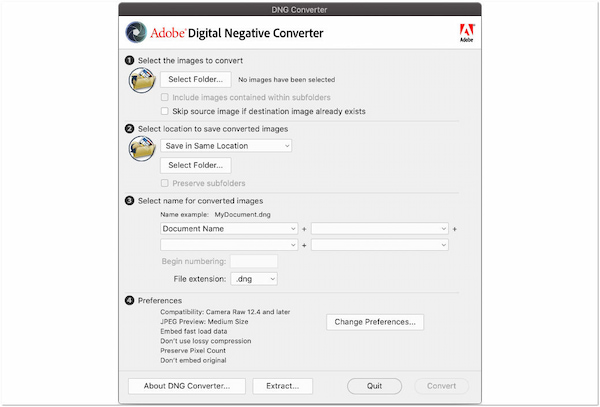
1. Initially, Download Adobe DNG Converter on your computer. Then, follow the instructions to install it on your PC.
2. Once the installation process is done, double-click the icon of the program. Choose an image folder you wish to convert to DNG. Afterward, choose a file destination where you wish to save the converted file.
3. Select your naming pattern for your new DNG file and the document name, and add a letter or serial number to the name. Also, specify other additional settings; begin numbering and file extension. If needed, change your compatibility preferences.
4. Lastly, click Convert, then a dialog box will appear displaying the status of the converted file afterward.
The first DNG Converter on our list is the AnyMP4 Video Converter Ultimate. It is an all-around converter and editor solution that comes with many functionalities. Besides that, it also has a Toolbox that contains over 20+ powerful tools, including Image Converter. It supports nearly all popular image file formats you can convert into a universal format like JPG, PNG, BMP, etc.
For good measure, you can input as many image files as possible and convert them simultaneously. Thanks to the mass conversion that is supported by this program! In addition, you can adjust the image size and quality before the conversion for a better outcome. By then, you can ensure that the quality of the converted file will remain.
1. Beforehand, download AnyMP4 Video Converter Ultimate on your computer. Follow the installation process and launch it afterward.
Secure Download
Secure Download
2. Navigate your cursor to the Toolbox tab, look for the Image Converter tool, and then click it.
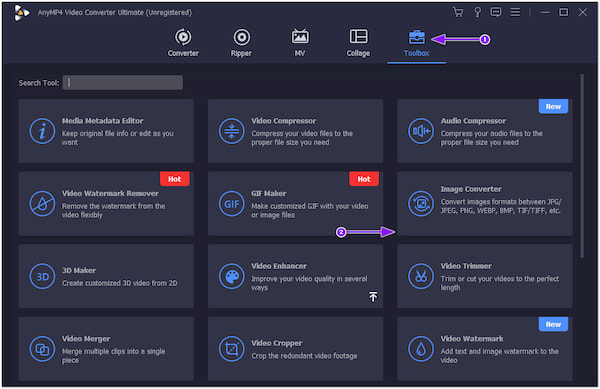
3. After clicking it, a new dialogue window will pop up on your screen. The new window will enable you to add the DNG-like file to the program. To do so, click the Plus icon and select the target file from a local folder that will appear on your screen.
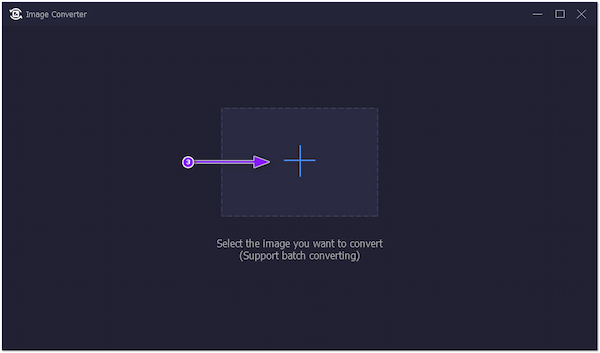
4. After loading the DNG-like file to the program, click the Convert All to and choose JPG/JPEG as your new output format.
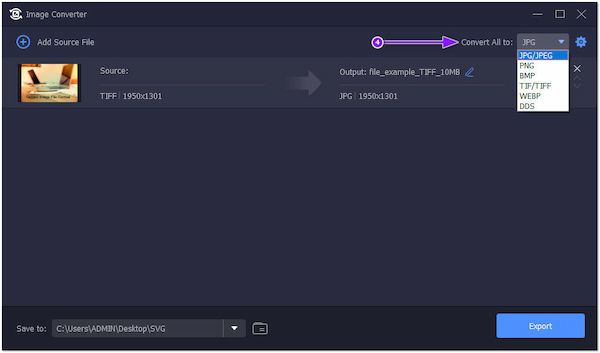
5. When all the image files are ready to be converted, choose your file destination from the Save to option. Once done, click the Export button from the bottom right-hand corner to initialize the conversion of your files.
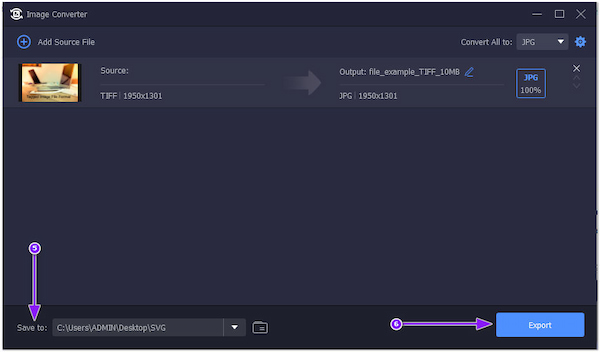
Before converting your file, AnyMP4 Video Converter Ultimate allows you to adjust the image quality and size. Simply click the Cogwheel icon and adjust the slider to 100% for the best quality.
The following program you can use is Adobe Lightroom. It is a professional image manipulation program that you can use to enhance images to look better. This program contains powerful tools for highlighting the aesthetic beauty of an image by tweaking the right parameter. Besides its image manipulation, you can use Adobe Lightroom to open DNG files and save them in JPEG format.
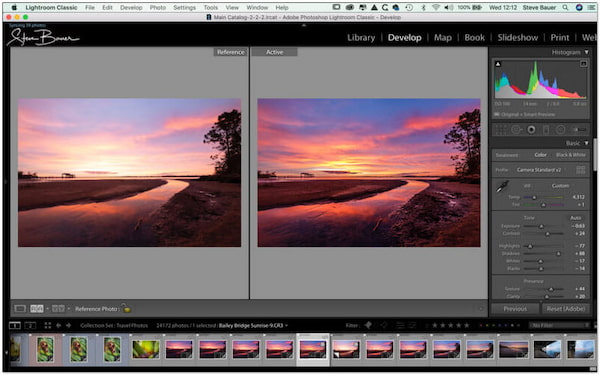
1. To begin with, purchase Adobe Lightroom as part of the Creative Cloud plan or on its own.
2. Open the DNG file you wish to turn into JPEG to the program. Next, click the File from the upper right-hand corner selection tab and select Export under the cascading list.
3. A new window will appear on your screen. Click Burn Full-sized JPG from the preset that will be displayed.
4. Modify the necessary pieces of information from the list of settings. Afterward, click Export to save the converted file on your computer.
This tool is not free to convert DNG image files, there is a watermark in its exportation. Check this post to remove a watermark in Lightroom.
| Image file type | DNG | JPEG |
|---|---|---|
| Full name | .dng | .jpg, .jpeg, .jpe, .jif, .jfif, .jfi |
| Internet media type | image/x-adobe-dng | mage/jpeg |
| Type of format | .Raw image file | .Raster image file |
| Compression | Lossless | Lossy |
| Developed by | Adobe systems | Joint Photographic Experts Group, IBM,Mitsubishi Electric, AT&T, Canon Inc. |
1. Is a DNG file ideal for editing or processing?
In many cases, DNG is preferred as Adobe supports this file type. You can pick a DNG file if it suits your needs, as it is an ideal format for image processing and editing.
2. Will the quality decrease if I convert DNG to JPEG?
The quality of the DNG file will be compromised once you convert it into JPEG format. JPEG files scale the data of an image to make the file size smaller. Though the quality of the converted DNG file will go into a process of compression provided by the JPEG, the entire quality of the DNG file will remain.
3. Does DNG use compression?
Most cameras that support DNG files allow users to apply compression into the DNG file, known as Lossy.
Surely, after going through this camera raw and DNG Converter topic, you will be able to learn more about these file formats. While RAW and DNG files are preferred for clicking photos, JPEG files are still a universal format when storing them. You can depend on the methods we provided earlier when converting these files into compatible ones. All of them are reliable regarding your conversion needs, yet if you are looking for a straightforward tool, AnyMP4 Video Converter Ultimate is highly recommended.