iMovie, the popular video editing software application for Mac, iPhone, iPad, and iPod touch, imports video and photo files to edit the photos and video clips and add titles, music, and effects, including basic color correction and video enhancement tools and transitions such as fades and slides. iMovie HD processes high-definition video from HDV camcorders, also from AVCHD camcorders and H.264-compressed video from MPEG-4 or QuickTime Movie files (.mov). To facilitate this, iMovie/iLife installs the Apple Intermediate Codec on the system as a QuickTime component. iMovie transcodes HD video upon ingestion using this codec and stores it in the QuickTime file format (.mov).
The Apple Intermediate Codec (AIC) is an extremely precise high quality codec designed by Apple Inc. to be an intermediate format in an HDV workflow. Instead of directly using the HDV footage, video is captured and then transcoded to the Apple Intermediate Codec to optimize video for playback in real time. The Apple Intermediate Codec is used because it is less processor intensive; as the compression scheme doesn't need the next frame to be displayed. As a result of this, the Apple Intermediate Codec takes three to four times more space than HDV. iLife package, specifically iMovie are using Apple Intermediate Codec.
Due to the iMovie can't support MXF format, we need to transcoding the MXF footage to Apple Intermediate Codec that is supported by iMovie and then import it for further editing. AnyMP4 MXF to iMovie Converter for Mac is the best and professional Mac MXF to iMovie Converter software to help you convert MXF file to iMovie compatible video format with super high converting speed and perfect output quality.
You can download AnyMP4 MXF to iMovie Converter for Mac and install it on your Mac. After launching this program, it would pop up the following main interface.
Secure Download
Secure Download
Click "Add Video" button to add MXF to the program and preview it on the right of the preview window. And then you can click "Profile" drop-down button to open the "Profile window to select the format of "iMovie > Apple Intermediate Codec (AIC) (*.mov)".
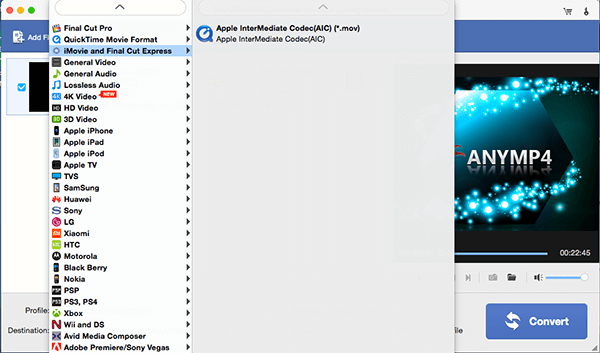
You can open the "Edit" window by clicking "Effect" button, here you can adjust the video effect, trim the video length, crop video frame and add text/image watermark to the video.
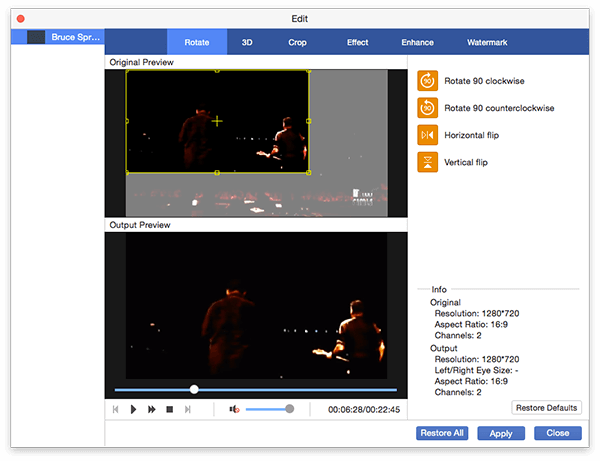
Click "Convert" button when everything is set, and the MXF to iMovie Conversion will be completed automatically.