As a professional digital video and audio media, MXF (Material eXchange Format) is very effective at the interchange of D10 (IMX) material. It's widely used by more and more popular HD camcorders like Canon XF camcorder, Sony XDCAM, Panasonic DVCPRO P2 and other camcorders. Would you like to enjoy the audio files from the MXF files on your computer or share your lovely voice with your friends or family who are PC users? WAV is the best choice for you since it's introduced by Microsoft and its quality can compete with that of CD.

AnyMP4 MXF to WAV Converter can convert MXF to WAV with fast converting speed and extraordinary quality. Additionally, you can trim the MXF file to get your preferred audio length. You're enabled to adjust the audio settings like Encoder, Sample Rate, Channels and Audio Bitrate as you like. Compared with other converting software, AnyMP4 MXF to WAV Converter is equipped with advanced accelerating technology which means you can convert MXF to WAV in a short time. All in all, AnyMP4 MXF to WAV Converter is your first choice if you want to convert MXF to WAV.
Secure Download
Secure Download
Free download the program here and install it on your computer. During this process, you can specify the destination of the program. After you install it on your computer, please double click the program to see the main interface of the program.
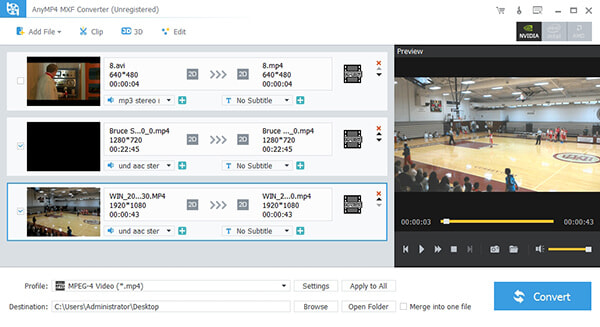
Click the "File" button on the main menu and you'll see a drop-down list. Please select "Add File(s)" item to open "Select Video File" window then you can select the MXF files you want to add in the program. Or you can select "Add Folder" item to add multiple MXF files to the program at one time.
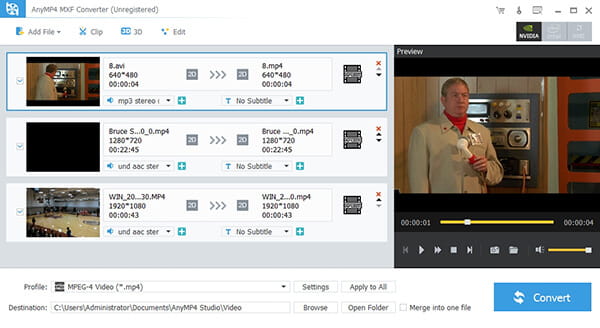
Click the small triangle on the "Profile" button and a drop-down list will pop up. You can input "WAV" in the quick search box then select "WAV – Waveform Audio (*.wav)" as the output format. Or you can select "General Audio > WAV – Waveform Audio (*.wav)" from the drop-down list.
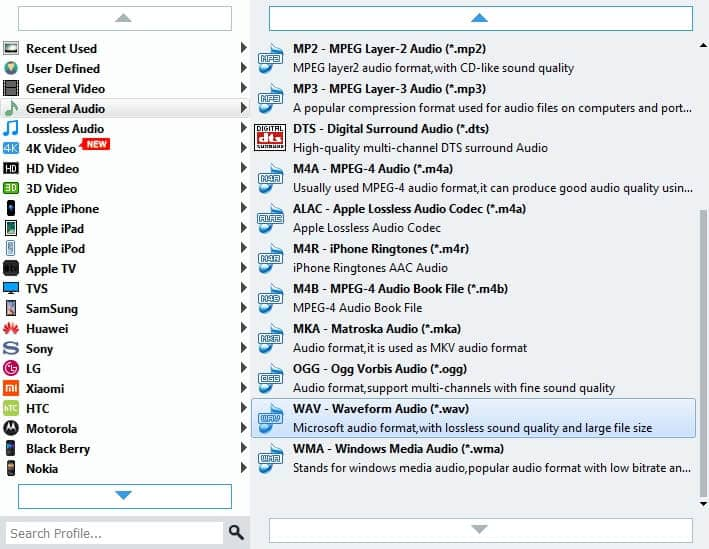
AnyMP4 MXF to WAV Converter allows you to trim the video length, so you can get your desired audio. Select the video you want to trim and click "Clip" button to open the "Edit" window. Here you can drag the slide block to decide the start time and end time. Or you can input the start time and end time in the corresponding box as you like.
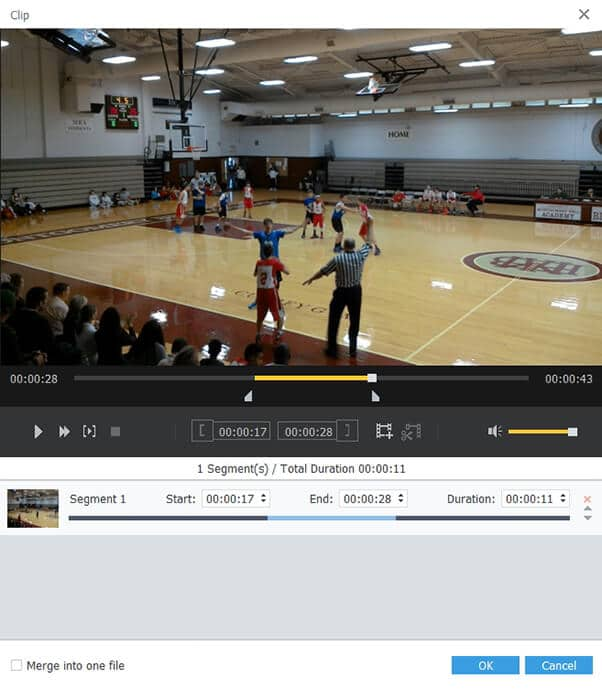
In the end, you can convert MXF to WAV by clicking "Convert" button. All the process will be finished in a few seconds. During the conversion, you can click "Pause" or "Stop" to control the conversion process. In addition, batch conversion is supported.

What's WAV
Waveform Audio File Format, commonly referred to as WAV, is an audio format developed by Microsoft. It accords with the RIFF (Resource Interchange File Format) standard and it's used to store the audio resources on the Windows. The standard WAV has the same sound quality with CD. Uncompressed WAV file is very large, so file sharing of WAV over the Internet is not common. However, it is a commonly used file type which is very suitable for retaining first generation archived files of high quality.