It is a wonderful moment when you have a new Android phone. As more and more people switch from iPhone to Android phone, the problem about how to transfer WhatsApp from iPhone to Android can always cause a trouble. It is still a tough task, but you can get it with the following guide. This post shares 3 easy ways to transfer your WhatsApp messages and attachments from iPhone to Android.
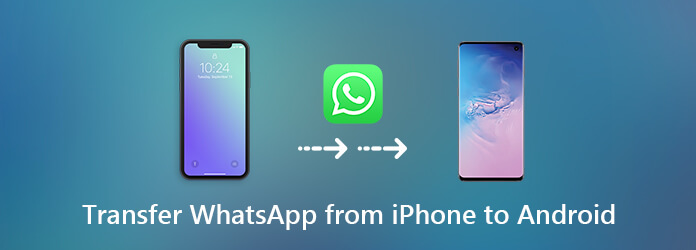
When transferring WhatsApp chats between iPhone and Android, the media attachment is a big challenge. It may take several hours to transfer WhatsApp video attachments from iPhone to Android phone with a network. From this point, we recommend AnyMP4 TransMate. It can meet all your need on data transferring.
Secure Download
In a word, it is the easiest method to transfer WhatsApp attachments from iPhone to Android phone or tablet. Before that, you should make sure to install WhatsApp on both iPhone and Android.
Step 1: Install TransMate to your computer
Launch the best media attachment transfer once your download and install it on your computer. Plug both iPhone and Android device into the computer with USB cords. They will be recognized by the software.
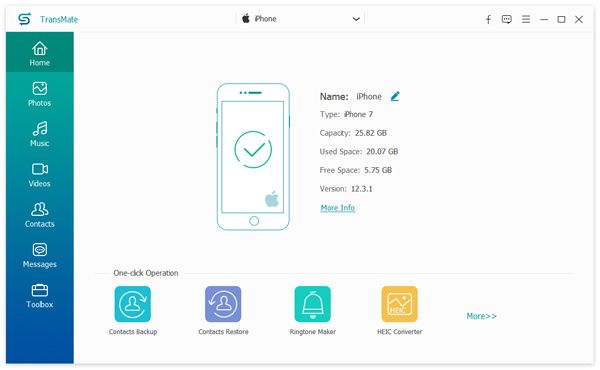
Step 2: Preview WhatsApp attachments on iPhone
Choose the source iPhone from the drop-down list on the top of the window. After data scanning, you can preview the WhatsApp media attachments by types. To transfer video attachments, for example, go to the Videos tab from the left hand column.
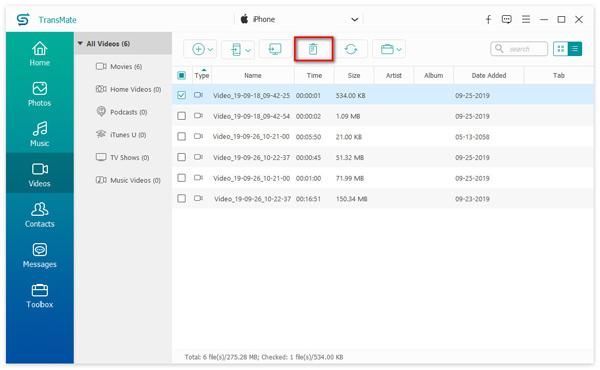
Step 3: Transfer attachments from iPhone to Android
Select all the media attachments that you wish to transfer from iPhone to Android. Next, click the Phone icon on the top ribbon and choose the target Android device. Wait for a few minutes and disconnect your devices when it finishes. Now, you can view and use the media attachments on your Android phone.
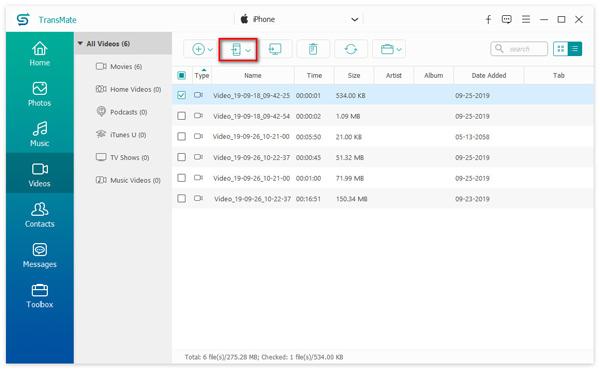
Note: One of the biggest advantages is to convert your media attachments according to the target device automatically. So, you do not need to worry about the compatibility issue. Moreover, it relies on the USB cables to sync data. It is faster than the wireless connection.
For people who do not like to install third-party software, the built-in chat email feature is a simple way to transfer WhatsApp messages from iPhone to Android. Since all email providers have the message and attachment size limits, this way is not suitable of massive transfer. If you just want to sync several WhatsApp messages, try the steps below.
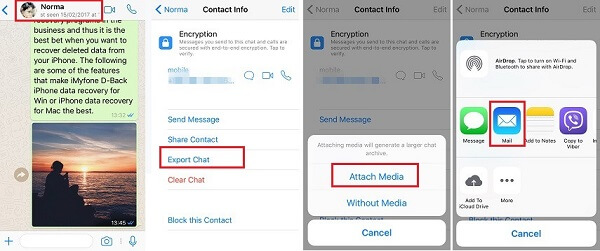
Step 1: Find the chat that you wish to transfer in the WhatsApp on your iPhone. Slide the chat to the left side to display the More option. Tap it to open the Chat Settings screen.
Step 2: Choose Email Conversation and decide to Attach Media or Without Media when prompted. Then you will be presented the new mail screen. Set your email address as the recipient and tap Send icon to share the WhatsApp chat.
Tip: If you want to email multiple WhatsApp conversations, go to Settings -> Chat Settings and tap Email chat in WhatsApp. Then you can select the chats to share.
Step 3: Turn on the Android phone and sign in your email account. Here you can view the WhatsApp messages and conversations on your Android phone.
Note: Unfortunately, this way cannot merge the conversations into WhatsApp on the target device. Plus, this way is not suitable to transfer too many chats or large media attachments due to the maximum email size.
In addition to email chats, you can also transfer WhatsApp from iPhone to Android via backup. The built-in backup feature allows you to upload conversations to cloud server and then you can download them on another device through the same account.
Step 1: Turn on your iPhone, open WhatsApp from the home screen, and log in your account.
Step 2: Locate the Settings screen and go to Chats -> Chat Backup. Tap the Back Up Now button to begin backing up existing WhatsApp chats. You can also decide to back up WhatsApp conversations to Google Drive or other third-party cloud services.
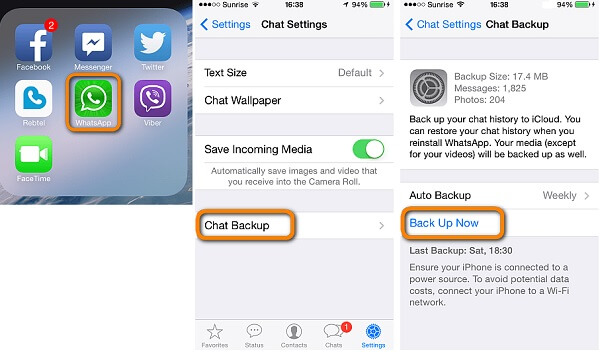
Step 3: When it is done, uninstall WhatsApp from iPhone and switch to your Android phone. Go to Play Store, search and download WhatsApp.
Step 4: Sign in the same account used on iPhone, and verify with your old phone number. When WhatsApp asks you if to restore data from backup, choose Restore and wait for the process to finish.
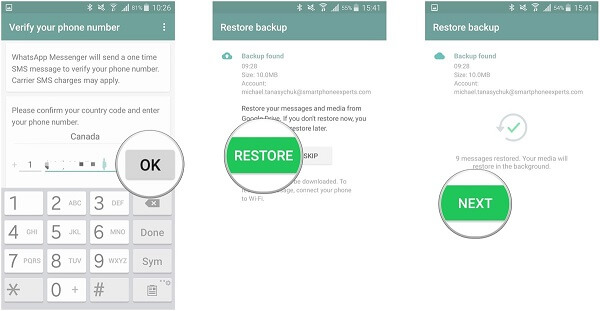
Note: WhatsApp offers various way to back up your chats. The process above is to use the manual backup feature. If you have turned up the Auto Backup feature, you can skip step 1 and step 2, and transfer WhatsApp chats to your Android phone from iPhone directly. Bear in mind that you need to sign in the same WhatsApp account and phone number crossing devices.
Now, you should understand how to transfer WhatsApp from iPhone to Android phone. First of all, the built-in email chat feature can help you to share one chat or several conversations from an iPhone to an Android device quickly. The backup and restore feature is able to sync your messages and attachments between devices. If you do not like to uninstall WhatsApp, AnyMP4 TransMate has the capacity to transfer any WhatsApp media attachments from iPhone to Android directly via USB cables. More questions? Please write down them below this article and we will reply it as soon as possible.