The Fujifilm Kiosk Photo Transfer app is able to print photos from your iPhone or Android phone in a Fujifilm Kiosk. Today, we have become comfortable to record wonderful moments with our smartphone. Sometimes, we also wish to print these photos and keep them in photo albums and more.
To use Kiosk, you need the photo transfer app to send your photos from your device to Kiosk quickly and easily without using USB cables or Bluetooth. Moreover, it is not the only option to print your photos and you can learn more applications like Fujifilm Kiosk Photo Transfer below.
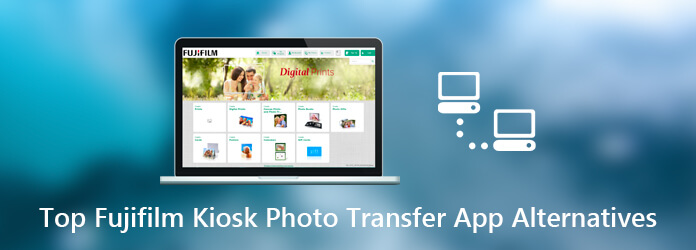
AnyMP4 TransMate is a powerful way to transfer your photos from mobile device to your computer, and then you can print them with your personal printer or in a store.
Pros
Cons
In a word, it is the easiest way to transfer photos from your mobile device to computer for printing or other purposes. We use an iPhone as the example to show you the workflow.
Secure Download
Step 1: Connect your mobile to TransMate
Launch the best alternative to Kiosk Photo Transfer app after you download and install it on your computer. Then connect your iPhone to the computer with the Lightning cable. Then your device will be detected immediately.
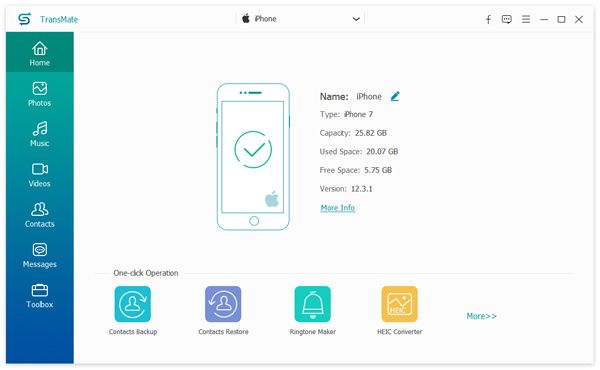
Step 2: Preview photos on mobile
Go to the Photos tab from the left side and you will be presented all iPhone photos on the right panel. The photos are organized in albums, such as People, Panoramas, and more. Moreover, you can quickly locate the specific photos with the Date option at the upper right corner. Look at the thumbnails and find the photos that you want to print. Tick the checkbox on each desired photo.
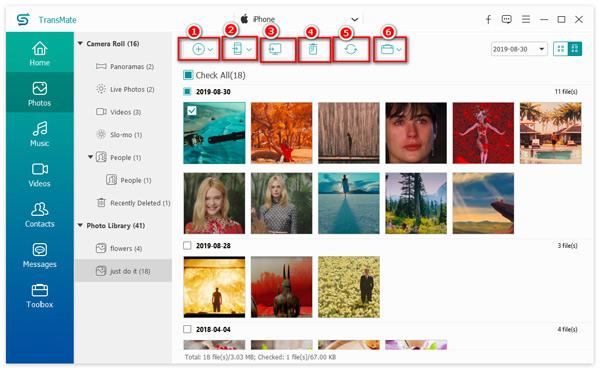
Step 3: Transfer photos to computer
After selection, click the PC icon on the top of the window and choose your computer. When prompted, choose the folder to save your photos. Then your photos will go to your computer from mobile. When it is done, disconnect your mobile device and quit the software.
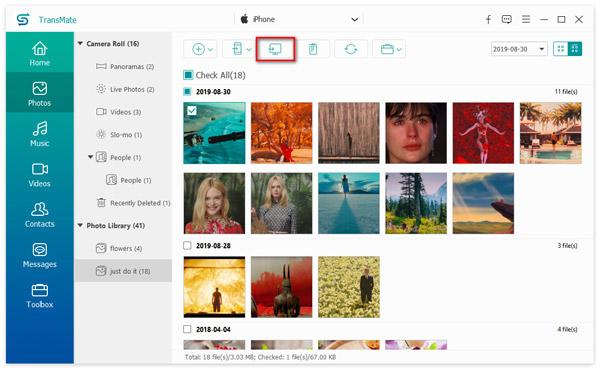
Though the Fujifilm Kiosk Photo Transfer app works well on transferring and printing photos to Kiosk, it is not the best photo print app for mobile. It lacks some features, such as photo editing tools. Moreover, it is only available to Kiosk. If you want to learn more options to print your photos on mobile, here is a top list.
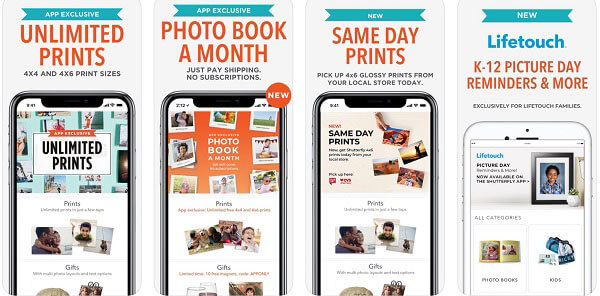
Price: Free
Shutterfly is far more a simple photo print app. Unlike Fujifilm Kiosk Photo Transfer, Shutterfly allows on you to order photo prints online. It means that you do not need to go to the store. Instead, you can take several photos on your smartphone and send them to the online print service immediately.
Pros
Cons
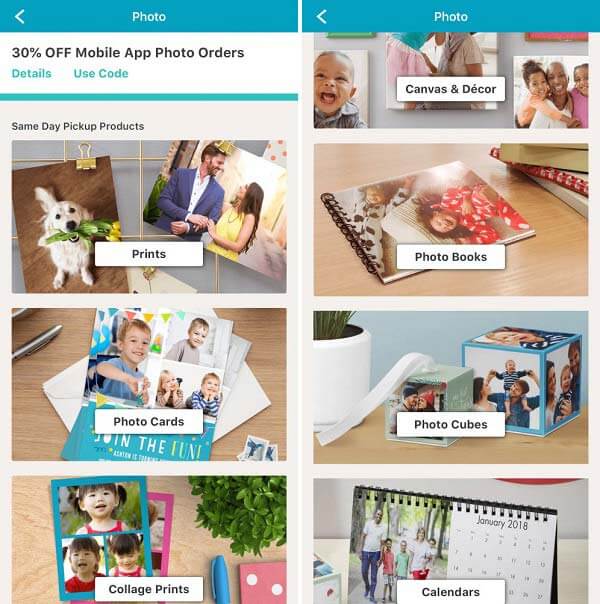
Price: Free
If you like to print photos, this alternative to Fujifilm Kiosk Photo Transfer makes it simple and fast. The QuickPrints feature allows you select the pictures you intend to print from your Camera Roll or Photo Gallery. Then you can print them at the local Walgreens or through the internet.
Pros
Cons
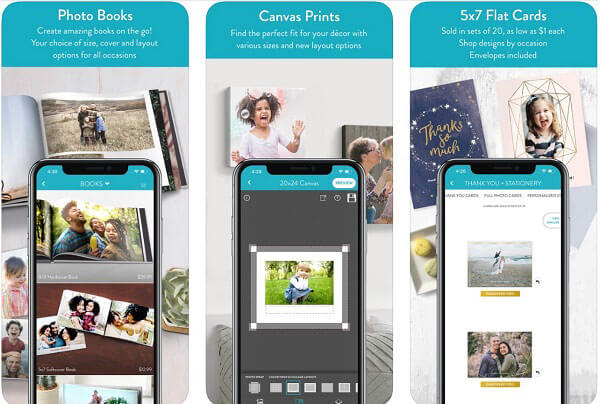
Price: Free
For people who have limited budget, Snapfish is the best alternative to Fujifilm Kiosk Photo Transfer app. Once you sign up the online print service within the app, you can get 100 free 4×6 prints every month. Moreover, all features in the app are free to use.
Pros
Cons
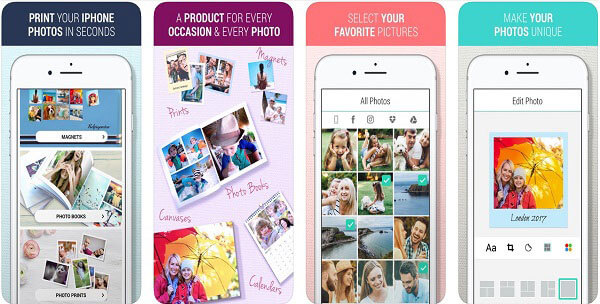
Platform: iOS and Android
Price: Free
Printastic is another best alternative to Fujifilm Kiosk Photo Transfer app, though it is pretty new. It offers an easy way to print your photos from iPhone, iPad or Android devices. Then you can treasure your favorite photos for a lifetime.
Pros
Cons
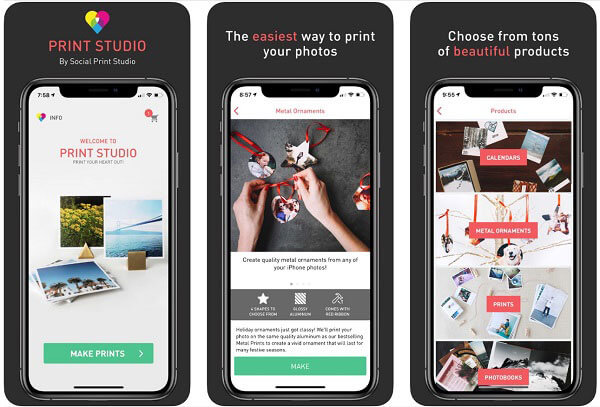
Platform: iOS and Android
Price: Free
As its name said, this alternative to Fujifilm Kiosk Photo Transfer app is a professional way to print your photos. If you want to a create beautiful collection of high-quality photo prints, it can meet your need. It makes sense that the Print Studio app is popular among photographers.
Pros
Cons
With our sharing above, you should master at least top 5 apps similar to Fujifilm Kiosk Photo Transfer. Though we have more ways to store our digital photos, print products are still popular. If you have a printer, on the other hand, AnyMP4 TransMate can help you to transfer photos from iPhone or Android phone to your computer for editing and printer later. More recommendations? Please write down below.