For different reasons, you want to transfer videos from iPhone to computer, especially when the iOS device is running out of space. In general, you can rely on iTunes to sync iPhone data to computer, as a backup file. But you are not allowed to directly check these transferred iPhone videos.
Are you looking for a way to transfer MOV files from iPhone to computer without iTunes ?
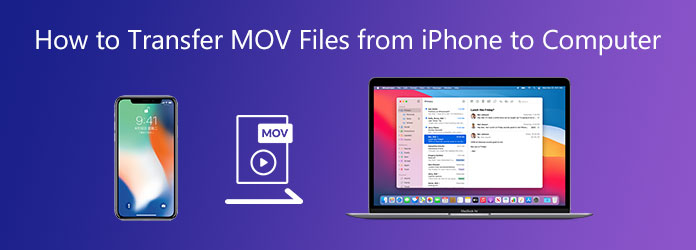
Here in this article, we are going to share a better way to transfer all types of iOS files including MOV videos, pictures, notes, messages and more between iOS device and computer. If you prefer to copy MOV files from iPhone to PC or Mac without iTunes, just keep reading.
MOV is a multimedia container file format which developed by Apple. It is mainly designed for the QuickTime Player. As an iPhone user, you may get many MOV files gathered on your phone. Here we take transferring MOV files as an example to show you how to transfer iPhone videos to computer.
As we mentioned above, you can rely on iTunes, iCloud, Mac Photos app, File Explorer or even the AirDrop to transfer MOV files from iPhone to computer. But if you are searching for a straight-forward way to transfer iPhone videos, you can turn to the professional iPhone data transfer tool, iPhone Transfer Pro. It is specially designed to manage and transfer various iOS files between iPhone, iPad, iPod and computer.
Secure Download
Secure Download
Step 1: This iPhone Transfer Pro allows you to transfer MOV files from iPhone to both Windows 10/8/7 PC and Mac. You can pick a right version and double click its download button above to free install and run it on your computer.
Step 2: Connect your iPhone to computer with a lightning USB cable. To help iPhone Transfer Pro quickly recognize your iOS device, you need to tap Trust on your iPhone screen. After connecting successfully, you can see some basic information of your iPhone is listed in the interface, such as iPhone model, capacity, used storage, free storage, and iOS version and so on.

Step 3: All frequently-used iOS files are listed in categories like Photos, Music, Videos, Contacts, Messages, and Others on the left pane. You can check detailed data by clicking the specific data type.
Step 4: Considering that you want to transfer MOV files from iPhone to computer, here you need to choose Videos on the left. Then you can check all iPhone videos on the right preview window.
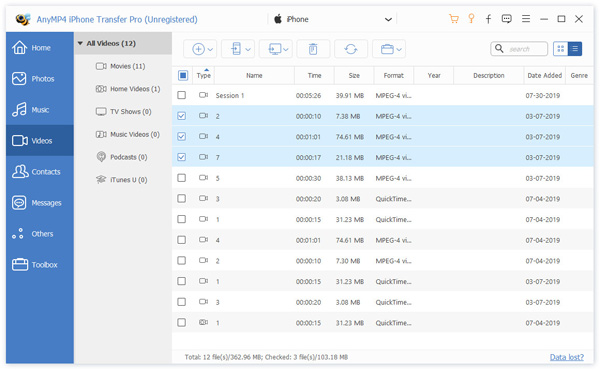
Step 5: Select the MOV files you want to transfer and then click on the Computer icon. Click Export to PC or Export to Mac to start copying these selected files from iPhone to computer.
Within just a few clicks, you can handily transfer videos from iPhone to computer. If you want to transfer photos, messages, contacts, and more, you can also rely on it. iPhone Transfer Pro allows you to add files from computer to iPhone with ease. Just free download it and have a try.
How to view MOV files on iPhone?
MOV is the default video format for Apple devices including iPhone. When you want to view MOV files on iPhone, you can locate it in Photos app and the play it with ease. You can directly tap on the Play icon to play it.
Can VLC play MOV files on Windows 10 PC?
Yes. VLC supports MOV format and can play MOV files on Windows 10 computer. You can open VLC, click Media from the top bar, choose Open File and then select the MOV file to start playing.
How to free convert MOV to MP4?
If you want to free MOV to MP4, you can use the popular Free Online Video Converter to make the video conversion without quality loss.
How to transfer MOV files from iPhone to computer ? After reading this post, you can get a great iPhone video transfer tool to get the job done. It also enables you to manage and transfer other frequently-used iOS files. If you often have the need to transfer your iOS data, you should try it.