When you try to connect your device to a computer or any device, you see iTunes Error 0xE8000015. This could indicate that the PC does not detect your device, refuses to play media files, or cannot access the contents of your phone or tablet. There are several possible causes for the 'iTunes could not connect to this iPhone' error message. The error code is An unknown error occurred (0xe8000015). Perhaps your cable or USB port is damaged, or you're using an incompatible iTunes version. Perhaps there is a corrupted file someplace.
Try another connecting connection or USB port to see if a faulty cable or USB port is to blame. Still needs to be fixed? Then it is the perfect time to consider the following options in this article. Let us discover enormous solutions to how we can alleviate this problem.

iTunes is the official iPhone management application. However, while connecting an iPhone to iTunes, some customers see a message that says iTunes could not connect to this iPhone due to an unknown problem (0xE8000015), which causes minor inconveniences such as iPhone backup session failure, inability to sync data and so on. Various factors, including an unreliable USB connection, an old iTunes or iOS version, and wrong iPhone settings, among others, can cause this problem. Following that, this post will provide you with a few handy methods to swiftly resolve iTunes unknown issues, as well as an alternate program for transferring/backing up iPhone data.
When connecting your iPhone/iPad to iTunes on your computer, an unexpected error 0xE8000015 will appear, indicating that iTunes does not detect your iOS device. You can verify if your USB connection is operating properly at this time. The improper contact between the iPhone and the computer port may be causing iTunes to fail to recognize the device. To test, change the USB cable or replace a related item. Furthermore, you can check and reset your network connection, including your cellular data and Wi-Fi network, to resolve this issue. Some people report that the solution is beneficial.
If either the iTunes or iOS systems are not up to date when connecting the iPhone to the PC, issues may occur. This problem could be resolved with updates.
On a Windows PC, update iTunes:
1. We need to open iTunes on our Windows computer.
2. Then after that, we need to find the Help tab. From there, we will see a small tab that will pop up where we can see the Check for Updates. Please click it to continue.
3. Lastly, follow the on-screen steps to install the most recent iTunes.
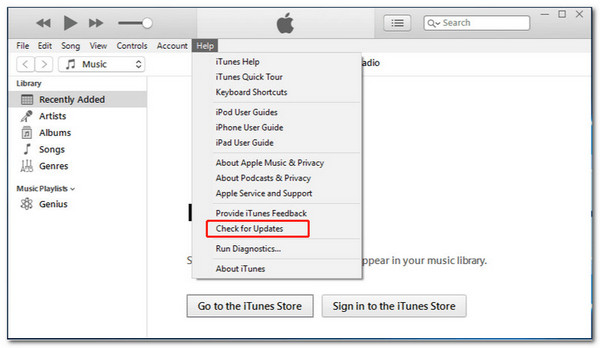
Update iTunes on your Mac:
Updating your iTunes on your macOS is straightforward. We only need to go to the Mac App Store. After that, let us now navigate to the Updates button on the right side of the iTunes icon and then Install. We can only do the process if you see any iTunes updates available.
Update your iOS device:
Similar to macOS, updating the iOS version of your iPhone is also straightforward. The steps we only need to follow to upgrade is to go to Settings. Then we will see the tab for General. On the new set of options, please see the Software Update. Next, we need to go to the Download and Install option. Please click it to start the updating process. Also, the process will only be possible if an update is available for your device.
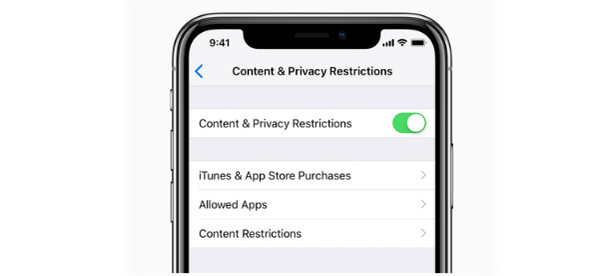
When you update iTunes on an iOS device, and meet iPhone update problems, this post can help.
Updating your device and iTunes is one of the critical processes that can help us maximize each feature. In addition, updated devices and applications ease any hindrance we encounter while having the process, like the iTunes Error 0x8000015.
To run well, iTunes requires at least 1GB of free storage space on the iPhone. If you have an iTunes problem, you can free up some storage space to resolve it. That means if you have less storage than 1GB, we expect some issues and unfortunate events within our iPhone devices. As we check the storage of our iPhone, here are some simple steps you need to follow.
1. You can check the available space by going to Settings on your iPhone.
2. From there, please access the General tab. On the options, please choose Usage.
3. Now, locate where the Storage is to see the Manage Storage. After seeing the available space, you can free some space if needed. To release storage, you can erase some of the material that takes up the most storage space.
This solution also works when your iPhone runs slowly.
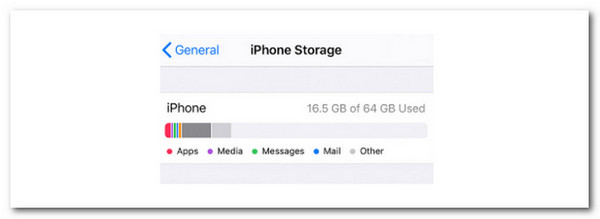
We know that iTunes Error Code 0x8000015 occurs in iTunes. However, the iPhone may occasionally have system difficulties, resulting in that error. That is why we all require replacement tools to finish the job. Fortunately, AnyMP4 iOS System Recovery can assist us in finishing the job. It is a fantastic tool for quickly resolving an issue on our iOS smartphone.
Recommendation
1. Make sure to use AnyMP4 iOS System Recovery on your computer. Please use these links to download the software.
Secure Download
Secure Download
2. Select iOS System Recovery from the top menu as the next step. A list of iOS system issues will then be displayed in the pop-up window. The following step is to click the Start button. To connect your iOS device to this PC, you'll need a USB cable.

3. We must click the Fix button to upgrade or downgrade the iOS version on a particular iOS device.

4. To speed up the transaction, select Standard Mode and click Confirm after completing the preceding steps.

5. Finally, we'll go back to your iPhone model and double-check the information, making any necessary modifications. Select the checkbox next to the iOS version you're using. The firmware will be downloaded and updated when you press the Next button. We must wait a brief time before attempting to correct the firmware problem.

To resolve the iTunes Error 0x8000015 problem, we must conduct the following procedures. AnyMP4 iOS System Recovery is a complete solution with all the functionality we require. Get it right now and put it to use for free.
1. Can I factory reset my iPhone to ease iTunes Error 0x8000015?
Yes. To do it, access the General. To access General, go to Settings. Then select Transfer or Reset iPhone to move or reset your iPhone. Tap Get Started, then follow the onscreen directions to prepare your material and settings for transfer to a new iPhone. Return to Settings to see General once more. Then, select Transfer or Reset iPhone, followed by Erase All Content and Settings.
2. Can anti-virus software be the cause of iTunes Error 0x8000015?
Yes. Antivirus software can prohibit us from recovering our iPhones via iTunes. It's also the reason why iTunes reports Error 0x8000015. It is necessary to deactivate or uninstall the tools for this purpose. After installing them, you can continue with the process to determine if the problem has been resolved.
3. What should you do if iTunes claims it can't restore your iPhone and displays the iTunes 0x800015 error message?
Restart your device after entering recovery mode. If you use iTunes, be sure you have the most recent version. On a Mac running macOS Catalina or later, launch Finder. Start iTunes on a Mac running macOS Mojave or earlier or on a PC. Close iTunes and reopen it if it is currently open.
We're about to wrap this up by noting that having an Error 0x800015 on iTunes is nothing to be concerned about. This is because we have diverse solutions and ways of resolving the issue. Everything we need to get started is provided above. That is why, to complete the procedure successfully, we must all follow each step precisely. As a result, numerous consumers recommend using AnyMP4 iOS System Recovery for a 100% practical problem-solving approach. That is why you can use it for free if you are a user facing the same issue.