For Apple products such as iOS, macOS, and more users, iCloud is one of the most crucial accounts and applications they need, especially for storing, traversing, and securing their files. That is why protecting the account is a must. However, even though we did everything, there was also a time when iCloud encountered an error connecting to the server. Different reasons can cause these problems, so this article will give you other solutions to fixing the problem. Kindly proceed with reading it and discover more.
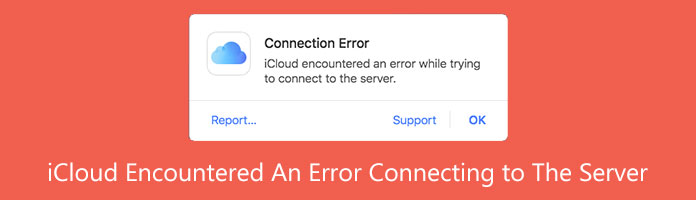
When you try to connect to iTunes and Apple Store from iPhone settings, iCloud will sometimes be unable to connect to the server and display the error message Verification Failed. There was an error connecting to the Apple ID server or a problem connecting to the server. When you receive a failed verification error connecting to the Apple ID server, your device cannot communicate with the server in question for various reasons. The Network between your device and the server may be down, or the server is down. As we summarize, the following can be why your iCloud is not connecting to the server.
Since we already know the different reasons why your iCloud encountered an error connecting to the server. Then, we must also need numerous methods to fix our problem. For that, here are the three practical ways that we can follow as we are about to ease the issue. Please check out the methods and see the appropriate steps for you.
An improper setting for our date and time in iOS or macOS will give an error on our devices. That is why here are the guidelines we can follow to fix the factor that can cause the problem. Kindly check the steps that you need to take below.
For iOS Devices
1.Please access your setting on the menu list. From there, select the icon for General.
2.You will now see different options; please locate the date and time option.
3.Now, you will see the date and time are improper. You set it manually by following the proper settings. You can also enable the Set Automatically option. Please notice if the setting is now correctly set.
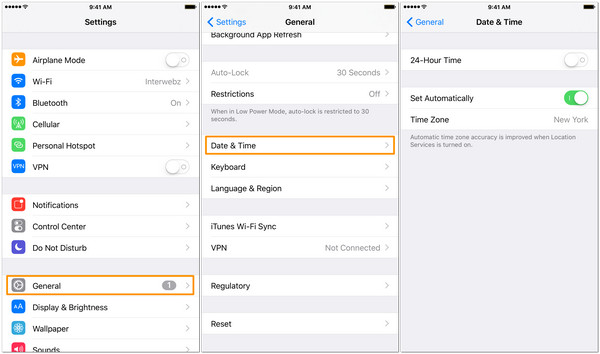
For macOS Devices
1.Please locate the Apple Menu of your Mac device. Then, click it to see different options that you can utilize..
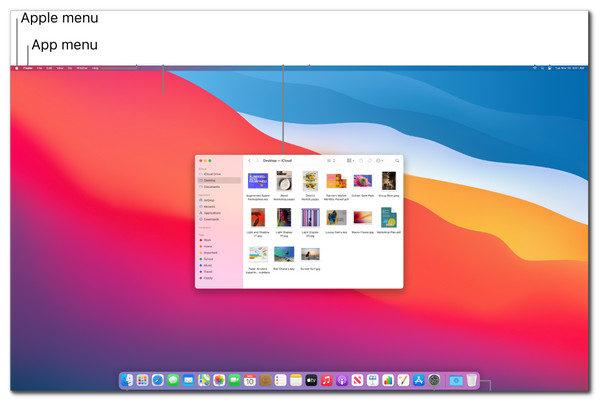
2.From the options, find the System Preferences. After that, you may now start navigating the prospects for the Date and Time setting.
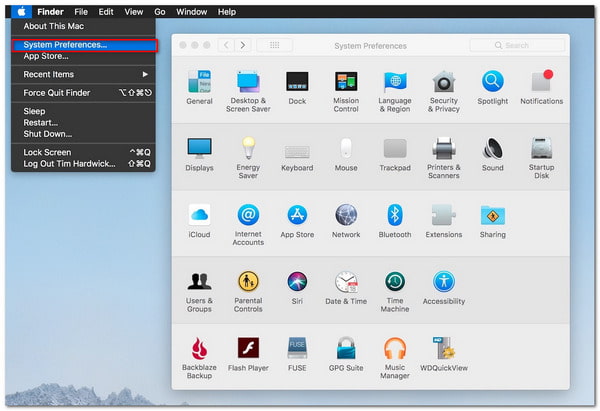
3.Seeing the setting, we must now set the Date and Time manually following the settings. On the other hand, see the option for Set Date and Time Automatically for an instant modification.

4.Please restart the device and notice the changes within your Date and Time settings.
You may also receive a server or connection error if your operating system is outdated. Worst, a mistake within your iCloud connecting to the server will occur. That is why, if your version is still obsolete, we must update it now. Follow the steps outlined below to update your operating system to the most recent version. We will give you the different stages for iOS and macOS devices. Please check them below.
For iOS Devices
1.It would be best if you opened the Setting icon of your iPhone from the home menu. Then from there, please see the option for General settings.
2.Under the General setting, you will see a different options list. Among the options, locate the Software Update option. Please click it, and the device will show you the details of the latest version of your iOS.
3.indly click the Install now button as we start the installation of the latest iOS version.
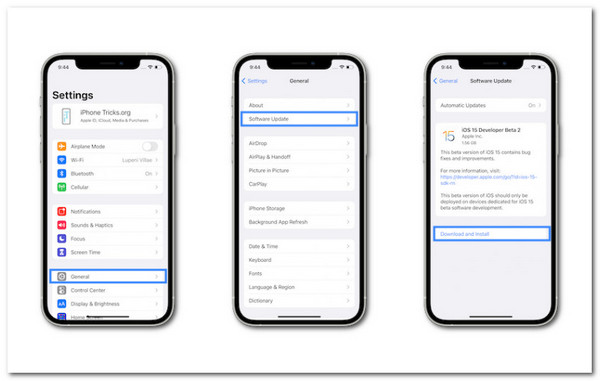
Then you can try to connect iCloud to the server to see if the problem is fixed. Moreover, this method also works when your data like videos, messages, photos, contacts, and more are not syncing to iCloud.
For macOS Devices
1.Please direct to the Apple Menu. It will now show you a list bar where you can see About This Mac. Please click it as we proceed.
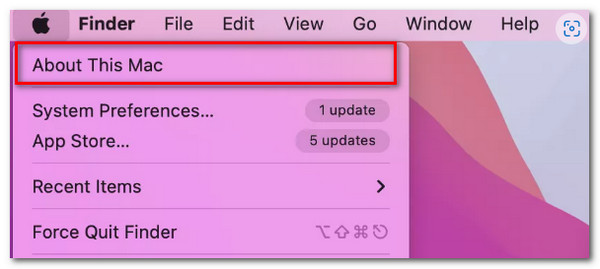
2.From there, locate Software Update. You can see this option under the details of your current macOS version.
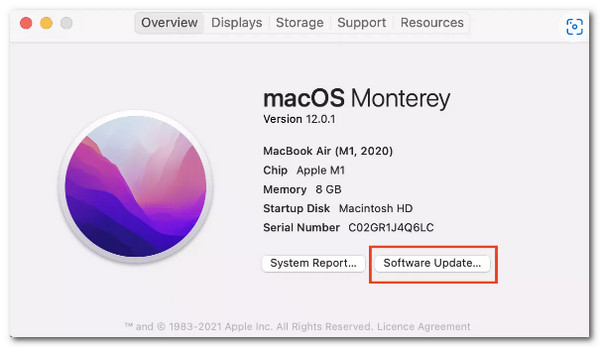
3.Examine for available macOS updates. The System Preferences window will appear and look for new macOS updates. If any are found, click Update Now to download and install them. If the Update has already been downloaded, select Restart Now to install it.
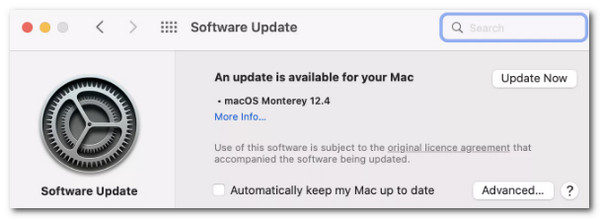
We have AnyMP4 iOS System Recovery as the best software to help us fix the problem. Through this software, we can now fix over 100 iOS system issues on your own at home and return your troublesome iOS system for iPhone, iPad, and iPod to normal in minutes without losing any data. Let us see what it can do to the error in our iCloud.
Secure Download
Secure Download
1.Install and launch the program right away on your PC. Kindly choose iOS System Recovery from the main menu.
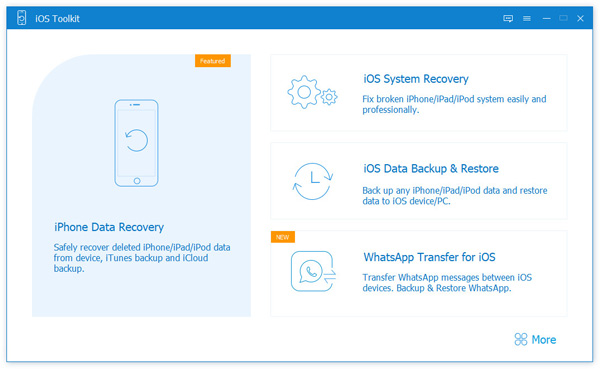
2.Next, all of the iOS system issues this software can fix will be shown to you. Thus, please click the Start button to proceed. Connect your iOS device via a USB cord to your computer.

3.After that, you should click Fix after trying Free Quick Fix and failing.

4.Select the repair mode, Standard Mode, or Advanced Mode, and then click Confirm in the pop-up window.

5.Here, you must validate the model details for your iOS device. Modify them if necessary if they are incorrect. The iOS version you wish to install on your iOS device, click on that. To fix your iOS, click Repair at the end.

What is the best alternative to iCloud?
We can use tremendous backup applications as an alternative to iCloud. Three of these applications are excellent DropBox. It is also an infamous backup tool among users because of its incredible usage and features. Next is AnyMP4 iPhone Transfer Pro. It is compatible with Windows and Mac, which gives a fantastic process of backing up the iPhone to without iCloud without Wi-Fi. Then lastly is Microsoft's OneDrive, popular among Microsoft fan users.
Can an unwanted application be the culprit for an error with iCloud connecting to the network?
Yes. Some applications or software we utilize in our iOS or macOS devices bring malicious malware that can cause an error. One of these errors is with connecting our iCloud to its server. If that is the case, then we can now have a problem with backing up our data. For that, it is suggested to uninstall the application or software to ease the situation.
What will happen if an iCloud error in connecting to the server occurs?
If your iCloud has a problem connecting to the server, you will not be able to access your important files. For instance, some of the files you saved to your iCloud as a backup will remain. Thus, fixing the error is a must.
There you have it, the numerous reasons and solutions that can instantly ease our problem with our iCloud. We can see that we do not have to worry if we encounter an issue because we have guidelines for that. In addition, we can say that AnyMP4 iOS System Recovery is a great software that can help us alleviate the problem instantly. For that, even new users can utilize it with ease. Therefore, we are really hoping that the information above will help us tremendously. Please do not forget to share this article with a friend as we want to help them too.