Our contacts are a huge factor that we need to enable our devices to communicate with people. These contacts are also primary and crucial personal information that we need to secure our privacy. In securing this information, iOS users use iCloud to sync contacts. It is an effective way of protecting and ensuring that we will not lose your contacts. However, there are circumstances where iPhone contacts do not sync to iCloud. This issue is a common problem with iOS users, and it often brings them hassles. For that, we should do something about it. That is why this article presents you with a few practical solutions to alleviate the problem with ease.
There are different reasons why the problem occurs, and there are other solutions to solve the issue. In addition, we will also show you a great alternative that you can consider using. Without further discussion, please continue reading as we're about to unveil this information.
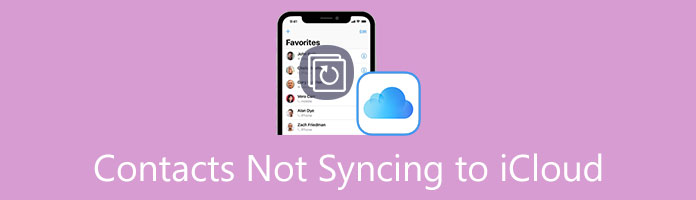
The problem of contacts not syncing from iPhone to iCloud can exist for various reasons. Here are the three common reasons why you are experiencing the problem. It is also to check these things after the problem occurs.
It is a must to check the status of your system first, as the iCloud contacts and calendar. These are the vital information and services we need to double-check to make the process possible. A simple problem with these elements can lead to an issue.
Another reason why some contacts are not syncing to iCloud is because of the outdated iOS version you have on your iPhone. Therefore, an outdated iOS can lead us to fail to sync your contacts to iCloud. That is because the late version lacks features required by different applications. As hse applications like iCloud update, we should update our operating system too. Check the details to fix iPhone update problems.
A third reason you are experiencing the issue is the improper setting of your date and time. That means we must ensure we have the correct date and time to utilize the proper server to sync the process.
The accidental logging out of your iCloud can be a factor why the issue occurs in syncing your iPhone contacts. Therefore, we need to log in and set up your account again. In line with that, here are the steps to make it.
1.Open the Setting of your iPhone, then locate the icon for Contacts. You will probably see it in the latter part of the settings options.
2.Then on the tab of Contacts Setting, click the tab for Accounts.
3.After that, you will see the Setting for Accounts, then see the Default Account and select the iCloud.
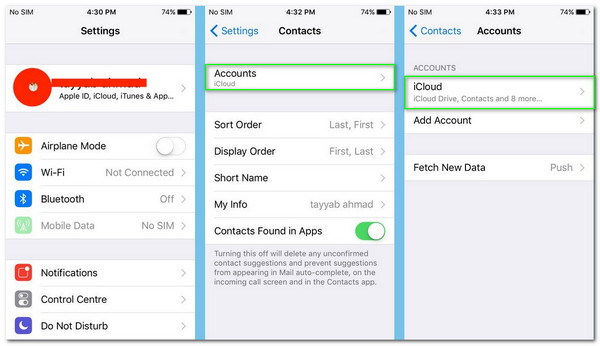
There you go, the simple method that can ease your problem with syncing your contacts with iCloud. That means we must check the default account before we sync so we will not experience any pain with the process.
After that you can try to backup contacts, messages and more to iCloud to see if the problem is fixed or nor.
Sometimes, our contacts fail to sync with our iCloud because they are syncing on other accounts like Google. As a result, we cannot see our contacts without an iCloud account. Therefore, as a solution, we need to alter your default third-party performance from Google to iCloud. Please see the steps in making it.
1.Launch the Contacts app on your iOS. Then, direct yourself to the Group. From there, deselect the other third-party like Gmail, Facebook, and more. It should only be the iCloud that has a check on it. Then click Done.
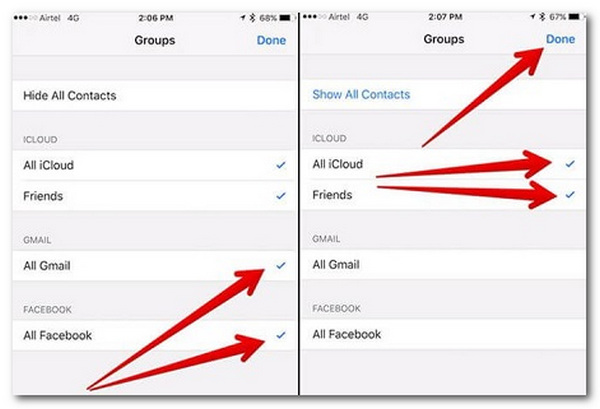
2.Open the Settings of your iPhone. On the option, select the Contacts icon.
3.You will now be at the tab of Contacts. From there, see the Default Account, and the screen will present you with the choice.
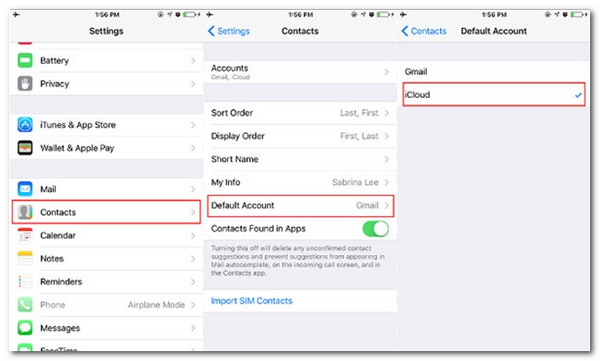
That is the solution applicable when the default syncing of contact in syncing contact is not enough (solution 1). Sometimes, other storage will prevent us from completing the process of syncing out data. Therefore, if a problem occurs with the syncing process, we must always check our settings to avoid the problem with the process.
1.Go on the Setting of your iOS. Then, on the top portion of your Setting, you will automatically see the notification for the iOS update. Please, click it.
2.Now, let your iOS verify the updates. Then after that, you will see the full details of the feature of the latest iOS version.
3.Please locate the button for Install Now from the bottom part of the tab. Please follow the on-screen instructors and let the iOS process your updates. It can take a long time before it gets complete.
4.After you update your iOS version, it is now the time for you to repeat the process of syncing your contacts again to iCloud. We are sure that the process is now delicate.
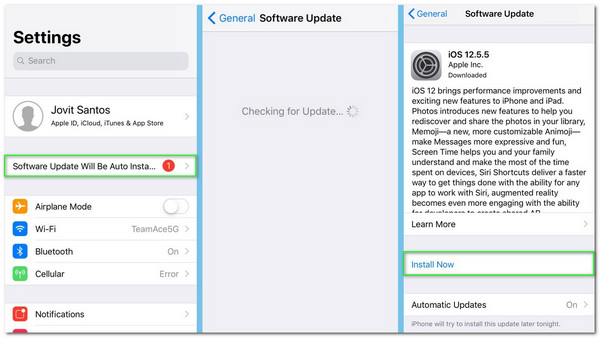
That is the essence of updating our system. It allows us to enjoy the full performance of our iPhone. In simple words, the updates are a great way to ease every problem we are experiencing with our device.
Does the problem still occur even after following the solutions? Therefore, it is now the time to use an excellent transfer tool that will enable us to sync our contacts with iCloud despite any circumstances. We may use AnyMP4 iPhone Transfer Pro. Let us see why many people recommend it. Check the following reason below.
Recommendation
Secure Download
Secure Download
1.Open the AnyMP4 Transfer Pro, then see its main interface.
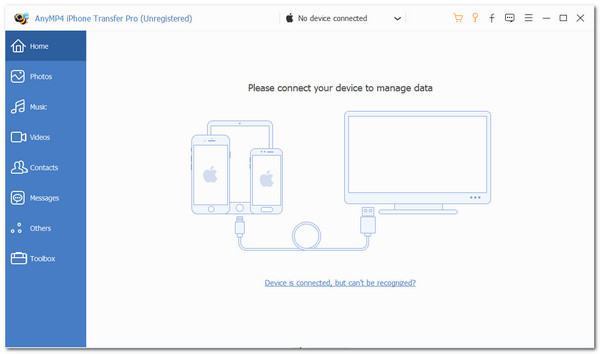
2.Then, please connect your iOS device to your computer using the USB cable. You will see on the screen if it is successfully connected.
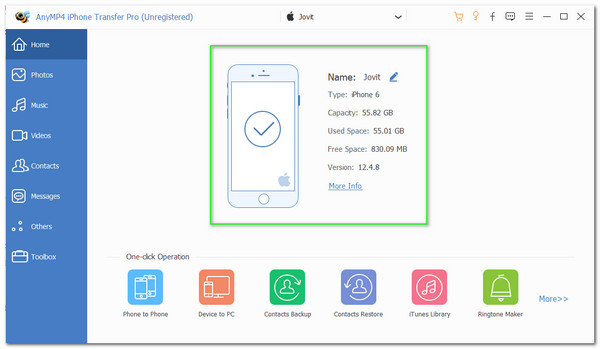
3.Now, proceed with the left corner of your interface. Then see the tab for Contacts. Let the software process your data. Right after the process, you may now transfer your contacts for backups.
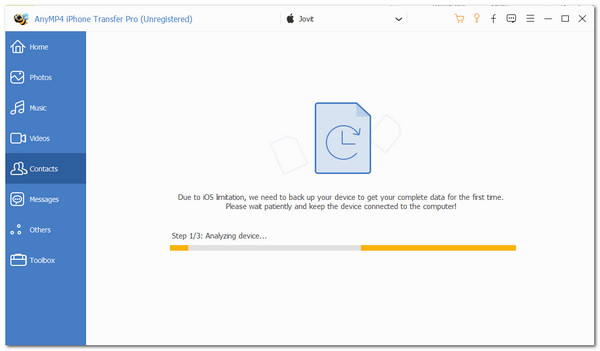
To sync contacts from iPhone to iPhone, you just need to plug 2 iPhone devices to this computer.
Indeed, a less complicated way to save your contacts for backups. We can see how easy it is to create. For that, no wonder why many people are choosing this tool as their alter to sync iPhone contacts with iCloud.
Why can I not see my contacts in iCloud after syncing?
The problem exists due to some reasons. The first one is the failed syncing process. It is one of the common reasons why we cannot see our contacts in iCloud. For that, you will need to repeat the process of syncing again. If it still occurs, then know some solution to fix it. The second possible reason is that you have more than one iCloud account. We must ensure that we save our contacts with the correct iCloud account.
Why do my contacts on my iPhone 6/6s/7 not sync to iCloud?
The problem of contacts not syncing to iCloud from iPhone 6/6s/7 is that the Sync feature is not enabled. We need to allow the component first so that there will be no problem in the syncing process of your contacts. As we make it possible, go to the Settings of your iOS devices and see the Cloud. From there, please turn on the Contacts and under it the Backup. That is who you enable the sync feature to make the process possible.
What is the reason why I cannot access my iCloud contacts on Safari?
There are different factors why you cannot access your iCloud contacts on Safari. The first reason is the slow internet connection. It is a significant factor why your iCloud on Safari does not load. Next, it is also vital that you do not exceed the iCloud storage so that we will not have a problem accessing your contacts using Safari.
We can now alleviate your problem of iPhone contacts not syncing to iCloud using the methods above. We are hoping that those solutions will help you. In addition, this article will see the importance of securing your contacts. Also, we can see how excellent the AnyMP4 Transfer Pro is as the best alternative for iCloud backups. Therefore, if you know someone who needs this information, please share this with them so that we can help. You can also visit our website for more solutions and tips for fixing the problem.