Experiencing difficulties with Find My iPhone unable to connect to server can be frustrating. Many users are reliant on this feature for device security and location tracking. In this post, we’ll delve into common reasons behind this connectivity problem. Also, we’ll explore potential solutions to address it effectively. Understanding the root causes is essential for resolving the issue and restoring the functionality of Find My iPhone.
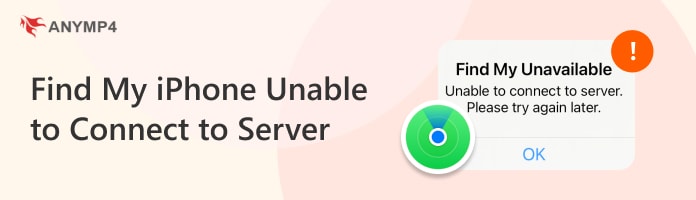
Find My iPhone is a crucial tool for locating and securing Apple devices. Sometimes, it can encounter connectivity issues that prevent it from connecting to the server. Understanding the reasons behind these connectivity issues is essential for resolving them effectively. Here are some of the common reasons why Find My iPhone cannot connect to server:
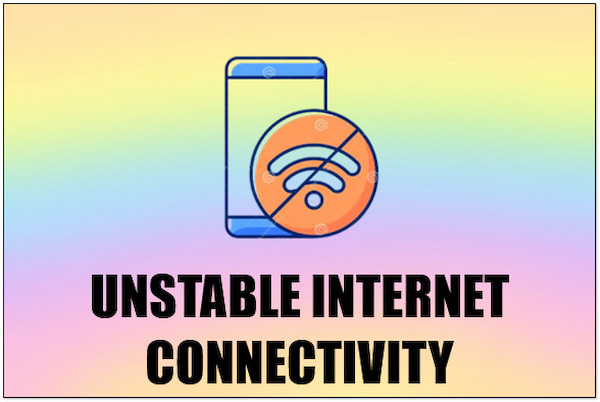
One common reason is unstable internet connectivity. This occurs when the device is unable to establish a stable connection to the internet. It’s either due to weak WiFi signals or poor cellular network coverage. When the internet connection is unstable, the device struggles to send requests to Apple’s servers. It resulted in errors with Find My iPhone.

Incorrect date and time settings can also prevent Find My iPhone from connecting to the server. This happens if they have been manually changed to an incorrect time zone or date. When the device’s clock is out of sync with the server’s clock, it can cause authentication errors and prevent Find My iPhone from functioning properly.
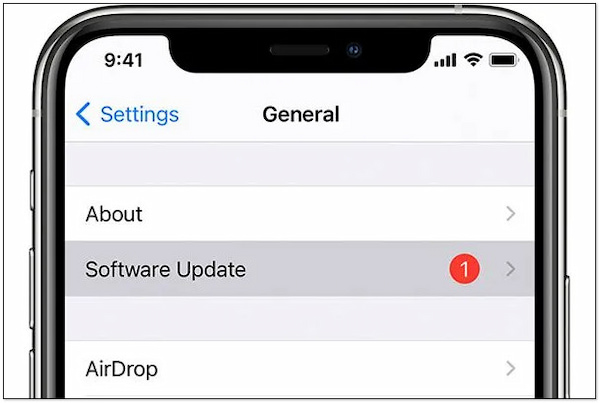
Outdated software on the device is another common reason for connectivity issues with Find My iPhone. If the device’s OS or the Find My iPhone app itself is not up-to-date, it may encounter compatibility issues with Apple’s servers. It can lead to connection failures to the Apple server. (Get iPhone update problems? Here are the solutions.)
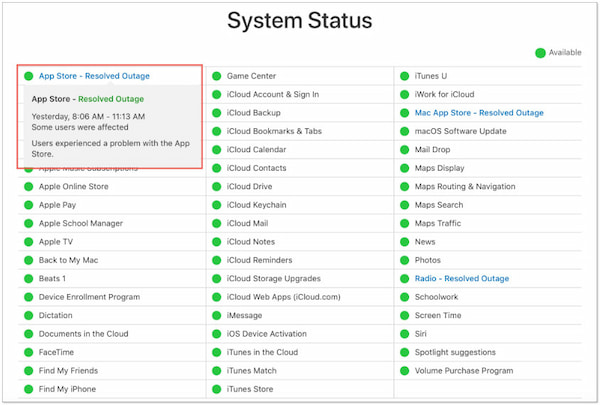
Sometimes, Find My iPhone cannot connect to the server due to scheduled maintenance or unexpected downtime on Apple’s end. During maintenance periods, Apple’s servers may be temporarily offline or experiencing reduced functionality. It prevents devices from establishing a connection with Find My iPhone.
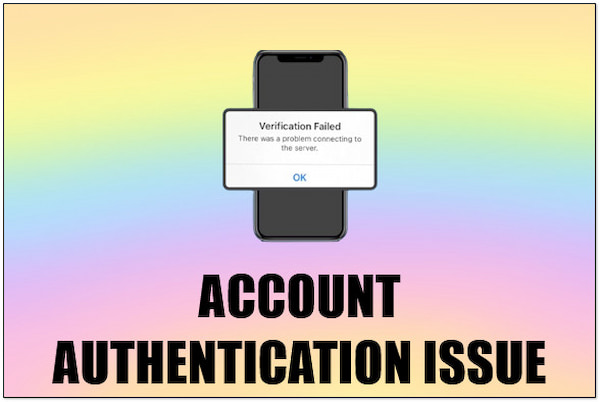
Account authentication issues can also prevent Find My iPhone from connecting to the server. This occurs if there are problems with the user’s Apple ID credentials. This includes incorrect passwords or security settings that restrict access to Find My iPhone. When the device fails to authenticate the account credentials, it cannot establish a secure connection to Apple’s servers.
If you’re experiencing trouble with Find My iPhone unable to connect to the server, worry not! There are several straightforward solutions to address the issue effectively. By troubleshooting these issues, you can ensure your device remains protected and locatable.
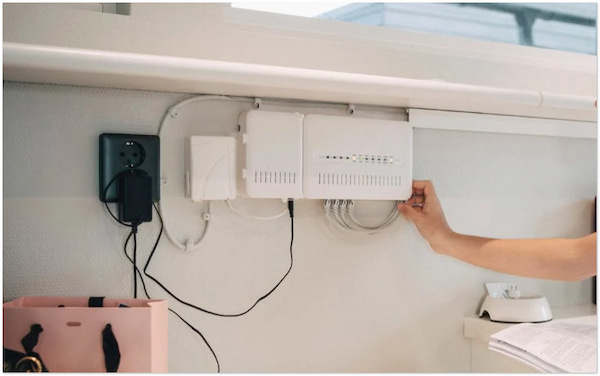
Improving internet connectivity is crucial when facing issues due to unstable internet. Start by checking your WiFi or cellular connection strength. If using WiFi, move closer to the router or consider restarting it. If on cellular data, try toggling airplane mode on and off. Additionally, ensure no obstructions are blocking the device’s signal reception. This is also important when you want to unlock disabled iPhone by Find My iPhone.
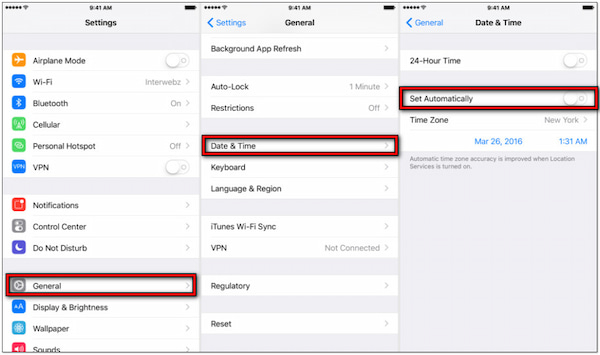
Incorrect date and time settings can hinder Find My iPhone’s connection to the server. To fix this:
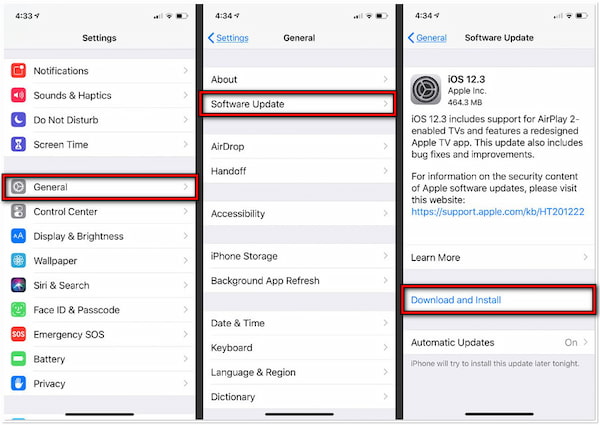
Outdated software can lead to compatibility issues. It can cause Find My iPhone to fail to connect to the server. Check for any available software updates by navigating to the settings app. If updates are available, download and install them promptly. These updates include bug fixes and improvements that enhance the device’s communication with the server.
Sometimes, Find My iPhone connectivity issues arise due to scheduled maintenance or server downtime. Visit Apple system status page to check for any ongoing maintenance or downtime. If maintenance is underway, it’s best to wait until it’s completed and the servers are back online. Usually, connectivity is restored automatically once the maintenance period ends.
Account authentication issues can also prevent Find My iPhone from connecting to the server. Ensure that you’re using the correct Apple ID and password. If you suspect authentication issues, try resetting your Apple ID password or reviewing your account security settings. Additionally, check if any two-factor authentication prompts need to be addressed.
In an instance where you forgot your Apple ID and password, and you’re unable to unlock your device, AnyMP4 iPhone Unlocker is your lifeline in moments of forgetfulness. It is a reliable software crafted to assist users who have forgotten their Apple ID. It offers a simple yet efficient way to unlock your iPhone even without using an Apple ID and password. Not to mention, AnyMP4 iPhone Unlocker features three unlocking modes. These are the Remove Apple ID, Wipe Passcode, and Screen Time mode. The Remove Apple ID mode lets you dissociate the Apple ID from your iOS device. By then, you can set up a new Apple ID and use the account.
1. Get started by acquiring the free download of AnyMP4 iPhone Unlocker. Install the unlocking software and wait for the installation process to complete.
Secure Download
Secure Download
2. Once installed, launch the Anymp4 iPhone Unlocker on your computer. Select the Remove Apple ID mode from the available unlocking features.
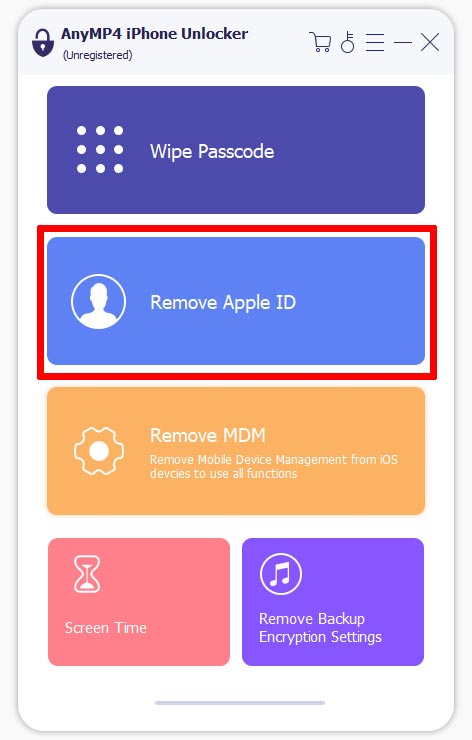
3. Get a USB cable and establish a connection between the iPhone and the computer. Ensure that the software recognizes the device. Click Start to initiate the Apple ID removal.
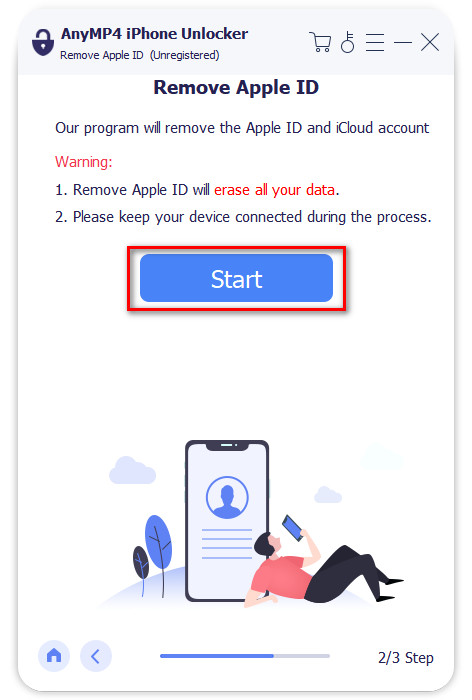
4. Review the device information displayed on the computer screen. This includes the Device Category, Device Type, and Device Model. Once confirmed, click Start to proceed.
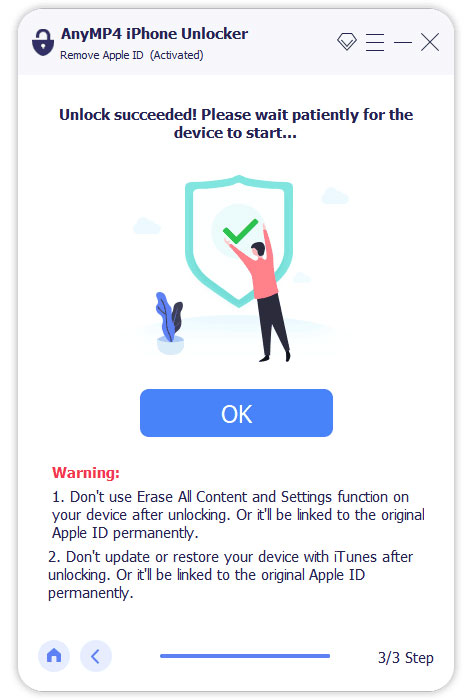
AnyMP4 iPhone Unlocker is a reliable solution for users encountering issues with forgotten Apple ID and password. The Remove Apple ID mode allows effectively disassociating Apple ID from iOS devices. Afterward, users can proceed to set up their device as a new device.
How do I refresh Find My iPhone?
On the Find My app, pull down the screen to refresh the location of your devices. On iCloud.com, click Refresh to update the location information of your devices. This action ensures that you have the most up-to-date location data for your devices.
Are iCloud servers down?
Visit Apple’s System Status page to check if iCloud servers are down. This page provides real-time info about the status of various Apple services. If there is an issue with iCloud servers, it will be indicated on this page. If iCloud servers are indeed down, you may experience disruptions in accessing iCloud services, including Find My iPhone.
Can Apple turn on Find My iPhone remotely?
Unfortunately, NO! You can’t turn on Find My iPhone remotely. You can only do it from the device itself in your iCloud settings. If you don’t have the device physically with you, you can’t turn on Find My iPhone.
In conclusion, resolving issues related to Find My iPhone unable to connect to server requires identifying and addressing potential underlying causes. By troubleshooting the issue, users can regain the connectivity and functionality of this vital tool. Additionally, we mentioned a reliable software, AnyMP4 iPhone Unlocker. This unlocking software stands out as a valuable solution, particularly in cases where users face account authentication issues. Removing the Apple ID associated with the device enables users to create a new account. This leads to regaining access to their devices seamlessly.