Have you ever encountered an error connecting to the Apple ID server? It can be a frustrating experience, especially for users who rely on Apple’s services for various aspects of their digital lives. This issue can manifest in different forms. In this post, we’ll explore the potential reasons behind this issue. As a bonus, we will provide practical solutions to resolve it effectively.
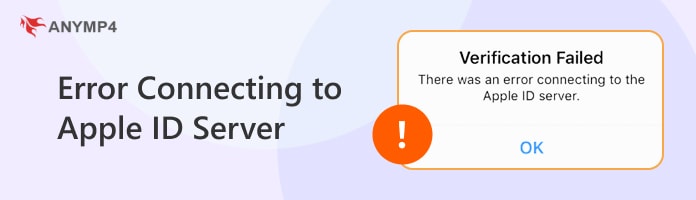
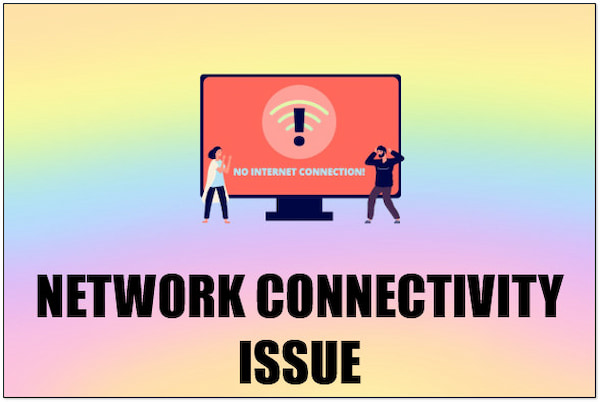
A weak or unstable internet connection is the primary reason for encountering problems connecting to Apple ID server. When the device’s connection is weak or unstable, it can hinder communication with the Apple ID server. This instability can occur due to weak WiFi signals, poor cellular network coverage, or issues with your internet service provider.
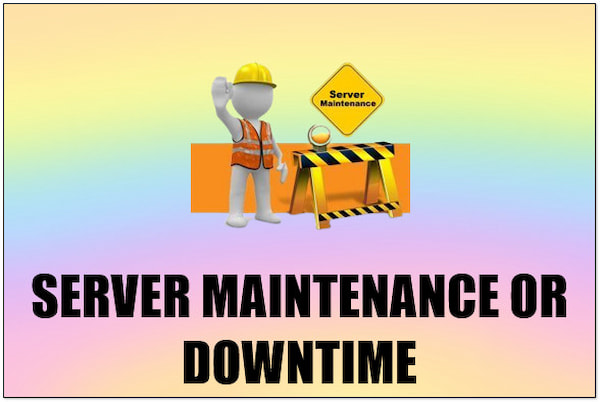
Server maintenance or downtime can also cause connection issues with the Apple ID server. During scheduled maintenance or unexpected server outages, access to Apple’s services may be temporarily unavailable. This can result in errors when attempting to connect to your Apple ID or access iCloud services.
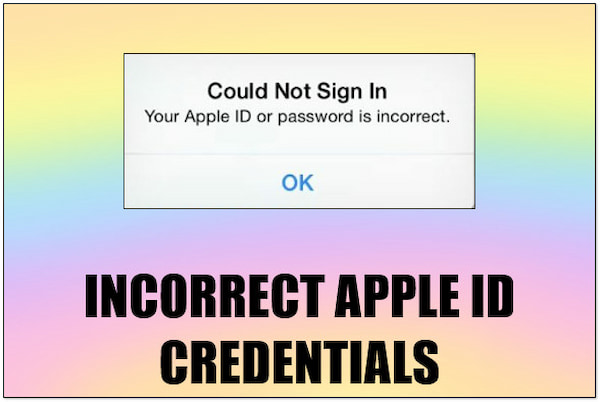
Incorrect Apple ID credentials can prevent your device from connecting to the Apple ID server. When your device fails to authenticate your Apple ID credentials, it cannot establish a secure connection to the server. This can result in Apple ID server errors.
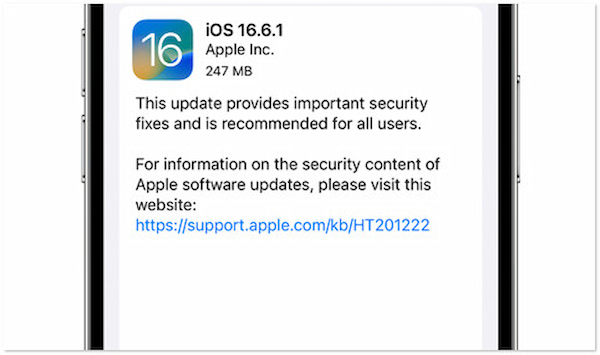
Outdated software can also contribute to connection problems with the Apple ID server. If the iPhone’s OS system or the Apple ID authentication mechanism is not up-to-date, it may encounter compatibility issues with Apple’s servers. This can lead to connection failures. (iPhone gets stuck in update problems?)
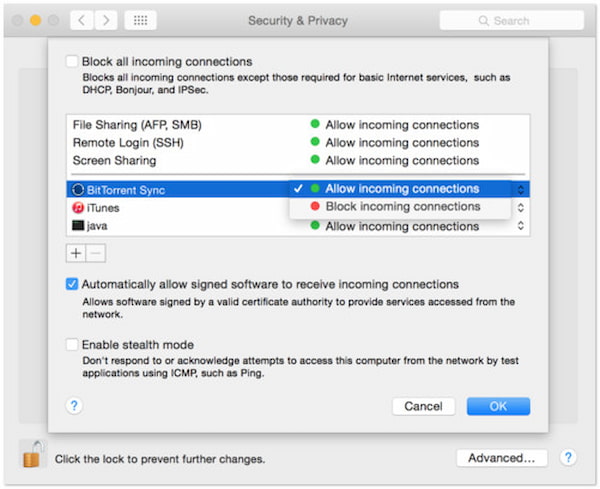
Network firewalls or security settings can block connections to external servers, including the Apple ID server. This occurs if certain ports or protocols required are restricted or blocked by your network’s firewall or security software.

Improving internet connectivity is the first step if there was an error connecting to the Apple ID server. Start by ensuring that the iOS device is connected to a stable/reliable internet connection. Consider switching between WiFi and cellular data to improve connectivity. Additionally, consider contacting service providers for assistance if connectivity issues persist.
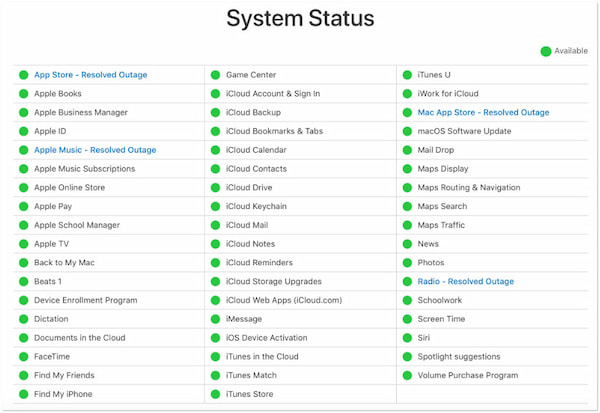
Check Apple’s system status page for any announcements regarding scheduled maintenance or server outages. If maintenance is underway, the best course of action is to wait patiently. Usually, Apple provides estimated downtime durations and updates on the status page. It allows users to stay informed about any ongoing issues affecting server connectivity.
If a popup notification appears on your screen stating verification failed error connecting to Apple ID server, you are most likely entering an incorrect email address or password. Ensure that you are putting in the correct Apple ID and password. Pay attention to any capitalization or spelling errors. If you’ve forgotten your password, you can use third-party software like AnyMP4 iPhone Unlocker to reset it and regain access to your account.
Not to mention, AnyMP4 iPhone Unlocker is a full-featured unlocking software intended for users who have forgotten their device’s passcode. What’s cool about this software is that it offers three unlocking modes. Remove Apple ID, Screen Time, and Wipe Passcode modes. The Remove Apple ID mode lets you effectively dissociate the saved account from the device. By then, you can regain full control over its functionality again.
1. First, obtain the AnyMP4 iPhone Unlocking by clicking the free download below. Install the iOS unlocking software and let the installation process finish.
Secure Download
Secure Download
2. After installation, run the Anymp4 iPhone Unlocker on your computer. Within the software’s main interfaces, select the Remove Apple ID mode.
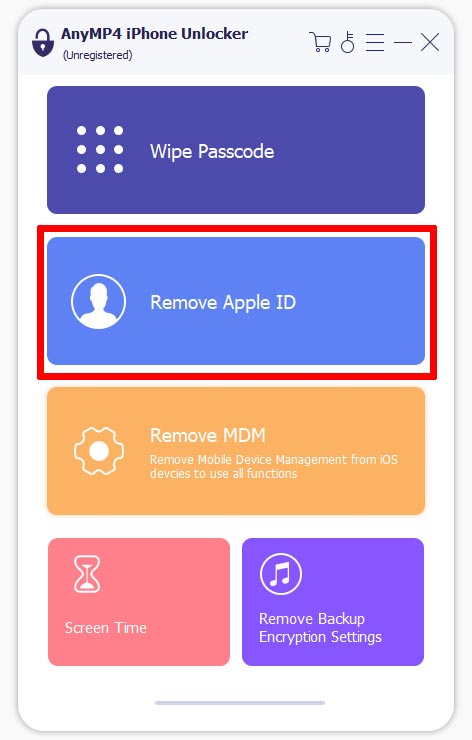
3. Use a USB cable and establish a connection between your iPhone and computer. Ensure that the software detects the device. Click Start to begin the removal process.
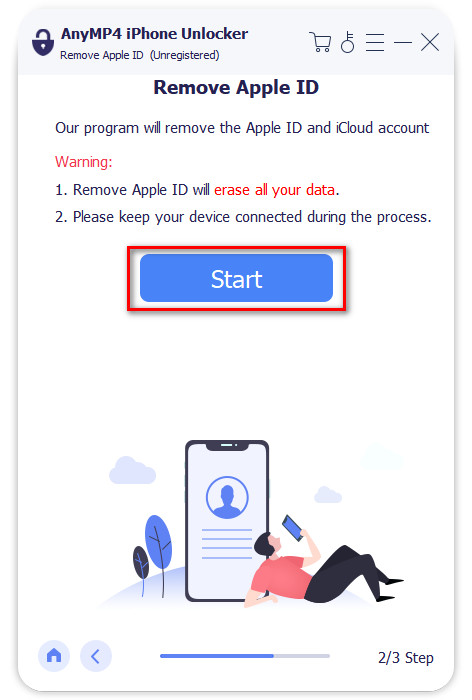
4. Check the device information displayed on your screen. This includes the Device Category, Device Type, and Device Model. Once verified, click Start to proceed.
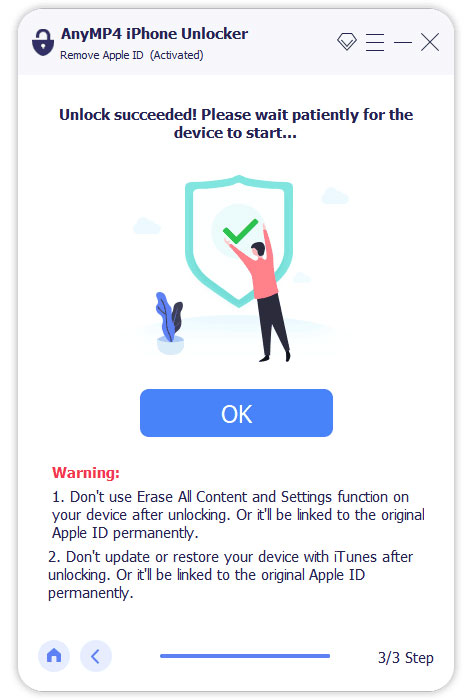
AnyMP4 iPhone Unlocker offers a straightforward and effective solution for removing an existing Apple ID from an iOS device. Now, a small heads-up. You should be aware that removing the Apple ID will delete your data. Ensure that the iOS device remains connected to the computer throughout the process. Also, avoid using or disconnecting it.
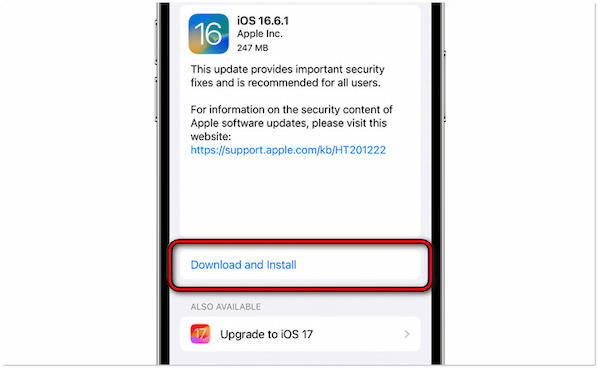
Ensure that your device’s software is up-to-date by checking for updates in the Settings app. Software updates frequently include fixes and security patches that address known issues. Also, it improves compatibility with Apple’s services. This way, you can reduce the likelihood of encountering errors when connecting to the Apple ID server.
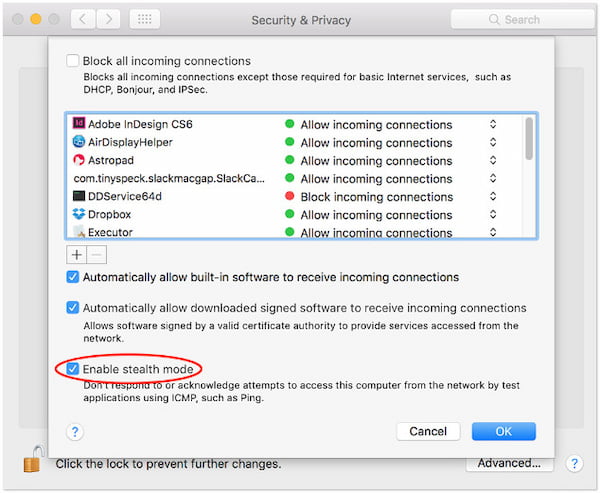
Check your device’s firewall or security settings to ensure that they aren’t blocking connections to the Apple ID server. You can also consider connecting to a different network if you can’t connect to the Apple ID server. If feasible, consult your internet service provider for assistance. This way, they can adjust firewall settings to allow connections to the Apple ID server. Or you can change another Apple ID and log in your device to check this problem.
Why can’t my email connect to the Apple server?
Your email may not be able to connect to Apple’s servers due to incorrect email settings or issues with Apple’s mail servers. Ensure that the email account settings are configured correctly in your device’s mail app.
What is the Apple ID server?
The Apple ID server is a server maintained by Apple. It handles authentication and authorization for Apple’s services and devices. It is responsible for verifying user credentials, managing account information, and facilitating access to iCloud services, the App Store, iTunes, etc.
Is there a problem with the Apple server today?
You can check the Apple system status page to determine if there is a problem with Apple’s servers today. It provides real-time information about the status of various Apple services, including iCloud, the App Store, and iTunes. In case there are ongoing server issues or maintenance, it will be listed on this page.
In conclusion, encountering errors connecting to Apple ID server can disrupt users’ access to essential Apple services and features. By understanding common causes, you can troubleshoot and resolve these errors effectively. Additionally, in cases where verification failed due to incorrect or forgotten Apple credentials, AnyMP4 iPhone Unlocker stands as a reliable solution. This software provides a user-friendly method to remove Apple ID from iOS devices. By staying informed and utilizing appropriate solutions, you can minimize disruptions and continue enjoying the functionality of your Apple devices and services.